Highlights
- Instagram added the “Recently Deleted” feature recently that allows users to restore deleted posts.
- Instagram users can now restore recently deleted posts using this feature.
- The deleted posts will be stored in the “Recently Deleted” folder for 30 days before they will be deleted permanently.
- In this article, we are explaining in detail how to restore your deleted Instagram posts using this new feature along with alternative ways as well.
Did you just delete one of the most precious photos from your Instagram account by mistake? There’s no need to fret.
What if we tell you that you can now easily restore your deleted Instagram posts? Yes, Instagram has added a new feature that lets you restore posts, reels and IGTV videos that you may have accidentally deleted.
In this article, we are explaining in detail how to restore your deleted Instagram posts using this new feature.

Instagram has added a feature in the Settings menu that allows its users to restore photos, videos, reels, videos and Instagram stories they have deleted.
Any posts that you are deleting, Instagram automatically move to the “Recently deleted” folder.
The deleted posts can be restored from this folder within 30 days or up to 24 hours for unarchived stories. After 30 days, posts in the “Recently Deleted” folder will be permanently deleted.
The “Recently Deleted” option is available in the latest versions of the Instagram app on both Android and iPhone devices.
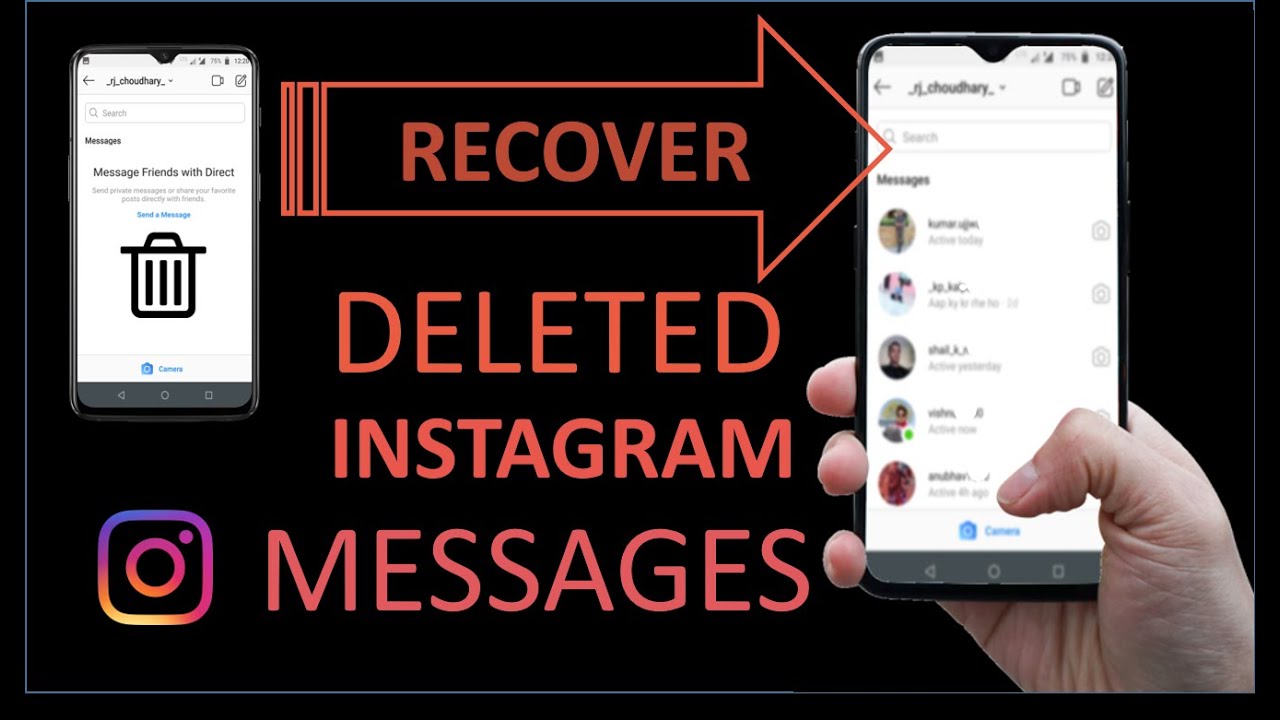
If you don’t see the content you’d like to restore in Recently deleted, the content may be older than 30 days or 24 hours for Stories.
Users must note while deleted posts are recoverable for 30 days, the deleted messages cannot be restored on Instagram.
Now, let’s to the step-by-step process of how to restore your deleted Instagram posts. But before that let’s get some more details about the Instagram feature first.
Which Deleted Posts Can Be Recovered on Instagram?

Once deleted, Instagram allows its users to recover the following content from their Instagram account within 30 days
- Photos and videos from your profile
- Photos and videos from your Instagram story*
- Instagram stories from highlights and your story archive
- Reels
Deleted stories remain in the Your Activity’s “Recently Deleted” folder for up to 24 hours. Also, the stores must be archived for them to be recoverable.
Every other type of post will be in the “Recently Deleted” folder for 30 days later before they are automatically deleted.
How to Access Instagram’s “Recently Deleted” Folder?

There are times when you would want to check the “Recently Deleted” folder in your Instagram account just to know what posts still remained saved in the folder.
Follow the steps below-mentioned steps to access Instagram’s Recently Deleted folder:
- Open the Instagram app
- Tap on your Profile icon in the right corner
- Tap on the three lines in the right corner
- Tap on Your Activity
- Scroll down to and select Recently deleted
How To Restore Your Deleted Instagram Posts?

First things first, in order for this Instagram feature to work, you need to keep your app updated.
So first, make sure you are currently using the latest version of the Instagram app to be able to see your recently deleted posts.
If you don’t have the latest version, quickly update the app.
So, here’s how you can use the “Recently Deleted” feature to restore deleted Instagram posts –
- Tap on your profile picture in the bottom right and go to your profile.
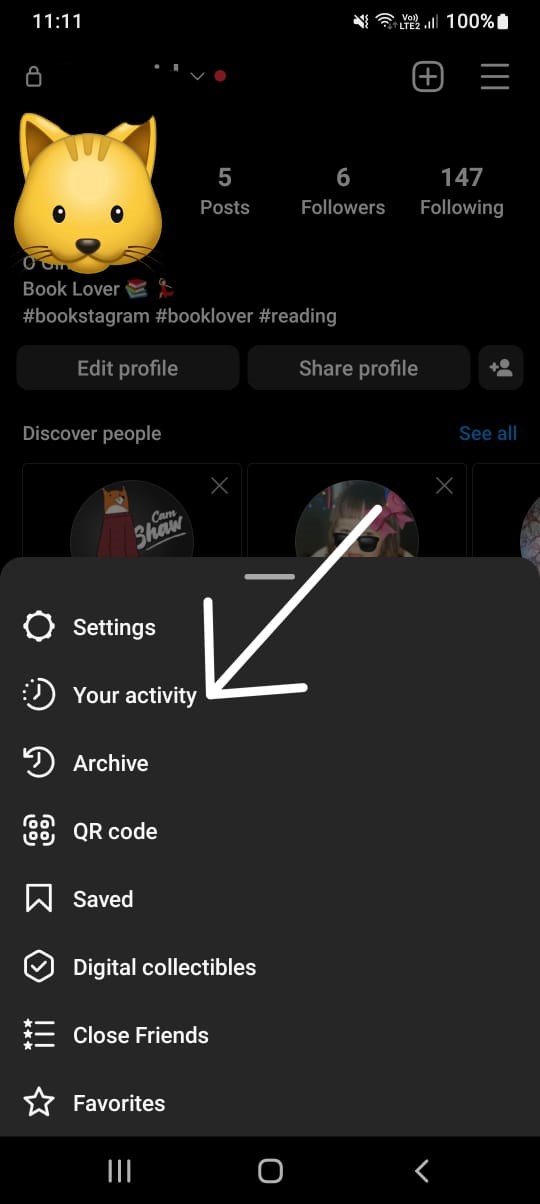
- Tap more options in the top right, then tap on “Your Activity.”
- Next, scroll down to find the “Recently Deleted” option. Tap on that. (Some users may not see the options if they haven’t deleted any posts recently.)

- Once the “Recently Deleted” option opens, it will show everything you have deleted from your account in the last 30 days. It will show deleted posts under different categories such as Profile Posts, Videos, Reels and Archived Stories. Tap on the type of post you want to recover.
- Then, Select the photo, video, or story you’d like to restore and Tap on the three dots in the top right corner.
- Instagram will show you three options, Save, Delete or Restore. Tap on “Restore to Profile” or Restore to Restore” based on where you wish to restore the post.
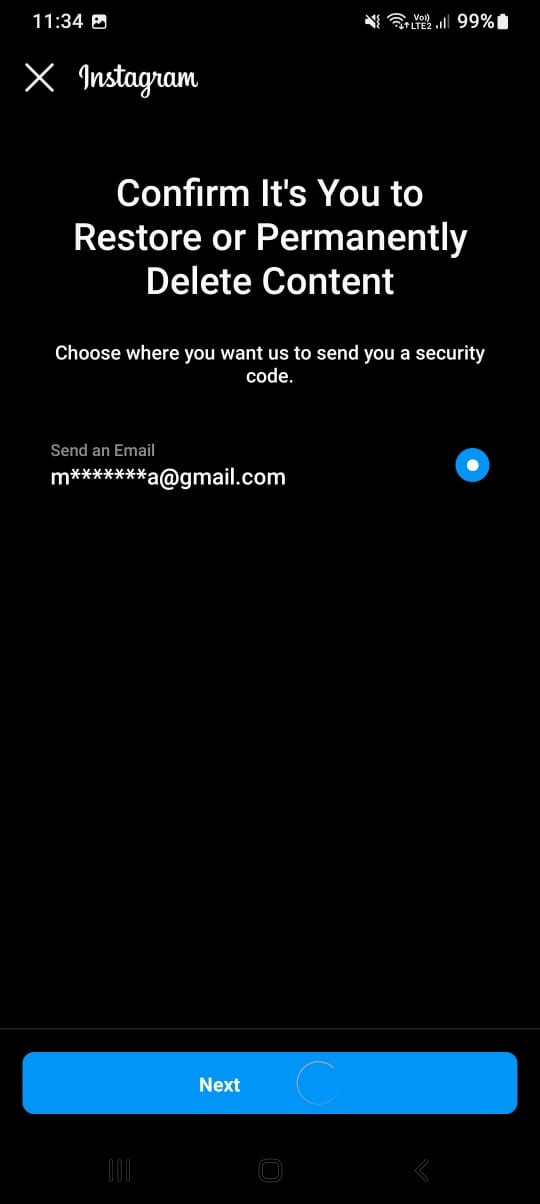
- After you select restore, you will first have to confirm that it’s you. You will get the option to receive a one-time password (OTP) on your phone number or email ID connected to the Instagram account.
- After you select it, you will receive the OTP and you will be asked to enter the OTP to restore the post.
Once you complete the above-mentioned steps, your deleted post will show up on your profile.
For a story, if it was shared less than 24 hours ago, then it will show on your profile and others can view it, else you can find it in the Archive folder for stories.
Alternate Ways to Recover Deleted Instagram Pictures
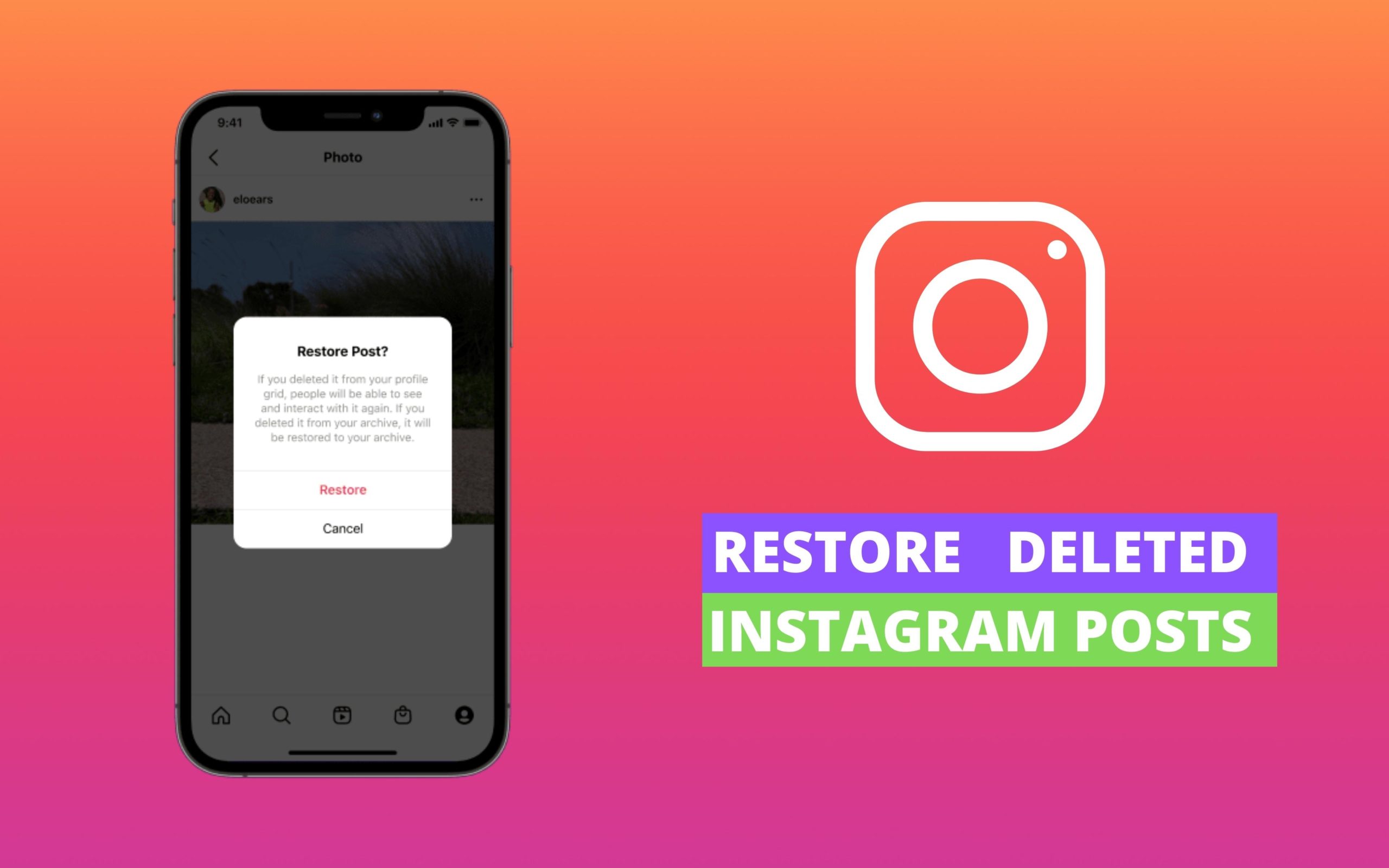
Apart from restoring the deleted posts via the in-app “Recently Deleted” folder, there are a few alternative ways you can try to recover deleted Instagram pictures. Here’s what you can try:
Check The Gallery of Your Smartphone

Your smartphone’s gallery is one place where you might find what you are looking for in this case.
When you upload a photo on Instagram using your smartphone, some smartphones save a copy of that photo in the Instagram folder inside the gallery.
Most smartphones have multiple albums in the Gallery and the Instagram folder has the backup of uploaded files.
Check Google Photos and iCloud
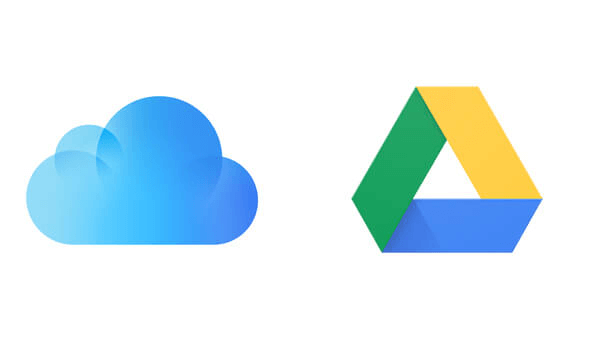
Sometimes Google Photos and iCloud automatically back up all your photos uploaded on different platforms including Instagram.
Android users can check Google Photos and iOS users can head to iCloud to check if a backup is saved.
(Images usually are stored in the raw (unedited) format, however, you should be able to easily recover deleted Instagram photos from Google Photos or iCloud.)
How To Recover Deleted Instagram Posts After 30 Days?
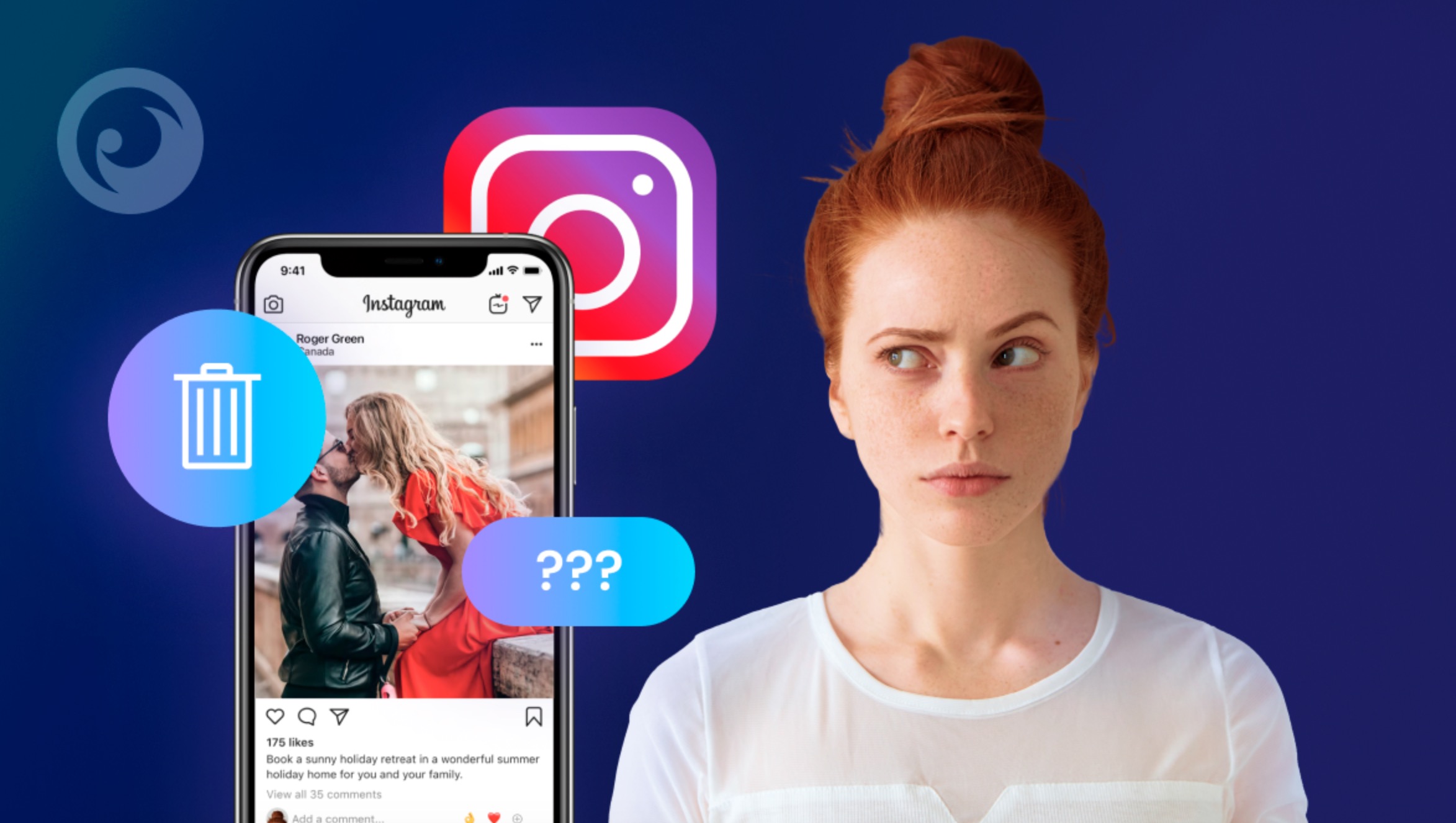
Instagram’s in-app feature to restore any of your deleted posts works only within 30 days of deleting that post.
So, what if you want to recover a post after 30 days of deleting it? You can try to restore deleted posts via the “Download Your Information” option.
The “Download Your Information” option allows Instagram users to request a complete download of their entire account data.
Follow the below-mentioned steps to know how you can use this option.
- Tap on the Profile icon at the bottom right.
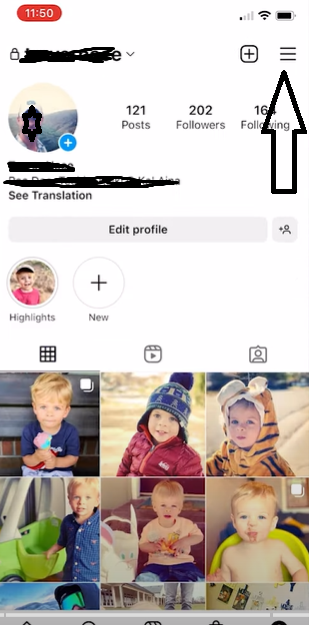
- Once you are on the Profile page, Tap on the three lines in the top right corner.
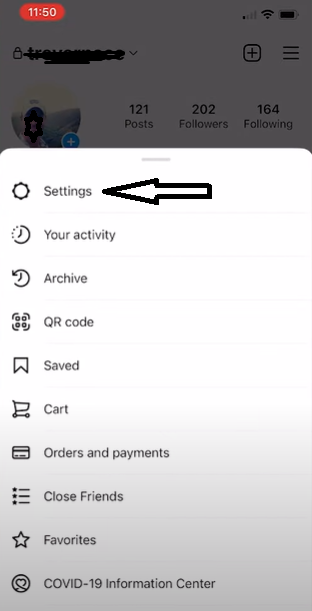
- From the options, select Settings.
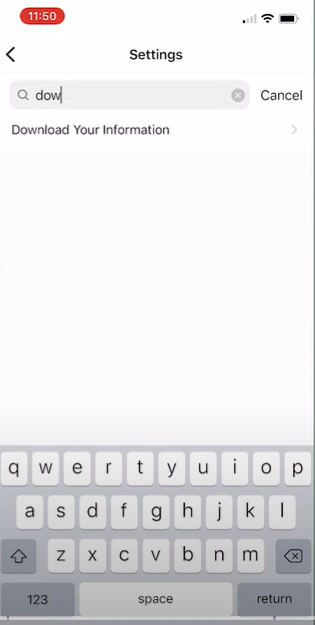
- In Settings, Tap on the Search icon and type in “download.” This will show you the “Download Your Information” option. Tap on that.
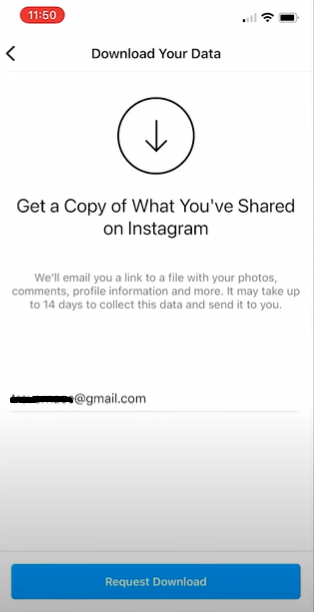
- Once you tap on “Download Your Information,” Instagram will ask you to provide an email address to get a copy of what you’ve shared on Instagram. So, enter the email address where you wish to receive all your Instagram information.
- Next, enter your Instagram password when prompted.
It will take up to 14 days for them to recover all of the data that they have associated with your account.
This might include any of your previously deleted posts.
Although, there is no guarantee that Instagram will have that information on their servers but they might and that’s one option to recover deleted posts after 30 days.
FAQs on How to Restore Your Deleted Instagram Posts?
Q1. How to Delete Instagram Pictures?
Answer. You can delete the photos right from the Instagram iPhone or Android App. Here are the steps that you can follow to delete the pictures –
- Open the Instagram app. Click on the profile icon at the bottom right part of the screen, as it will bring up the photos in your feed.
- Go on the photo that you’d like to delete.
- Now, tap on the three dots in the upper right corner.
- Confirm to delete and remove the photo from Instagram
Q2. How to Find Deleted Instagram Photos via Instagram Archive Feature?
Answer. You can check the deleted Instagram photos via the Instagram Archive feature. The archive is a temporary location of your photos, where photos are available until you empty them. Here are the steps to find the deleted Instagram photos via Instagram Archive feature –
- Log in to your Instagram account.
- Check your profile, and you will see an “Archive” icon in the top right corner of the screen.
- Click on Archive, and the recent photos will be displayed there.
Q3. How to Permanently Delete Instagram Photos from Recently Deleted?
Answer. The “Recently Deleted” folder keeps the deleted posts stored for 30 days. While this folder can be used to restore deleted posts, it can also be used to permanently delete those posts. Here is how to delete posts from the “Recently Deleted” folder –
- Open the Instagram app and tap on your Profile icon in the right corner
- Tap on the three lines in the right corner
- Next, Tap on Your Activity and scroll down to select “Recently deleted”
- Select the post you wish to delete and tap on the three dots in the top right corner.
- Select “Delete” out of the available option and your post will be permanently deleted.
Q4. How to save Instagram Photos to a Phone to avoid Photo Loss?
Answer. You can save Instagram Photos to your device in order to ensure you have a backup with you. Here’s how you can save Instagram Photos to your Phone –
- Go to your profile and tapStellar.
- Tap StellarSettings > Account > Original Photos (iOS) or Original Posts (Android).
- Tap next to Save Original Photos (iOS) or Save Original Posts (Android) to turn it on.
Q5. How do I recover permanently deleted pictures from Instagram?
Answer. If the photos are permanently deleted from your Instagram handle, search for them in your device storage and backup locations by using the methods given in this post. Alternatively, you can also use third-party software to recover the photos from a computer, pen drive, memory card etc. However, it is imperative to note that third-party software always poses security risks.
Q6. What happens when an Instagram post is deleted?
Answer. Content that you choose to delete is removed from your account immediately and moved to Recently deleted. Keep in mind that deleted messages on Instagram cannot be restored. Content in Recently deleted will be automatically deleted 30 days later, or up to 24 hours for stories that aren’t in your stories archive.
Q7. Why was my Instagram post automatically deleted?
Answer. Instagram automatically removes content (for example – post, comment, or story) from Instagram when they find that it goes against their Community Guidelines. Their Community Guidelines define what is and isn’t allowed on Instagram, and they apply all over the world. They’re designed to encourage expression and create a safe environment on Instagram.
Q8. Does Instagram save a copy of my deleted posts after 30 days?
Answer. It may take up to 90 days to complete the deletion process after it begins. Copies of your content may remain with Instagram after the 90 days in backup storage that they use to recover in the event of a disaster, software error, or other data loss event. Moreover, Instagram may also keep your information for legal issues, term violations, or harm prevention efforts.
Q9. How to permanently delete your account from the Instagram app?
Answer. Go to the “Delete Your Account” page. If you’re not logged into Instagram on the web, you’ll be asked to log in first. Select an option from the dropdown menu below Why do you want to delete [account name]? and re-enter your password. The option to permanently delete your account will only appear after you’ve selected a reason from the menu and entered your password. Click Delete (username) and you are done.
Q10. How to delete all of your Instagram posts in bulk?
Answer. When you have too many posts on your Instagram account and you wish to delete all of them or even some of them, Instagram has a feature where you can do that. Follow the below-mentioned steps –
- Go to your Instagram profile
- Tap the menu button in the top right corner and Tap on “Your activity”
- Next, Tap “Photos and videos” and select “Posts”
- Select all the posts you want to delete
- When you’re done, just tap “Delete”
- When you see the “Delete Posts?” popup, tap “Delete”
Also Read: Instagram Hashtags 2022: Best Hashtags To Get the Most Likes on Your Instagram Posts
Also Read: How to Download Instagram Reels?
