HIGHLIGHTS
* Instagram has introduced new features, including the ability to reply to post or story with a GIF.
* Another feature, Quiet Mode, will silence notifications so you can work distraction-free.
* Parents can now keep tabs on their kid’s privacy and account settings.
Instagram has introduced a new feature that allows users to comment on stories and posts with GIFs. The GIFs that will be used to reply will be pulled from GIPHY.
Currently, Instagram users are already able to post GIF-animated stickers to their stories. In addition to the GIF feature, Instagram has added some more features that offer better control over the app. These include the ‘Quite mode’, the ‘Not interested’ button and others.
To reply with a GIF, users have to type the keyword of the GIF they’re searching for in the ‘Send Message’ or comment box and then tap the GIF icon that appears. A series of GIFs from GIPHY’s library will be presented to users based on the search phrase. The feature is being rolled out in phases and should be available to all shortly.
How to Reply or Comment With GIFs on Instagram Posts
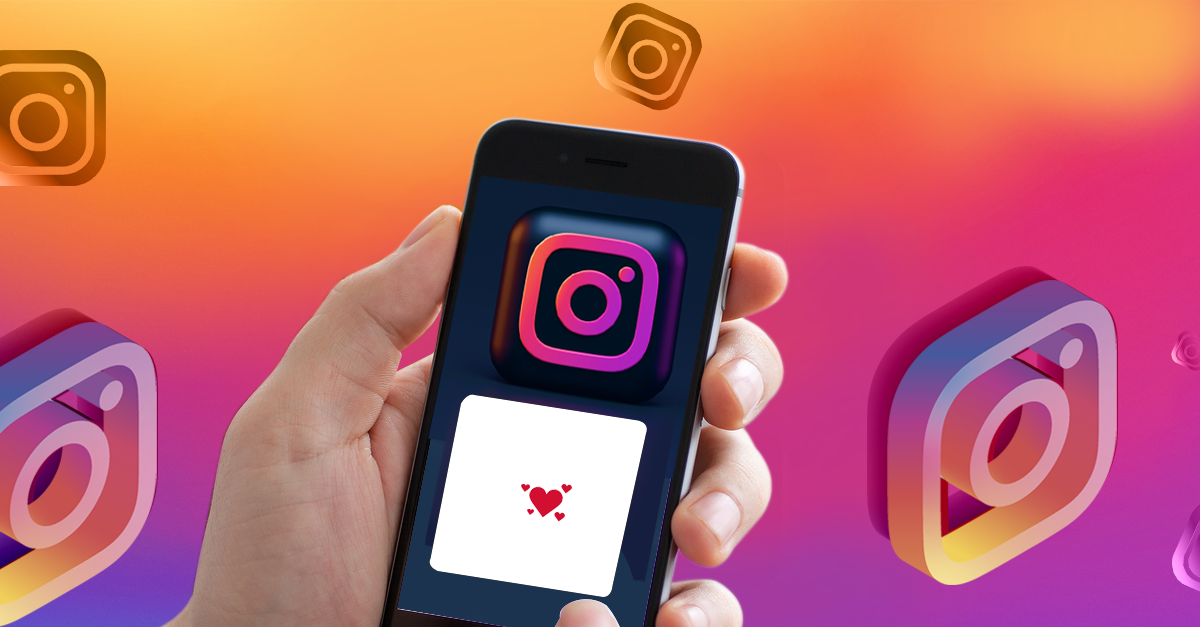
It seems that Instagram wants users to be a little more lively in the comment sections. And even though you can not use pictures (yet), it is now possible to use GIFs. In fact, replying with GIFs is not a new thing for the social platform. But you could only do that for stories.
So, how do you comment or reply with GIFs on Instagram posts? Well, first of all, you need to be on the latest version of the app.
Head over to the Google Play Store or Apple App Store and check for updates.
Once you have updated your Instagram app, get to a post’s comment box. On there, the new UI will show you a ‘GIF’ option. When pressed, you will be presented with some predefined GIFs and a search bar.
In the search bar, you can type a keyword to find a particular GIF. Or, you can just simply tap on the suggested GIFs. And that will be pretty much it. The process is as simple as commenting with GIFs on Facebook.
SOME CAN COMMENT GIFS ON INSTAGRAM

On Thursday (February 16), Instagram users began taking to Twitter report they could not comment GIFs on posts.
The new feature hasn’t been officially announced by the platform yet, which suggests it could be a test feature right now.
When Instagram changes the app,it often tests the new idea with a select number of accounts to see if it will be popular with users.
If adding GIFs in comments proves to be a success, the platform could roll it out as an official feature for all users across the world.
HITC and GRV Media have reached out to Instagram for confirmation of the new feature.
REPLY TO INSTAGRAM STORIES AND DMS WITH GIFS

Replying with GIFs in comments is new, but you’ve actually been able to respond to Instagram Stories and DMs with the videos for a while now.
Find an Instagram Story & click the search bar. Then, press the GIF button on the right-hand side and find a GIF you want to send.Be aware that as soon as you tap on the GIF it will automatically send, so be very careful what you click on.
It will then appear in their DMs.If you accidentally send a GIF, you can quickly delete it by heading to the DMs section. Simply find the GIF, hold down on it, and tap ‘Unsend’.
To send a GIF in a Dm ,the + icon on the right-hand side of the search bar, tap GIF, and follow the same process.
Instagram New Latest Twitter Updates
Other Instagram New Features

Quiet mode: As the name suggests, this will silence the notifications so you work distraction-free. This will also help users focus and set boundaries on the app. Once the feature is enabled, users will not receive any notifications until the mode is turned off.
The activity status will also be changed to “In quiet mode’ and an auto-reply will be sent if someone sends a message. Users can set their own quiet mode hours as per their schedule and once the timer ends, the app will show a summary of notifications that are missed.
Quite a mode will be open to all users but teens will be prompted to use this if they are found to be spending too much time on the app, especially during the night. This feature will be available to users in the US, UK, Ireland, Canada, Australia and New Zealand.
Not interested: Instagram has rolled out yet another useful feature, dubbed ‘Not Interested’. As the name suggests users can tell that they are interested in the posts on the Explore page.
They can select multiple posts and mark them as not interested to hide them. The Instagram algorithm will try to show fewer of these posts in Explore. To hide the recommended posts, users need to head to the “Hidden Words” section within the Privacy settings and then enter the word, emoji, or hashtag they do not want on their feed.
Parents can now keep tabs on their kid’s privacy and account settings and they will receive a notification whenever the kid changes the settings. Parents will be able to view the accounts their kids have blocked.
Broadcast: Instagram has officially introduced a new Broadcast channel feature for creation. This will allow them to directly connect with their followers. Creators can share Instant updates and much more with their followers. The feature is rolling out with some creators in the US and will gradually expand to more creators.
FAQ’s on Instagram Features
1) How To Download Instagram Reels on Android Devices?
Ans) Instagram doesn’t have a built-in Reel download feature. Using the Screen Recording feature is one of the easiest methods to get an Instagram Reel saved in your Andriod Device. Here are the steps to follow to record the reel.
-Open the Instagram Reel.
-As the Reel starts playing, swipe down from the top of the screen to navigate to the quick menu.
-Tap on the Screen Recording button. This will start recording whatever Reel was playing on the Instagram app open in front of you.
-Once the recording is finished, it will be automatically saved in your photo library or device gallery.
2) How To Download Instagram Reels Using a Third-Party App?
Ans) There are many third-party apps available online that can be used to download an Instagram Reel. Follow the below-mentioned step to download the Reel using a third-party app.
-Copy the Reel link. To do this, tap on the three dots at the top of the video and scroll down to copy the link.
-Paste the copied link into the download field provided in the third-party app.
-Next, tap on the download button and the Reel video will be saved in the downloaded files folder in your Andriod device.
3) How to Download Instagram Reels from Your Own Feed?
Ans) While no direct download feature is available for someone else’s Reel, you can easily download Instagram Reels from your own feed. Here’s how –
-Open the Instagram app and go to your account.
-Navigate to the Reels tab.
-Open the Reel you want to save on full-screen mode and tap on the three dots on the top or bottom corner of the reel depending on the app version.
-Once you tap on the three dots, a menu will pop up. Scroll down to find Save to Camera Roll from the menu and tap on it for the reel to be saved to your device.
Also Read: How to Download Instagram Reels?
Also Read: Instagram Hashtags 2022: Best Hashtags To Get the Most Likes on Your Instagram Posts
Also Read: Instagram Names for Girls and Boys: 200 Unique and Cool Instagram Username Ideas
Also Read: Instagram Launches New Feature to Give Competition to Twitter






