Highlights
- Facebook users often face privacy concerns from strangers and stalkers.
- To tackle the problem, Facebook has introduced the “Lock Your Facebook Profile” feature.
- The Lock your profile feature allows users to lock their profile so that only friends would be able to see the photos and posts on their profile, the full-size profile picture, cover photo or the stories, new posts and new photos.
- Users can Lock Facebook Profiles via the Android mobile phone app, iPhone or desktop.
- In this article, we are going to discuss what the Lock Your Profile feature is, what changes it makes to your profile and the easy way to lock your Facebook profile on your Android or iOS or desktop and through the mobile website.
Social media has connected the world in unimaginable ways.
While this may be great for getting in touch with long-lost friends, it always invites miscreants who often create fake profiles on various social media platforms and indulge in unwarranted activities such as online stalking.
This makes many users often worry about the privacy of their social media profiles. Facebook especially has been infamous for privacy concerns.
Over the years, Facebook has time and again found itself in the middle of online privacy discourse.
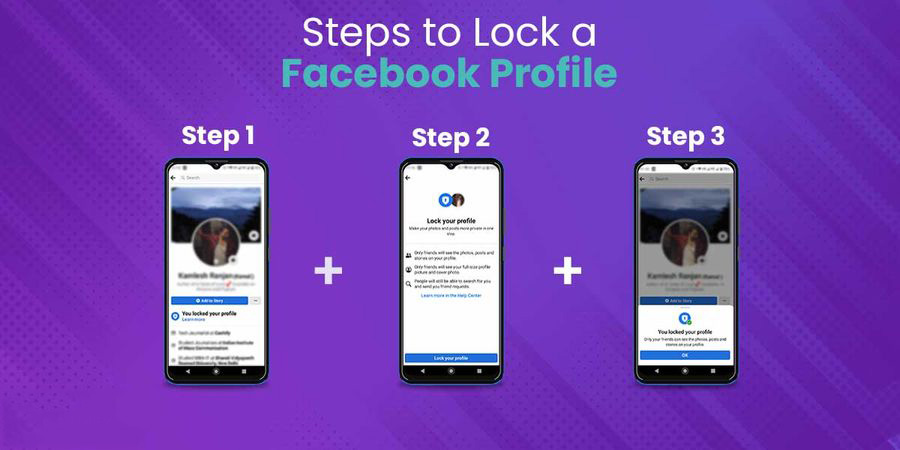
The Meta-owned social media platform, however, has often introduced features to boost privacy settings in order to provide a more secure experience.
One such feature is the “Lock Your Facebook Profile” feature.
The Lock Your Facebook Profile feature allows users to have more control over their Facebook profiles.
It is helpful in situations when Facebook users want to lock their profiles from strangers or stalkers.
This basically means once your Facebook is locked, you can easily keep people who are not on your friend list at bay.
In this article, we are going to show you the easy way to lock your Facebook profile on your Android or iOS or desktop and through the mobile website.
But before we get to the step-by-step process of how to lock your Facebook profile, let’s understand more about the Lock feature itself.
What is Facebook Profile Lock Feature?
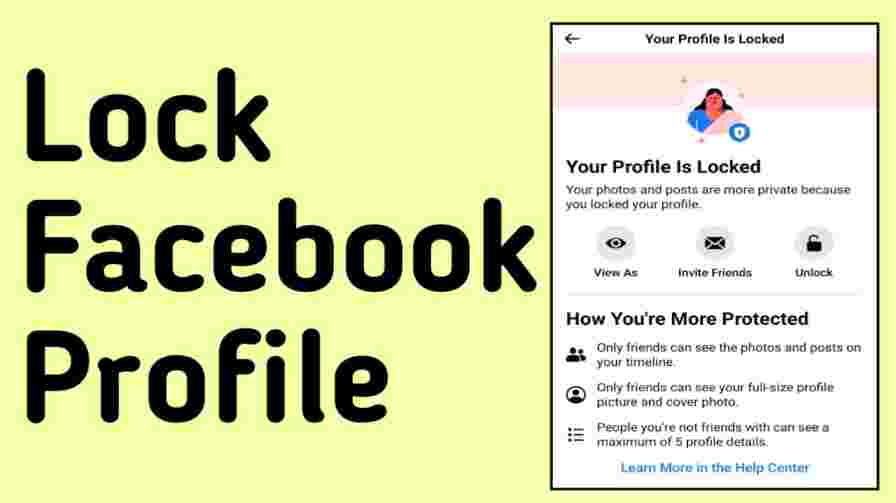
The “Lock Your Facebook Profile” feature is a limited-release feature of Facebook that allows users to lock their profiles from strangers and avoid unwanted intrusions.
When a Facebook user locks their profile, only their friends would be able to see the following
- Photos and posts on their profile
- The full-size profile picture or cover photo
- The Stories
- New posts and photos
When you visit a Facebook profile and see a lock icon next to their name, it indicates that the said user has chosen to lock their profile and offer only limited content to other users who are not added to the friend list.
What Changes When You Lock Your Facebook Profile?
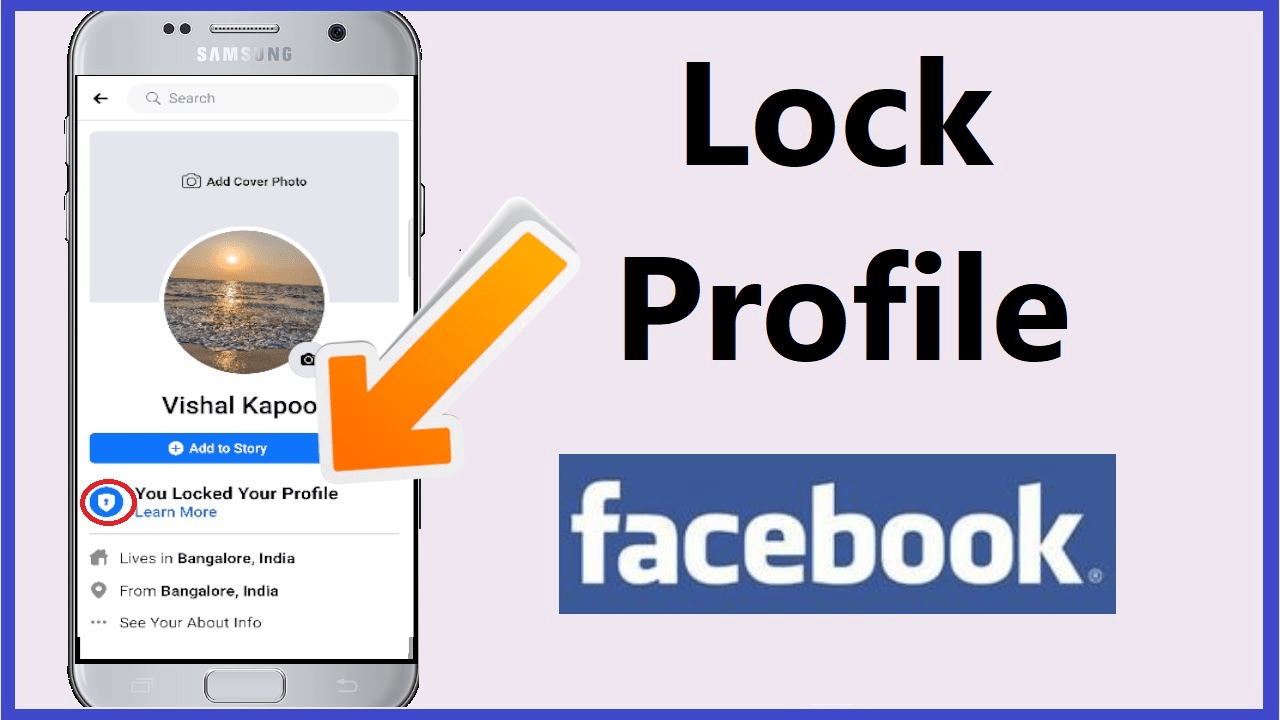
Once a Facebook profile is locked, the following changes will be noticeable on the locked profile –
- In a locked profile, the profile pictures, cover photos and other information remains locked to unknown users who are not on the friend list.
- When Facebook Profile is locked, friends will only be able to see photos and posts, full-size profile pictures or cover photos, stories, new posts and new photos.
- Any posts shared in the past to the Public will change to Friends.
- Only a portion of the “About Info” will be visible to everyone. Information such as hometown, current city, and education details would not be visible to unknown people in a lock locked profile.
- Profile review and Tag review will be turned on.
- It will not have any impact on the friend request settings. A locked profile can receive a friend request from any and can send a friend request to anyone.
- There will not be any changes in the message settings A locked profile can send messages to anyone and can receive messages from anyone. (Although, Facebook does have an option that allows users to restrict getting messages from those who are not on their friend list.)
- No Profile Picture zoom feature will be available for unknown users.
How To Lock Your Facebook Profile via Android Mobile Phone?
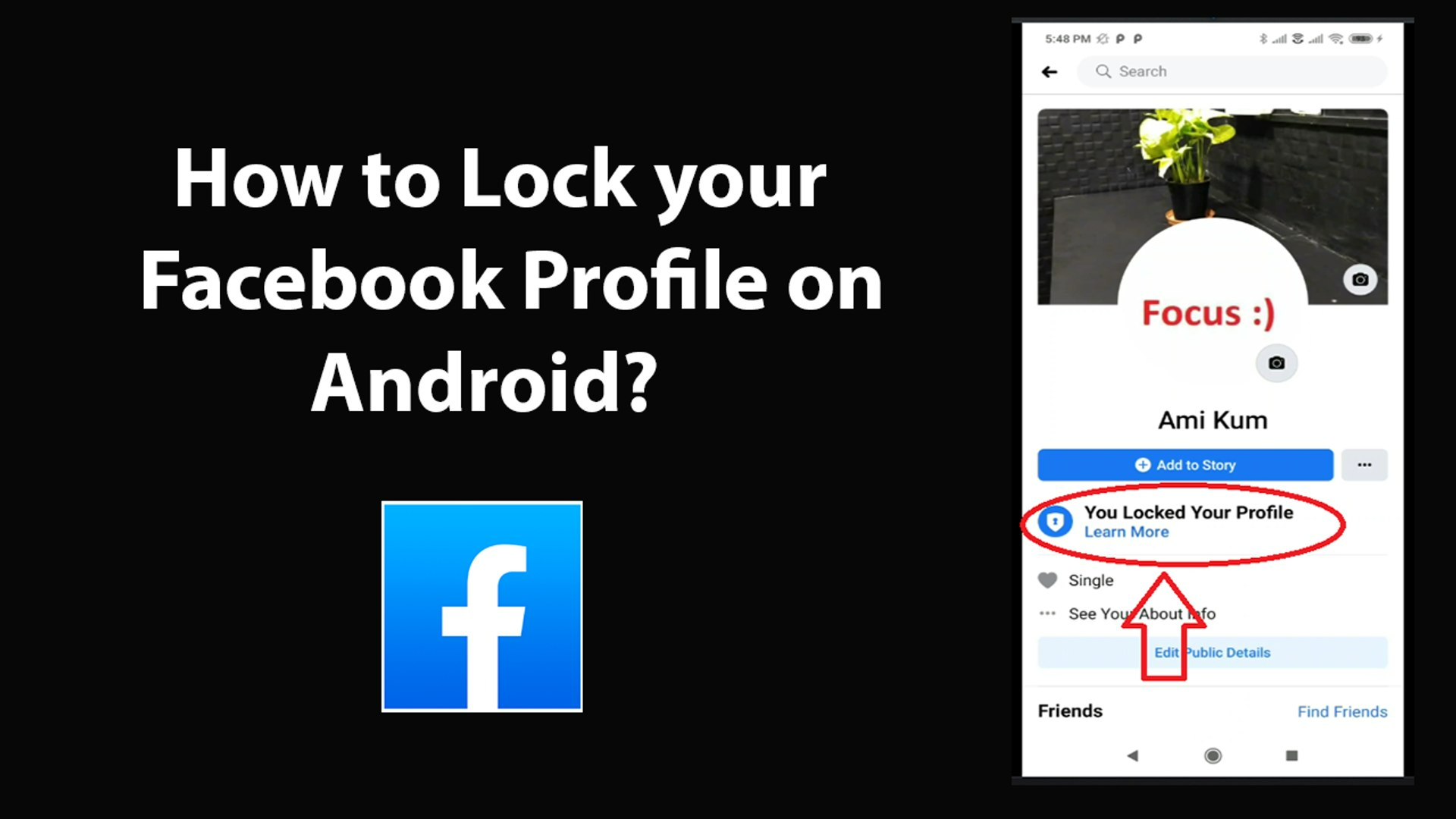
If you are an Android user and want to lock your profile from strangers, here are simple steps to follow on the Facebook Android app to successfully turn on the feature.
- Open the Facebook app on your Android device.
- On the home page, tap your Profile picture.

- Tap on the three dots to open the Menu options.
- Select the Lock Profile option from the options on the page.
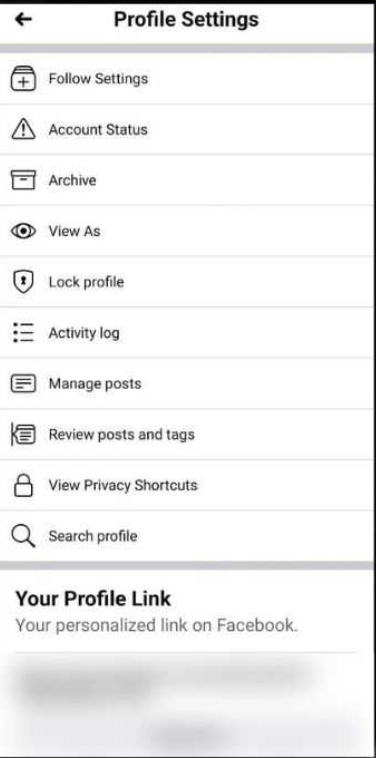
- Select the “Lock Your Profile” option at the end of the page on the Lock Profile Page.
- Once done, a pop message will appear on the noting “You locked your profile. Only your friends can see the photos and posts on your timeline.”
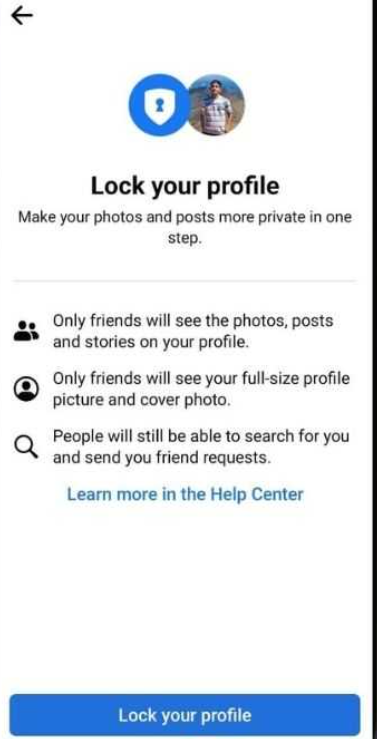
- Tap Ok to complete the process.
How To Lock Your Facebook Profile via iPhone?
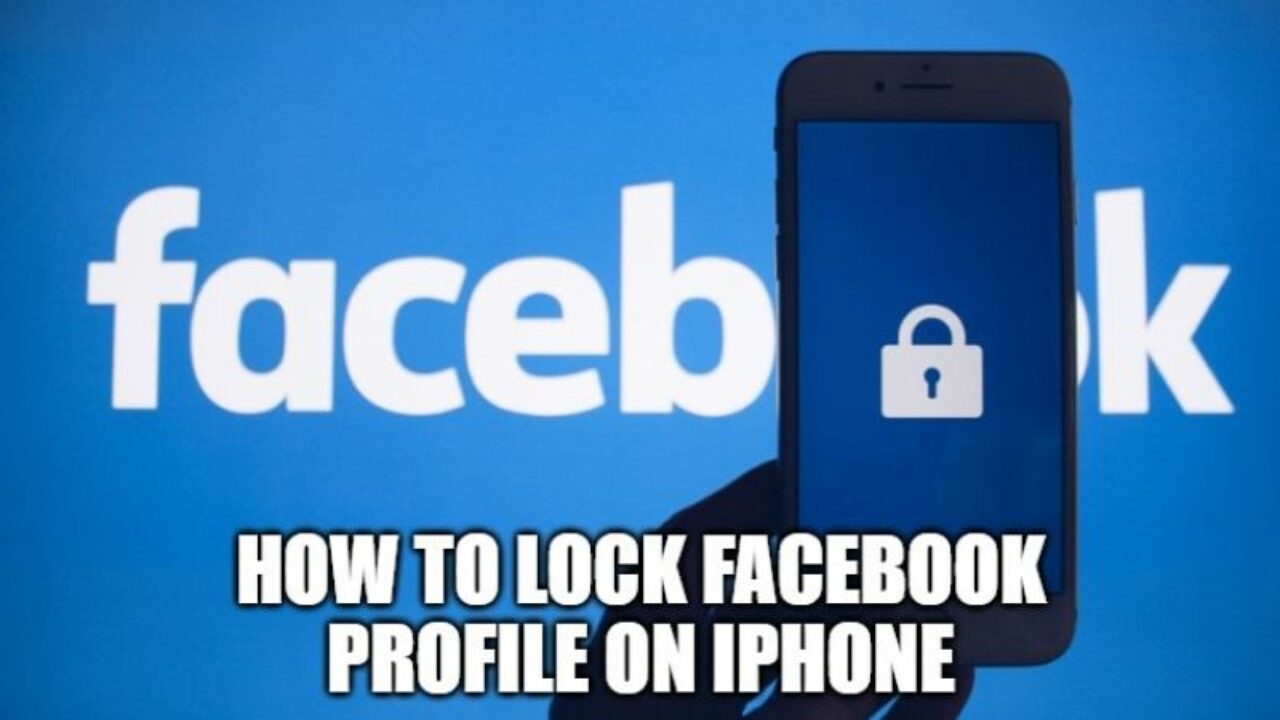
If you are an iPhone user and want to lock your profile from strangers, here are simple steps to follow on the Facebook iPhone app to successfully turn on the feature.
Open the Facebook app on your iPhone and go to your profile.
- Tap the three dots icon next to +Add Story.
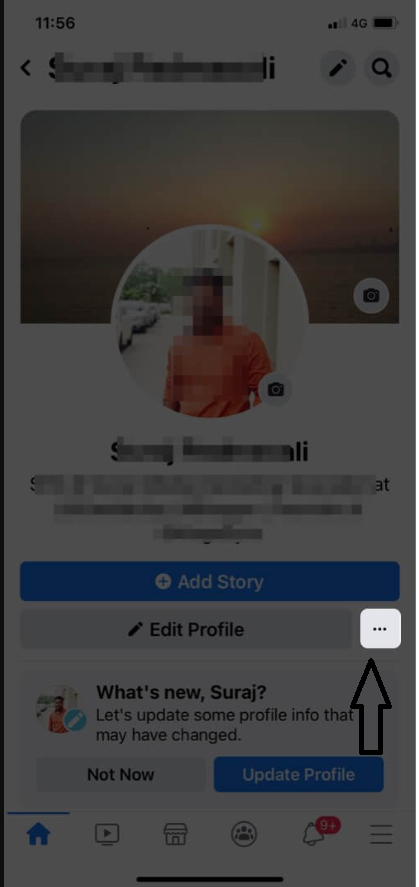
- Tap Lock Profile.
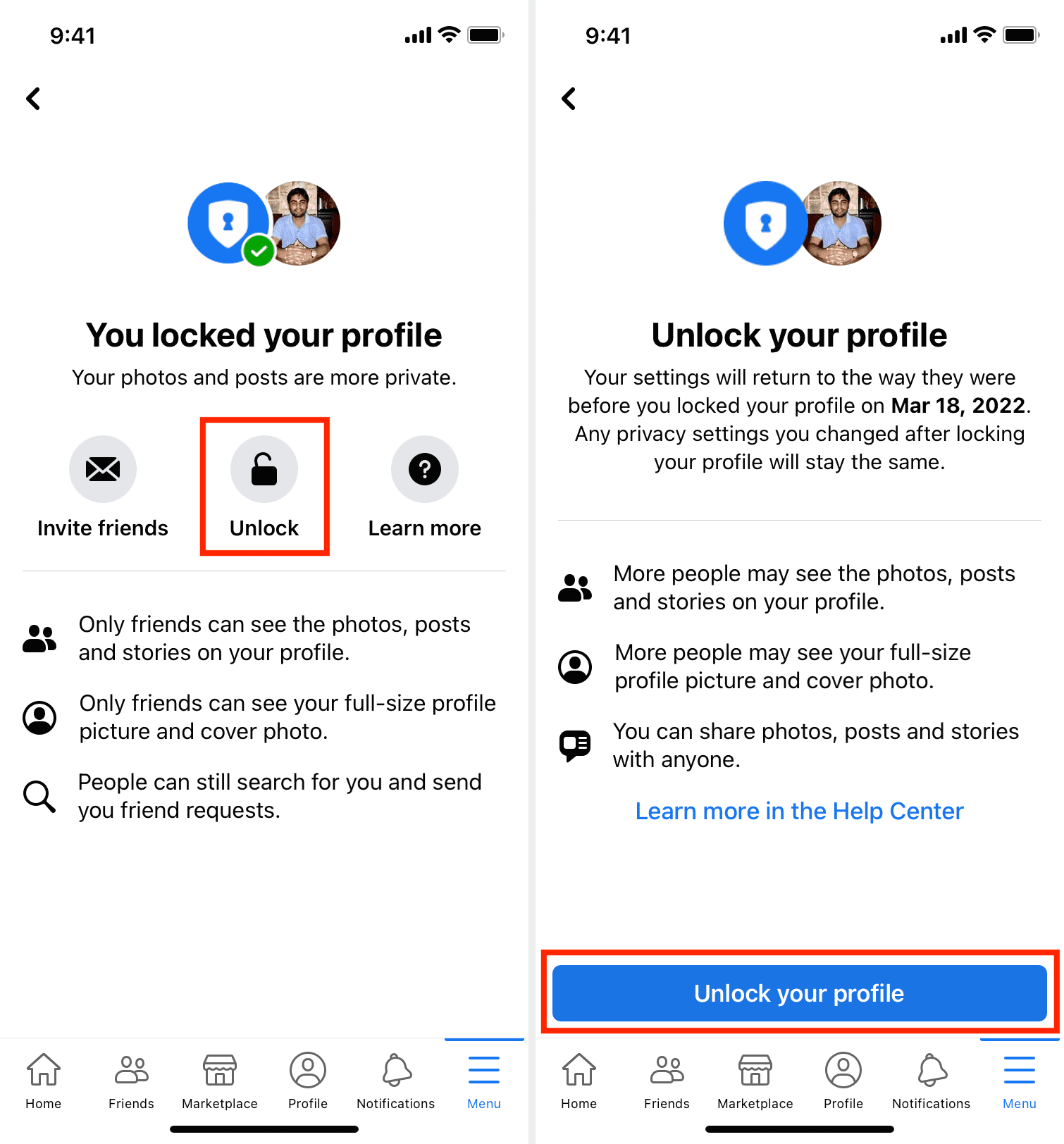
- Read the short description that tells you what this feature is to confirm you actually want to lock your profile.
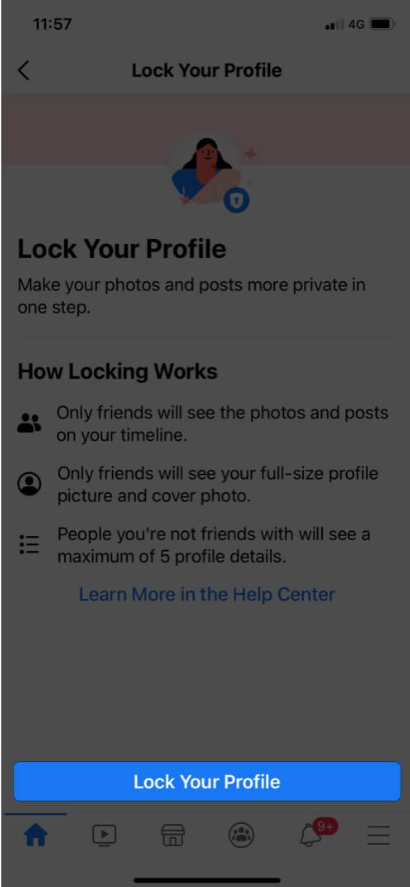
- Once sure, tap “Lock Your Profile” and this will lock your Facebook profile.
In case you cannot find Lock Your Profile button on the Facebook app on your iPhone, update the app and it should solve the issue.
How To Lock Your Facebook Profile via Desktop?
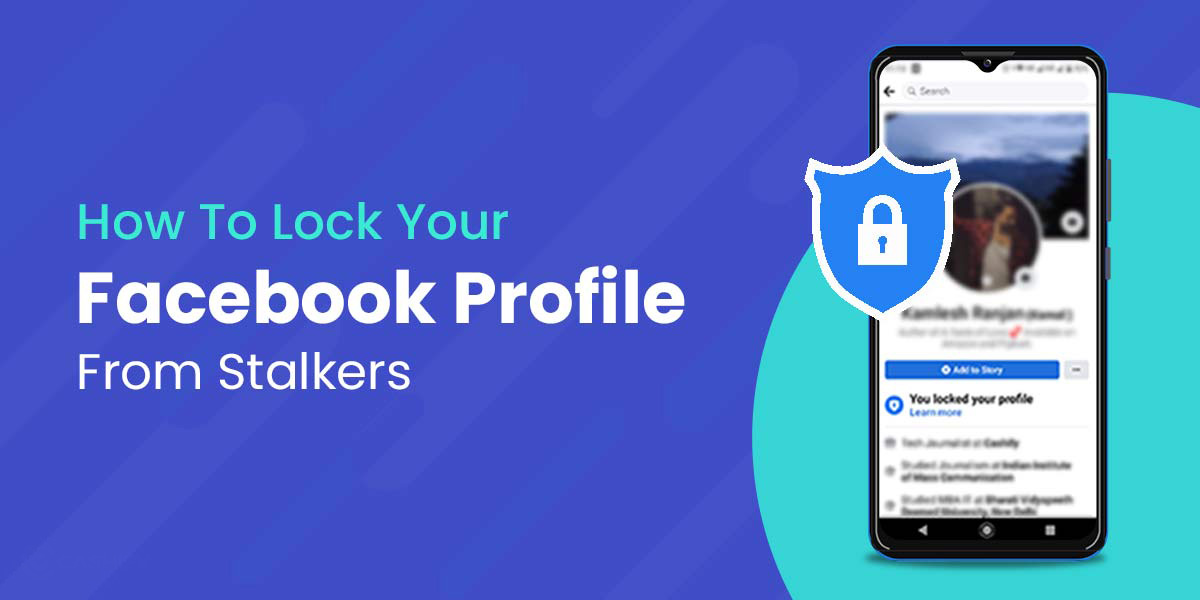
If you are using Facebook on a desktop and want to lock your profile from strangers, here are simple steps to follow on the desktop browser to successfully turn on the feature.
- Open Google Chrome, Firefox or any browser on your desktop.
- Then, log in using your Facebook ID and Password.
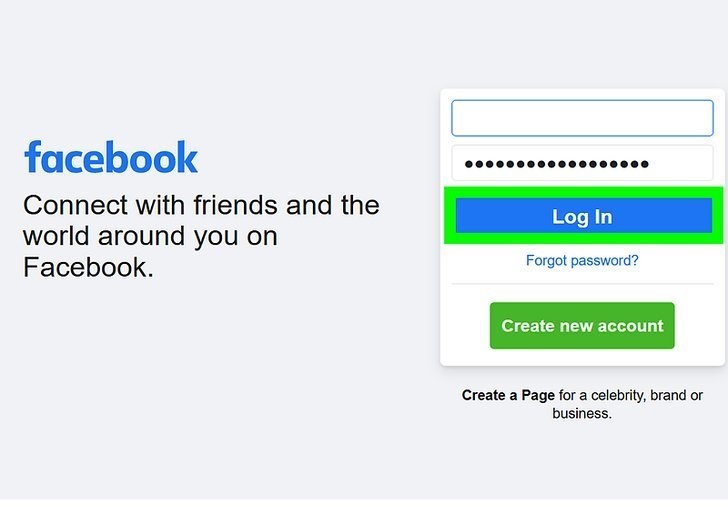
- Once logged in, you will see the Facebook Home Page. Head over to your profile page by clicking on your picture at the top right corner of your screen.
- On Profile Page, right under the Edit Profile button, click on the three dots.
- Clicking on the three dots will open a bunch of options. Click on the last option that says “Lock Profile.”
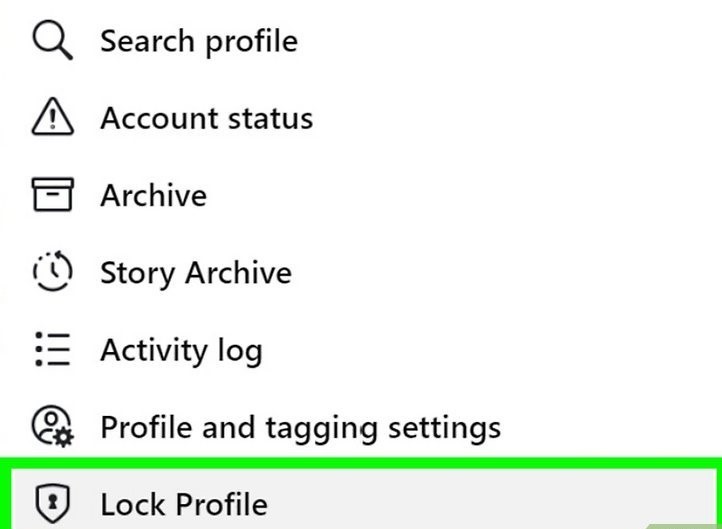
- Once you click on “Lock Profile,” you will see a popup window. Click on the “Lock Your Profile” button.
- Once done, your Facebook profile will be locked from strangers.
How to Unlock Your Facebook Profile?
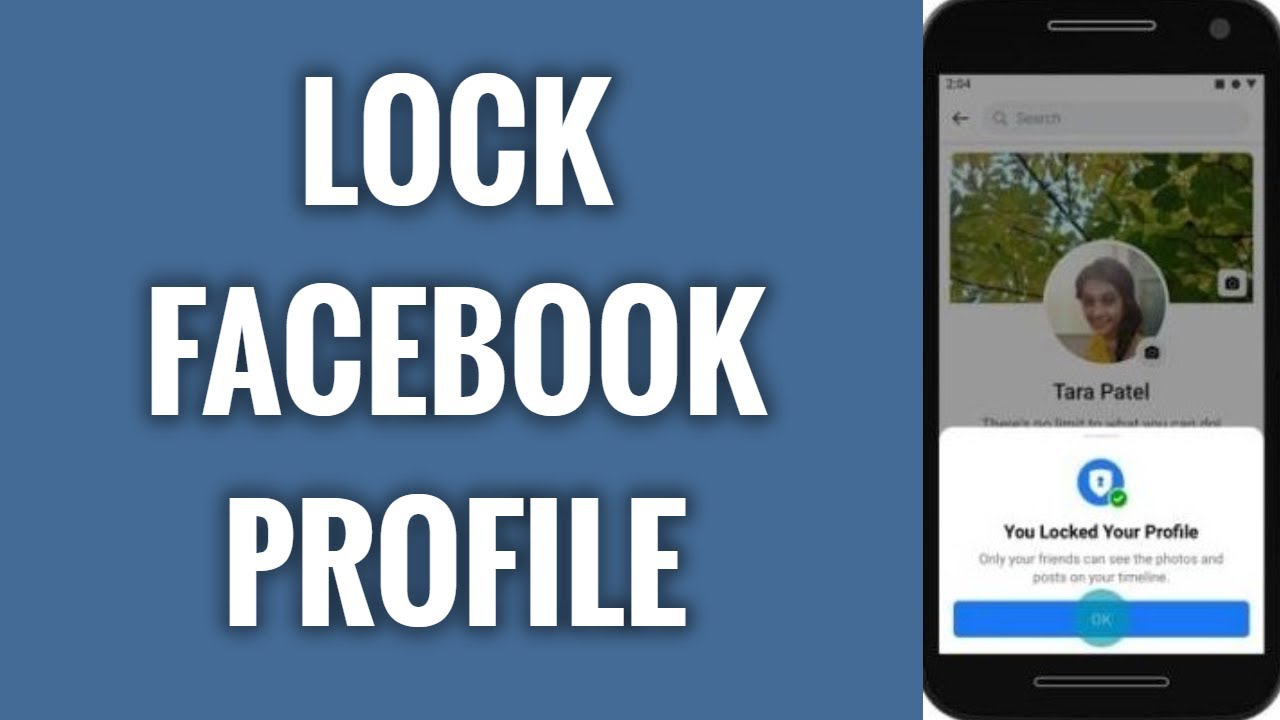
Follow the below-mentioned steps to unlock your locked Facebook profile at any given time based on your requirements –
- Open your Facebook app and tap on your profile photo in the upper left corner.
- You will find three horizontal dots just beside the “Edit profile” option. Tap on it.
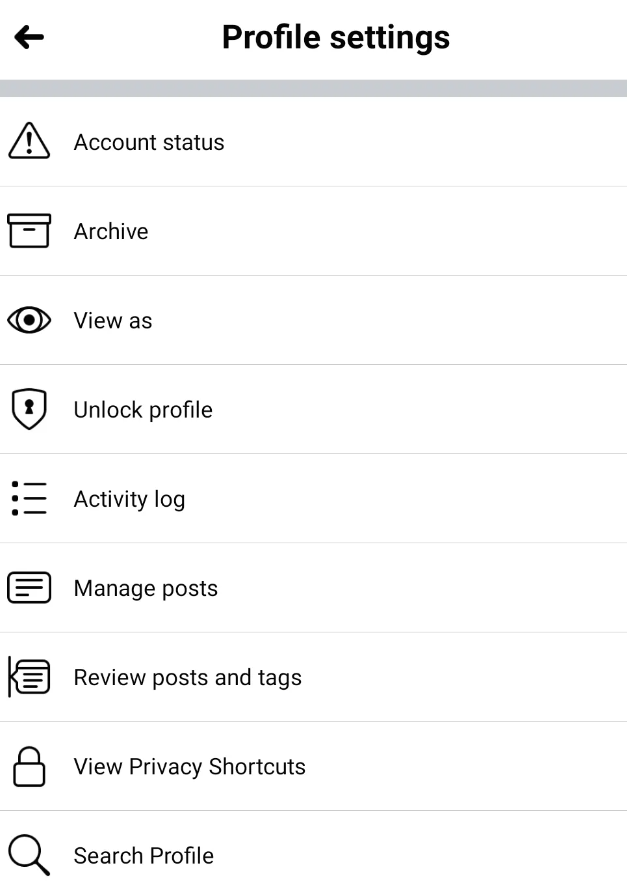
- Once the Profile setting opens tap on “Unlock profile.”
- After tapping on Unlock Profile, a page will open mentioning the current status of the locked profile. Tap on the open lock icon which says “Unlock.”
- After tapping on that you will again be redirected to a new page. There you will see another option “Unlock Your Profile”, click on it.
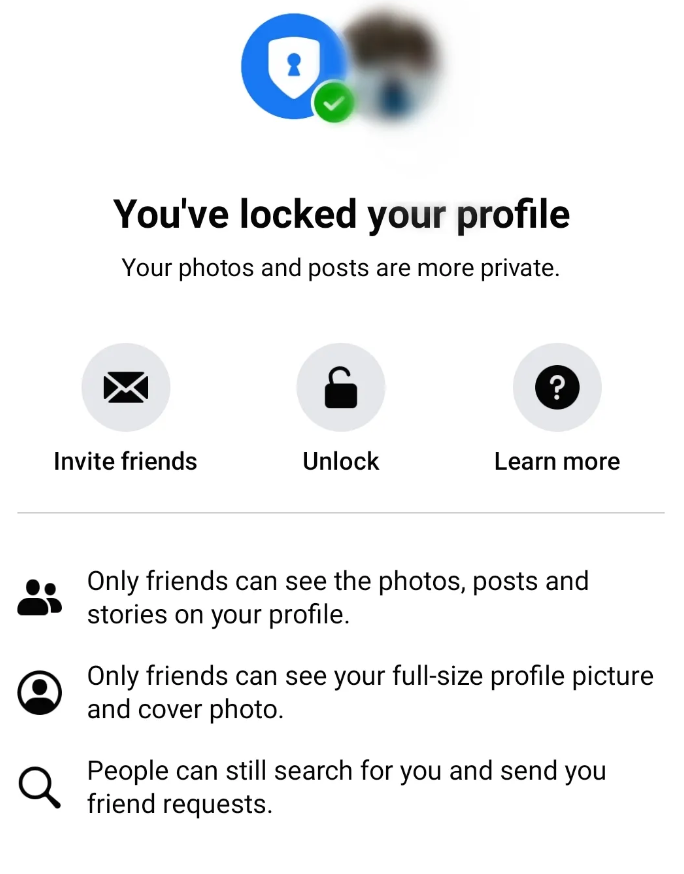
- Once done you will see a prompt on your screen, click on Ok to complete the process.
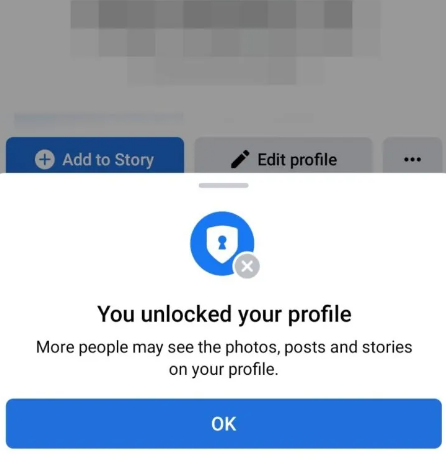
Other Ways to Manage Facebook Privacy
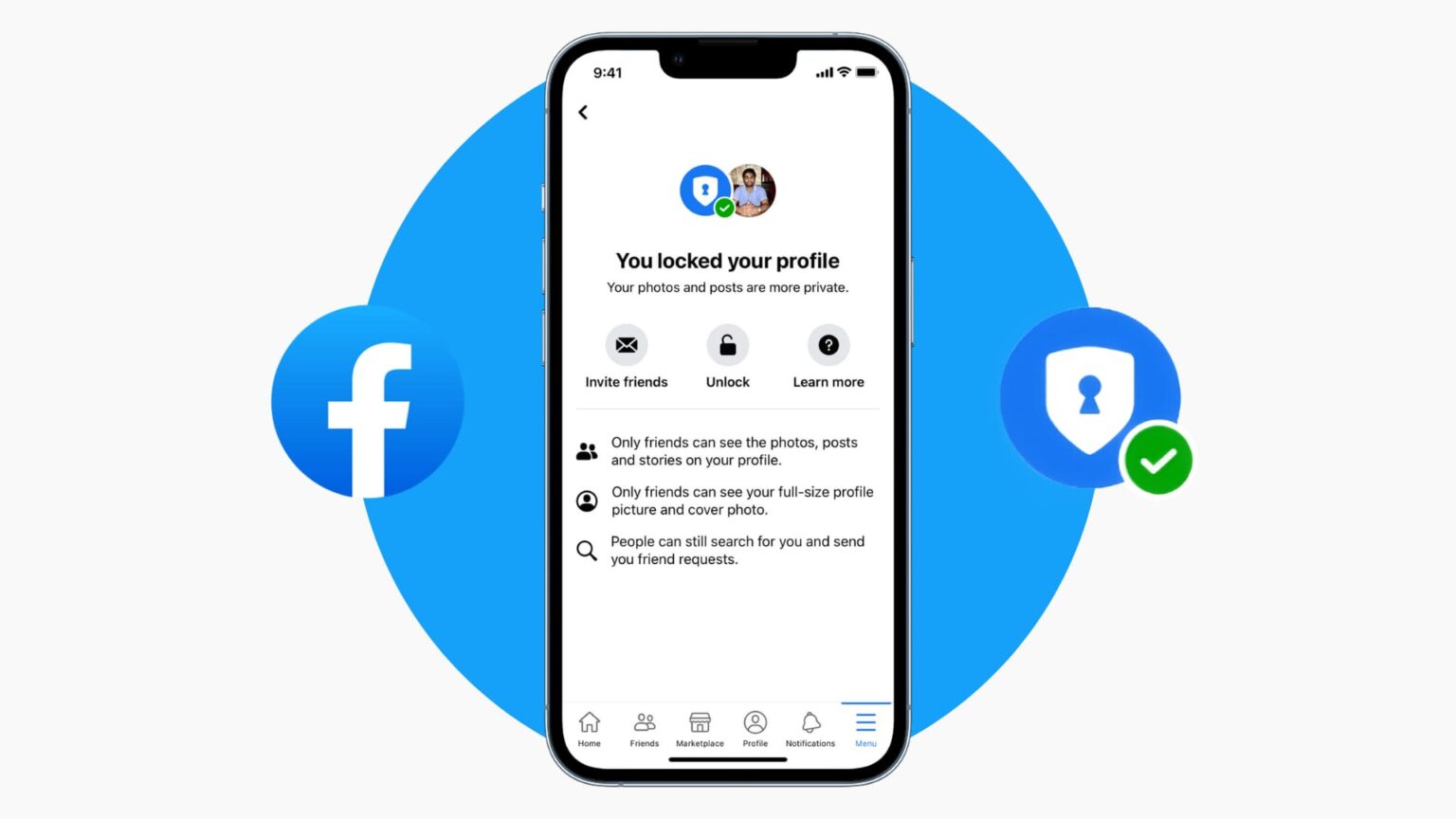
Facebook offers many alternate privacy features.
If locking your profile isn’t available in your region, you can control your Facebook profile privacy in alternative ways through your privacy settings:
- Use Privacy Checkup.
- Choose who you share posts, photos and other information with.
- Edit basic info and choose who can see it.
- Change your story privacy settings.
- Turn on the profile review.
- Turn on the tag review
- Turn on the profile picture guard.
- Control who can friend and follow you.
- Control who can look you up using your email address or mobile phone number.
FAQs on How to Lock Your Facebook Profile from Strangers
Q1. What happens to profile pictures, cover photos and feature photos when the profile is locked?
Answer. Whenever a user locks his/her Facebook profile, only those who are in the friends will be able to tap on the pictures to view them. People who are not on the friends’ list will see a smaller version of the profile picture and cover photo. However, the current profile pictures and cover photos will be visible to everyone, though they cannot open them. Moreover, only friends will be able to tag, comment or like the profile or cover photo.
Q2. What happens to posts, photos, albums, and more once the Facebook profile is locked?
Answer. When the Facebook profile is locked, all the profile posts, photos, albums, and stories will be only visible to their friends. One can no longer make Public posts from their profile. The same goes for photos, albums, and stories.
Q3. What country has the lock profile on Facebook?
Answer. As per the company, the Facebook profile lock feature is available in select countries. The list includes India, Afghanistan, Egypt, Iraq, Myanmar, Morocco, Pakistan, Saudi Arabia, Sudan, Turkey, UAE, and Ukraine.
Q4. Why do people lock their Facebook profiles?
Answer. The “lock profile” feature is meant to give users “one-click” access to additional privacy and security features, said Meta’s Head of Security Policy Nathaniel Gleicher. When their profile is locked, people who aren’t their friends can’t download or share their profile photos or see posts on their timelines.
Q5. Can you message a locked Facebook account?
Answer. You can send a message to anyone on Facebook, regardless of friend status or privacy settings. The only exception applies to members you’ve blocked and those who’ve blocked you. Filtering preferences may inadvertently cause messages to go unseen, even though they have been delivered.
Also Read: Facebook Issues Warning to 1 Million Users; User Data in Jeopardy
Also Read: Facebook Parent Meta’s Oversight Board Can Now Apply Warning Screens to Moderate Content
Also Read: Meta Upgrades Privacy Updates for Teens; Facebook and Instagram
