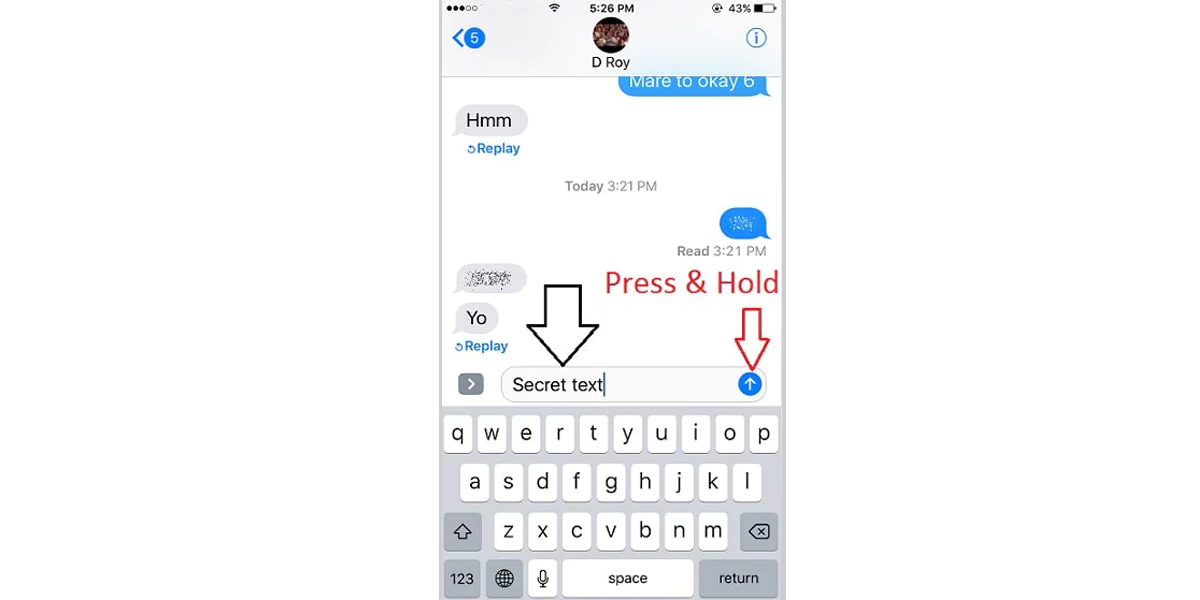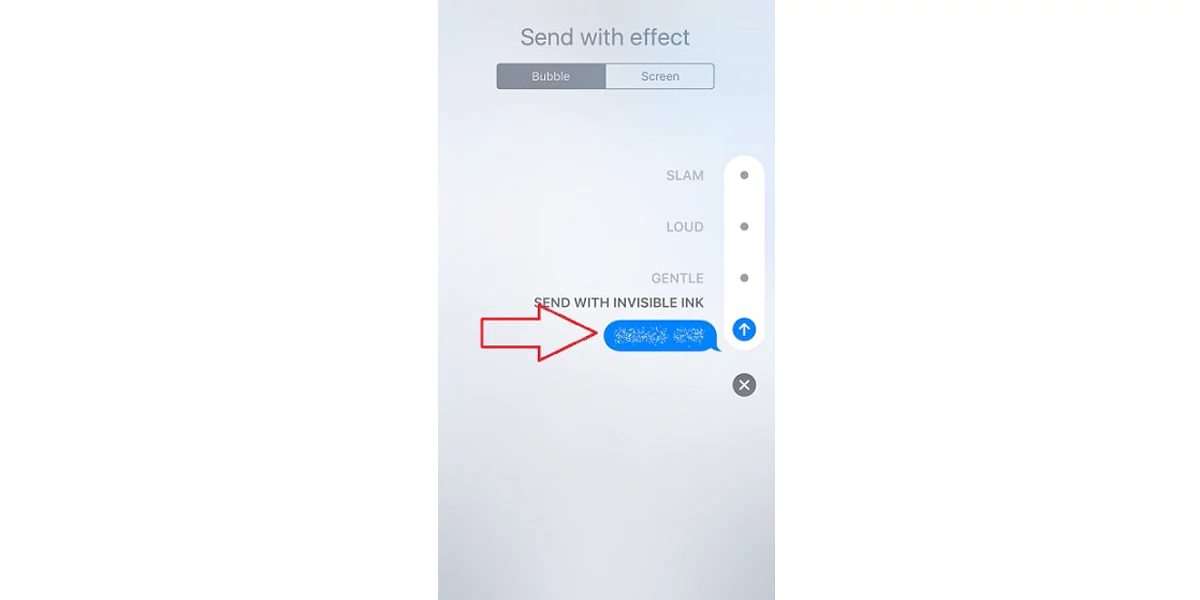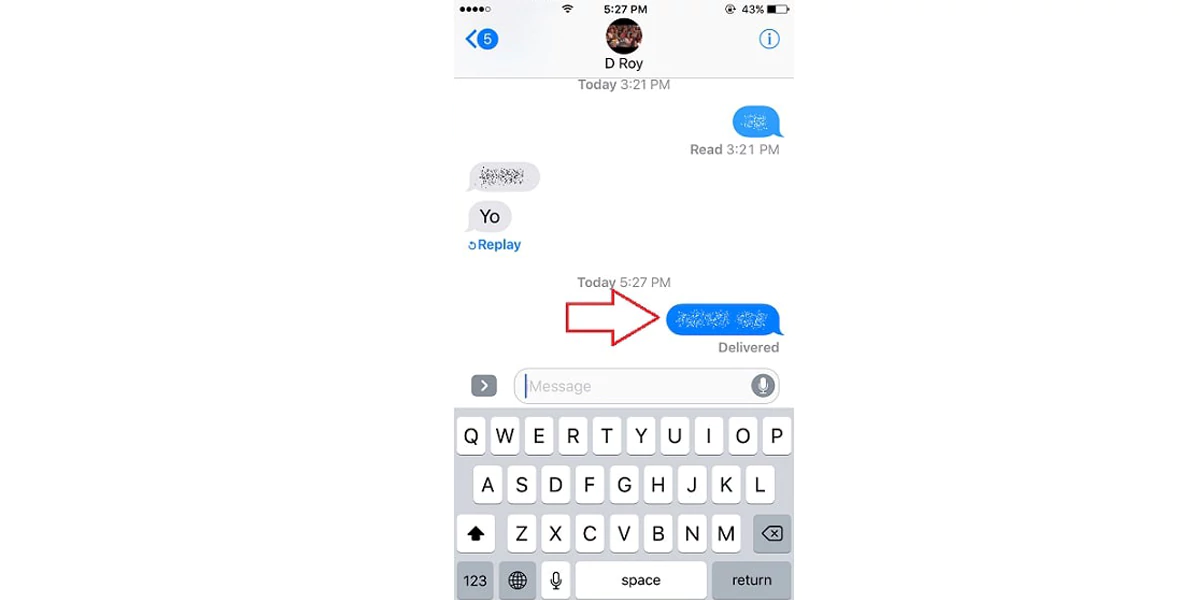Send Invisible Message from iPhone: A Trick to Unfold
Introduction
It will be only logical to set a team to discover almost all features that an iPhone can offer. The iPhone is a beast of a smartphone and in competition to itself to get even more near to perfect with every roll out.
What we do not acknowledge is that there are some great features in these iOS generated smartphones that still did not catch our wide attention. And, sending invisible messages to friends and family members is one of the features that was rolled up into the phone’s sleeves and we are discovering it just now.
Precisely, iMessage app entails the Invisible Ink feature that will make magic happen and can send invisible messages to the friends and family that has an iPhone device. In line with this, the iPhone user can do more with this feature to enhance the chatting experience.
Also Read: iPhone 15 Pro Models Advances with Titanium body, Solid-State Buttons & Added RAM
The invisible ink feature and other features
As we are still hovering on some popular chatting apps, including WhatsApp, Telegram, and many more. The iPhone users just forgot about the iMessage app that still has some unique features that are still not added to these famous chatting apps.
The iPhone user can send an invisible message to their other iPhone user acquaintance, meaning the invisible feature of iMessage will keep the message hidden before its read.
There are few more features that also add drama to the text message and to the conversation entirely as the user can also animate the text message bearing all the emotions that is worth conveying with the same intensity. For animating the text to add the oomph and the pop out effect to the text use the ‘loud’ or ‘slam’ option.
In the process of soft, smooth, and not a dramatic departure of the message use the ‘Gentle’ option.
Also Read: All Apple Products To Expect In 2023
The steps to create the invisible message on iMessage
- Open an existing or new conversation. Type the preferred message or add the desired photo or emoji.
- After deciding on what to send, touch and hold the arrow button, appearing just beside the text area.
- After holding the arrow button for a few seconds, the iPhone user will see a message preview and the effects different options can bring.
- The effects appearing vertically on the right side of the screen includes invisible ink, gentle, slam, and loud features.
- Select the ‘invisible ink’ option from the list to keep the message hidden before the message is read and then click on the arrow button to send the message to the receiver.
- Once received to the other end of the conversation, the receiver can see and read the message before it is scribbled out by tapping and holding that particular message as it will make the message appear.
Note
Once you send the text message from the iMessage by using the invisible ink feature the message will vanish out after being read by the designated receiver. And in the meantime no peekers can see that message.
Conclusion
The invisible ink feature in the Apple‘s iMessage app is for the iPhone users and the aforementioned steps can assist the user to fabricate such messages.
Also Read: Largest iPhone Plant in the World Resumes Operations Following Limited Supply Issues
FAQ
Q 1. Is the invisible ink feature available on Android smartphones?
Ans 1. No, this feature is only available on the iPhone.
Q 2. How can the receiver read the message sent by using the invisible ink feature on iMessage?
Ans 2. The receiver needs to tap and hold the invisible message to read the text.
Q 3. Who can receive the text with the invisible text feature?
Ans 3. The invisible text feature can only take place with its profound impact from one iPhone user to another iPhone user.