Highlights
- WhatsApp Web is a web-based extension of the mobile app that allows users to access their chats on their computer without having to switch between their phone and computer.
- WhatsApp Web QR Code hacking is a technique used by hackers to gain access to a user’s WhatsApp account by exploiting the app’s login process.
- Hackers use a third-party app or software to replicate the QR code and trick the user into scanning it.
- Once the hacker gains access to the user’s WhatsApp account, they can view and manipulate their chats, contacts, and other sensitive information.
- To protect your WhatsApp account from this type of attack, it is recommended to log out of WhatsApp Web when not in use, avoid scanning QR codes from untrusted sources, and enable two-factor authentication.
- In this blog, we are exploring WhatsApp Web and WhatsApp Web QR Code Hack including how to check whether your WhatsApp Web QR code has been hacked in detail.
WhatsApp is one of the most popular messaging apps used around the world, with over 2 billion active users. With the rise in remote work and communication, the introduction of WhatsApp Web has made it more convenient for users to access their chats from their desktops or laptops.
WhatsApp Web is a web-based extension of the mobile app that allows users to access their chats on their computer without having to constantly switch between their phone and computer.
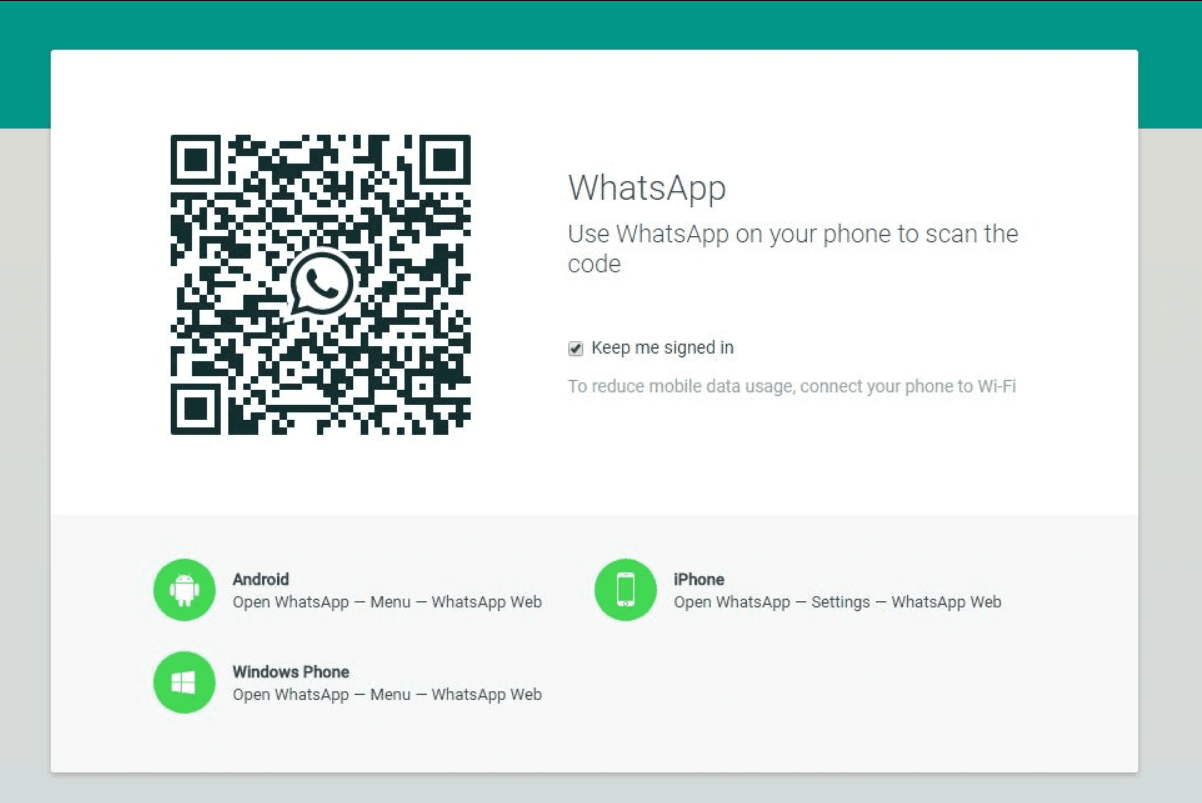
However, with the rise in popularity of WhatsApp Web, there have also been cases of WhatsApp Web QR code hacking. WhatsApp Web QR code hacking is a technique used by hackers to gain access to a user’s WhatsApp account without their knowledge or consent.
This technique involves scanning a user’s WhatsApp Web QR code with a third-party app or software that can replicate the QR code.
Once the hacker gains access to the user’s WhatsApp account, they can view and manipulate their chats, contacts, and other sensitive information. This type of hacking can be particularly dangerous for users who handle sensitive or confidential information over WhatsApp.
In this blog post, we will explore how WhatsApp Web works, how to use it safely, how to check whether your WhatsApp Web QR code has been hacked, and how to protect yourself from WhatsApp Web QR code hacking. We will also discuss some of the measures you can take to ensure that your WhatsApp account remains secure and protected from potential hacks.
But before we move on to those topics, let’s go through the basics of WhatsApp hacking.
WhatsApp Hacking

WhatsApp has become an integral part of our lives, allowing us to communicate with friends, family, and colleagues in real time. However, with the increase in the number of users, the app has also become a target for hackers who are always looking for ways to exploit the platform’s vulnerabilities.
WhatsApp hacking refers to the unauthorized access of a user’s WhatsApp account by a third party.
There are several ways in which hackers can gain access to a user’s WhatsApp account, including phishing scams, social engineering attacks, and malware. In a phishing scam, the hacker sends a fake login page to the user, prompting them to enter their login details. Once the user enters their login details, the hacker gains access to their WhatsApp account.
Social engineering attacks involve manipulating the user into giving away their login details by using persuasive tactics. Malware is another common method used by hackers to gain access to a user’s WhatsApp account. The malware is usually disguised as a harmless app, which, when downloaded, gives the hacker access to the user’s WhatsApp account.
To protect your WhatsApp account from being hacked, it is essential to keep your app updated, avoid clicking on suspicious links, and enable two-factor authentication. By taking these measures, you can minimize the risk of your WhatsApp account being compromised by hackers.
What is a WhatsApp Web QR code hack?
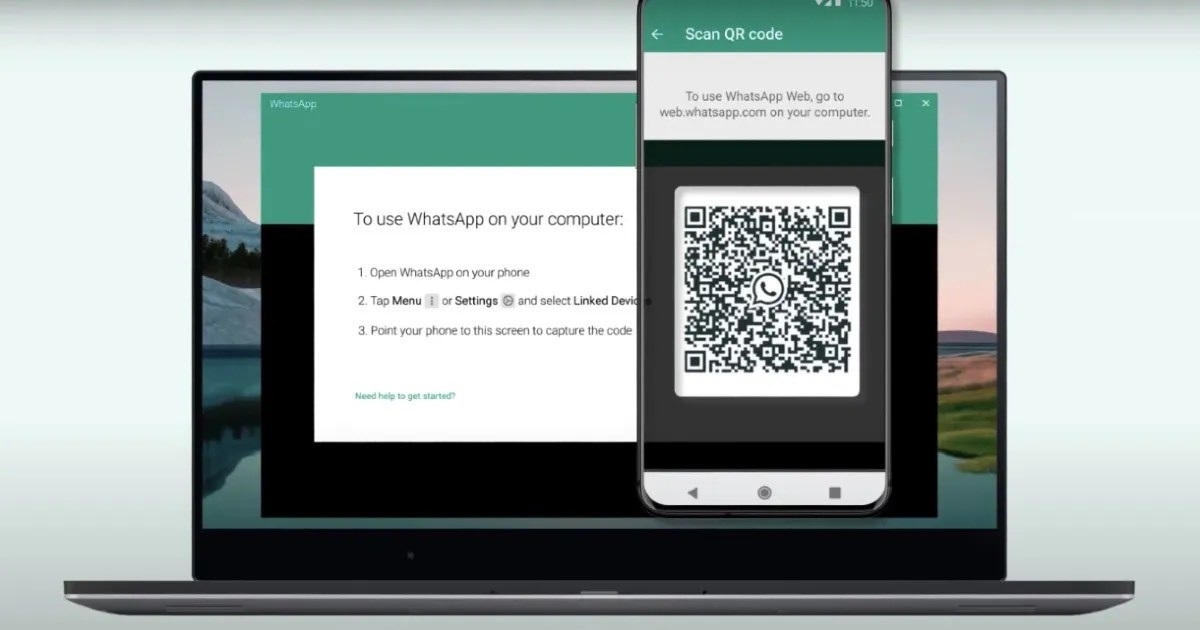
WhatsApp Web is a web-based extension of the mobile app that allows users to access their chats on their computer without having to constantly switch between their phone and computer. To log in to WhatsApp Web, users need to scan a QR code displayed on the computer screen with their phone’s camera.
However, this process has also made it vulnerable to hackers who can exploit this feature to gain access to a user’s WhatsApp account without their knowledge or consent. This type of attack is known as a WhatsApp Web QR code hack.
Here are some quick facts about WhatsApp Web QR Code Hack
- A WhatsApp Web QR code hack is a technique used by hackers to gain access to a user’s WhatsApp account by exploiting the app’s login process.
- The hacker uses a third-party app or software to replicate the QR code and trick the user into scanning it.
- Once the hacker gains access to the user’s WhatsApp account, they can view and manipulate their chats, contacts, and other sensitive information.
- This type of hacking can be particularly dangerous for users who handle sensitive or confidential information over WhatsApp.
- To protect your WhatsApp account from this type of attack, it is recommended to log out of WhatsApp Web when not in use, avoid scanning QR codes from untrusted sources, and keep your app updated to the latest version.
- Enabling two-factor authentication can also add an extra layer of security to your account and minimize the risk of unauthorized access.
Overall, being aware of the risks associated with WhatsApp Web QR code hacks and taking necessary precautions can help keep your WhatsApp account secure and protect your personal information.
How to Check the Authenticity of WhatsApp Web?
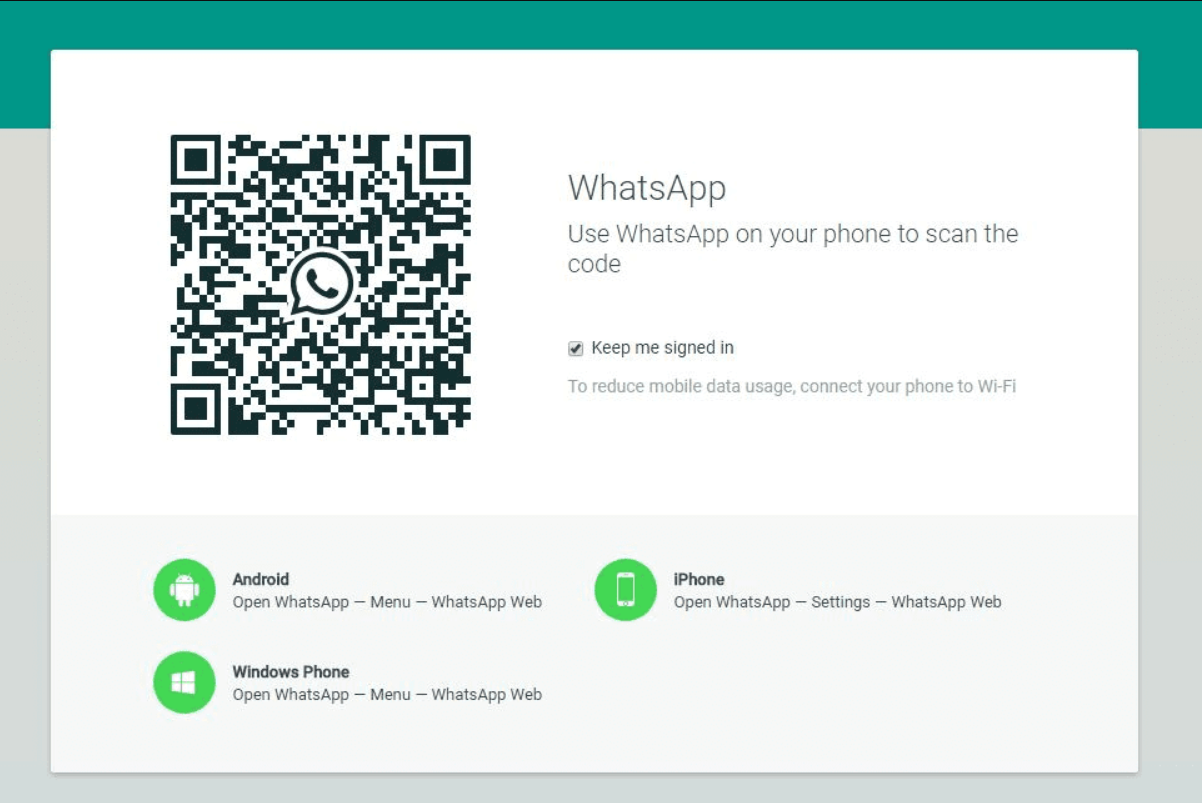
WhatsApp Web is a web-based extension of the mobile app that allows users to access their chats on their computer without having to constantly switch between their phone and computer.
However, with the rise of WhatsApp Web QR Code hacking, it is important to verify the authenticity of WhatsApp Web to avoid falling prey to phishing scams and other security threats.
Here are some steps you can take to check the authenticity of WhatsApp Web:
- Verify the URL: Make sure that the URL you are visiting to access WhatsApp Web starts with “”. Check the spelling of the URL to ensure that it is not a phishing site designed to look like WhatsApp Web.
- Check for the Lock icon: Look for the lock icon in the address bar of your browser. If the lock icon is present, it indicates that the website is secured with SSL encryption, which means that any information you enter on the website is secure.
- Scan the QR code: Only scan the QR code displayed on the official WhatsApp Web website. Avoid scanning QR codes from untrusted sources as they may be fake or designed to redirect you to a phishing website.
- Logout when done: Always log out of WhatsApp Web when you are done using it. This helps prevent unauthorized access to your account if someone else gains access to your computer or device.
By following these steps, you can help ensure the authenticity of WhatsApp Web and minimize the risk of falling victim to WhatsApp Web QR Code hacking or other security threats.
How to Check Whether Your WhatsApp Web QR Code Has Been Hacked?
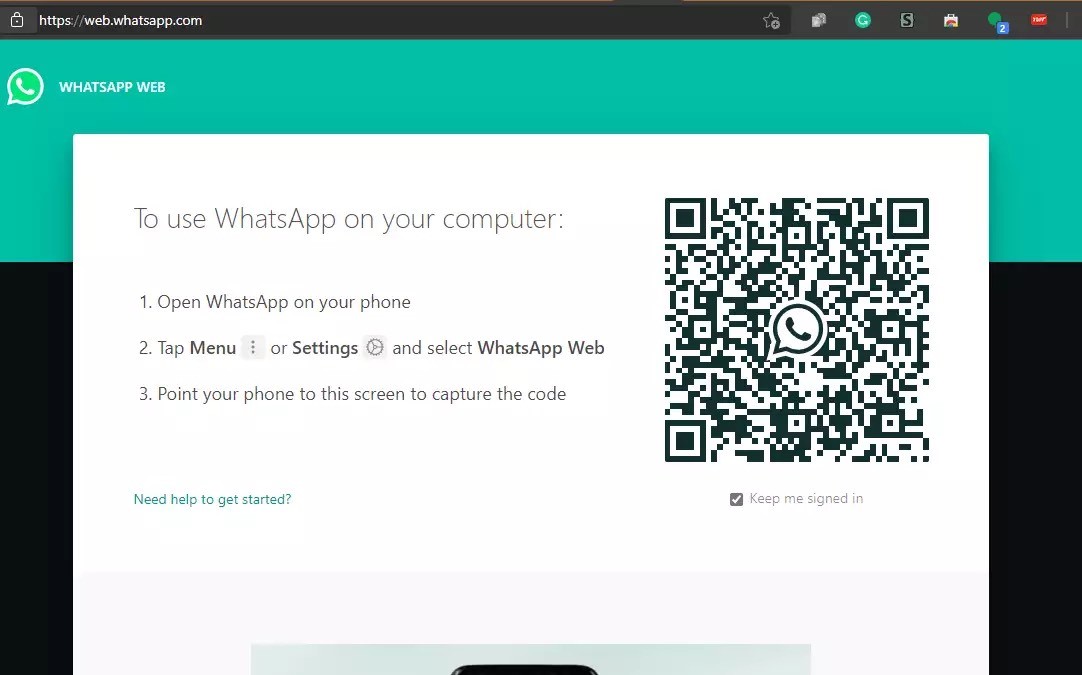
WhatsApp Web is a convenient tool that allows users to access their WhatsApp accounts on their desktops or laptop. However, it is important to keep your account secure and protect your personal information from unauthorized access or hacking attempts. Here are some steps you can take to check whether your WhatsApp Web QR code has been hacked:
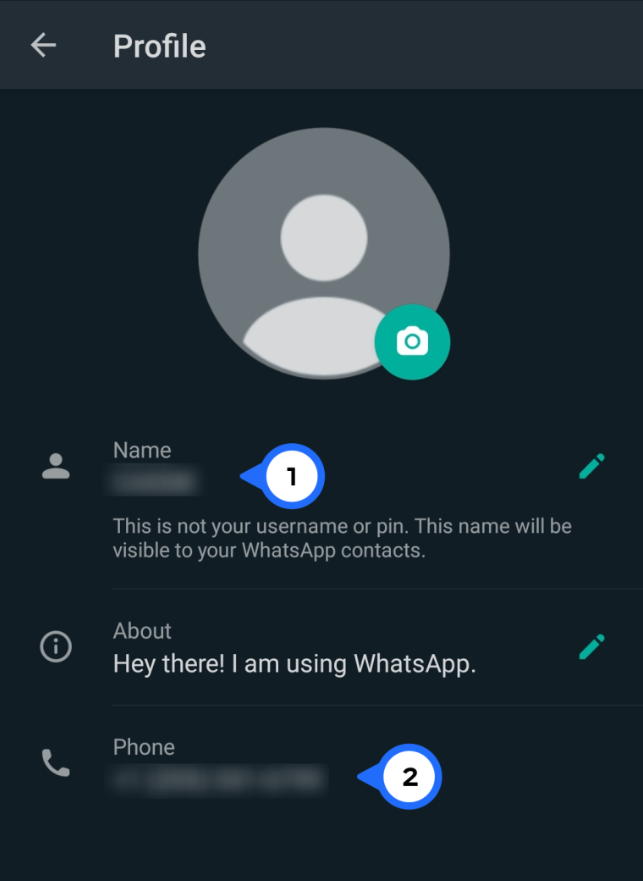
Check Your Contact Information- If the interloper tries to hijack your account, they’ll start changing your contact information. On mobile, tap on the vertical ellipsis (three vertical dots) in the upper right-hand corner and navigate to your profile details.
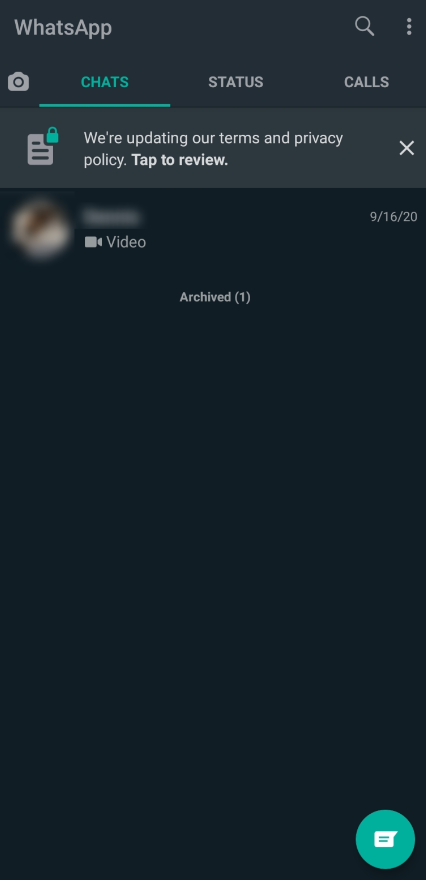
Check Your WhatsApp Activity- When you open WhatsApp, you’ll first see a list of messages. Review this list for any messages you didn’t send or received from people you don’t know.
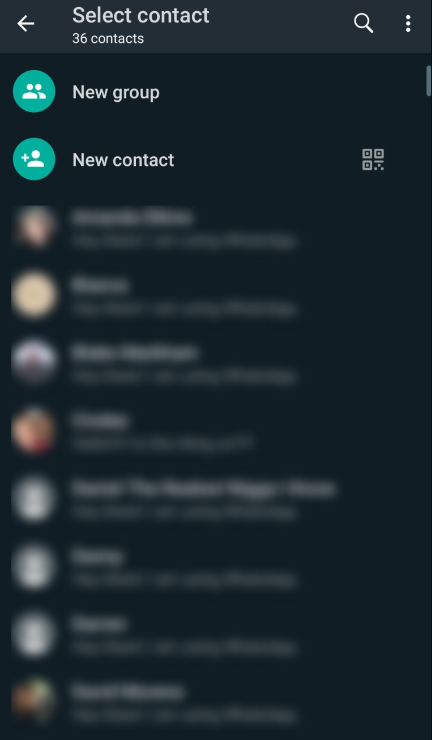
Check for New Friends- Review your contacts on WhatsApp by opening the app and tapping on the Chat icon in the lower right-hand corner. Confirm that no new, unknown friends have appeared on the list.
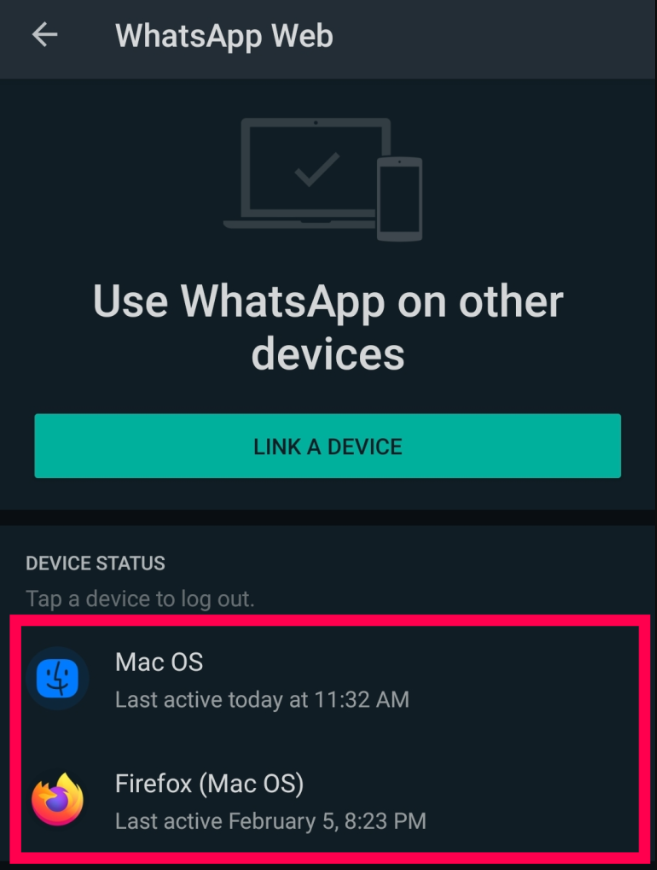
Check the latest chat sessions- View the last session or any open session by tapping the vertical ellipsis (three vertical dots) menu icon > Select Linked devices > Review the Last active and look for any unknown devices.
How to Enable Two-Factory Authentification on WhatsApp?
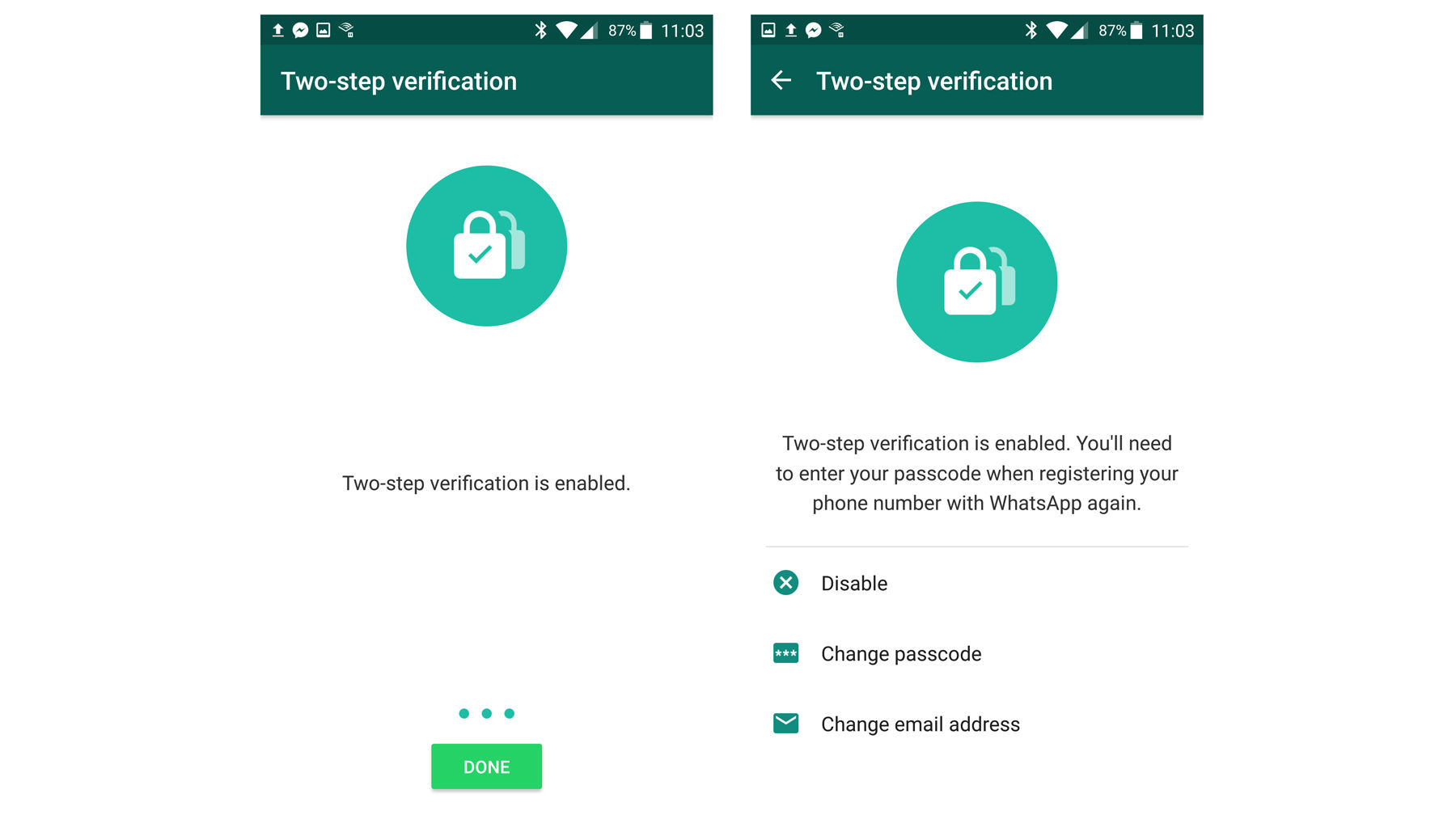
Two-factor authentication is an additional layer of security that can be enabled on your WhatsApp account. It requires a PIN code in addition to your password to log in to your account, adding an extra level of protection against hacking attempts and unauthorized access.
Here are the steps to enable two-factor authentication in WhatsApp –
- Open the WhatsApp app on your mobile device.
- Go to Settings: Click on the three dots in the upper right-hand corner of the screen to access the Settings menu.
- Select Account: From the Settings menu, select “Account”.
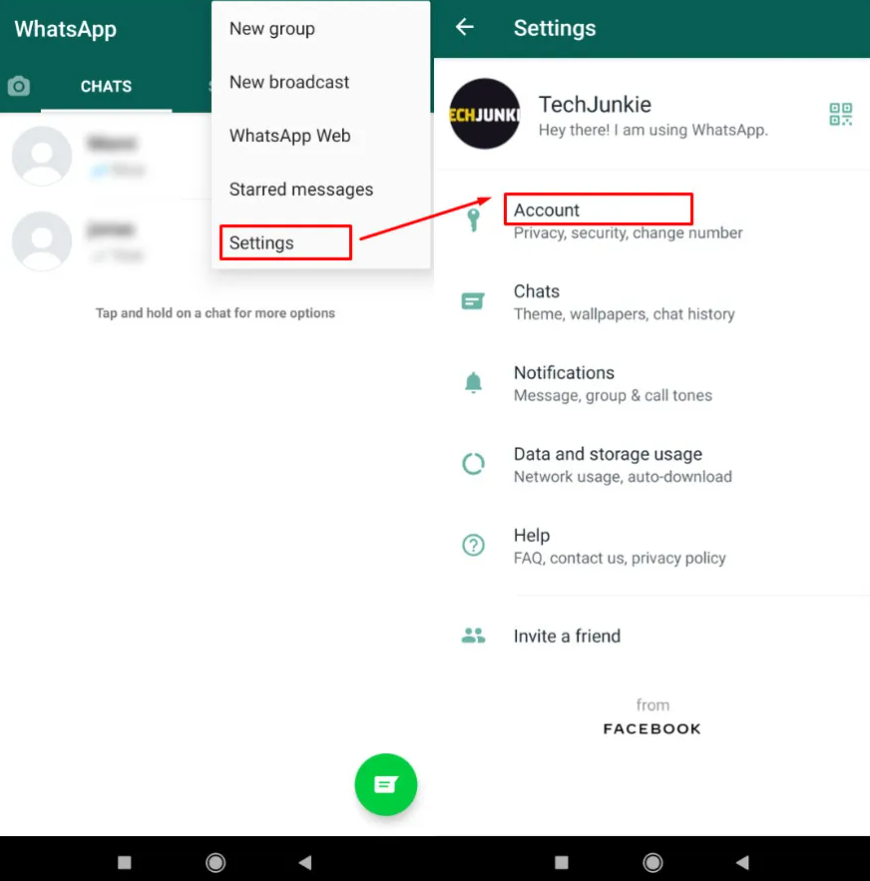
4. Select Two-step verification: Within the Account menu, select “Two-step verification”.
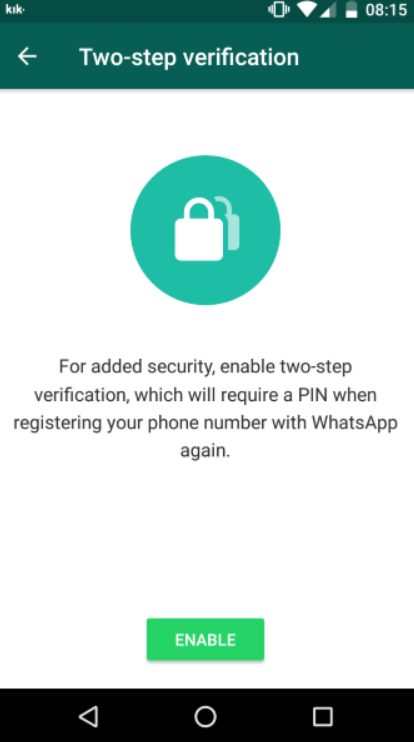
5. Enable two-step verification: Click on the “Enable” button to turn on two-step verification.
6. Set a PIN code: Enter a 6-digit PIN code of your choice, which you will need to use to log in to your account in the future.
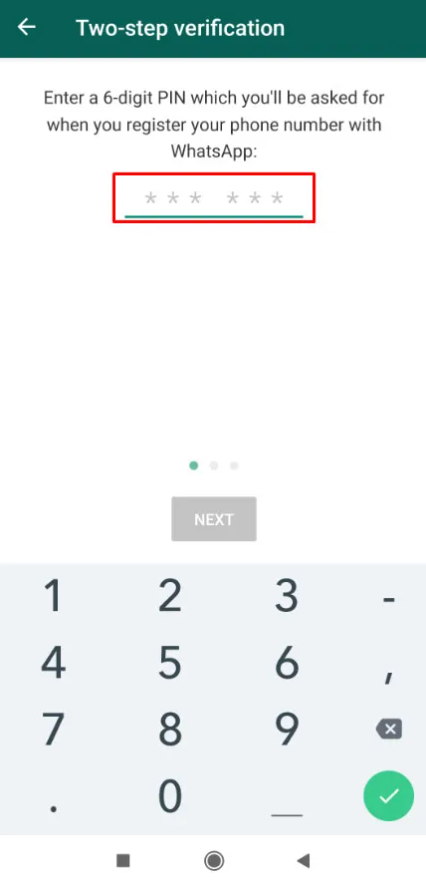
7. Confirm your PIN code: Re-enter the same 6-digit PIN code to confirm.
8. Add an email address (optional): You can add an email address as an additional layer of security. This email address will be used to reset your PIN code if you forget it. This step is optional.
9. Save: Click on “Save” to confirm your new settings.
Once you have enabled two-factor authentication, you will need to enter your 6-digit PIN code every time you log in to your WhatsApp account. This added security feature can help protect your account from hacking attempts and ensure the safety and privacy of your personal information.
What To Do When You Suspect Someone Else is Using Your WhatsApp Account?

If you suspect that someone else might be using your WhatsApp account without your permission, it is important to take immediate action to secure your account and protect your personal information. Here are some steps you can take if someone else is using your WhatsApp account:
- Check active sessions: In WhatsApp, go to Settings > WhatsApp Web/Desktop > View all active sessions. This will show you all the devices where your WhatsApp account is currently active.
- Sign out from all sessions: If you see any unfamiliar devices listed, sign out of them immediately by clicking on “Log out from all computers”. This will prevent the person from accessing your WhatsApp account from those devices.
- Change your password: Change your WhatsApp account password immediately. Make sure to choose a strong and unique password that is not easy to guess.
- Enable two-factor authentication: Enable two-factor authentication to add an extra layer of security to your account. This will require a PIN code in addition to your password to log in to your account.
- Report the incident: If you suspect that your account has been compromised, report the incident to WhatsApp by sending an email to support@whatsapp.com. They will guide you on the further steps to secure your account.
By following these steps, you can take control of your WhatsApp account and prevent unauthorized access by someone else. It is important to stay vigilant and keep your account secure to protect your personal information and maintain your privacy.
FAQ’s
Q1. What can I do if I’ve lost access to my WhatsApp account?
Answer. Chances are that a hacker has taken over your account. When this happens, you can’t log in, and all of your account information is in the hands of the hacker. Getting your account back can be complicated. Fortunately, you can still reclaim your WhatsApp account.
Q2. If I receive a text verification code from WhatsApp, does that mean someone is using my account?
Answer. One of the more notorious ways someone can gain access to your WhatsApp account is by obtaining the text verification code. If WhatsApp sends you a text verification code that you didn’t invoke, it’s best to ignore it. You may even receive multiple codes back to back. However, WhatsApp will only send so many verification codes within a specific period. Afterwards, the app will lock you out if you log out.
Q3. How many days does WhatsApp web stay logged in?
Answer. Your phone doesn’t need to stay online to use WhatsApp on linked devices, but your linked devices will be logged out if you don’t use your phone for over 14 days.
Q4. How far does WhatsApp web work?
Answer. Once a phone is paired with a computer, it will stay linked, even if both devices aren’t using the same internet connection or gasp, in the same place. There is no distance limitation.
Q5. Can someone read WhatsApp messages from another phone?
Answer. You just need to pair the Android device with another mobile. Suppose your child has enabled Notification permission for WhatsApp, you can read the incoming WhatsApp messages from the dashboard. Screen Mirroring can even help you see the live screen of the original device.
Q6. Can I Use Whatsapp Web Without A Phone?
Answer. No, you cannot use WhatsApp Web without a phone. Although it’s an online-only service, users still need an active phone with Internet connectivity to make WhatsApp Web work. A phone with an active Internet connection is needed for WhatsApp Web to work and to be able to send messages. This is to make use of WhatsApp’s end-to-end encryption where messages are encrypted from the sender’s device and can only be decrypted by the intended receiver. Also, the messages are sent from the registered same phone number, which cannot be accessed with a working phone.
Q7. How To Download Whatsapp Web On My Computer?
Answer. You cannot download WhatsApp Web on your PC. It’s an online-only service, which can be accessed by visiting the link given above. You can also google WhatsApp Web.
Q8. How To Log In To Whatsapp Web?
Answer. WhatsApp Web login can be performed by simply pointing your phone that has the WhatsApp account configured to it, to the QR code shown on the web page. Follow these steps to log in to WhatsApp Web:
- Open WhatsApp on your phone.
- Open Settings and scroll down to WhatsApp Web.
- The following screen will open the camera scanner. Now visit the following web address given above and scan the QR code on it.
- Once done, the service will fetch your WhatsApp conversations and present it on your computer.
Q9. Can I Make A Video Call On Whatsapp Web?
Answer. No, it’s not possible to make a call using WhatsApp Web. You can still send voice messages using the web app on any Windows or Mac system. Simply press the microphone icon on the bottom right corner to record your message and send it. However, if you still want to make a call, you may use the WhatsApp app on your Android or iOS-based smartphone. You can also download the desktop app to make WhatsApp calls from your computer.
Q10. How To Get Notifications From Whatsapp Web?
Answer. Getting notifications from WhatsApp Web is pretty simple. All you need to do is navigate to the blue banner at the top of the chat list after you have logged in. From there, select the Turn on desktop notifications option. Once done, you will be notified when anyone sends you a WhatsApp message.
Also Read: WhatsApp to let users share status updates to Facebook stories; edit contacts within app
