The pixelated squares are massively used in all the industrial verticals for quite some time now. Around this time the majority of the population is familiar with the wizard of work achieved by the QR codes and how handy they can be.
The users might have underestimated the intelligence of a smartphone. A smartphone can scan the QR code from the app is a well-known fact, but smartphones are capable of scanning without the app. The steps are simpler and the application is way simpler.
Third parties generate and roll out apps that are beyond compatible with smartphones. The developers are required to think a step ahead to stay relevant for a longer span in the robustly evolving technology industry. While the apps with QR codes are the “must haves” element in our smartphones, they also take up some painfully large space in our storage system.
Also Read: List of Battery-Draining Android Apps with 20 Million Downloads
Moreover, the repetitive updates and not forgetting the underlying motive of data collection are questioning our decision to install the QR-enabled app in the first place. Where we need to remember that these apps and new systems were generated to be used in the simplest way possible to be user-friendly. Do you know that you do not need to have an app for scanning the QR code and can easily do without the apps on your smartphone?
Ways to scan QR code without App
The QR code is providing us with a spectrum of information in just a quick scan of those pixelated squares that look like a maze. And now that users can just access it without the app the task has been easier than ever by just scanning it directly from the box. The steps and the ways are as follows:
Camera App
Without installing the third party app, a smartphone’s camera has the potential to scan the QR codes. Below are the steps to do the same.
- Open the Camera application of your smartphone and place it at the QR code for a few moments.
- It will not take a long while, when a notification will appear that can direct you to the desired site.
*In case the notification doesn’t appear, go to the ‘settings’ app and toggle on the ‘QR code scanning’ button to enable scanning via smartphone.
Also Read: Google Deletes More than 2000 Loan Apps on Play Store
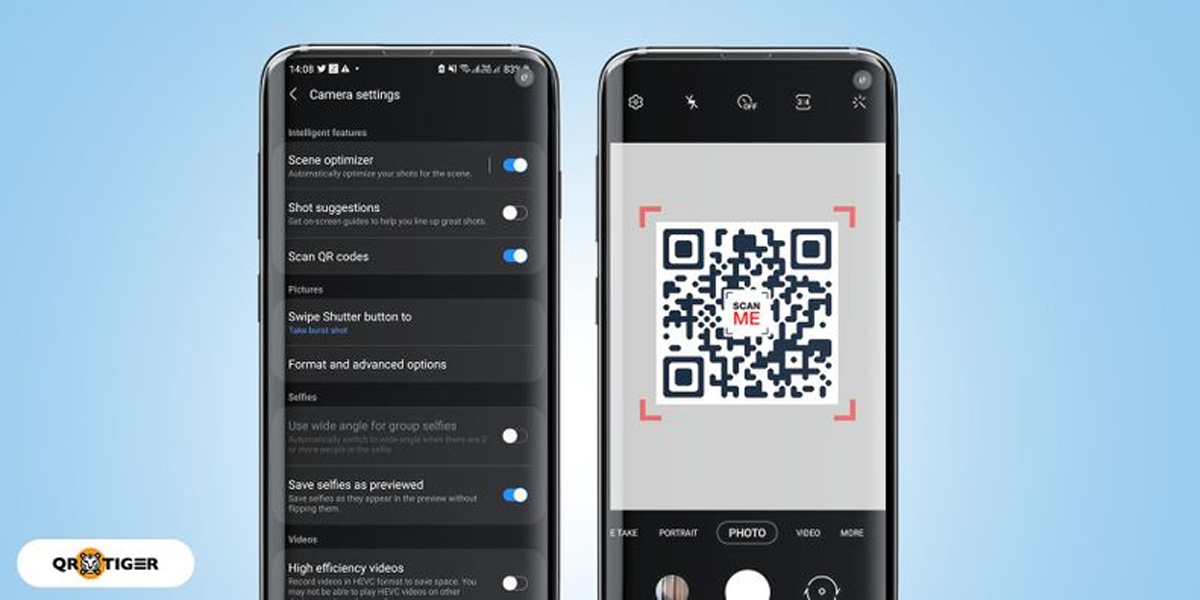
*Note that these steps can be followed on both iOS- and Android-based smartphones. Now mostly all smartphones keep the ‘QR code scanning’ button enabled by default.
Google Lens
Google lens that was Introduced in Pixel and now a standard feature in all the smartphones can also scan the QR code efficiently. This feature is embedded in the camera application to be used for a range of things from how many calories a particular food item has to identifying the direction to buy an outfit. For that the users need to follow the lead as given below:
- Go to the Camera app and select ‘More’.
- Tap on ‘Google lens’, Now with the google lens icon enabled in the Camera app can be used for scanning QR code the next time.
Also Read: Questt Best app, ‘Apex Legends Mobile’ Top Game on Google Play Store in India
Bixby
Only for Samsung users!!!
Bixby, the virtual assistant to Samasung, can also scan the QR code. For that go to camera and tap on ‘Bixby Vision’, after that tap on ‘Allow’ and enable the related popup permissions.
Conclusion
Here we have tried to address three methods to scan the QR code without the app and learn more about the same.
Also Read: How to Hide Memories (Painful or Unwanted) in Google Photos
