Introduction
Haven’t tried the WhatsApp web and haven’t stepped out of the mobile to enjoy WhatsApp services on the laptop and PCs, yet? This is the sign, you should try it today. WhatsApp, a Facebook-owned messaging and chatting platform are famous among the masses.
As the phone version of WhatsApp gains the majority of popularity, the WhatsApp Web is not a lackluster deal. The browser version of the application can be managed from iOS and Android devices.
Well, desktop WhatsApp can be achieved via 2 methods; First, by downloading the system App for Mac and Windows. Second, operate WhatsApp directly from the browser. WhatsApp Web and WhatsApp Desktop are just extensions, working the same as WhatsApp running on mobiles.
If you are looking for an alternative to use all the applications in one place then WhatsApp web can be a better approach here.
So, take out your Android or iOS device and start with the WhatsApp services on the browser. It’s easy and user-friendly and might take only a moment to adjust to the new setup.
The history and the journey of WhatsApp Web
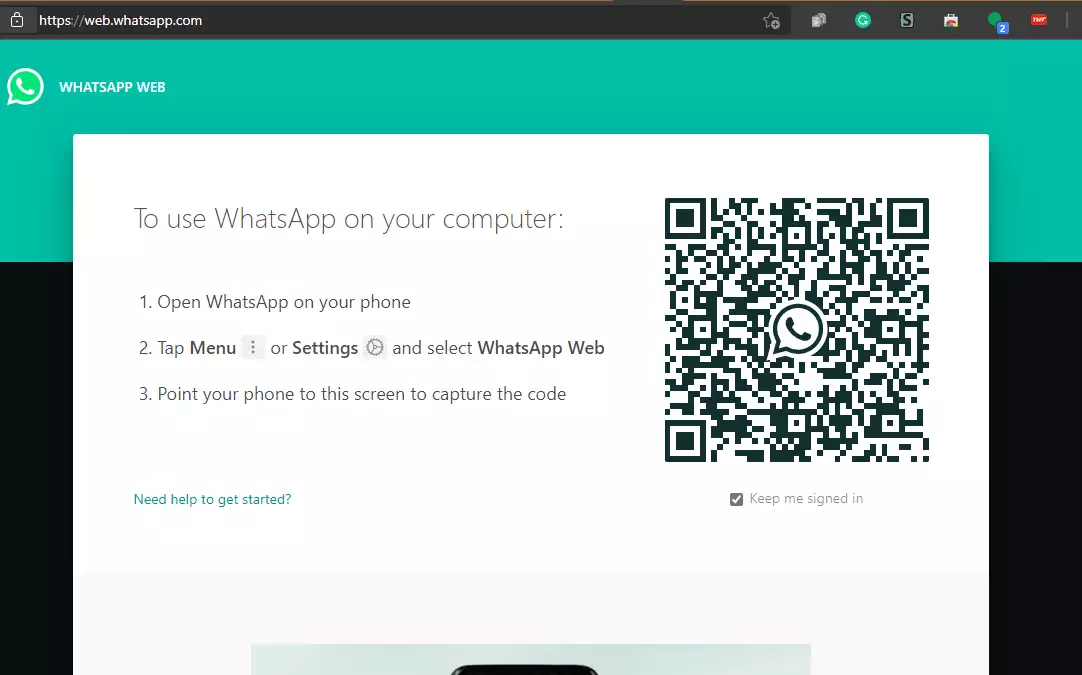
In 2015, on 21st January WhatsApp Web debuted for use easily on browsers. WhatsApp Web was simply a leisure extension of the installed application on the phone.
The users can have conversations and interact as usual as used to do on the phone, along with no backup or conversation synchronization issue as all the messages that happened on WhatsApp Web will also be seen on WhatsApp on your phone and vice-versa.
All you need are up-to-date operating systems of smartphones along with the latest update of WhatsApp. The WhatsApp Web was first compatible with Android devices and then widened the horizon by getting compatibility matched with iOS devices as well.
Step to step to WhatsApp Web for iOS and Android
Mentioned below are the steps that the users for iOS and Android devices should take to set up WhatsApp web:
Make sure of having the updated version of the iOS system and updated WhatsApp on the phone.
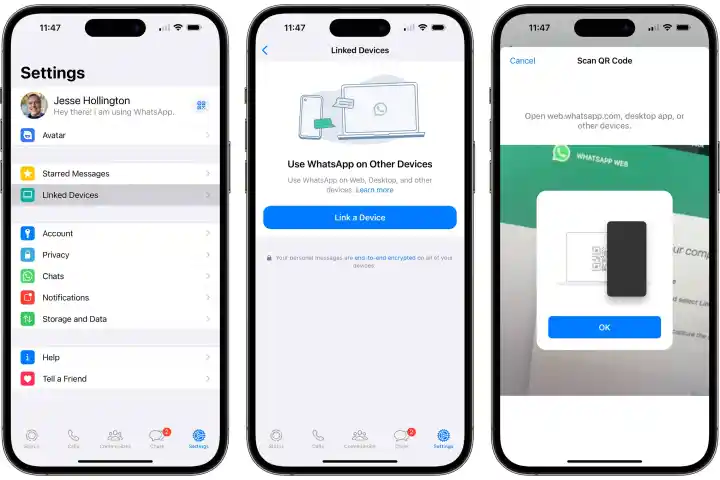
WhatsApp Web for iOS
- To start with WhatsApp Web, users just need to tap on the URL in the browser, such as Chrome, Firefox, Opera, Edge, or Safari. Then, scan the QR code that appeared on the page with the WhatsApp mobile app on the iOS device. This will lead to the launch of WhatsApp Web in the browser which will be active for the services until the users log out.
- Visit the WhatsApp website, where the users can link the WhatsApp Web with the users’ devices.
- Users can scan the QR code that appeared on the desktop with the iOS device to launch the WhatsApp Web.
- For that Open WhatsApp on your iPhone, and go to ‘settings’, From the long list of options click on ‘Linked Device’.
- Now hold the iPhone against the screen and scan the QR code that will start the WhatsApp web and will pair the device with the same WhatsApp number synching the chats.
WhatsApp Web for Android
Make sure of having the updated version of the Android system and updated WhatsApp on the phone.
Steps for WhatsApp Web for Android
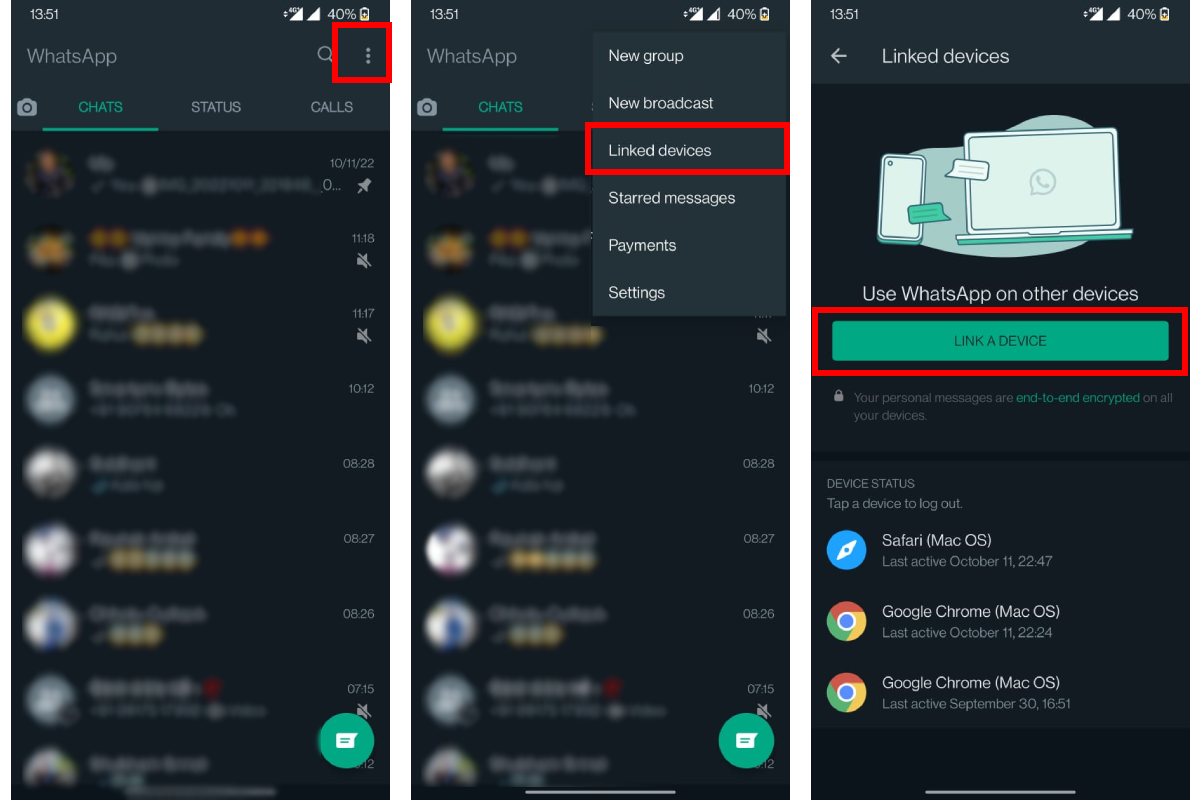
- To start with WhatsApp Web, users just need to tap on the URL in the browser, such as Chrome, Firefox, Opera, Edge, or Safari. Then, scan the QR code that appeared on the page with the WhatsApp mobile app on Android phones. This will lead to the launch of WhatsApp Web in the browser which will be active for the services until the users log out.
- Visit the WhatsApp website, where the users can link the WhatsApp Web with the users’ devices.
- On Android Phones, users can launch WhatsApp Web. For that, Open WhatsApp on the Android mobile, and select the Three dots appearing on the upper right side of the main chat page.
- From the options appearing in the list, select the ‘Linked devices’ option.
- To link the device, Hold the phone and scan the QR code appearing on the computer and pair the devices.
- Now your phone version of WhatsApp is linked along with the synchronized chats to the web version of WhatsApp.
Features on WhatsApp Web
Once done with scanning the QR code and pairing the device to WhatsApp web, the users have a seamless experience of chatting. The features that will be appearing on the widescreen, where on the left the users can see the trail of the chats from which users can select any of the contacts to open the chat with all past messages that happened on the phone if saved.
You can see the status, Menu, and new chat option at the top left of the WhatsApp web. The users can also see the posted status by the saved contacts and also can respond to the status by clicking on the ‘reply’ option that can be seen at the bottom. Users can also initiate a new chat by opening the contact list and selecting the desired number to contact with. Moreover, The users can also create a new group for a new conversation.
The three dot button beside the ‘New Chat’ option entails the options, including New group, New Community, Starred messages, Settings, and log out, that can manage the entire chatting experience.
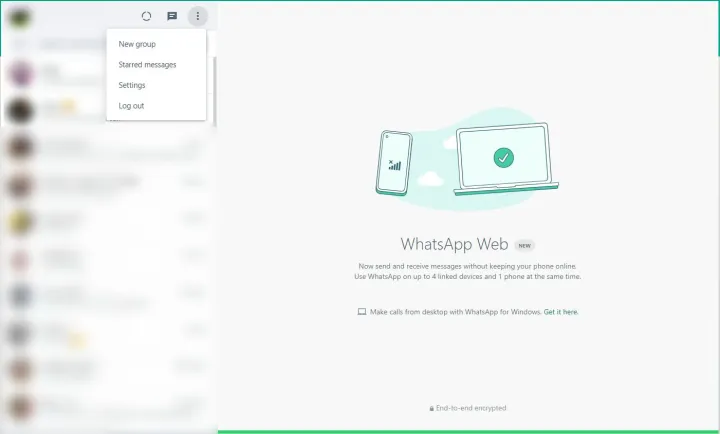
Send messages via WhatsApp Web !
Sending messages via WhatsApp web is easy and aligned with the functions of WhatsApp on phones.
The steps to send the messages are as follows:
The setup and interface are all familiar.
- To initiate chatting on the WhatsApp Web, click on the desired contact from the chat list or go to a new chat to start a new conversation. On WhatsApp Web, users can see the previous chats. Moreover, the conversation done on WhatsApp Web will also be saved in the WhatsApp mobile application.
- After selecting the contact, the user can see the ‘type a message’ message bar at the bottom of the screen. Tap on the bar and start the conversation as usual.
- After typing the message, tap the Enter key appearing on the keyboard to send the message.
- Users can also attach files, images, or recordings by selecting the paperclip icon that can be seen at the bottom of the chat.
Anticipation of Desktop Video Calling
The video calling on WhatsApp Web is in the talking. However, it is tipped that multi-party desktop video conferencing will soon roll out. This feature will allow a maximum of 50 participants in a call. The experience will be as exciting as WhatsApp mobile app provides. As this feature is still in progress the users can only imagine the advantage of this feature before the video calling feature rolls out for the beta version.
Conclusion
WhatsApp Web can prove to be a convenient way of getting all useful applications in one place. This will also reduce the number of screens the users are heckled daily.
FAQ on Activate Whatsapp Web For Android And iOS Devices
Q.1 Is video calling available on WhatsApp Web?
Ans. No, video calling is not available on WhatsApp web.
Q.2 What devices can activate WhatsApp Web?
Ans. WhatsApp web can activate from Android and iOS devices.
Q.3 Besides WhatsApp web, what is the other way to get WhatsApp on the computer?
Ans. The user can download the WhatsApp system on the computer.
Also Read: WHATSAPP Web Update will allow you to Share Images in High Resolution retaining its Original Quality
Also Read: How to Recover Whatsapp Deleted and Archived Chats on Android and iPhone Check All Important Steps to the Guide Of WhatsApp Chat Restore
Also Read: WhatsApp in 2023 – All Features Anticipated in this New Year
