Highlights
- Explore various third-party apps and iPhone settings for call recording
- Compliance with Apple’s privacy policies for call recording
- High-quality sound recording with Cube Call Recorder and TapeACall
- Straightforward call recording using Google Voice and Rev Voice Recorder
Recording phone calls on an iPhone in 2024 has become more accessible, yet it remains a task that requires external applications.
Apple’s strict privacy policies mandate that without using third-party apps users will have to make use of a few convoluted styles to get what they want.
Here are some of the methods and tools available to iPhone users seeking to record their calls, both via Third-Party apps and also through the iPhone’s internal settings.
Using Third-Party Apps
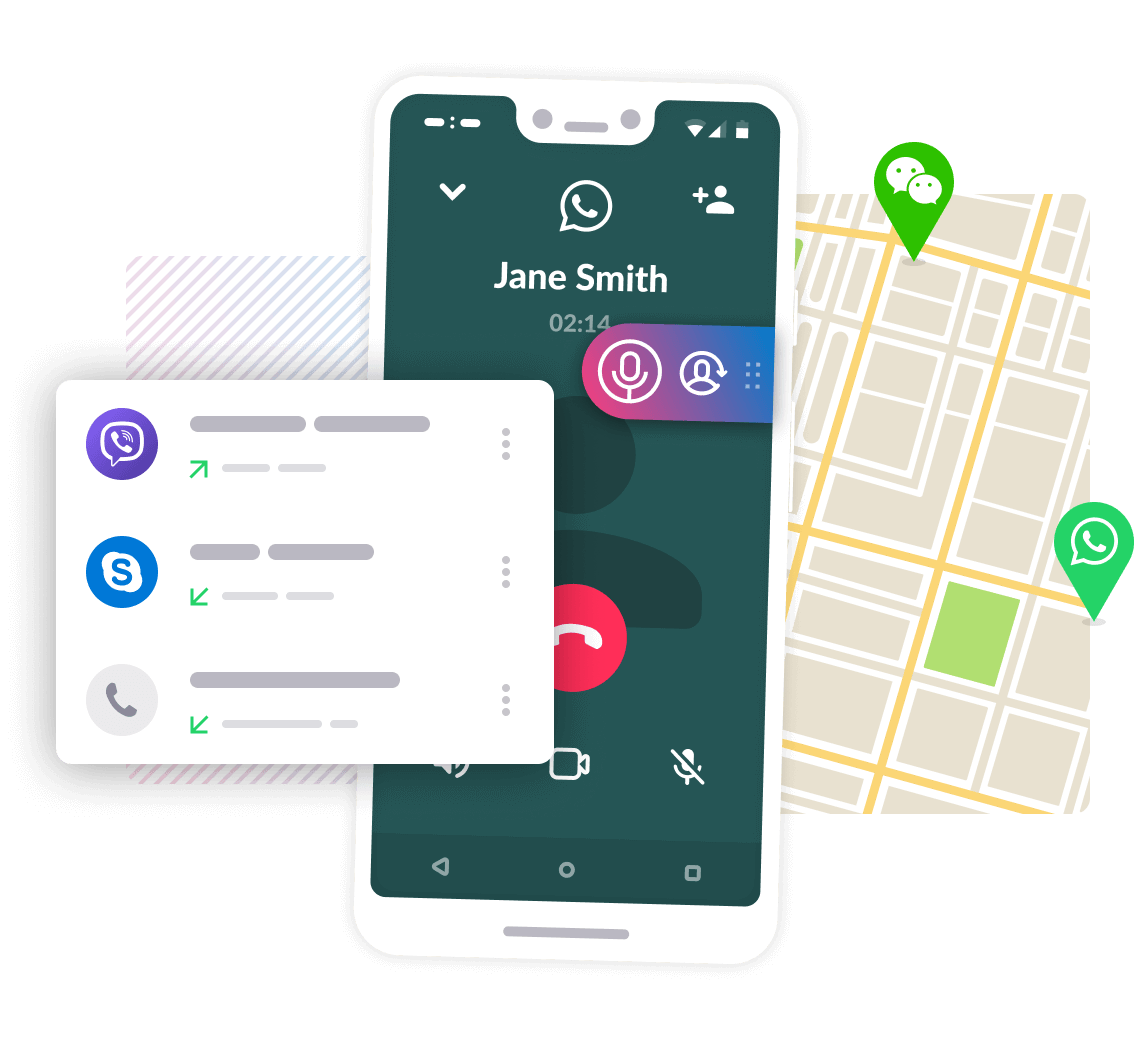
Cube Call Recorder: This app is noted for its high-quality sound recording capabilities. It offers features like cloud backup and extensive audio management, with both free and premium versions available. However, its effectiveness might be limited by your phone carrier’s support for three-way calling.
Google Voice: Ideal for users with a Google Voice number, this method involves pressing ‘4’ during a call to start and stop the recording. It’s a straightforward process, but it’s worth noting that all participants are alerted when the recording begins, ensuring transparency.
TapeACall: Popular worldwide, TapeACall offers crystal-clear recording quality and the convenience of transcribing phone calls. The app supports sharing recorded calls across various platforms, including Dropbox and Google Drive. The process for recording differs slightly between incoming and outgoing calls, requiring users to navigate the app to initiate and merge calls for recording.
Rev Voice Recorder: A free app that simplifies call recording without any hidden costs. Rev specializes in transcriptions, offering recording services free of charge, with transcription services available for a fee. The app requires an account setup but promises an easy recording process for both incoming and outgoing calls.
For enhanced organization, it’s recommended to sort, rename, and regularly back up your recordings to external services like Google Drive or iCloud.
Regarding the hardware, iPhones such as the SE (2022), iPhone 14 series, and the iPhone 15 series are capable of supporting these call recording methods, offering varying features and price points to suit different user needs.
Without Using Third-Party Apps
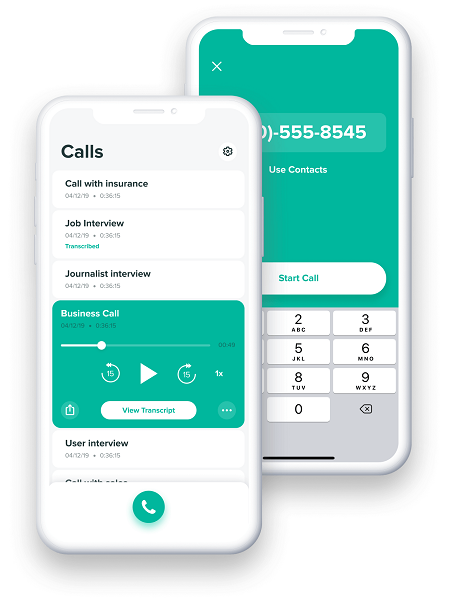
Here’s a general overview of steps you might take to record a call directly on your iPhone, bearing in mind this method’s limitations and the importance of complying with legal requirements for call recording:
Using Voicemail

- Initiate a call or answer an incoming call.
- Activate the speakerphone to ensure the audio can be captured by your iPhone’s microphone.
- Navigate to the Phone app and select ‘Add Call’ to dial your own number.
- Dial your number and wait for the call to go to voicemail.
- Once connected to your voicemail, the phone system should automatically begin recording the current call as a message.
- Merge the calls. This action combines your original call with the voicemail call, effectively recording the conversation to your voicemail.
Using a Speakerphone and Another Device
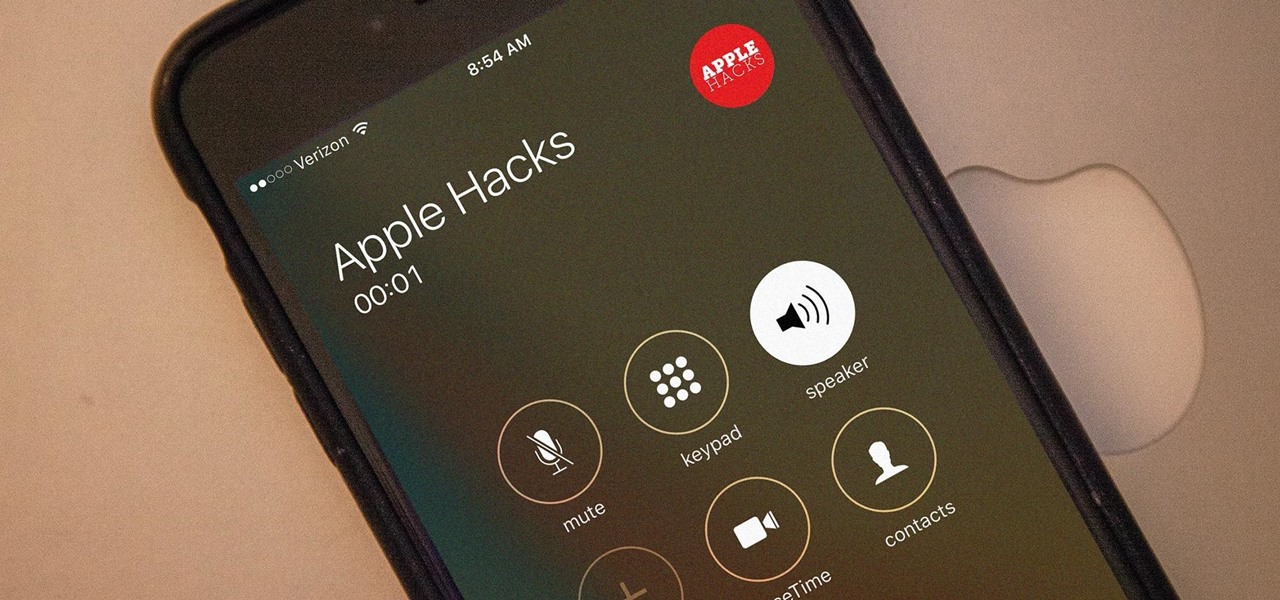
- Place your iPhone on speakerphone during the call.
- Use another device (another smartphone, a computer with a microphone, or a dedicated audio recorder) to record the audio of the conversation. Make sure this device is ready to record before you start the call.
- Start recording on the second device and proceed with your conversation as normal.
These methods are not as straightforward or as reliable as using third-party apps designed for call recording on the iPhone, which often provide clearer recordings and more straightforward interfaces for recording and managing your calls.
FAQs
Can I record phone calls on my iPhone without third-party apps in 2024?
Yes, it’s possible to record calls using the voicemail method or a speakerphone and another device, although these methods might not be as convenient or reliable as using specialized apps.
Are there any privacy concerns I should be aware of when recording calls on my iPhone?
Yes, recording phone calls often requires adherence to certain legal and privacy guidelines. Always ensure that all participants in the call are aware of and consent to the recording.
What are some recommended apps for recording calls on my iPhone?
Cube Call Recorder, Google Voice, TapeACall, and Rev Voice Recorder are popular options, each offering unique features like cloud backup, easy sharing, and transcription services.
How can I ensure high-quality audio recordings of phone calls on my iPhone?
Choosing apps known for their sound quality, like Cube Call Recorder and TapeACall, and ensuring a good internet or network connection can help achieve clearer call recordings.
Is it possible to organize and back up recorded phone calls from my iPhone?
Yes, most recording apps allow you to sort, rename, and back up your recordings to cloud services such as Google Drive or iCloud for better organization and safety.
How to Record a Phone Call on iPhone 13?
To record a phone call on iPhone 13, follow this procedure:
Step 1: Bring up the Control Centre on your iPhone 13 and hold the Record button.
Step 2: Now, tap on the microphone and select Start Recording.
Step 3: After that, make a call to get it recorded.
How to Record a Phone Call on iPhone 11?
For recording a phone call on iPhone 11, follow these steps:
Step 1: Install Call Recorder Lite on iPhone 11 and launch the app.
Step 2: Tap on Record and dial the number to call.
Step 3: Once connected, tap Merge Call to record.
How to Record a Phone Call on iPhone 12?
Follow these steps to record a phone call on iPhone 12:
Step 1: Install and launch TapeACall on your iPhone 12.
Step 2: Hit the Record button and tap the Classic icon to dial the number.
Step 3: Tap Merge Call to start the recording once the call is connected.
How Do I Record a Conversation on My Phone?
To record a conversation on your iPhone, use either a built-in voice recorder or get third-party software on your phone.
Can You Record a Phone Call on iPhone?
Yes, you can record a phone call on iPhone using the Voice Memos app, the built-in screen recording feature, or downloading a third-party call recorder.
Where is the recorded call saved on the iPhone?
You can access the call you recorded using the Voice Memos app because it will be saved there. Third-party applications, on the other hand, will continue to save the phone recordings in its recorded history.
Does the other person know the call is being recorded?
The ability to detect when someone else is recording a call is not a feature that comes with the iPhone. Third-party apps may be used by the person recording the call, but they often don’t alert the recipient.
How to Record Calls on iPhone Using Voicemail?
Enter the number you want to record a call with.
Click the Add Call menu on the interface that appears.
You will be prompted to view your contact list; choose and call your number.
The system inserts your voicemail automatically after doing this.
A beep will confirm that your voicemail has been added.
To create a conference call out of the current call and the voicemail recorder, use the Merge option on the dial interface.
You can retrieve your recorded calls through your voicemail inbox.
How to Record a Call On Your iPhone Without Downloading an App?
iPhones come with a recording app, but it can’t be accessed during actual calls. And you don’t want to download an external app for recording calls. So, what do you do?
Use another device to record the call. This option does require work to set up properly. However, it’s the best way around having to download a call recording app.
Here’s what you need to do:
Get your iPhone and the device you want to use for recording (another phone, tablet, or recording device).
Test the recording quality. Call a friend and ask them to speak while you record to get a sample. Listen to your recording to make sure the sound quality is up to par. You might need to make adjustments to how loud you speak or your proximity to the recording device.
When you’re satisfied, make your phone call. Put it on speakerphone and place the device you’re using for recording next to it with the recording app open.
When everything is ready, hit the record button on your recording device and start your call. Remember to ask the person you’re on the phone with for their consent to record the conversation.
If you use Voice Memos on another iPhone to record your call and want to transfer the recording file to another platform, follow these steps:
- Tap on the recording file.
- Tap on the three dots.
- Tap Share.
- Choose where you want to share it (Gmail, WhatsApp, Slack, Facebook Messenger, or another app).
Also Read: Is Wi-Fi Call Recordable? How to Save Yourself?
Also Read: Truecaller Call Recording Feature Now Available in India for Android and iOS Users: How to Use
Also Read: How to Record WhatsApp Video Calls?
Also Read: How to Check If Your Phone Call is Being Recorded?
