Highlights
- Facebook is a social media platform that allows users to connect with friends and family, share photos and videos, and discover content.
- Users can choose to permanently delete their Facebook account anytime.
- Permanently deleting an account removes all data associated with the account and cannot be reversed after a 30-day window.
- Before deleting an account, users can download a copy of their Facebook data, including photos, videos, and messages.
- In this blog post, we’ll discuss the steps for deleting your Facebook account and share all associated details.
Facebook is a social media platform that allows users to connect with friends and family, share photos and videos, and engage with content from around the world.
While Facebook can be a great way to stay in touch with loved ones and stay up-to-date on the latest news and trends, there are times when users may want to delete their accounts.
In this article, we are discussing everything you need to know about how to delete your Facebook account permanently.
The social media giant offers two options for deleting an account: permanent deletion, which permanently deletes all data associated with the account, and deactivation, which temporarily disables the account.
Whether you want to take a break from social media or delete your account for good, understanding the account deletion process is important for any Facebook user.

Account deletion on Facebook is a two-step process. First, you need to initiate the deletion process by visiting the “Deactivation and Deletion” page in your Facebook account settings.
From there, you can choose to either deactivate your account, which temporarily disables it and hides your profile, photos and posts or delete your account, which permanently deletes all data associated with your account.
It’s important to note that once you initiate the deletion process, you have 30 days to cancel it before your account is permanently deleted.
During this time, your account will be deactivated, and your friends won’t be able to find your profile or see your posts.
If you change your mind within the 30-day window, you can simply log back into your account and cancel the deletion process.
However, if you don’t cancel the deletion process, your account and all associated data will be permanently deleted after the 30-day window has passed.
So, let’s get into the steps for how to delete your Facebook account permanently. But before that, let us share some more details about the deletion feature and how it can impact your social media presence.
What Happens if You Permanently Delete Your Facebook Account?
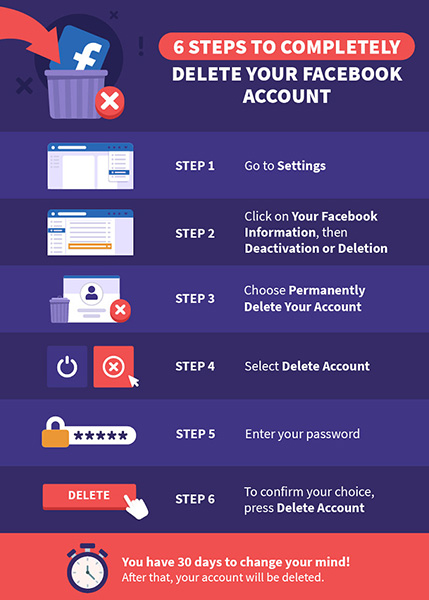
When you delete your Facebook account permanently, all your data, posts, photos, videos, and messages will be deleted from the platform. This means you won’t be able to access any of your Facebook content or communicate with your Facebook friends anymore.
It’s important to note that the deletion process isn’t immediate. Facebook gives you a 30-day grace period to change your mind and reactivate your account. If you log in during this period, your deletion request will be cancelled.
Once the 30-day period is over, your account and all its associated data will be permanently deleted. This means your profile won’t show up on Facebook anymore, and your friends won’t be able to search for or see your account.
Deleting your Facebook account also means you won’t be able to use any third-party apps or services that rely on Facebook login.
Additionally, if you’ve used your Facebook account to log in to other websites or apps, you’ll need to create new accounts or find alternative login methods.
Overall, deleting your Facebook account permanently is a big decision that has consequences for your social media presence and online identity. It’s important to consider the impact before making the decision to delete your account.
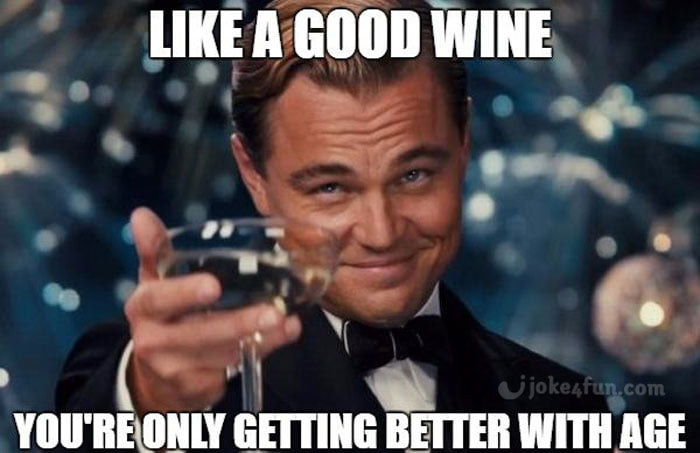
Here’s a quick look at what you will be missing if you permanently delete your Facebook account:
- Social connections: Facebook allows users to connect with friends and family, and deleting their accounts means losing access to these connections. Users will no longer be able to communicate with their Facebook friends, see updates, or share their own.
- Events and groups: Facebook allows users to create and join groups and events, and deleting their accounts means missing out on these opportunities. Users won’t be able to participate in events or engage with groups they’ve joined.
- Memories: Facebook is often used to share and store photos and videos, and deleting their account means losing access to these memories. Users will no longer be able to view or share their own photos and videos or see those of their Facebook friends.
- Personalization: Facebook uses user data to personalize the platform experience, such as displaying targeted ads and recommended content. Deleting their account means losing this level of personalization and tailored content.
- Convenience: Facebook login is used on many third-party apps and services, and deleting their account means needing to create new accounts or find alternative login methods.
It’s important to note that some users may not see these as negatives, and may choose to delete their account for privacy or personal reasons.
However, it’s important to consider the potential impacts before making the decision to delete their Facebook account.
How To Delete Your Facebook Account Permanently?
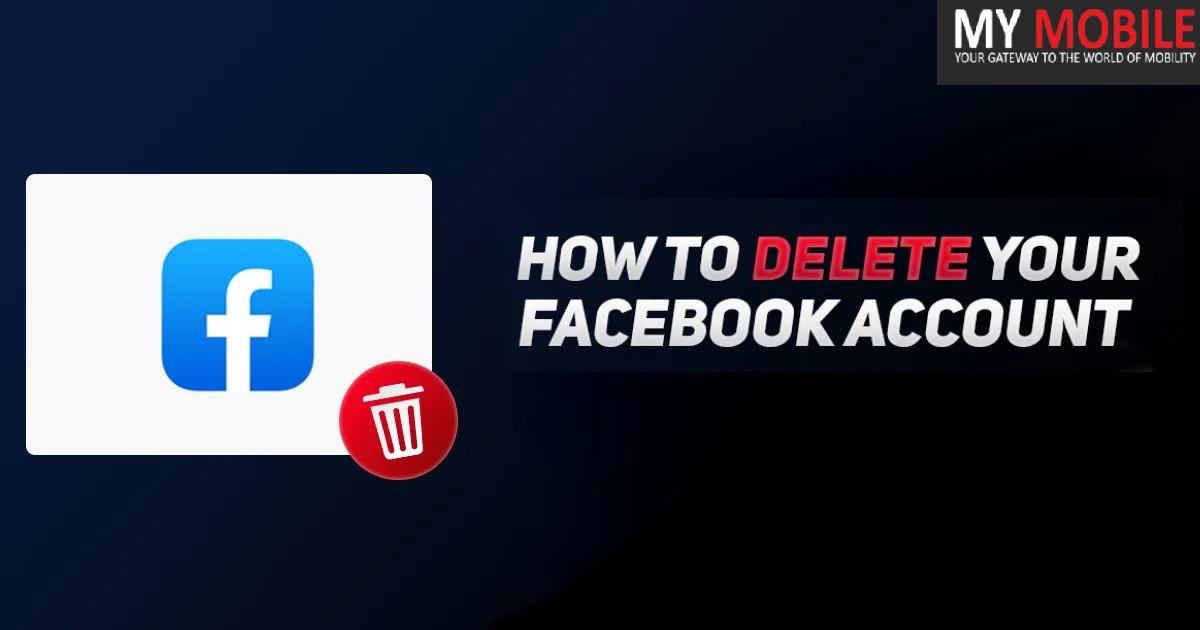
Here is the step-by-step process to delete your Facebook account permanently –
- Log in to your Facebook account.
- Click on the “down arrow” icon in the top right corner of the screen.
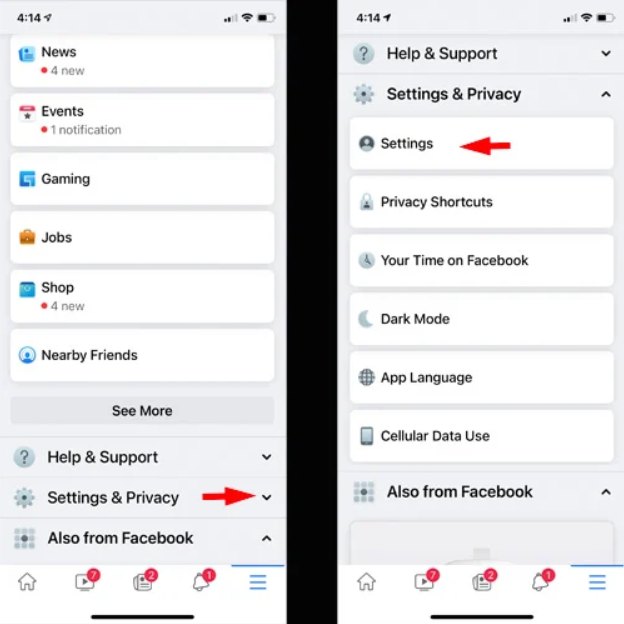
- Click on “Settings & Privacy” > “Settings” in the drop-down menu.
- Scroll down and click on “Your Facebook Information” in the left-hand menu.
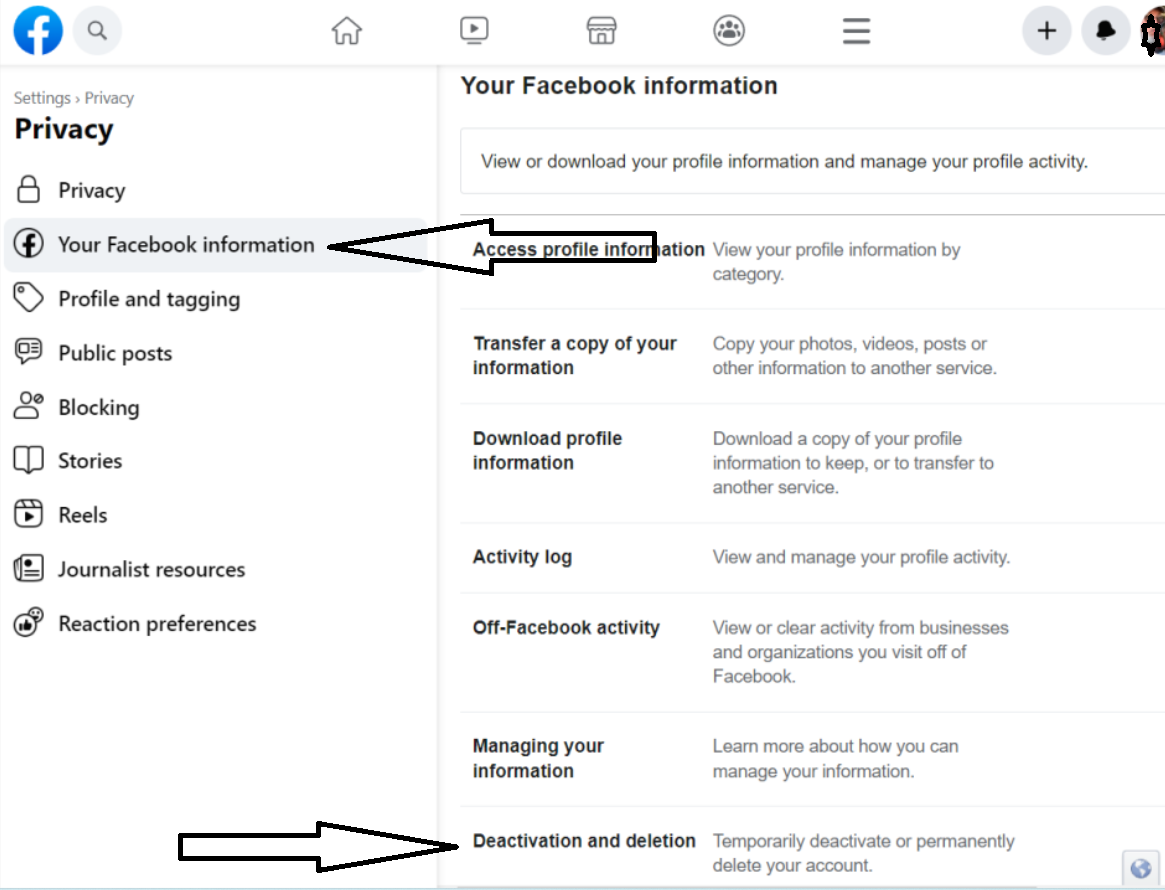
- Click on “Deactivation and deletion” and then “Delete Account”.
- Enter your password and click on “Continue”.
- Select a reason for deleting your account, then click on “Continue”.
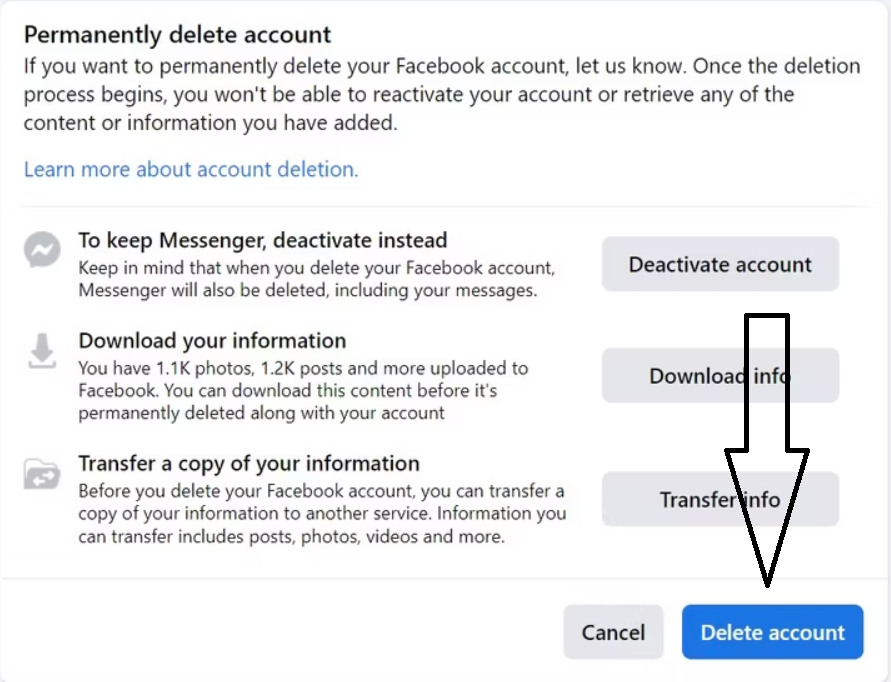
- Click on “Delete Account” and enter your password again to confirm.
Your account deletion request is now submitted, and your account will be permanently deleted after 30 days.
Facebook is currently in the middle of updating the Facebook settings interface. Therefore, Facebook Settings may not look the same for every user.
In case you cannot see “Your Facebook Information” in your account, you will have to go to the Accounts Center to delete your account permanently.
How to Delete Your Facebook Account Permanently Using Accounts Center?

In case the above-mentioned steps of deleting your account via Facebook Setting doesn’t work for you, here are the steps to delete your Facebook account permanently using Accounts Center:
- Log in to your Facebook account.
- Click on the arrow icon in the top-right corner.
- Go to Settings & Privacy > Settings.
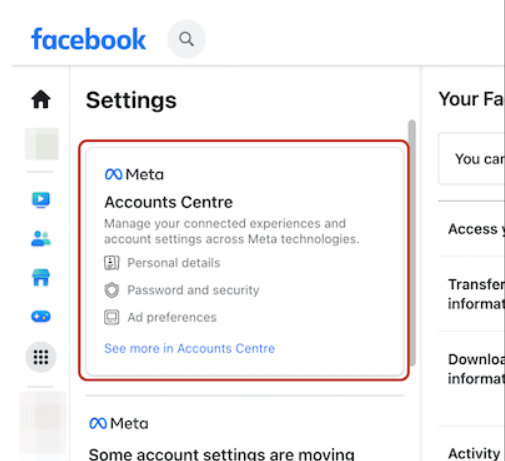
- In your Facebook settings, click on Accounts Center
- Next, go to Personal details > Account ownership and control > Deactivation or deletion.
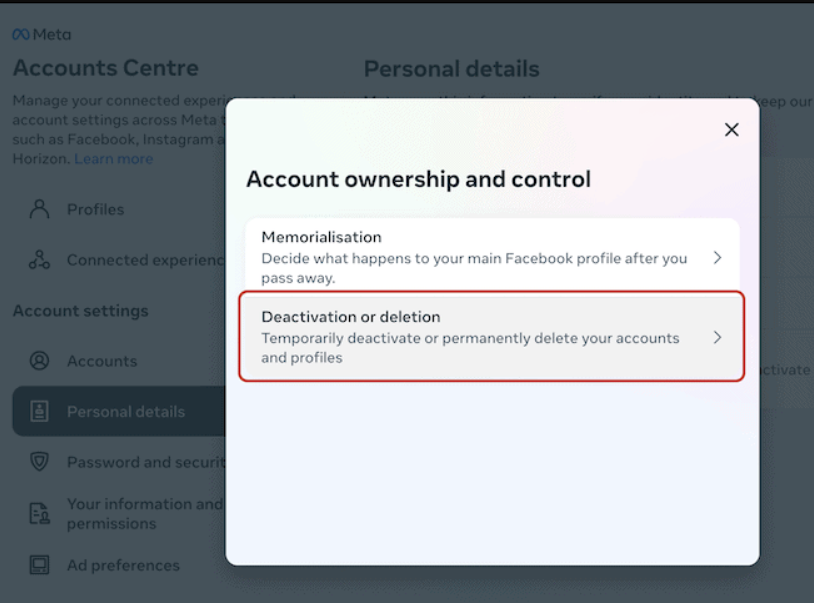
- To delete your account permanently, click on Delete Account and then click Continue.
- If prompted, enter your password and complete any on-screen security checks.
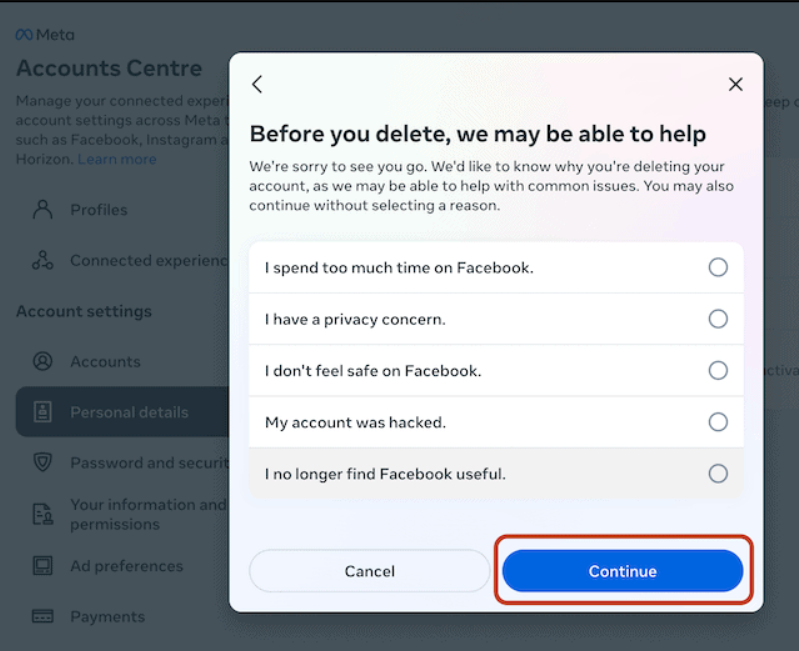
- Choose a reason for deleting your account (optional) and click Continue.
Your account deletion request is now submitted, and your account will be permanently deleted after 30 days.
How to Download Your Facebook Data Before You Permanently Delete it?

Before you permanently delete your account, Facebook itself recommends that you download a copy of all the data Facebook has on you. Here’s how you can download a copy of your Facebook data:
- Log in to your Facebook account.
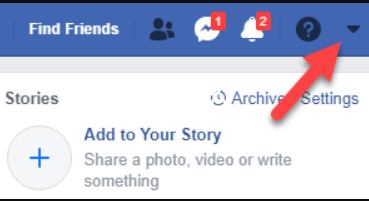
- Click on the downward arrow icon at the top right corner of the page.
- Select “Settings & Privacy” and click on “Settings”.
- In the left-hand menu, click on “Your Facebook Information”.
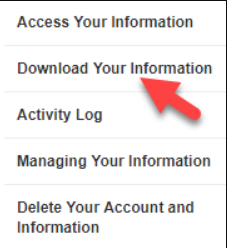
- Click on “Download Your Information”.
- On the “Download Your Information” page, you can choose what data you want to download. (You can select a range of dates, the format of the data, and the quality of the media included. It also allows you to choose specific types of data, such as your photos, posts, messages, comments, and more.)
- Once you’ve selected the data you want to download, click on the “Create File” button.

Facebook will then create a file containing your data, which may take some time depending on the amount of data you’ve selected. Once the file is ready, you’ll receive a notification from Facebook.
- Click on the notification, and you’ll be directed to the “Available Copies” page.
- Click on the “Download” button next to the file you want to download.
- Enter your Facebook password to verify your identity.
Once the correct password is entered and your identity is authenticated, the requested data will be downloaded to your computer or mobile device in a ZIP file.
How To Cancel Facebook Account Deletion?
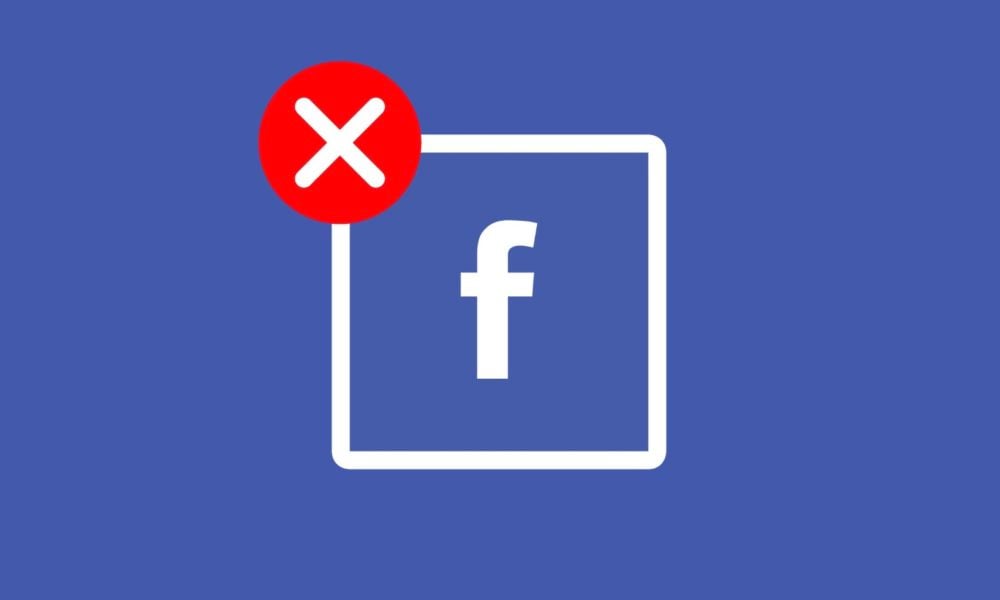
If you have decided to delete your Facebook account, but later change your mind, you can cancel the deletion process before it’s completed.
However, you can only cancel the deletion request within 30 days of submitting it. After 30 days, your account and all your data will be permanently deleted, and there is no way to recover it.
If you want to cancel your Facebook account deletion, follow these simple steps:
- Log in to your Facebook account using your email address and password.
- You will see a message that says “Account scheduled for deletion” with an option to cancel the deletion.
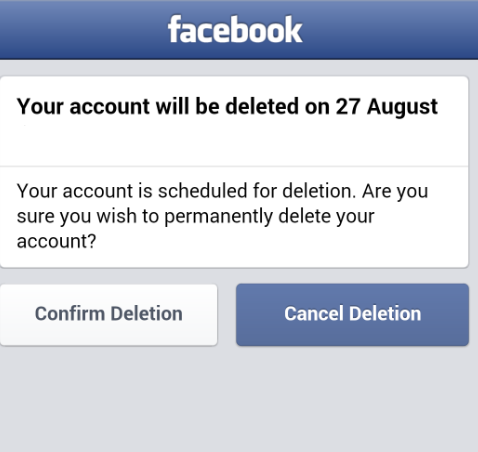
- Click on the “Cancel Deletion” button.
- A pop-up message will appear asking you to confirm the cancellation.
- Click on the “Confirm” button to cancel the deletion process.
Your Facebook account will no longer be scheduled for deletion, and you can continue using it as usual.
It’s important to note that once you cancel your Facebook account deletion, you won’t be able to start the deletion process again for another 30 days.
So, if you’re sure you want to delete your account, make sure you don’t cancel the deletion request.
How to Temporarily Deactivate Your Account if You Want to Take a Break from Facebook?
![2 Ways To Deactivate Facebook Account Temporarily [2023] - Whatvwant](https://i.ytimg.com/vi/iWrxV71lafA/maxresdefault.jpg)
What if you are only planning to take a short break from Facebook and don’t necessarily wish to delete the account forever? Well, there is no need to permanently delete your account since Facebook has the Deactivation feature for you.
Facebook Account Deactivation is a feature that allows users to temporarily disable their Facebook account.
When you deactivate your account, your profile, photos, and posts will be hidden from other users, and you won’t be able to use Facebook until you reactivate your account.
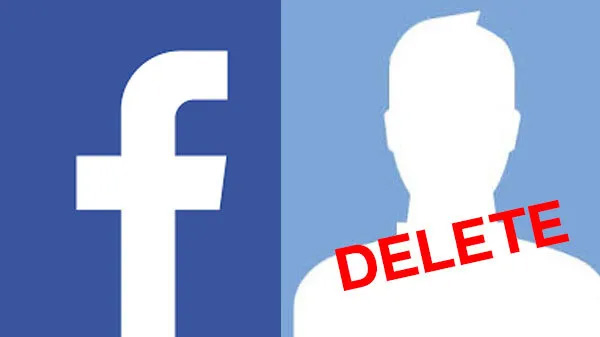
This feature can be useful for people who want to take a break from social media, need to focus on something else, or simply want to stay away from Facebook for a while.
Deactivating your Facebook account is different from deleting it. When you deactivate your account, you can reactivate it at any time by logging in with your email address and password.
To deactivate your Facebook account, follow these simple steps:
- Log in to your Facebook account using your email address and password.
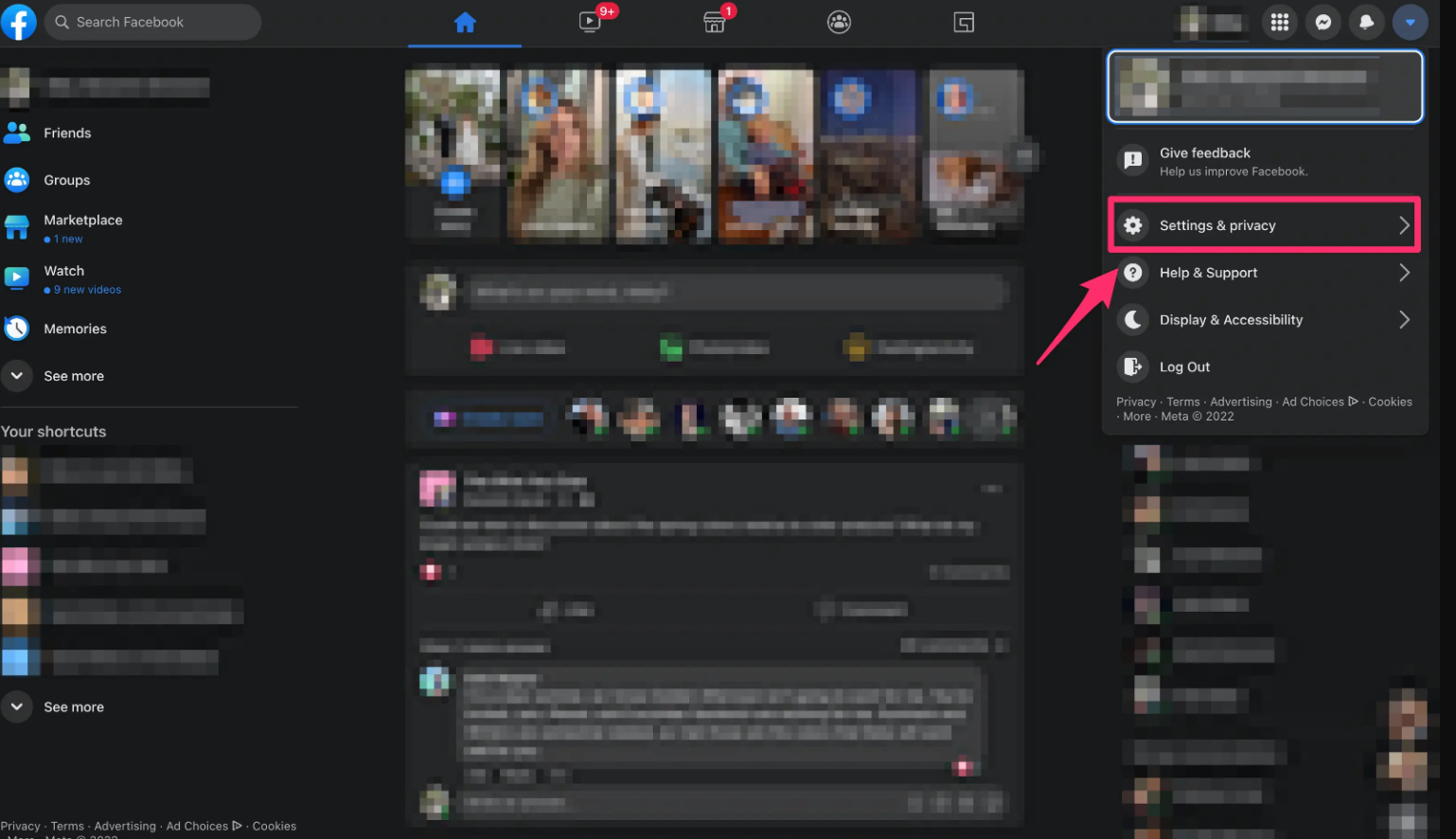
- Click on the downward arrow in the top right corner of the page and select “Settings & Privacy” > “Settings”.
- Click on “Your Facebook Information” from the left sidebar.
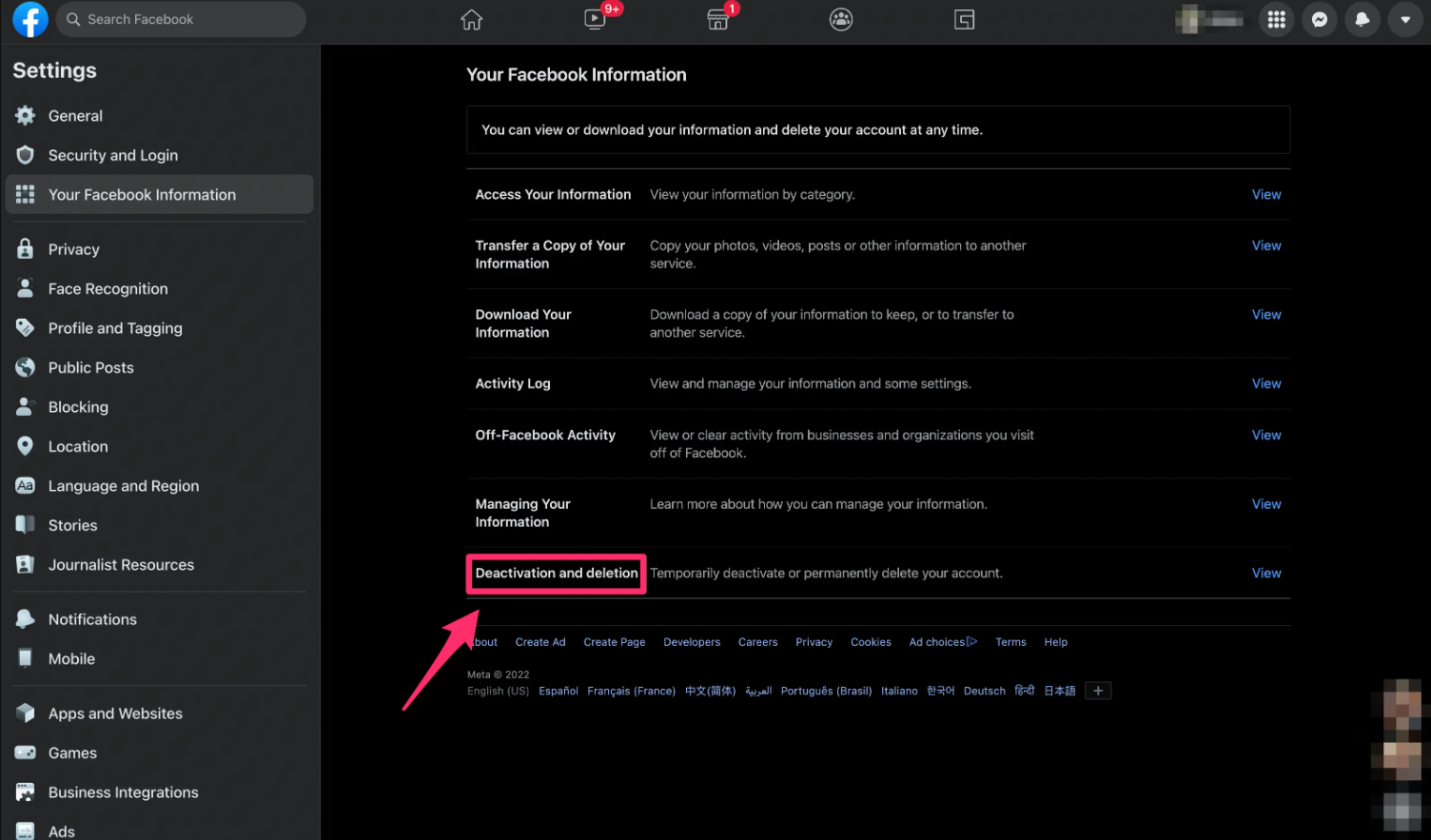
- Click on “Deactivation and Deletion”.
- Select “Deactivate Account” and follow the on-screen instructions to complete the process.
Once done, your profile, photos, and posts will be restored, and you can continue using Facebook as before.
In summary, Facebook Account Deactivation is a useful feature that allows users to take a break from social media without permanently deleting their accounts.
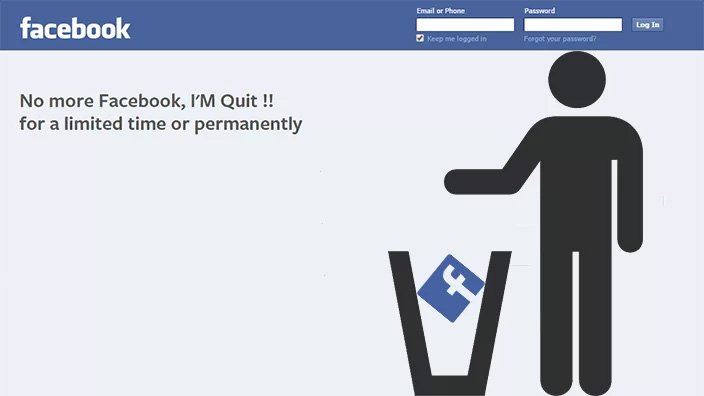
FAQs on How to Delete Your Facebook Account Permanently?
Q1. What’s the difference between deactivating and deleting your Facebook account?
Answer. If you deactivate your Facebook account –
- You can reactivate it whenever you want.
- People can’t see your timeline or search for you.
- Some information may remain visible to others (e.g. messages you sent).
- You will not be able to use your Facebook account to access Oculus products or your Oculus information.
On the other hand, If you delete your Facebook account –
- You can’t regain access once it’s deleted.
- Facebook delays deletion a few days after it’s requested. A deletion request is cancelled by logging back into the Facebook account during this time.
- Some information, such as messaging history, isn’t stored in your account. This means that friends may still have access to messages that you sent after your account has been deleted.
- Copies of some material (e.g. log records) may remain in our database but are disassociated from personal identifiers.
- If you use your Facebook account to log in to Oculus, deleting your Facebook account will also delete your Oculus information and associated app purchases
Q2. Once deactivated, how to reactivate your Facebook account?
Answer. You can reactivate your Facebook account at any time by logging back into Facebook or by using your Facebook account to log in somewhere else.
Remember that you’ll need to have access to the email address or mobile number that you use to log in. If you can’t remember your password, you can request a new one. If you can’t access the email address associated with your account, Facebook does have the provision of recovering accounts from a friend’s or family member’s account.
Q3. Why is my deleted Facebook account still visible?
Answer. Even after you delete your account, Facebook will keep it available for 30 days, hoping you will change your mind. But once the deletion takes effect, all that should remain of your account 90 days later are some activity logs that Facebook keeps for its own use.
Q4. What to do before deleting Facebook?
Answer. Here are some things to do before deleting your Facebook account –
- Inform Your Close Contacts About Your Decision.
- Save the Media You Wish to Keep.
- Decide What to Do With Messenger.
- If you own any Facebook pages, Change the Page Admins. …
- Edit or Delete Groups.
- Wind Up Any Professional Business.
- Save and Download Your Facebook Data and History.
Q5. How Do I Report an Account for Impersonation on Facebook?
Answer. If you have a Facebook account and want to report someone that’s pretending to be you or someone you know:
- Go to the profile of the impersonating account.
- If you can’t find it, try searching for the name used on the profile or asking your friends if they can send you a link to it.
- Click on the three dots on the cover photo and select Report.
- Follow the on-screen instructions for impersonation to file a report.
Q6. How do I recover my Facebook account?
Answer. If you need to recover your Facebook account and think it’s been hacked, visit Facebook’s Report Compromised Account page and select My Account Is Compromised. Search for the connected email or phone number > enter password when prompted > Continue > choose a report option > Continue > Get Started.
Q7. How do I memorialize a Facebook account?
Answer. In order to memorialize a Facebook account, a formal request needs to be sent to Facebook directly. Be aware that this does not grant anyone outside access to the account, but rather Facebook will mark it as “remembering” and stop sending birthday reminders and friend suggestions.
Q8. How do I make my Facebook account private?
Answer. To set your Facebook account to private, open Settings & Privacy > Settings > Privacy and find Who can see your future posts in the menu. Select Edit > choose an option > Close to save changes. Friends share just with friends, Specific friends only shares with friends you specify, and Only Me hides your posts from everyone.
Q9. What do my friends see when I delete my Facebook account?
Answer. Your friends will notice that your profile is not visible to them after deactivating your account. But can still see your name on their Friends list but with no profile photo.
Also Read: Facebook Parent Meta’s Oversight Board Can Now Apply Warning Screens to Moderate Content
Also Read: Meta Upgrades Privacy Updates for Teens; Facebook and Instagram
Also Read: How to Lock Your Facebook Profile from Strangers via Android mobile phone, iPhone and Desktop?
