What is Digilocker? – Everything You Need to Know
Highlights
- DigiLocker is a key initiative under the Digital India Program of the Government of India.
- It is a secure cloud-based platform for the storage, sharing and verification of documents & certificates.
- The DigiLocker can be used to store important documents like PAN cards, driving licences, Aadhaar cards, school mark sheets and others anytime, anywhere.
- The platform currently has 152.85 million users, 5.62 billion issued documents, and 2311 document-issuing authorities.
- In this article, we are sharing everything you need to know about DigiLocker.
India has been slowly and steadily moving toward digitalization in all spheres of public service aiming to increase efficiency, transparency, convenience and most importantly, the citizens’ trust. The Digital India initiative is a flagship program of the Government of India that envisions transforming India into a digitally empowered society.
One key initiative under the Digital India Program is – DigiLocker, a platform for the issuance & verification of documents & certificates.
With DigiLocker, citizens now can stop the usage of physical documents. All the important documents can be stored and accessed anytime, anywhere via the DigiLocker mobile app. The digitally verified copies of the documents are on par with the original documents issued by the authorities.
Citizens can also use DigiLocker for document verification at various official windows as government authorities and organisations registered with DigiLocker can access the scanned copies of the documents for verification.
In this article, we are sharing everything that you need to know about DigiLocker including its benefits for citizens and agencies, how to register and open a DigiLocker account, how to access documents, a list of documents you can access, how to deactivate an account and delete documents etc.
What is DigiLocker?
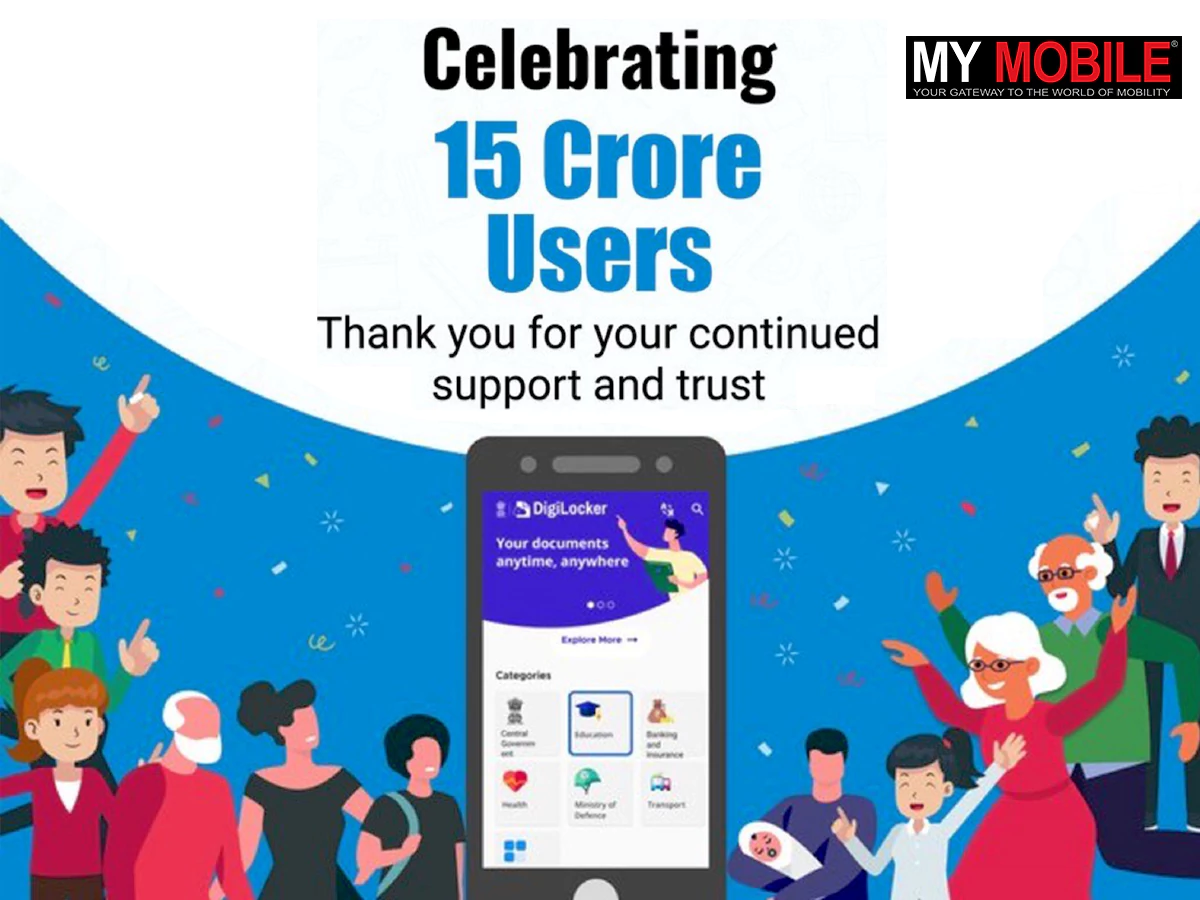
DigiLocker is a key flagship initiative under the Digital India Program of the Ministry of Electronics & IT (MeitY) that aims at the ‘Digital Empowerment’ of citizens by providing access to authentic digital documents to citizens’ digital document wallets.
It is a secure cloud-based platform for the storage, sharing and verification of documents & certificates.
The issued documents in the DigiLocker system are deemed to be at par with original physical documents as per Rule 9A of the Information Technology (Preservation and Retention of Information by Intermediaries Providing Digital Locker Facilities) Rules, 2016 notified on February 8, 2017, vide G.S.R. 711(E).
DigiLocker can be used for storing important documents like PAN cards, driving licences, Aadhaar cards, school mark sheets and others. It allows citizens to not carry their physical IDs and document all the time.
The platform has quickly gained the trust of citizens across the country. The DigiLocker national statistics claim that the platform currently has over 152.85 million users, 5.62 billion issued documents, and 2311 document-issuing authorities.
In the recent Budget 2023, the Finance Minister of India, Nirmala Sithraman revealed more plans related to the expansion of DigiLocker in the future. Sithraman, during her budget speech, said, “A one-stop solution for reconciliation & updating of identity and address of individuals maintained by various govt agencies, regulators and regulated entities will be established using DigiLocker service and Aadhaar as foundational identity.”
Making the announcement, the official Twitter handle of Finance Minister @nsitharamanoffc tweeted
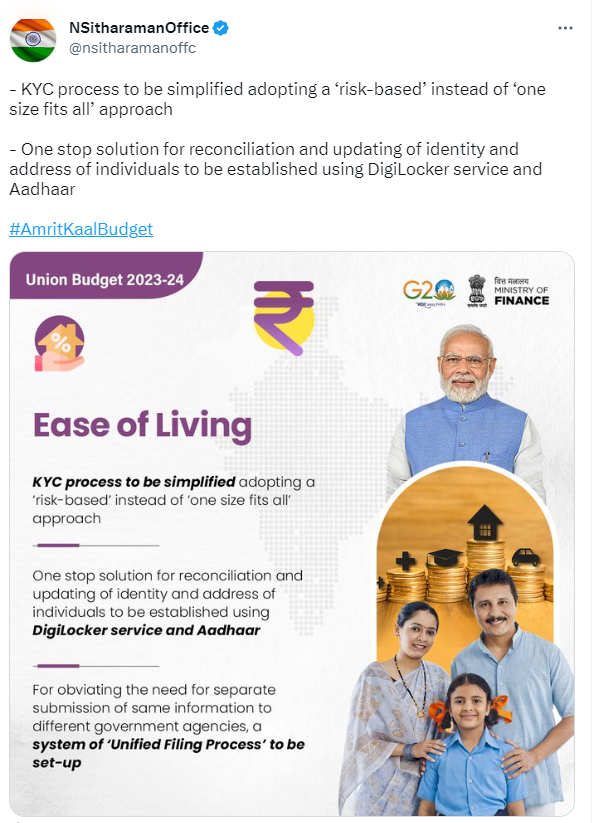
How DigiLocker Functions?

DigiLocker is a secure cloud-based platform where citizens can safely keep their digitally verified copies of their important documents. It works like a usual digital platform that can be accessed both on the web and through the official DigiLocker app.
Citizens can create an account on the platform using their Aadhaar Number and Moblie Phone. Once the account is created, every citizen will be provided 1 GB (gigabyte) of cloud storage to keep their documents.
There is also an E-Sign functionality that can be used to store signed copies of digitally verified documents in the DigiLocker account.
DigiLocker – Benefits to Citizens
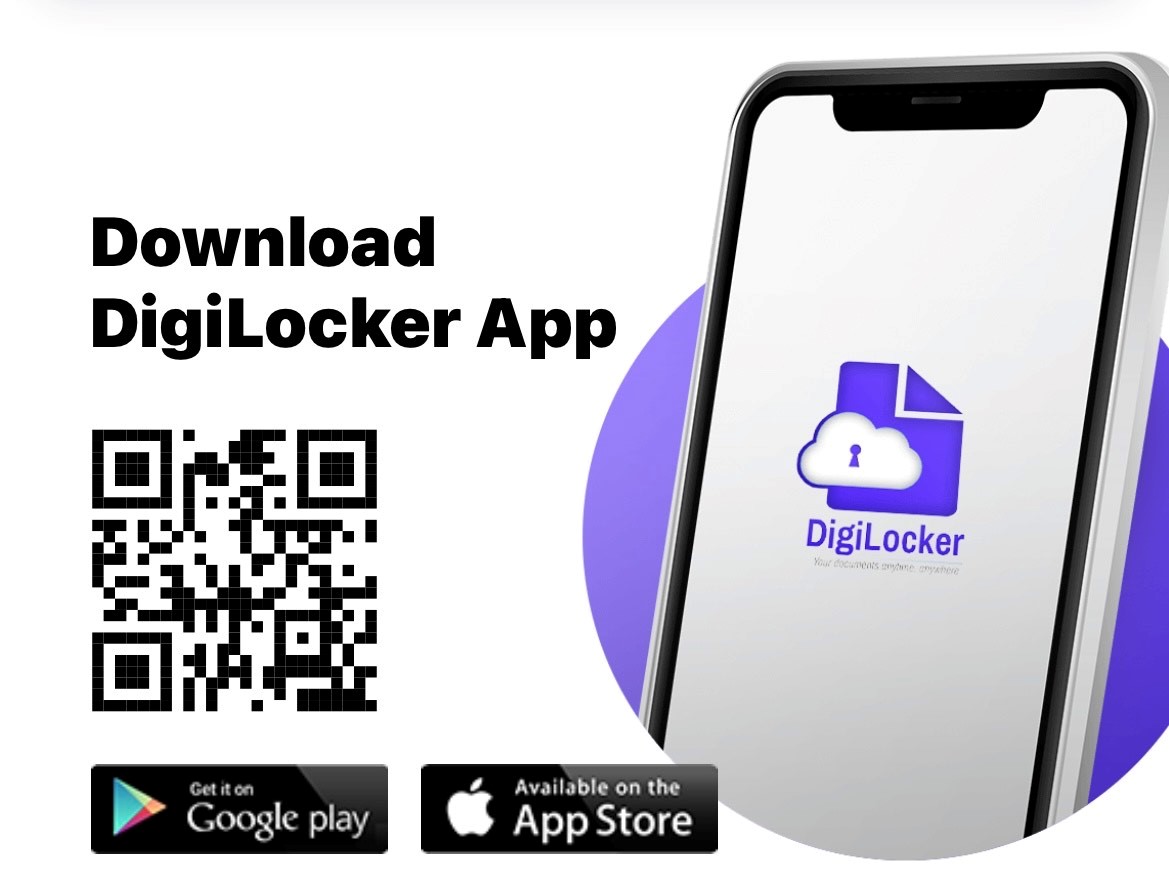
- Citizens can access important documents anytime, anywhere while on the move.
- All documents are authentic and legally at par with the originals.
- The DigiLocker works as a digital document exchange with the permission of the citizen.
- The DigiLocker documents can be used for faster service delivery of Government Benefits, Employment, Financial Inclusion, Education and Health.
- It is a completely paperless and thus environment-friendly way of storing documents. There is no need to print copies for the verification of documents.
- It is also the most secure platform for storing important documents. The chances of financial fraud are low since only authorised persons access the account.
- There is no risk of losing important documents.
DigiLocker – Benefits to Agencies

- DigiLocker reduces administrative overhead – It is a part of the paperless governance concept. Reducing administrative overhead, the digital document locker minimises the use of paper while curtailing the verification process.
- DigiLocker facilitates digital transformation – It provides access to trusted issued documents via DigiLocker. Issued Documents are fetched directly from the issuing agency in real time.
- It secures document exchange: DigiLocker acts as a secure document exchange platform that a trusted issuer and a trusted Requester/Verifier can use to exchange documents with the consent of the citizen.
- It provides real-time document verification: DigiLocker provides a secure verification module where government agencies verify data directly from issuers after obtaining user permission.
How To Register for a DigiLocker Account on the Web?
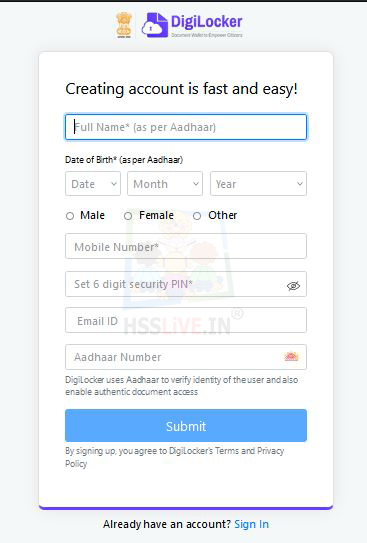
You need an Aadhaar number to create a digital locker account by visiting the Digilocker website. Make sure that your current phone number is registered with the Aadhaar number.
- Visit the DigiLocker website at digilocker.gov.in.
- Click on ‘Sign Up’ and Enter your full name, date of birth, and mobile number (registered with Aadhaar). Make a security PIN and enter an email ID.
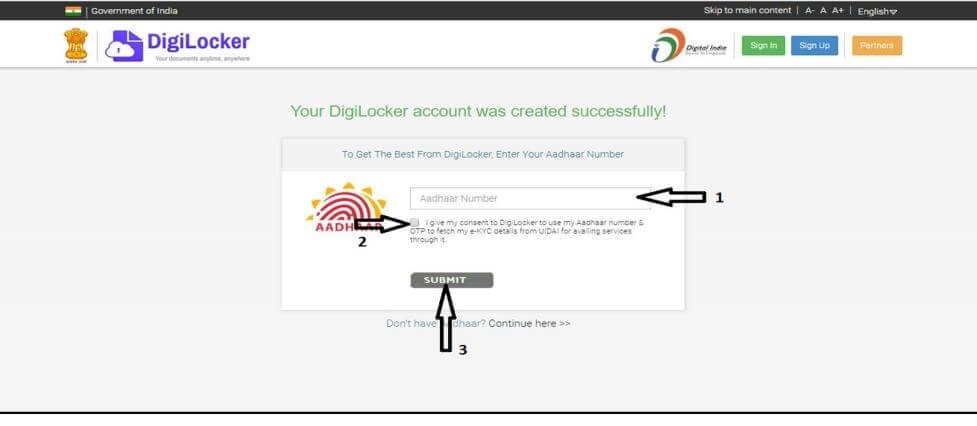
- Enter your Aadhaar Number. Once you enter your unique 12-digit Aadhaar number, you will get two options – One Time Password (OTP) or Fingerprint – you can use any options to proceed further.
- Once the process is done, the application will prompt the user to create a “Username” and a “Password”. Enter your desired username and password for the “Digital Locker” account and click on the Sign-Up button.
- After successful account creation, the application will show the ‘Dashboard’ screen of the Digilocker.
How to Register for a DigiLocker Account on DigiLocker App?
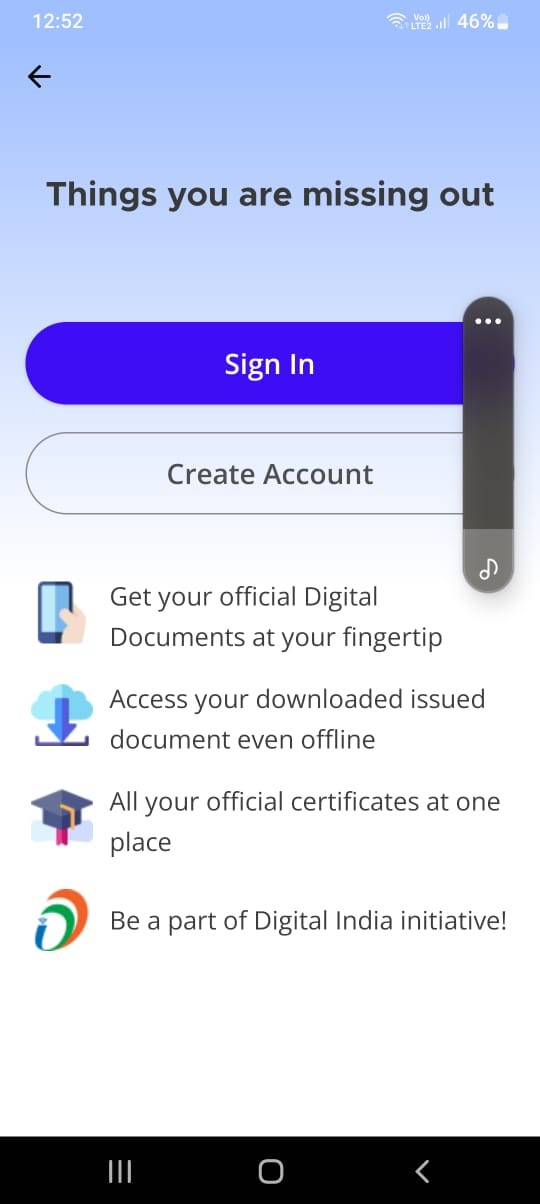
You need an Aadhaar number to create a digital locker account by visiting the Digilocker website. Make sure that your current phone number is registered with the Aadhaar number.
- Download the DigiLocker application from the play/app store on your mobile phone.
- Click on Sign Up and Proceed to enter your full name, date of birth, and mobile number (registered with Aadhaar). Make a security PIN and enter an email ID.
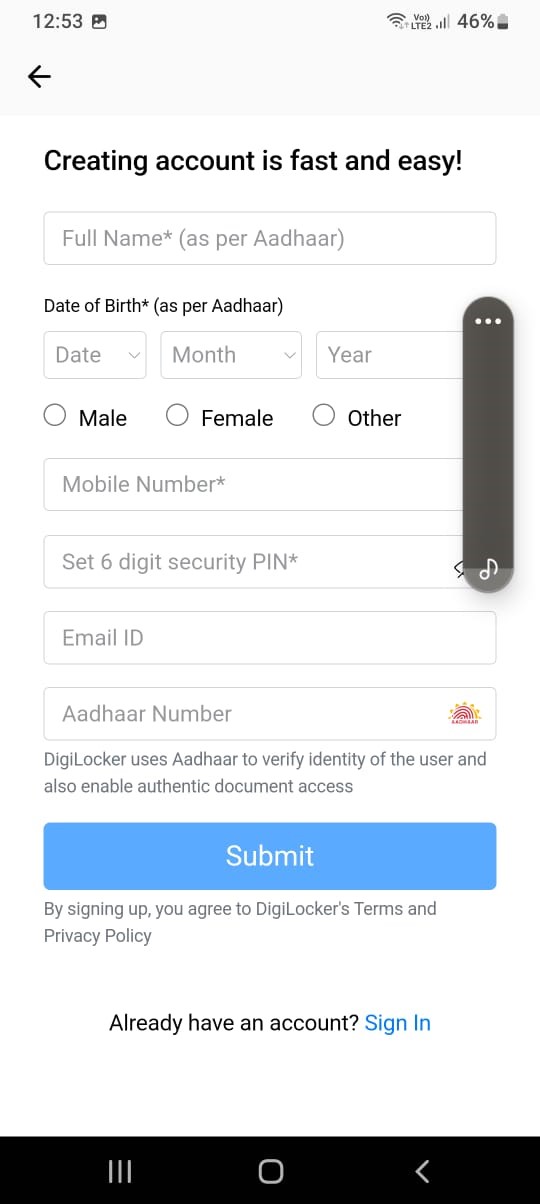
- Enter your Aadhaar Number. Once you enter your unique 12-digit Aadhaar number, you will get two options – One Time Password (OTP) or Fingerprint – you can use any options to proceed further.
- Once the process is done, the application will prompt the user to create a ‘Username’ and ‘Password’. Enter your desired username and password for the ‘Digital Locker’ account and click on the Sign-Up button.
- After successful account creation, the application will show the ‘Dashboard’ screen of the Digilocker.
How to Access DigiLocker Documents – Aadhaar, PAN Card, Driving License etc on your WhatsApp?

The Government of India and the Meta-owned instant messaging platform WhatsApp recently joined hands to make digital access to important personal documents even easier for citizens. Citizens can now access their DigiLocker documents through a WhatsApp Chatbot.
You can download important documents including PAN card, Driver’s License, Class 10 and 12 mark sheets, and Vehicle RC among other documents via WhatsApp Chatbot.
Follow the below process to access documents on Whatsapp
- Start by saving +91-9013151515 as MyGov Helpdesk in your contacts.
- Once saved search for it on WhatsApp and open the chatbox.
- Now, activate the chatbot by typing Digilocker, Namaste or Hi. You will receive a response from the bot as it will show you available options.
- Click on Yes and select Digilocker services when prompted about whether you have a Digilocker account.
- Enter your 12-digit Aadhar number to link and authenticate your Digilocker account. You’ll receive an OTP on your registered mobile number.
- Enter the OTP to get access to your DigiLocker documents.
What Documents Can be Accessed in DigiLocker?
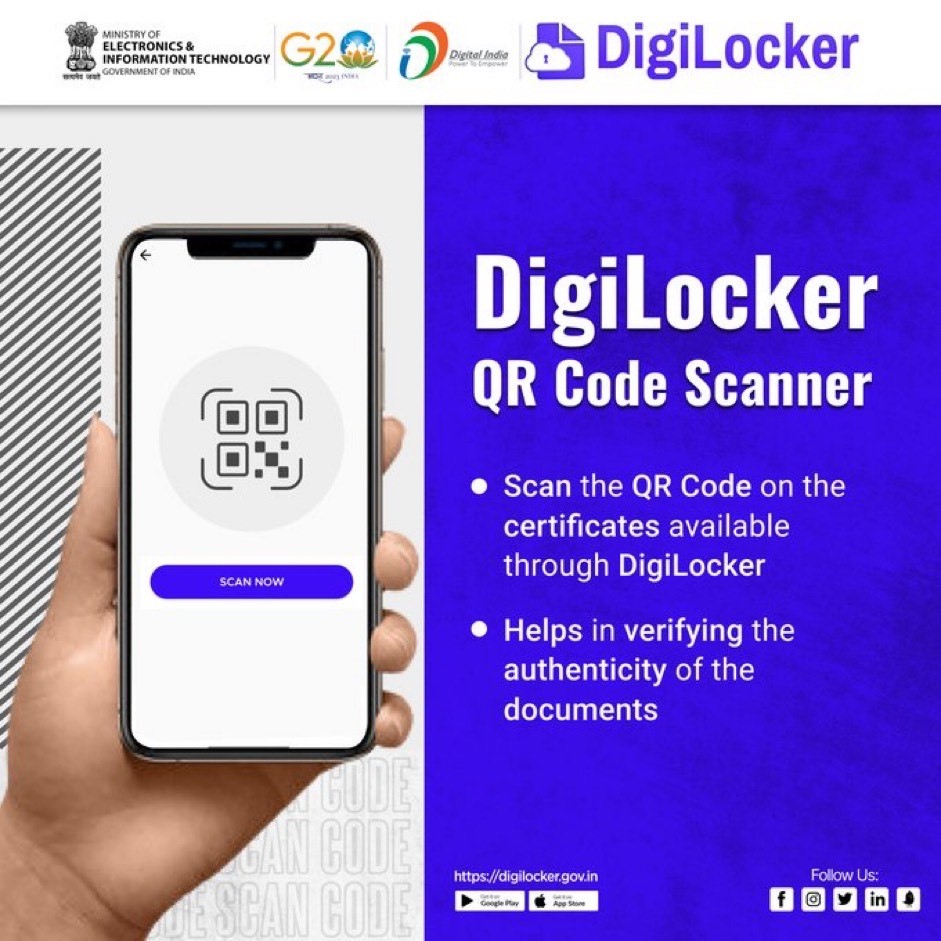
Citizens can find documents based on the following categories via their DigiLocker account
- Central Government
- State Government
- Ministry of Defence
- Transport Departments
- Education & Learning
- Banking & Insurance
- Health & Wellness
- Other Organisation
- Most Popular Documents
How To Deactivate DigiLocker?
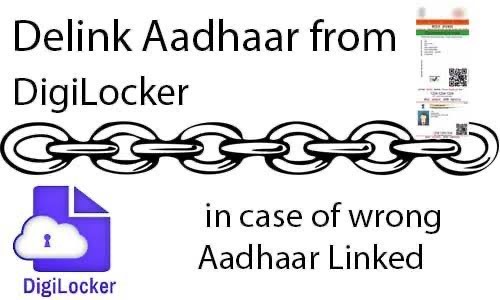
You cannot delete your DigiLocker account. Your Aadhaar number will be linked to your account permanently. However, you can request deactivation from the authorities in case there are some serious issues with your account. The following are two ways you can send a deactivation request –
Via Email to DigiLocker
To permanently delete or deactivate your Digilocker account, you need to email support@digitallocker.gov.in with a valid account deletion reason.
You can add the email subject line as DigiLocker Account Deletion Request or Request to Delete DigiLocker Account.
Via DigiLocker Support Center
- Open the DigiLocker website on your device.
- Scroll down to the end and tap on the Contact option.
- Here you will find the Raise A Query button, tap on it.
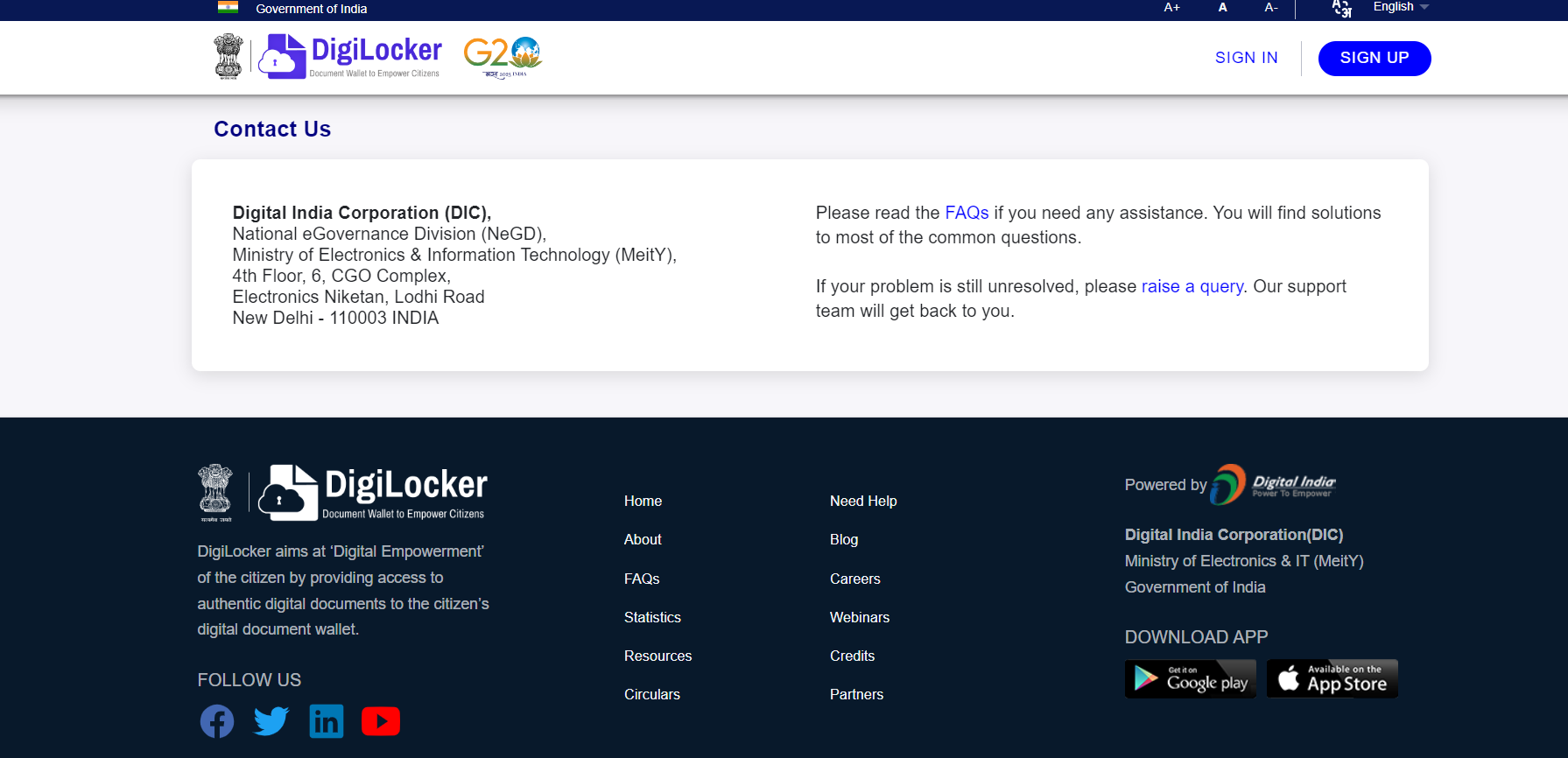
- You will be redirected to the DigiLocker support centre page.
- Here enter your registered name, email address, and mobile number.
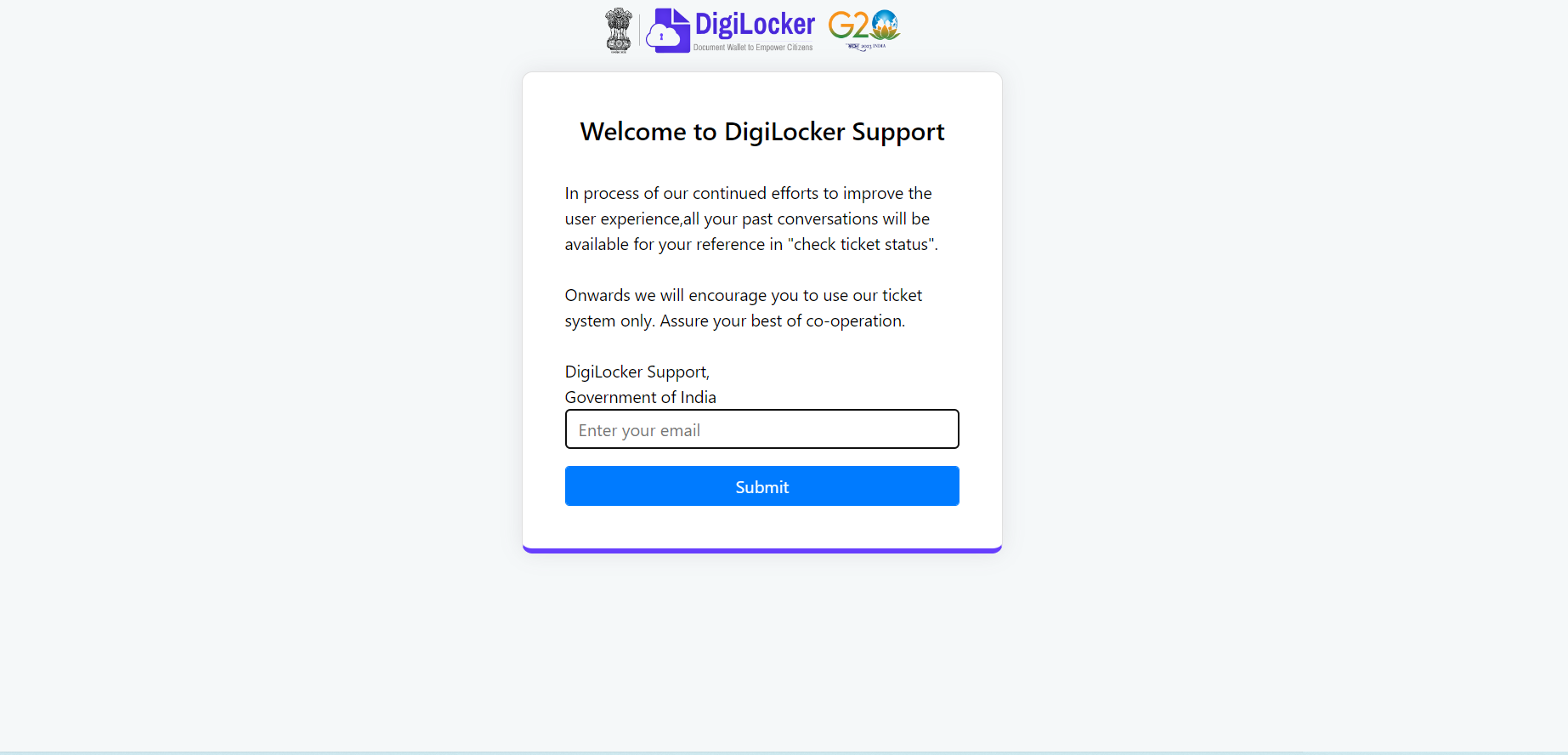
- In the Need Help box select Other Documents / Certificate > Other Issues and Others.
- Next, explain why you want to delete the DigiLocker account and tap on the submit button.
- As per claims, within 48 hours you will receive a response.
How to Delete Documents From DigiLocker?
- Open Digilocker Official Website Or “Log Into Your Account”.
- Click on the “Issued Documents” button at the left corner of the page. The system will show the list of all the issued documents under one head.
- Click on the three dots next to the document you wish to delete from your DigiLocker account.
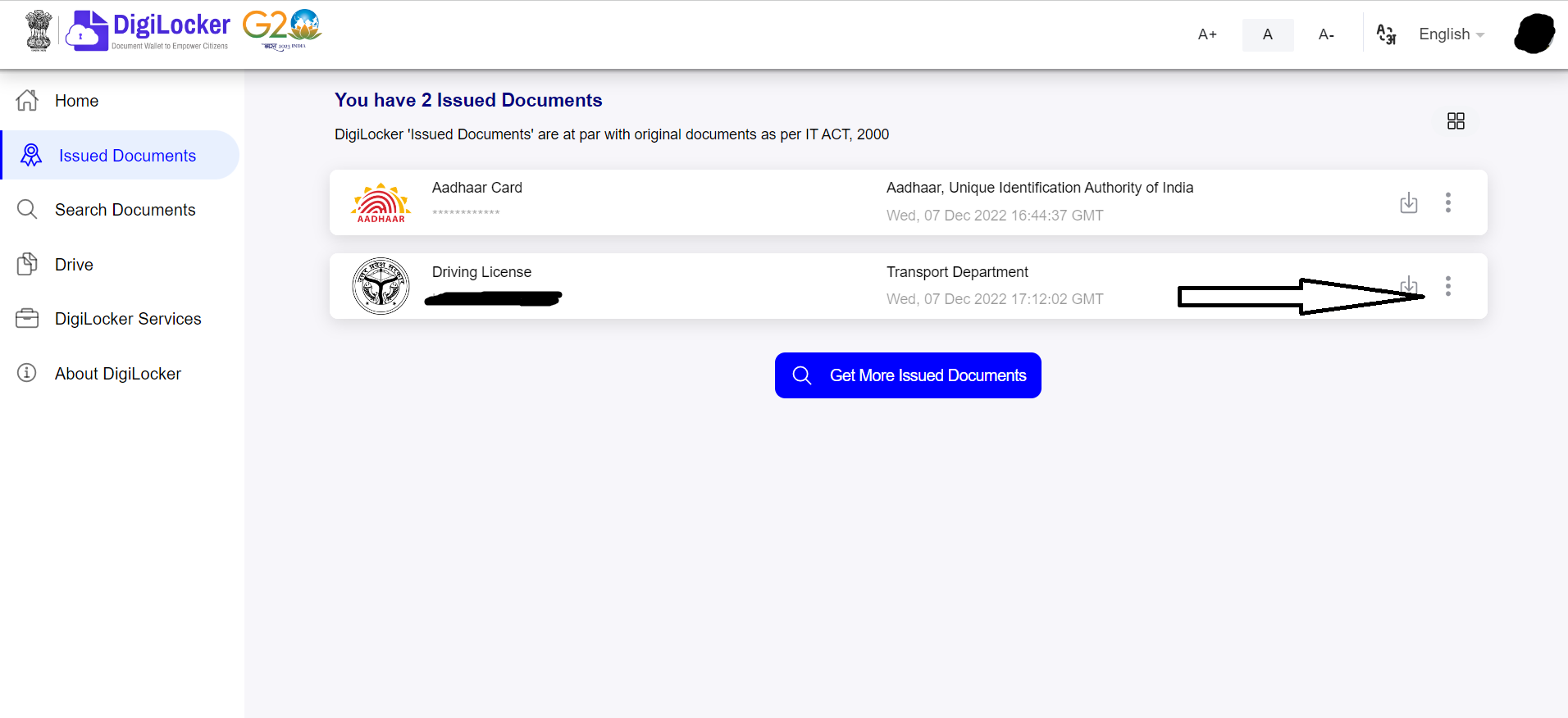
- Select the “Delete” or the trash bin icon.
- Your document will be deleted from your DigiLocker Account.
Top Faqs on Digilocker
Q1. Why is DigiLocker not showing issued documents?
Answer. If you can see issued documents in your account, try to refresh the DigiLocker App’s “Issued Documents” section.
You’ll be able to see all of your documents that have been issued.
Q2. How much data we can store in DigiLocker?
Answer. The storage space provided was 100 MB initially and was later increased to 1 GB.
The individual file size for upload cannot exceed 10 MB.
In July 2016, DigiLocker recorded 2.013 million users with a repository of 2.413 million documents.
Q3. Can the DigiLocker account be deleted?
Answer. You cannot delete the Digilocker account.
So your Aadhaar number will be linked to your Digilocker account permanently.
Also, you cannot delete the documents pulled from other departments (Income Tax Departments, CBSE etc.)
Q4. Is it safe to keep documents in DigiLocker?
Answer. Yes, it is safe, secure and free. DigiLocker is a Government of India initiative and only authorities entitled can access the documents only with the citizen’s consent.
Citizens can use it to store important and official documents such as educational certificates, birth certificates, PAN cards, Aadhaar cards, Passports and Voter IDs on their mobile phones.
They can also sign into digilocker.gov.in using a web browser.
Q5. Can I change my mobile number in DigiLocker?
Answer. Your Digilocker account’s mobile number, which is linked to your Aadhaar card, can be updated or altered at any time.
Q6. Can we add multiple Aadhaar in DigiLocker?
Answer. No, you can not add multiple Aadhaar in DigiLocker. One DigiLocker account allows you to add one Aadhar card only.
Q7. What is 6 digit PIN in DigiLocker?
Answer. The 6-Digit PIN means the personal identification number adopted by the Customer during registration for creating a DigiLocker account.
This PIN is used for logging on to the Mobile Banking App.
Citizens should keep their PIN confidential.
Q8. Can DigiLocker be used at airports?
Answer. If you store your identity proof and other documents in DigiLocker then you need not always carry them physically. One can use the stored documents as valid identification proof.
These documents are accepted by traffic control personnel on road and also while travelling on Indian Railways or at airports.
9) What are the key components of DigiLocker?
Ans) DigiLocker account has the following sections:
1) Home – This is the home screen of your DigiLocker account, from where you can navigate to other sections of DigiLocker. This also shows summary of issued documents and a link to get documents from partners integrated with DigiLocker.
2) Issued Documents – This section shows list of URIs links)
of digital documents or certificates issued by the Govt. departments or agencies integrated with DigiLocker.
3) DigiLocker Drive – This section shows all the documents which are uploaded by you. You can update the document type and share these uploaded documents.
4) Activity – This section keeps log of all the activities performed by you in DigiLocker account. The log includes the details about activities such as file upload, download, share, etc.
5) Browse Documents – This section provides the lists of departments and agencies that are registered with DigiLocker as Issuers. If these departments have issued any document/certificate to you, it will appear in the form of a URI (link) in your Issued Documents section.
10) What security features are implemented in Digilocker? Is it safe to put my data on DigiLocker platform?
Ans) DigiLocker is completely safe and secure to use. We do care about your privacy and take all precautionary measures to ensure your data is protected and uncompromised.
We adopt following practices:
Standard Practices: DigiLocker follows standard software development practices of uniform coding standards, guidelines and reviews. Every release is reviewed and tested internally for security and penetration vulnerabilities before getting deployed on our servers.
256 Bit SSL Encryption: DigiLocker uses 256 bit secure socket layer (SSL)
Encryption for information transmitted during any activity.
Mobile Authentication based Sign Up: DigiLocker uses mobile authentication based signup via OTP (one time password) for authenticating users and allowing access to the platform.
ISO 27001 certified Data Centre:
The application is hosted on ISO 27001 security certified data centre. Data Redundancy: Data is backed up in secure environment with proper redundancy.
Timed Log Out: To protect citizen’s account from unauthorized access, our system is designed to terminate session automatically if extended inactivity is detected.
Security Audit: DigiLocker audited by recognized audit agencies and the application security audit certificate are obtained at regular intervals.
User Consent Based System: The data from DigiLocker is shared only with the citizen’s explicit consent. All sharing and access activities are logged and conveyed to the citizen.
Organizations that need access to citizens’ certificates need to register on DigiLocker and seek explicit consent from the citizen.
11) How can I sign up for DigiLocker?
Ans) Signing up for DigiLocker is easy – all you need is your mobile or Aadhaar number. Your mobile Aadhaar number will be authenticated by sending an OTP (one-time password) followed by setting your security PIN for 2-Factor authentication. This will create your DigiLocker account.
12) What is OTP?
Ans) OTP is a random one-time password generated by the DigiLocker/UIDAl system and sent to your registered mobile number.
The OTP is valid for 10 minutes only. If you enter the OTP after 10 minutes, it will be rendered invalid and you have to request resend OTP.
13) My mobile is updated in my Aadhaar number, but I cannot use it to link my DigiLocker account with Aadhaar. It gives an error message – Mobile number is not linked with Aadhaar?
Ans) For linking your DigiLocker account with Aadhaar, your mobile must be linked with your Aadhaar number. Please make sure this is actually the case.
To verify this, visit
and download your eAadhaar. You will be able to check the linked mobile number (last four digits) during this process.
14) I wish to link Aadhaar with my DigiLocker, but my mobile number is not updated in my Aadhaar. How can I get this done?
Ans) You need to link Mobile number with Aadhaar. Please visit nearest Aadhaar Kendra. Click the link to get list of Aadhaar enrolment centres.
15) While trying to link Aadhaar with DigiLocker, I am getting an error message Your Aadhaar is invalid.
Ans) For registering with DigiLocker, please make sure you have correctly entered the 12 digit Aadhaar number that you received from UIDAI in the given text box.
16) After entering the Aadhaar number, I am getting an error message ‘UID service temporarily unavailable’.?
Ans) This may sometimes happen due to technical issues on our servers or with the
UIDAI service. Most likely it’s a temporary problem. Please try again after sometime.
17) I am waiting for the OTP, but I have not received it for more than 5 minutes. What should I do?
Ans) While using DigiLocker, the OTP is sent instantaneously.
Sometimes there may be temporary problems either on our servers (while generating/sending OTP) or in delivery of the SMS by your mobile service provider.
We suggest you wait for few more minutes and try again.
18) I have forgotten my DigiLocker username/password. What should I do?
Ans) You do not require username to login anymore.
You can type your mobile number or Aadhaar instead of username and after providing the OTP, you will be able login to your account.
19) How can I change the information displayed (like email, mobile etc) in my Aadhaar profile on DigiLocker?
Ans) The information displayed in your Aadhaar profile in your DigiLocker account (like name, address, email, mobile etc) is for display purposes.
This data is only fetched from UIDAI and it is not possible to make any changes to this data from DigiLocker.
To make changes to your Aadhaar data, please visit your nearest Aadhaar enrolment center.
20) I have registered on DigiLocker and I want to change my username, is there any way to do so?
Ans) Username once created in DigiLocker cannot be changed currently.
21) 1 am a NRI (Non Resident Indian), can I sign up using a foreign mobile number?
Ans) No, it is not possible. You can register in DigiLocker using Indian mobile number only.
22) Can I open more than one DigiLocker Account with a single mobile no.?
Ans) You can open only one account with one mobile number which is not linked with Aadhaar.
If you want to open more accounts with the same mobile number you will have to link your existing account with your Aadhaar number.
Thereafter, you can use same mobile number to open another DigiLocker account by linking to Aadhaar.
23) How to update name and DoB in DigiLocker account?
Ans) Please try the following options:
1. Make sure that the full name DoB that you want in your Digilocker account is updated on your Aadhaar card.
2. Log In using your Aadhaar number and click on Browse–> Click on Aadhaar–>
Click again to update Aadhaar card/Complete eKYC
1. Once you submit the OTP, the full name will be updated as per Aadhaar.
2. You will not be able to change name or
3. DoB anything different than Aadhaar.
In case of any issue write to us with screenshot of error and your Aadhaar/ Mobile number.
Note: UIDAI usually take 20-30 days for the data updation.
Please visit and download your eAadhaar.
This will tell you if your data is actually updated with Aadhaar or still in process.
24) How to update username?
Ans) Username once set during the Sign Up process cannot be changed. However, if you want to set up a username for the first time, please follow the following steps:
1. Update your DigiLocker App.
2. Login using your Aadhaar number, option to set your username (user alias) will appear. If you already have a username you will not get this option.
3. Username can contain dot (.), dash (-) and underscore (_).The username should be between 4-50 characters without space and must start with a small letter.
4. To know your username, kindly visit your profile after login.
25) I am frequently getting error ‘Aadhaar already registered’ during e-KYC?
Ans) It seems that your Aadhaar number is already registered with DigiLocker and now you are trying to link Aadhaar again with your Non – Aadhaar account.
Please try to login into your DigiLocker account by entering Aadhaar number. You will receive an OT on your registered mobile number and submit the OTP. In case of any issue, please write to us with screenshot of error.
26) How can I update my mobile number if 1 have lost my DigiLocker registered
mobile number?
Ans) Kindly try the following steps to log in via Aadhaar OTP and update your DigiLocker-linked mobile number:
Kindly visit and click on Sign In.
1. Enter your Aadhaar number and security PIN and then click ‘Sign In’.
2. Go to the bottom of the page and click on ‘Try using Aadhaar OTP instead!’. This will send the OTP to your Aadhaar-registered mobile number.
3. Enter the OTP sent to you by UIDAl and Captcha text and click ‘Submit’.
4. You will be logged in successfully. After logging in, go to the profile section and edit your mobile number by clicking on the pencil icon beside a mobile.
5. Enter your new mobile number and click
‘Submit’. OTP will be sent to your new mobile number.
After successful verification, your DigiLocker mobile number will be updated.
27) How to Reset Security PIN? (If the Old mobile number is lost)?
Ans) Try the following steps to reset the security PIN:
(1) Kindly visit and click on “Sign In”.
1. Click on “Forget Security PIN”.
2. Enter your Aadhaar number and DOB as per Aadhaar and click “Submit”.
3. Go to the bottom of the page and click on “Try using Aadhaar OTP instead”. This will send the OTP to your Aadhaar-registered mobile number.
4. Enter the OTP sent to you by UIDAl and Captcha text and click “Submit”.
5. Set your new security PIN.
Your new security PIN is set successfully!
28) My organization wants to utilize services of DigiLocker to become issuer (requester? How do we proceed?
Ans) To become Issuer/Requester of DigiLocker, your organization first needs to be registered with us. To know about the process of registration, please contact our customer support team at support [dot]digitallocker[dot]gov [dot] in. Your request will be forwarded to the DigiLocker on-boarding team and they’ll get back to you.
29) What are issued documents and what are uploaded documents?
Ans) Issued documents are -documents issued by various government agencies in electronic format directly from the original data source and the URI (link) of these documents is available in the issued documents section of DigiLocker.
Whereas uploaded documents are those documents that are uploaded directly by the DigiLocker user.
30) How can I upload documents to my DigiLocker account?
Ans) You can upload documents from inside your ‘Uploaded Documents’ section.
Click the upload icon to start uploading a document.
In the file upload dialog box, locate the file from your local drive and select ‘open’ to complete the uploading.
You can also edit the name of the file using the edit icon next to the filename.
Also Read: Digital India Corporation Restructures for More Divisions; Details Inside
Also Read: How to Download Aadhaar, PAN card on Your WhatsApp
Also Read: How to set up DigiLocker on WhatsApp
