Highlights
- Take control of your online privacy by setting up automatic deletion of Google activity on your mobile device.
- Configure the settings to automatically delete your search and browsing history, enhancing your digital privacy.
Google, one of the world’s largest tech giants, collects a vast amount of information about your online behaviour through various services like Google Search, YouTube, and Maps.
However, you have the power to automatically delete your Google activity on mobile devices, ensuring your online footprint remains as private as you desire.
In this step-by-step guide, we’ll walk you through the process.
How To Automatically Delete Google Web & App Activity on Mobile?
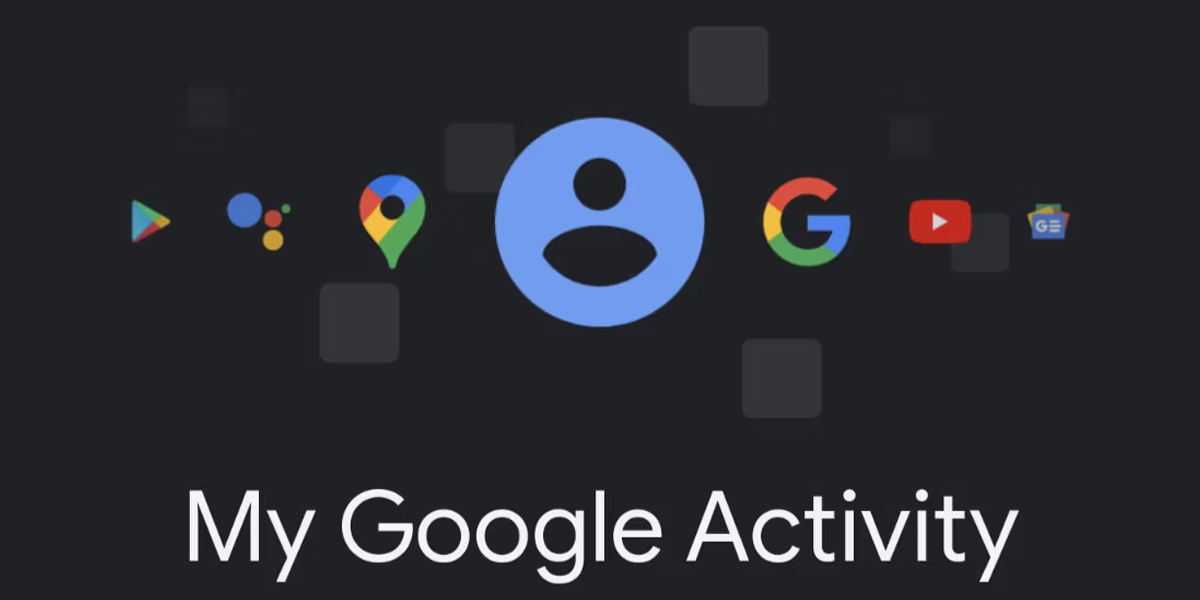
By following these steps, you can effortlessly set up automatic deletion of your Google activity, helping you maintain better control over your online privacy.
- Launch the Google app on your Android device or iPhone.
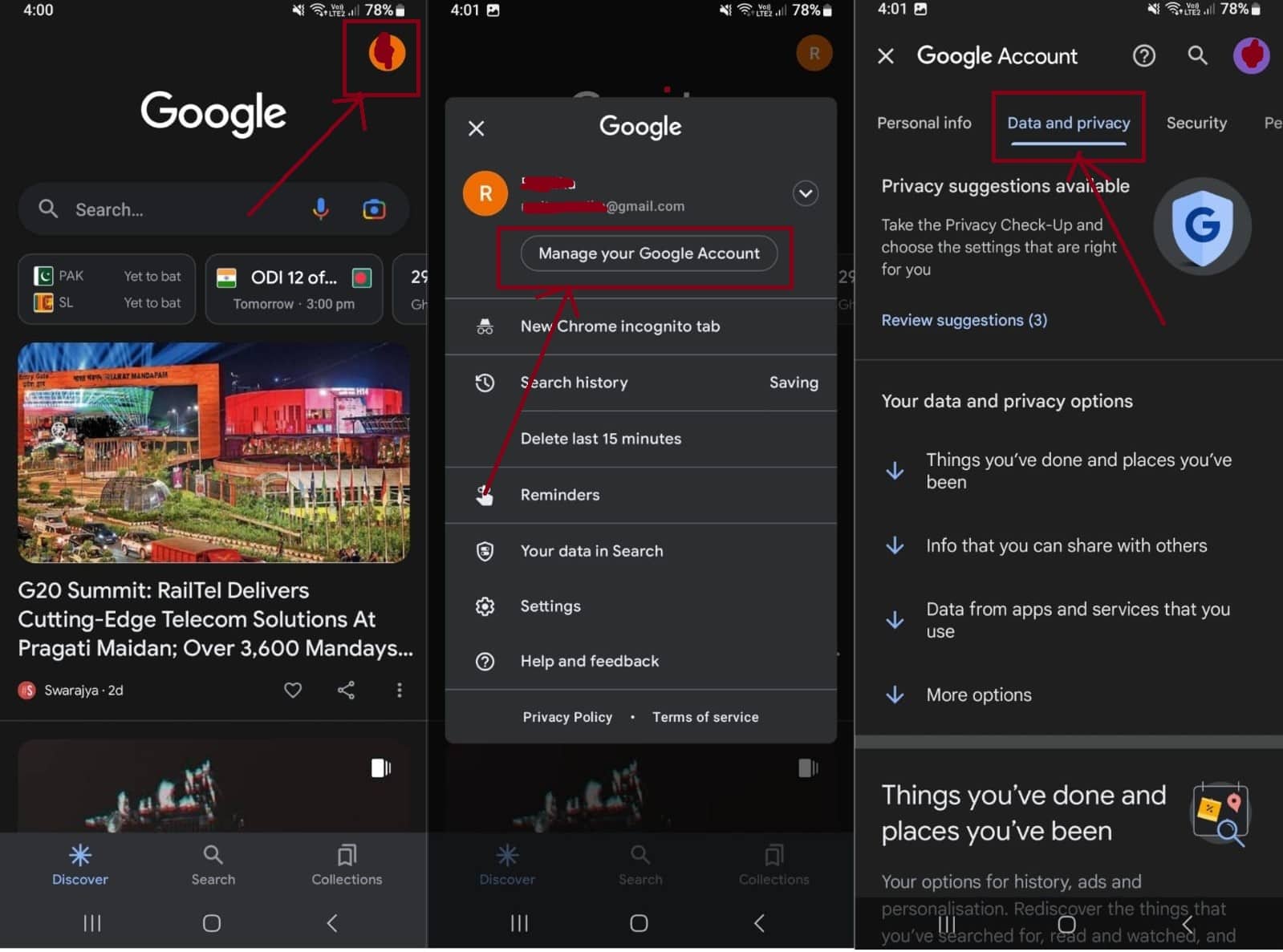
- Tap your profile icon, typically located in the top right corner, and select ‘Manage your Google account’ from the menu that appears.
- In the Google Account settings, locate and select ‘Data and privacy.’
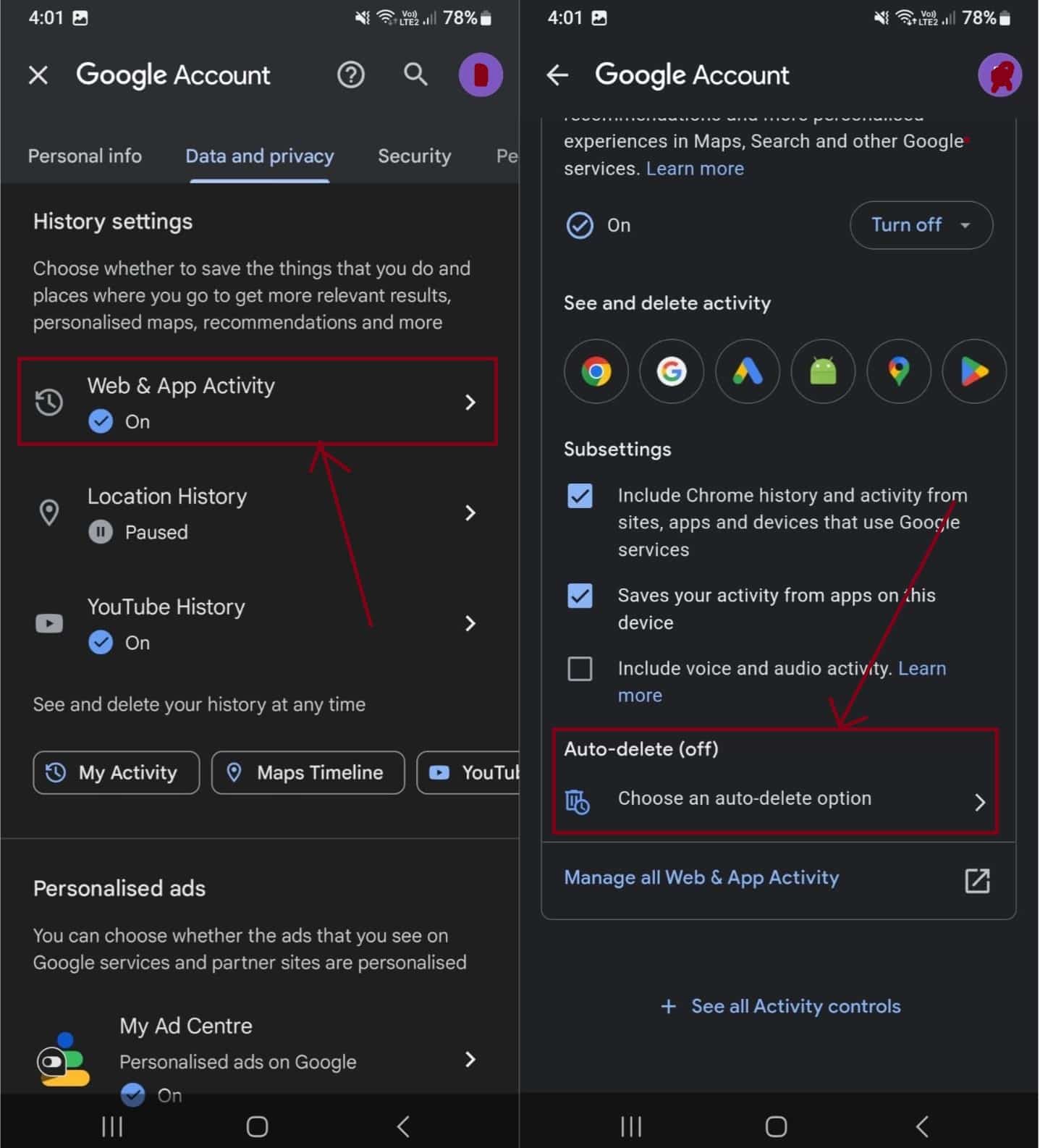
- Under ‘Data and privacy,’ find the ‘Web and app activity’ option. Scroll down until you reach ‘Choose an auto-delete option,’ and then tap on it.
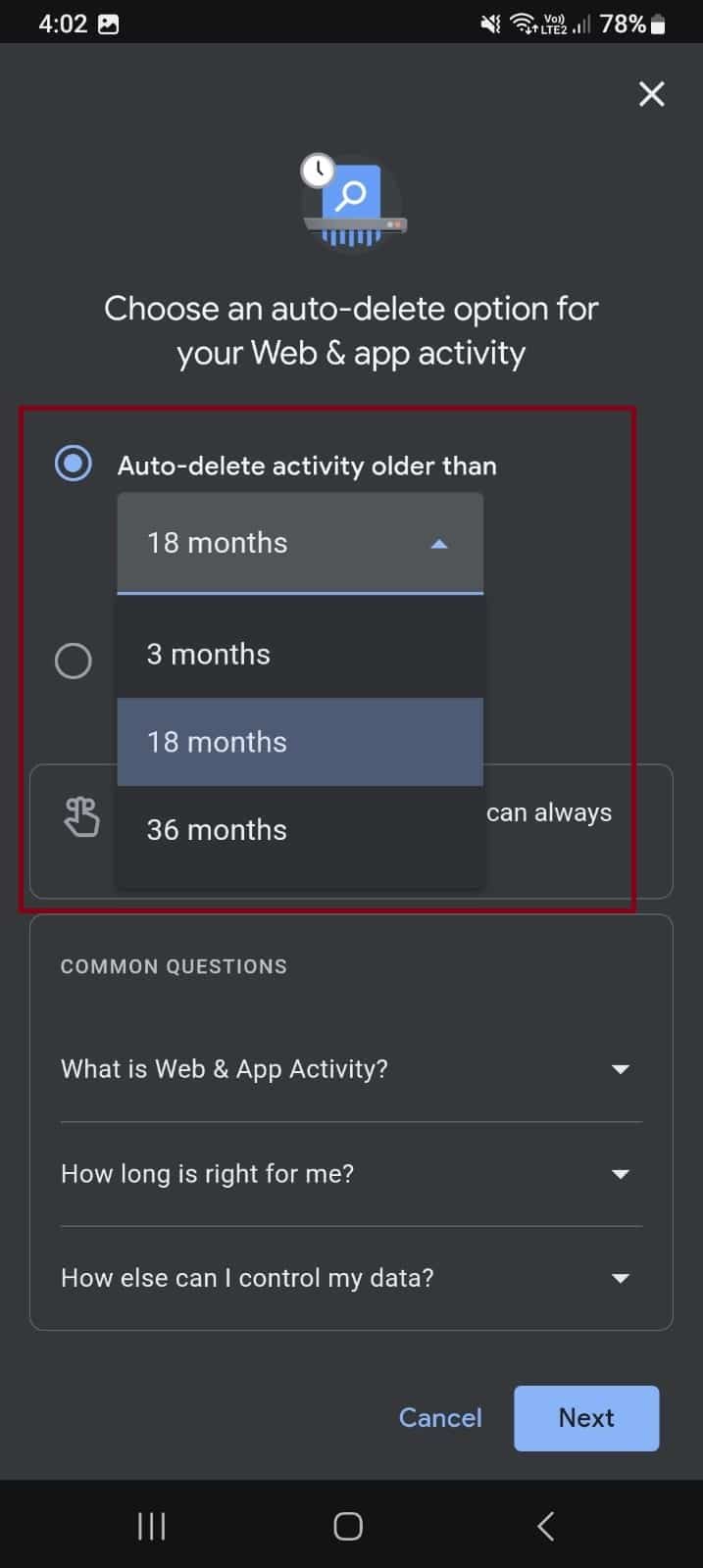
- On the following screen, you’ll see the option ‘Auto-delete activity older than.’ By default, this is set to 18 months, but you can choose a different timeframe between 3 and 36 months.
- Once you’ve made your selection, tap ‘Next’ to confirm and save the changes.
Once done, Google will automatically delete your activity data, which includes items like your search history, browser history, and discover data, after the specified period of time.
How To Automatically Delete Google Search Activity on Mobile?
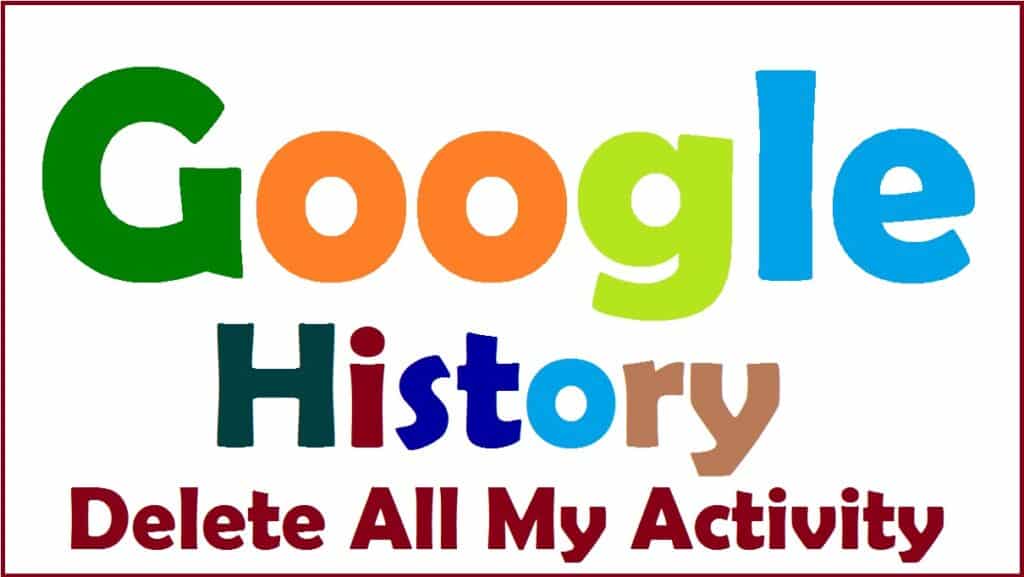
By following these steps, you can efficiently manage and delete your Google search history on your Android device, tailoring your privacy preferences to your liking.
- Unlock your Android phone or tablet and open the Google app.
- In the top right corner of the Google app, you’ll see your profile picture or initials. Tap on it.
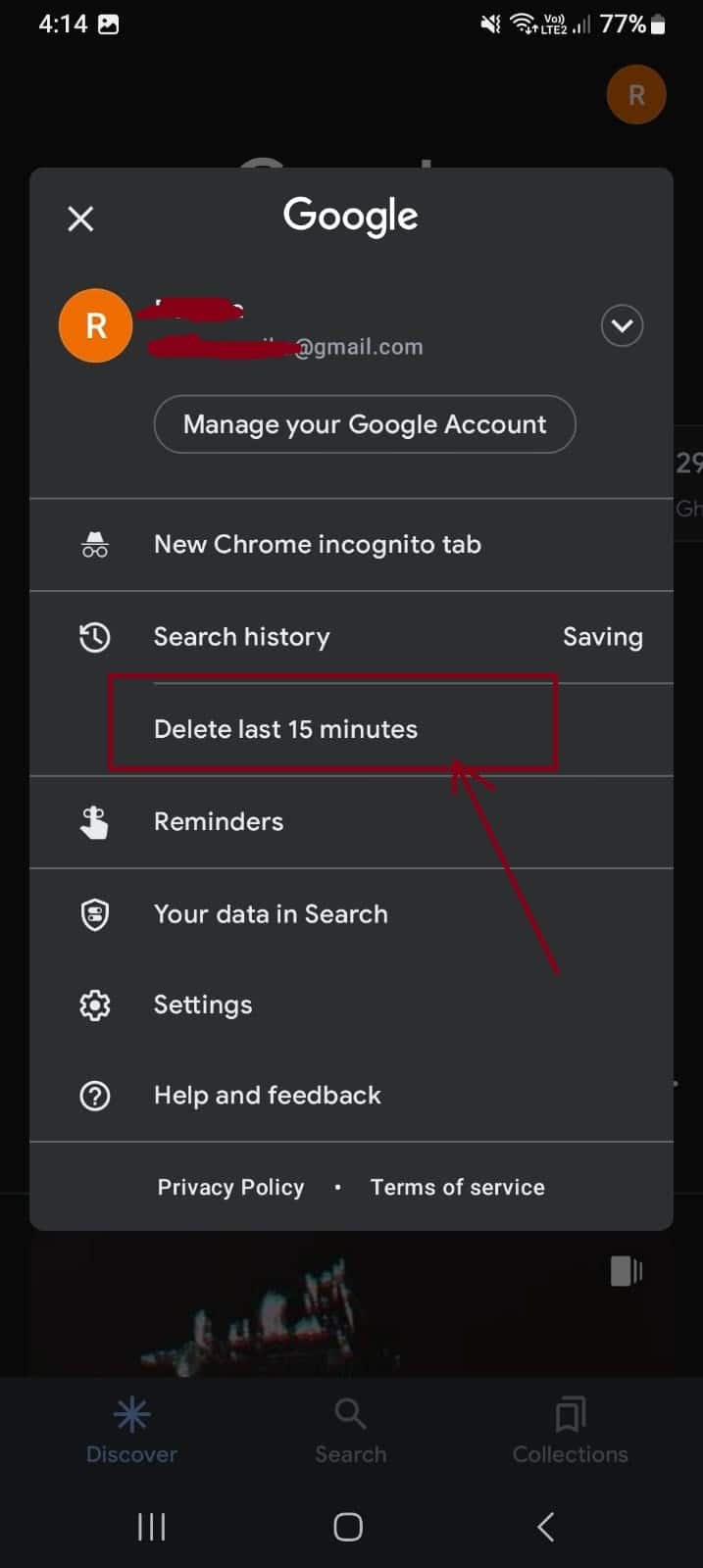
- Click on “Delete last 15 Minutes” if you want to Delete your immediate last activity history,
- Otherwise, select “Search History.”
On the next screen, you can choose which search history items you want to delete:
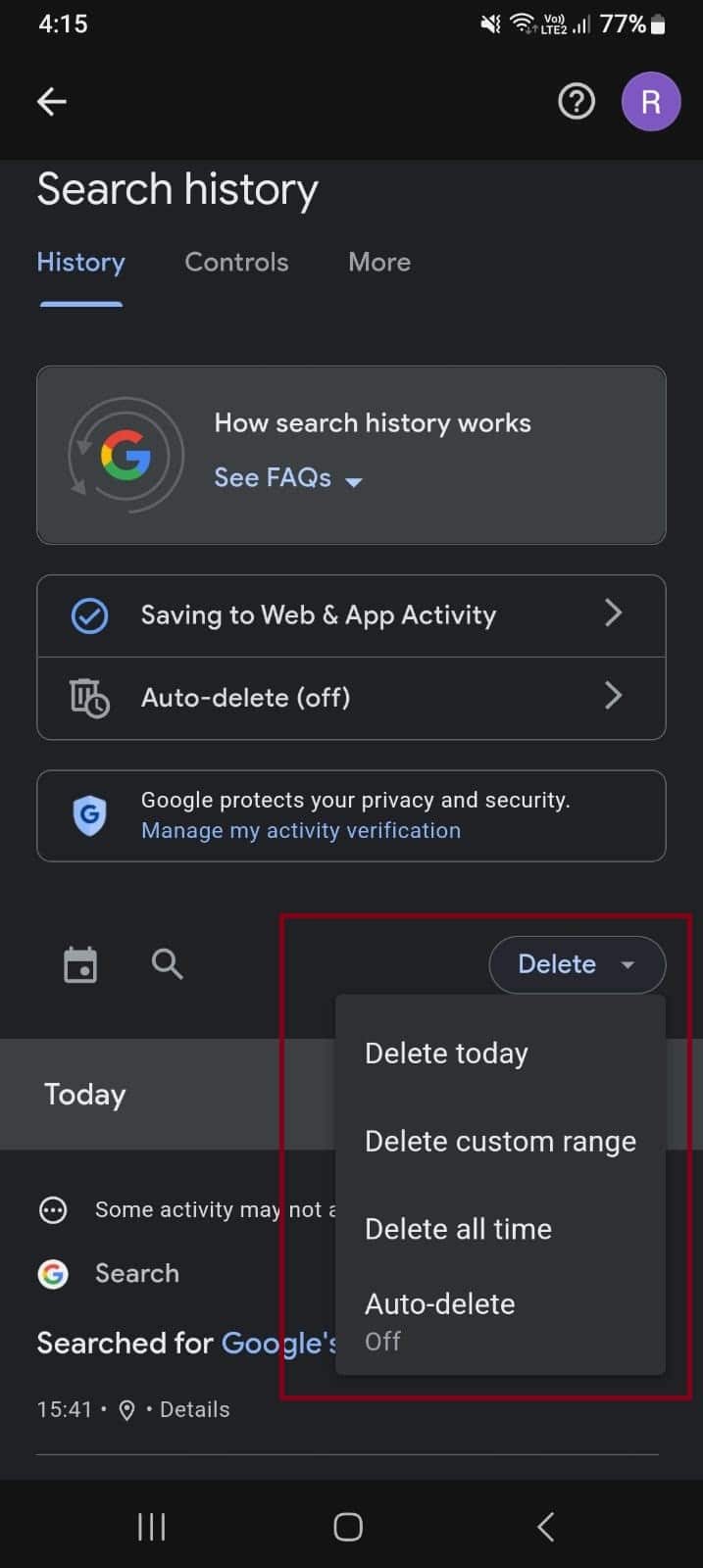
- If you want to delete all your search history, look above the history list and tap “delete.” Then, click on “delete all times” to confirm.
- If you want to delete search history for a specific period, locate the history for that period above your search history list. Tap “delete” and choose “delete custom range.” Then, specify the date range for the history you want to remove.
- If you want to delete history for a particular day after the current day, find the day in your search history. Tap on it, and then tap “delete all activity from that particular day.”
- If you want to delete a specific activity item, locate the item you wish to remove in your search history. Next to the activity, tap “delete activity item.”
By following this step-by-step guide, you can take control of your digital footprint and ensure that your Google activity data is managed according to your preferences.
With automatic deletion in place, you can use Google’s services with greater peace of mind, knowing that your online history remains private.
FAQs
Q1. How does Google’s auto-delete feature work?
Answer. Google’s auto-delete feature allows users to set a time frame (e.g., 3, 18, or 36 months) for the automatic removal of their search and browsing history. Once enabled, Google will regularly delete data older than the chosen duration, enhancing privacy.
Q2. Can I use Google’s auto-delete feature on my mobile device?
Answer. Yes, you can use Google’s auto-delete feature on both Android and iOS devices. Simply access your Google Account settings and configure the auto-delete settings to suit your preferences.
Q3. Does using Google’s incognito mode make me completely anonymous?
Answer. No, Google’s incognito mode provides some privacy by not saving your browsing history or search activity locally. However, it doesn’t make you entirely anonymous, as your internet service provider and the websites you visit may still collect data.
Q4. How can I enable Google’s incognito mode in the Google app?
Answer. To use incognito mode in the Google app, tap your profile picture in the top right corner, and then select “Turn on Incognito mode.” This will allow you to browse privately without saving search or browsing history.
Q5. Can I use Google’s auto-delete and incognito mode simultaneously?
Answer: Yes, you can use both features together for enhanced privacy. Google’s auto-delete ensures your data is regularly cleared, while incognito mode prevents local history from being saved during specific browsing sessions.
Also Read: How to Turn Off Google Assistant?
Also Read: Google Maps hacks: Steps for Blurring House in Street View
