Highlights
- Location data now stored on device by default, with optional cloud backup.
- Location history set to auto-delete after three months unless specified otherwise.
- New features include deleting place-related activity and blue dot controls.
- Update available soon on Android and iOS, with encrypted cloud backup option.
Google has announced a significant update to Google Maps, introducing enhanced privacy features and giving users more control over their location data.
This update, as detailed in a recent blog post by Marlo McGriff, Google Map’s Director of Product, is Google’s two cents at improving user privacy on its go-to navigation and location-searching app.
Location History and Device Storage
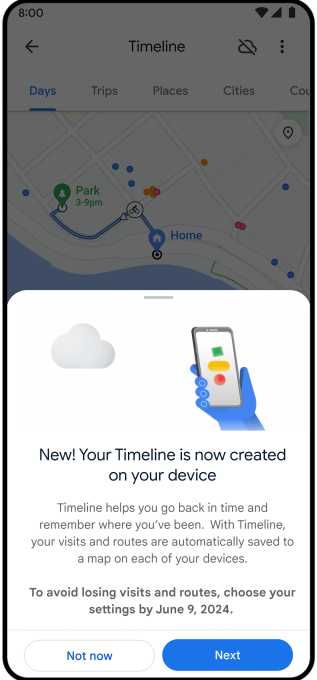
Traditionally, Google Maps users who opted to enable their Location History found their driving activity stored in the cloud.
This data was accessible through the Google Maps Timeline feature, which helps users recall the places they’ve visited.
The new update, however, introduces a crucial change: your activity will now be stored on your device by default.
For those who prefer cloud storage, there’s an option to upload this data as an encrypted backup, ensuring that even Google cannot access your Location History.
Deletion of Location Data
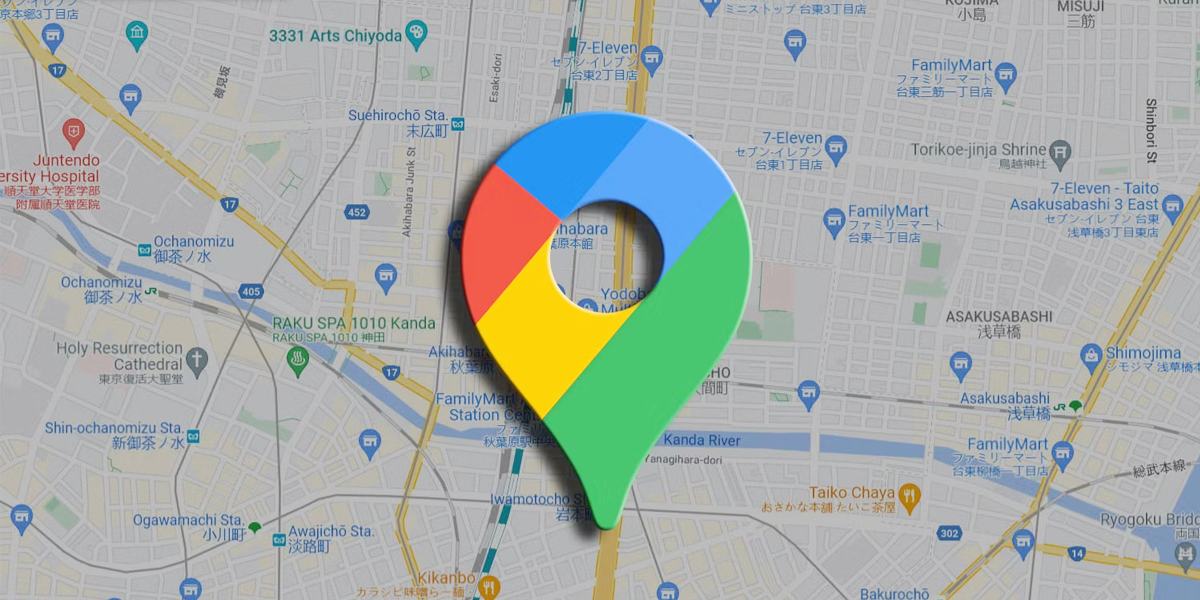
Previously location date was stored for 18 months but Google will now automatically delete this data after just three months unless users specify a longer period.
New Features Rolling Out
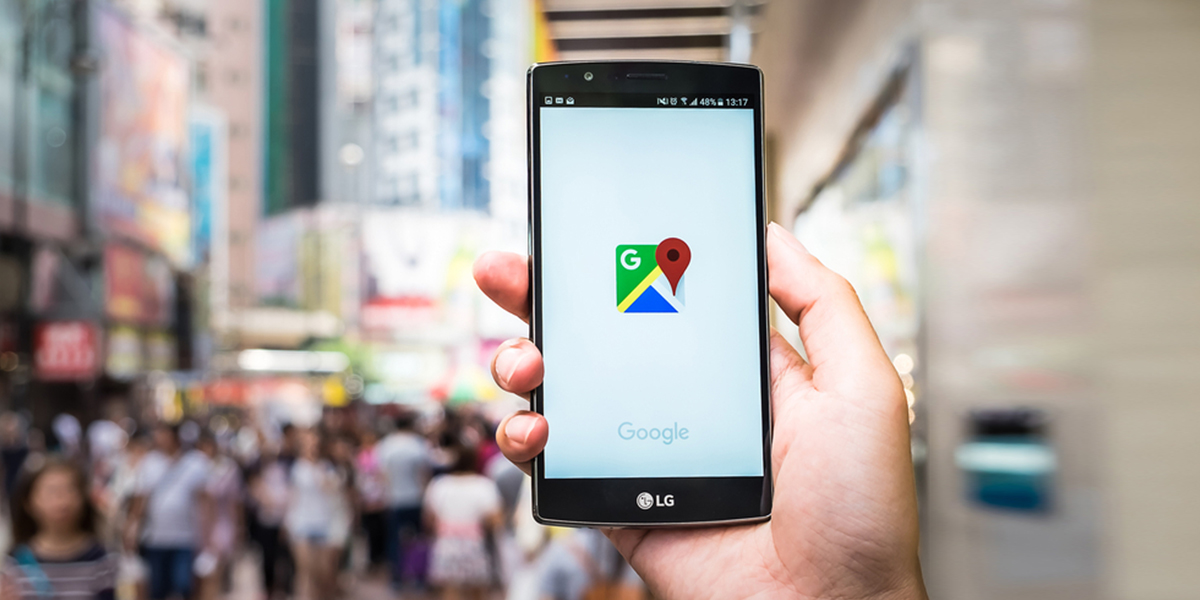
Apart from all this, the update is set to bring in a bit more control on privacy.
You will now get the ability to delete place-related activity from Maps and the implementation of new blue dot controls.
For those concerned about data loss when switching phones, Google Maps offers the option to back up data to the cloud, with the assurance of automatic encryption for privacy protection.
“Just like before, you can delete all or part of your information at any time or disable the setting entirely,” Marlo McGriff, wrote in his blog post. “If you’re getting a new phone or are worried about losing your existing one, you can always choose to back up your data to the cloud so it doesn’t get lost. We’ll automatically encrypt your backed-up data so no one can read it, including Google.”
These updates will start appearing on both Android and iOS platforms in the coming weeks.
Google plans to notify users when these changes become available on their accounts, ensuring a smooth transition to the new system.
FAQs
How does the new Google Maps update enhance location data privacy?
The latest update to Google Maps marks a significant shift in how user location data is managed. Instead of automatically storing location history in the cloud, the app will now save this data directly on the user’s device.
For those who prefer cloud storage, Google offers the option to upload data as an encrypted backup, ensuring complete privacy. This change allows users to have more control over their location data, with the added assurance that even Google cannot access their encrypted Location History.
What are the changes to the auto-delete function in Google Maps?
Google Maps has revised its auto-delete function for location history. Previously, the app retained location data for 18 months, but following the update, it will now automatically delete this information after just three months.
Users have the option to adjust this setting if they wish to retain their data for a longer period. This change is a proactive step by Google to prioritize user privacy and data security.
What additional privacy features does the Google Maps update include?
The update introduces new functionalities for enhanced privacy control. Users can now delete specific place-related activities from their Maps history. Additionally, the update includes new blue dot controls, providing users with more direct management over their location data.
These features offer users increased flexibility and control over their personal data and how it is used within the app.
What new transit features are coming to Google Maps?
Google Maps is updating its transit directions to provide better route recommendations, including estimated arrival times and number of transfers. It will also display detailed station entrance and exit locations with specific walking directions.
How will the collaborative lists in Google Maps improve trip planning?
The collaborative lists feature in Google Maps will allow users to create shared lists where each person can add and vote on suggested places, making group trip planning easier and more democratic.
In which cities will the new Google Maps transit features be available?
The enhanced transit directions will be rolling out to over 80 cities worldwide, such as Berlin, Boston, London, and Madrid. The rollout is expected to begin within a few weeks.
How to hide someone on Google Maps?
To hide someone on Google Maps, follow these steps:
On your Android phone or tablet, open the Google Maps app.
Tap Saved. Under “Your lists,” tap Labeled.
Next to your contact, tap More. To hide a contact from showing up on Google Maps, tap Hide contact in Maps. Hide.
Can Google Maps be private?
You now have more ways to control your privacy on Google Maps. Use Incognito mode when you don’t want your activity—like the places you search for or navigate to—to be saved to your Google Account.
How do I hide my address on Google?
Here’s the step-by-step breakdown of how to hide your address in Google My Business.
Log in to your Google account associated with your listing.
Click on your “info” tab.
Find the address section. …
Find the section that reads: “Clear address” and click it to clear out any information.
Click “Apply”.
How can I save offline maps for use when I don’t have an internet connection?
To save offline maps in Google Maps, follow these steps:
Open the Google Maps app on your device.
Ensure you’re connected to the internet.
Search for the area or location you want to save.
Tap on the location name or address.
Scroll down and select “Download” or “Download offline map.”
Choose the area you want to download by moving and resizing the map as needed.
Tap “Download.”
These offline maps will be available for navigation when you’re not connected to the internet.
How do I change the default navigation app on my smartphone to Google Maps?
To set Google Maps as your default navigation app, go to your phone’s settings. Navigate to “Apps” or “Applications,” find the current default navigation app, and select “Clear Defaults.” The next time you use a navigation link or app, it will prompt you to choose a default, where you can select Google Maps.
Also Read: Google Maps Introduces New Features to Streamline Transit and Social Interaction
Also Read: Google Maps adding toll prices to help you estimate the true cost of your road trip
Also Read: Google Needed 11 Years to Launch a Major Google Maps Feature in This Large Market
Also Read: Google Maps hacks: Steps for Blurring House in Street View
