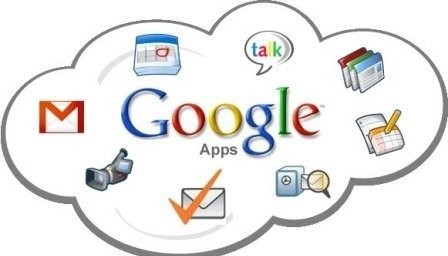Highlights
- Gmail is a free web-based email service owned by Google and one of the most widely used email services in the world.
- A Gmail account provides users with a variety of features and benefits, including email, contacts, and access to other Google services.
- Gmail accounts are secure, with advanced security measures such as two-factor authentication and encryption.
- Benefits of having a Gmail account include large storage capacity, fast loading speed, integration with other Google services, powerful search functionality, advanced spam filtering, customizable inbox, mobile app, strong security features, ability to access from anywhere, and regular updates and improvements to the service.
- In this blog, we are sharing a comprehensive guide on how to create a new Google Account on Mobile Phone and everything you need to know about Gmail Account.
In today’s digital age, having an email account has become an essential aspect of daily communication. Whether it’s for personal or professional use, email is the primary mode of communication for most people around the world. And when it comes to email services, Gmail is undoubtedly one of the most popular options out there.
Owned by Google, Gmail is a free email service that allows users to send and receive emails, as well as access other Google services like Google Drive, Google Docs, and Google Calendar.
With its user-friendly interface, fast loading speed, and advanced security features, Gmail has become the go-to email service for millions of users worldwide.
In this blog post, we’ll take a closer look at Gmail accounts and how to open one. We’ll start by discussing the benefits of having a Gmail account and why you should consider opening one. Then, we’ll walk you through the step-by-step process of creating a Gmail account on a mobile phone specifically, including how to choose a username, set up your password, and customize your account settings. We’ll also cover some useful tips and tricks for using Gmail, such as how to organize your inbox, create filters, and enable two-factor authentication.
Whether you’re new to Gmail or just looking to brush up on your skills, this blog post will provide you with all the information you need to get started. So, let’s dive in and explore the world of Gmail accounts!
What is Gmail Account?
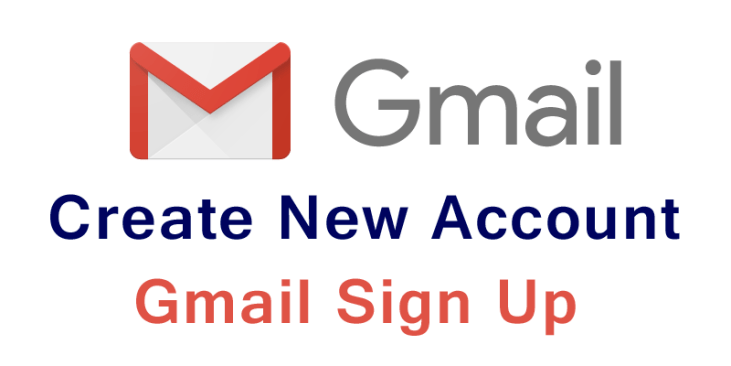
Gmail is a free web-based email service owned by Google. It was launched on April 1, 2004, and since then, it has become one of the most widely used email services in the world. A Gmail account provides users with a variety of features and benefits, making it an essential tool for personal and professional communication.
A Gmail account allows users to send and receive emails, create and organize contacts, and access other Google services such as Google Drive, Google Docs, and Google Calendar. With a Gmail account, users can also customize their inbox, apply filters to automatically sort and categorize emails, and use labels to help organize their messages.
One of the biggest advantages of having a Gmail account is its security features. Gmail uses advanced security measures like two-factor authentication and encryption to protect user data and prevent unauthorized access.
What are the benefits of having a Gmail Account?
Having a Gmail account can greatly improve your email communication and productivity. Moreover, here are some benefits of having a Gmail account:
- Free to use
- Large storage capacity for emails and attachments
- Fast loading speed and user-friendly interface
- Integration with other Google services, such as Google Drive and Google Calendar
- Powerful search functionality to quickly find specific emails
- Advanced spam filtering to keep unwanted emails out of your inbox
- Customizable inbox with options to apply filters, labels, and categories
- Mobile app for easy access on the go
- Strong security features, including two-factor authentication and encryption
- Option to create multiple email aliases for different purposes
- Ability to access your Gmail account from anywhere with an internet connection
- Regular updates and improvements to the service to enhance functionality and user experience.
Now, before we learn the step-by-step process of how to create a new Google Account, let’s understand some basics of how to choose a username and how to set up your password since you would need a basic understanding before creating a new account for yourself.
How to Choose a Username for Gmail Account?
When creating a Gmail account, one of the first and most important steps is choosing a username. Your username is essentially your email address, and it will be used to identify you when sending and receiving emails. Choosing a username for your Gmail account requires careful consideration. Here are some tips on how to choose a username for your Gmail account:
- Keep it simple: Choose a username that is easy to remember and simple to type. Avoid using long or complicated usernames that are difficult to spell or remember.
- Use your name: Consider using your first and last name or a variation of it as your username. This can make it easier for others to recognize you and remember your email address.
- Be unique: Try to choose a username that is unique and not already in use by someone else. Adding numbers, underscores, or periods to your username can help differentiate it from others.
- Avoid using personal information: Do not use personal information such as your birthdate, social security number, or address as part of your username. This information can make it easier for others to guess your password or access your personal information.
- Consider your audience: If you are creating a Gmail account for professional purposes, consider choosing a username that is appropriate and reflects your professional image.
How To Set a Strong Password for Your Google Account?

When creating a Google account, selecting a strong password is essential to keep your account secure. Here are some tips on how to set a strong password for your Google account:
- Use a combination of characters: A strong password should include a combination of letters, numbers, and symbols. This makes it harder for someone to guess your password.
- Avoid using common words: Avoid using common words or phrases as your password. Hackers often use password-cracking tools that can easily guess common words and phrases.
- Make it long: The longer your password, the harder it is to crack. Aim for a password that is at least 12 characters long.
- Use a passphrase: Consider using a passphrase instead of a password. A passphrase is a sentence or phrase that is easy to remember but hard for others to guess.
- Don’t reuse passwords: Never reuse passwords across multiple accounts. If one account is compromised, all of your other accounts are at risk.
- Use a password manager: Consider using a password manager to generate and store strong passwords for you. This makes it easier to use strong passwords and reduces the risk of forgetting them.
By following these tips, you can select a strong password for your Google account and keep your account secure. Remember to update your password regularly and never share it with anyone.
How to Create a New Google Account on a Mobile Phone?
For Android Users
Creating a new Google account on an Android device is a simple process. Here’s a step-by-step guide on how to do it:
- Tap the Gmail app on your device to open it.
- Select the “Create Account” If you’re signed in to your Gmail account, tap the profile icon in the upper-right corner and select “Add another account.”
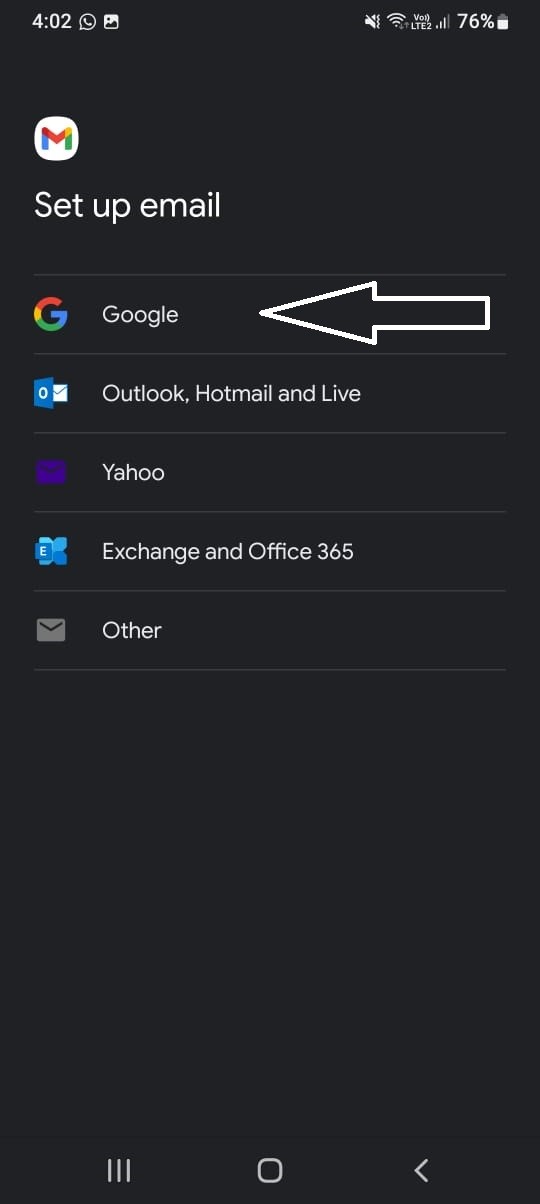
- When asked to choose an account type, select Google.
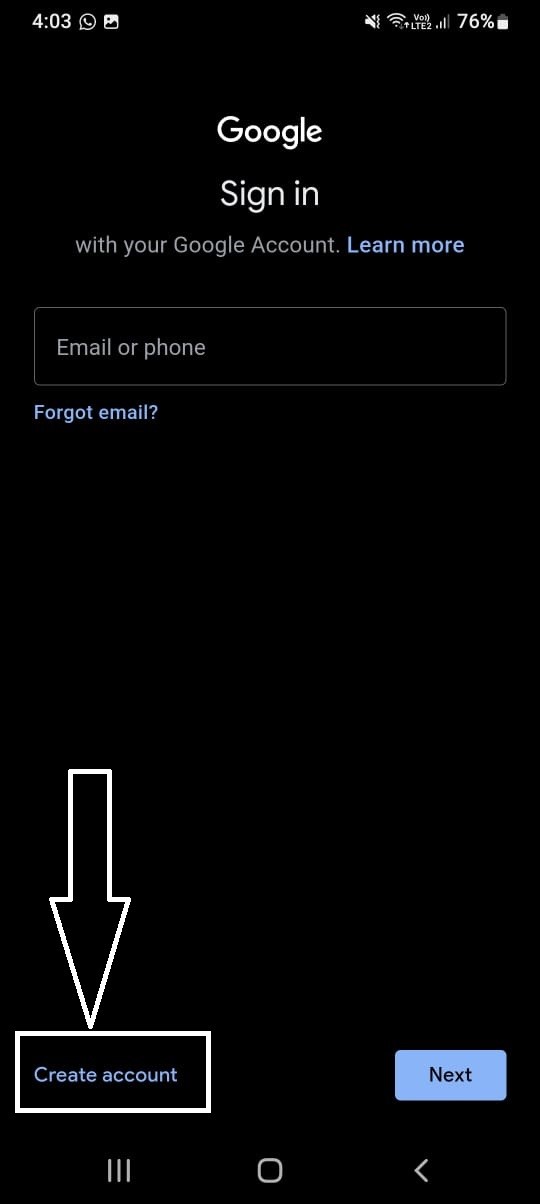
- On the Google sign-in screen, select Create Account.
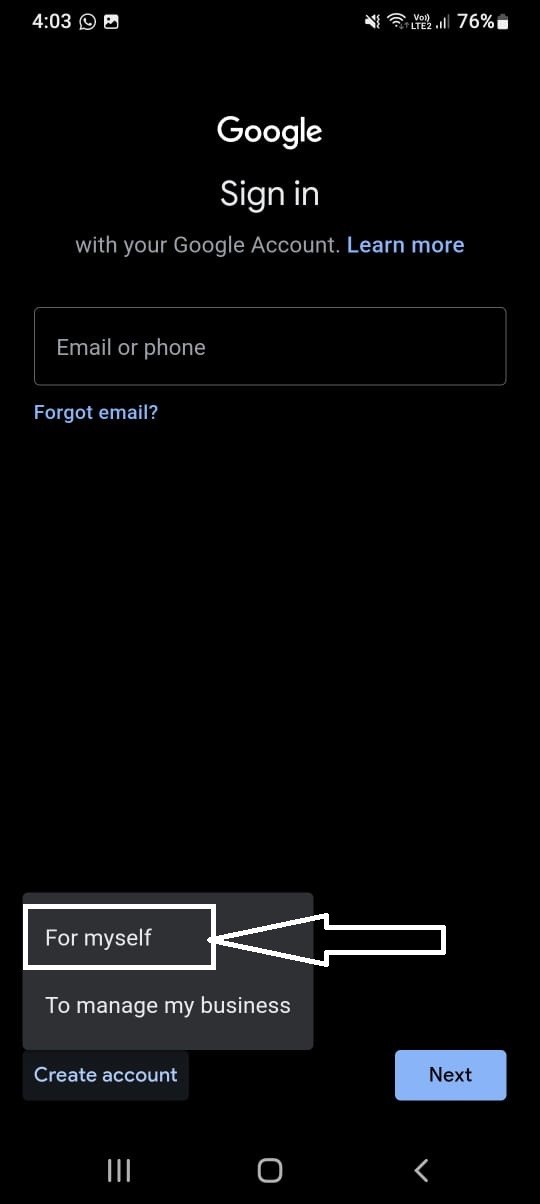
- In the pop-up menu, select For Myself.

- Enter your First name. Optionally, you can also enter your Last Name.
- Select Next.
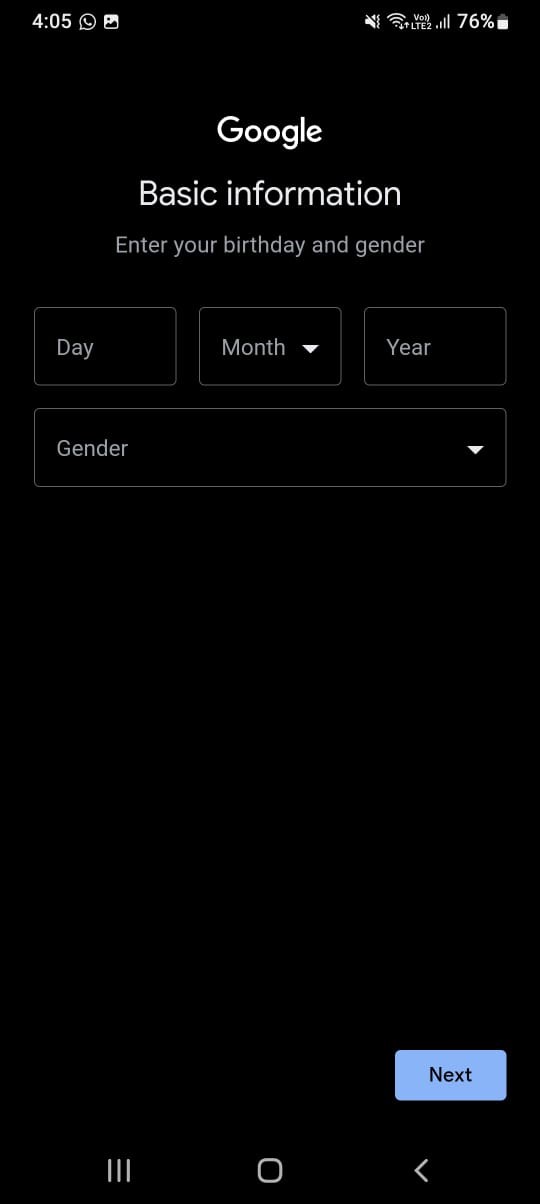
- Enter the month, day, and year of your birth, select your Gender and click on the Next
- Choose a suggested Gmail address or create your own and select Next.
- Enter the password you want to use and select Next.
- You are asked to enter your phone number. Select either Yes, I’m in or Skip and select Next.
- Agree to Google’s privacy terms by selecting I Agree.
And there, you have a new Gmail account ready to use.
Once your new Google account is created, you can start using it to access all of Google’s services, including Gmail, Google Drive, Google Calendar, and more.
For iPhone Users
You can use the Gmail app on your iPhone to access your Gmail account. Here’s the step-by-step process:
- Download the Gmail app from the App Store on your iPhone.
- Open the Gmail app and tap on the “Sign in” button.
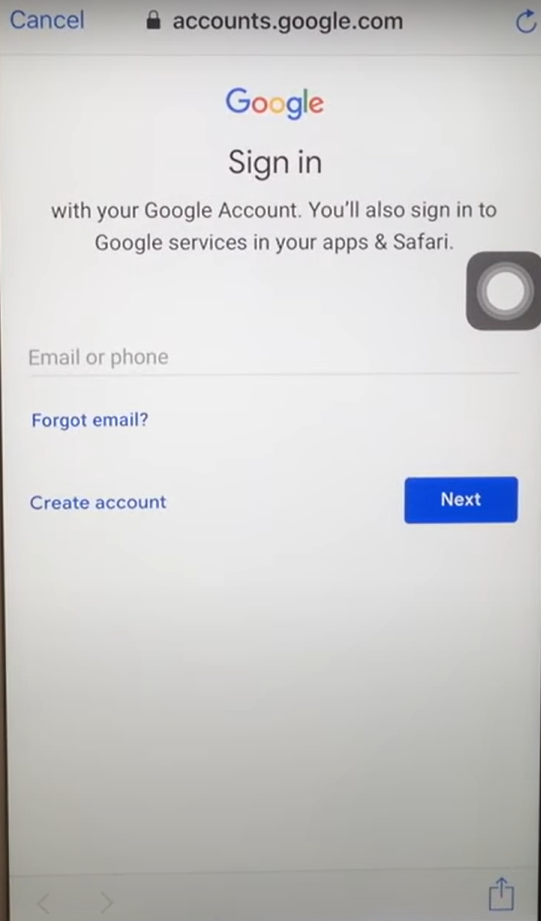
- The app will prompt you to log in with an existing Gmail account. Below that, find and select the ‘Create account’ option.
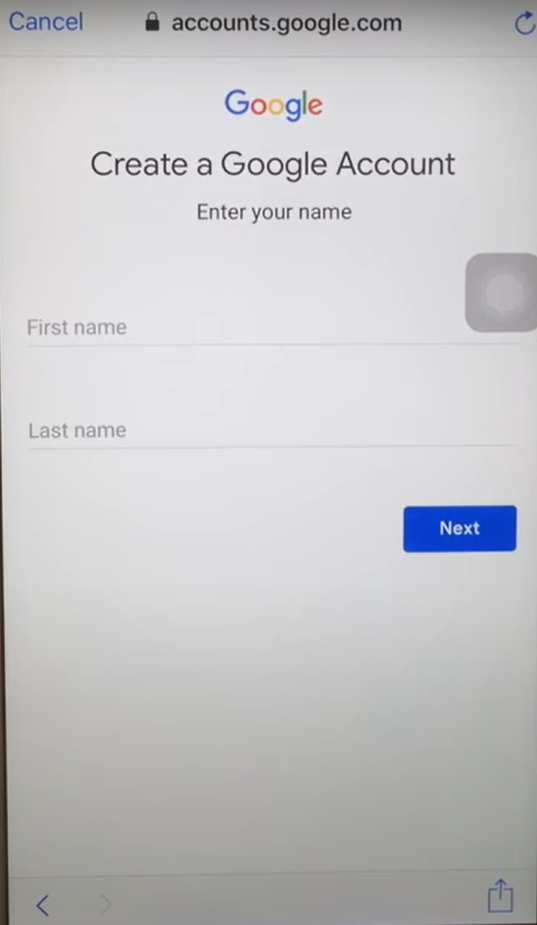
- Next, follow the instructions accordingly such as entering your first and last name.

- Enter the month, day, and year of your birth, select your Gender and click on the Next
- Choose a suggested Gmail address or create your own and select Next.
- Enter the password you want to use and select Next.
- You are asked to enter your phone number. Select either Yes, I’m in or Skip and select Next.
- Agree to Google’s privacy terms by selecting I Agree.
Using the Gmail app on your iPhone is a convenient way to access your Gmail account on the go and stay connected with your contacts.
How to Sign in to a New Gmail Account?

Once you’ve created a Gmail account, you can sign into it through any mobile phone or desktop. Here’s a detailed step-by-step procedure for the same.
Using Mobile Phone
- On your iPhone or Android phone, open the Gmail app.
- Now enter the email address or mobile number you used previously to create the account.
- Tap on ‘Next’ and enter your password.
- Once done you’ll have your Gmail account successfully logged in to your mobile phone.
Using a Laptop/Computer
- Open gmail.com on your laptop or PC’s browser.
- Type in your email ID or mobile number
- Next, enter your password and press the enter key or tap on ‘Next’ to log in
- Once done, you’ll be able to access the new Gmail account.
How to create a Gmail account on your PC or Mac
Creating a new email account on the web through Gmail is easy. If you have a phone that can receive SMS messages, you won’t face problems while going through the account creation process.
How to create your first Gmail account
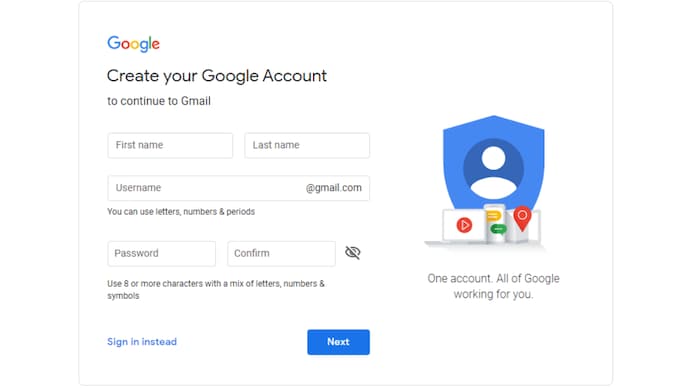
If you do not have an account, you can create an account by taking the following steps:
- Visit the Gmail website in your internet browser.
- In the upper-right corner, select Create an account.
- In the drop-down menu, select For myself.
- Fill in the required fields, such as your first and last name, username, and password.
- Select Next.
If prompted, enter your phone number for verification.
- Select Next.
- Google asks you to verify your phone number. Click Send.
- Google sends a text message with a six-digit verification code for two-factor authentication. Once you receive it, enter the code in the field.
- Click Verify.
- Enter your information, such as your phone number, optional recovery email, gender, and birthday.
- Choose whether to connect your phone number to Google’s services by clicking Skip or Yes, I’m In.
- Click the Next button.
- Agree to Google’s terms by clicking the I agree button.
You now have a new Google account, complete with a Gmail email address.
How to create additional Gmail accounts
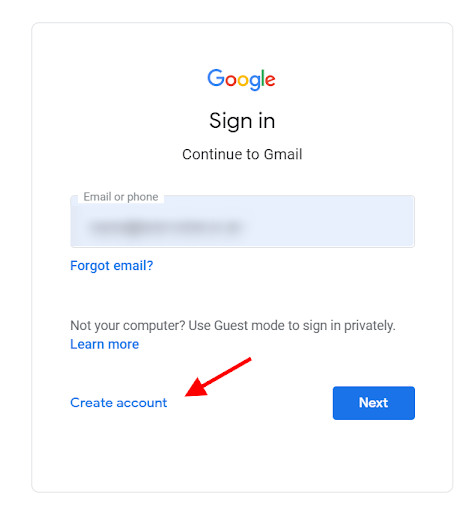
If you already have a Gmail account, you can still create a new email account through Google. You can do this even if you are signed in to your existing email account.
To create an additional email account, take the following steps:
- Click your profile image in the upper-right corner of the screen.
- Select Add another account.
- On the Choose an account screen, click Use another account.
- You can now create a new account by following the steps in the How to create your first Gmail account section, starting with step 2.
- Once finished, your new Gmail account appears in the list of available accounts. You can see it by clicking your profile image.
How to create a Gmail account on your Android or iPhone
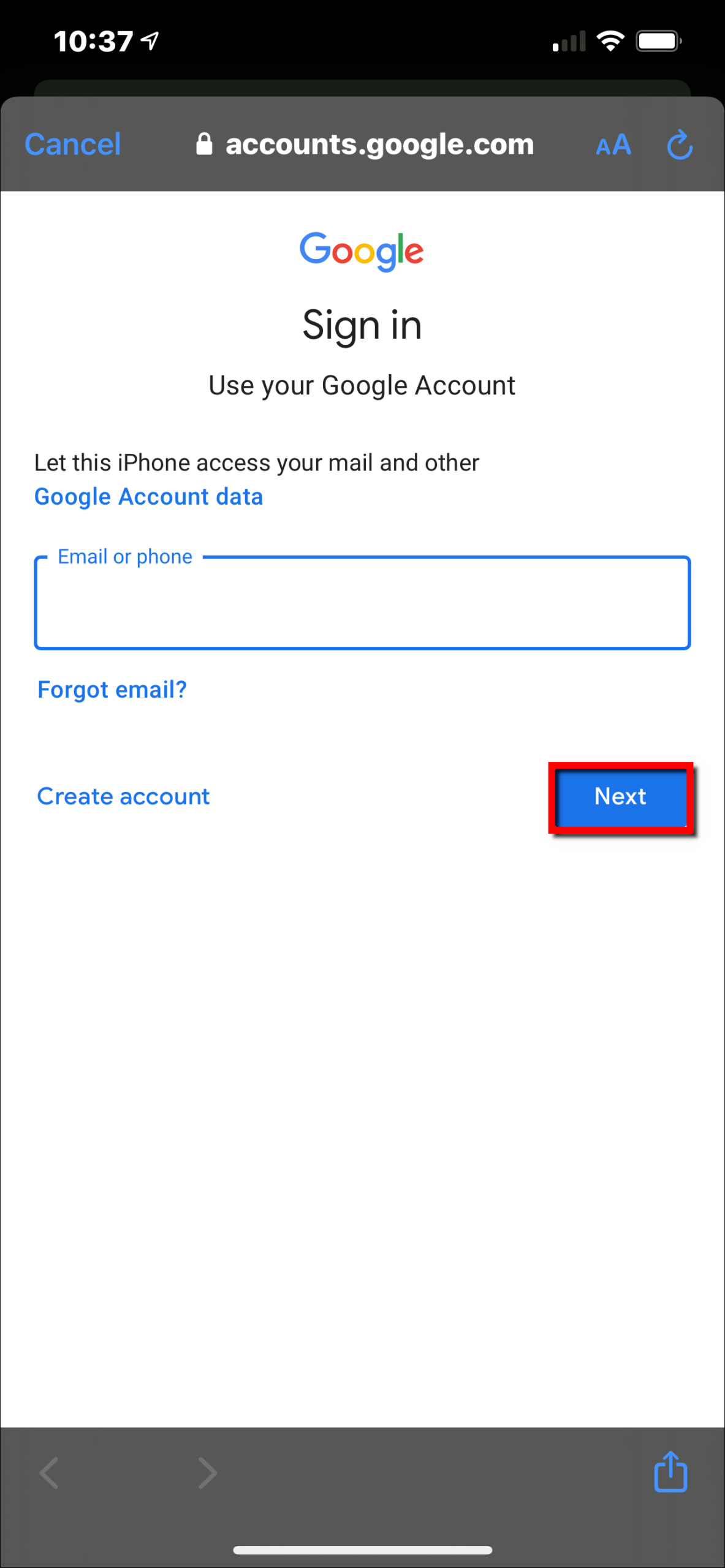
Most people check their email on a mobile phone. It only makes sense that they would also create their email account on a mobile phone. Since the Gmail app is available in the Google Play Store and on the iOS App Store, you can set up your new account from just about any device.
If you have a mobile phone and downloaded the Gmail app, follow these steps to create a new Gmail Account:
- Tap the Gmail app on your device to open it.
- Select the Create account option. If you’re signed in to your Gmail account, tap the profile icon in the upper-right corner and select Add another account.
- When asked to choose an account type, select Google.
- On the Google sign-in screen, select Create Account.
- In the pop-up menu, select For myself.
- Enter your First name. Optionally, you can also enter your Last Name.
- Select Next.
- Enter the month, day, and year of your birth.
- Select your Gender.
- Select the Next button.
- Choose a suggested Gmail address or create your own.
- Select Next.
- Enter the password you want to use.
- Select Next.
- You are asked to enter your phone number. Select either Yes, I’m in or Skip.
- Select Next.
- Agree to Google’s privacy terms by selecting I Agree.
You now have a new Gmail account on your phone. If you have multiple accounts, you can choose which one to view by selecting the profile image in the upper-right corner.
There’s a whole lot more to Google than Gmail
Signing up for a Gmail account gives you access to even more Google apps, including Google Drive, Docs, and Sheets. The free versions of these Google apps work great and are part of the premium Google Workspace service.
FAQs
Q1. How to Create an Additional Gmail Account?
Answer. If you already have a Gmail account, you can still create a new email account through Google. You can do this even if you are signed in to your existing email account.
To create an additional email account, take the following steps:
- Click your profile image in the upper-right corner of the screen.
- Select Add another account.
- On the Choose an account screen, click Use another account.
- You can now create a new account by following the steps in the How to create your first Gmail Account section, starting with step 2.
Once finished, your new Gmail account appears in the list of available accounts. You can see it by clicking your profile image.
Q2. How to Create a Gmail account on a laptop or PC?
Answer. Creating a new email account on the web through Gmail is easy. If you have a phone that can receive SMS messages, you won’t face problems while going through the account creation process. You can create an account by taking the following steps:
- Visit the Gmail website in your internet browser.
- In the upper-right corner, select Create an account.
- In the drop-down menu, select For Myself.
- Fill in the required fields, such as your first and last name, username, and password.
- Select Next.
- If prompted, enter your phone number for verification.
- Select Next.
- Google asks you to verify your phone number. Click Send.
- Google sends a text message with a six-digit verification code for two-factor authentication. Once you receive it, enter the code in the field.
- Click Verify.
- Enter your information, such as your phone number, optional recovery email, gender, and birthday.
- Choose whether to connect your phone number to Google’s services by clicking Skip or Yes, I’m In.
- Click the Next button.
- Agree to Google’s terms by clicking the “I Agree” button.
- You now have a new Google account, complete with a Gmail email address.
Q3. What are the rules for creating a Gmail account?
Answer. Usernames cannot contain an ampersand (&), equals sign (=), underscore (_), apostrophe (‘), dash (-), plus sign (+), comma (,), brackets (<,>), or more than one period (.) in a row. Usernames can begin or end with non-alphanumeric characters except periods (.).
Q4. What is the information asked in creating a Gmail account?
Answer. You’ll need to fill in all the details it requests first name, last name, a new username, and a new password. Step 4. Next, you’ll be asked to enter a phone number to verify your account. This is because Google uses a two-step verification process to boost security.
Q5. Does Gmail allow multiple accounts?
Answer. If you have more than one Google Account, you can sign in to multiple accounts at once. That way, you can switch between accounts without signing out and back in again. Your accounts have separate settings, but in some cases, settings from your default account might apply.
Q6. Can I have 2 email addresses on Gmail?
Answer. Yes, you can have multiple email addresses on a single Gmail account. You can customize messages sent to specific email addresses, subject line, and header image.
Q7. What are all the types of Gmail accounts?
Answer. Google supports two types of user accounts, managed user accounts and consumer user accounts. Managed user accounts are under the full control of a Cloud Identity or Google Workspace administrator. In contrast, consumer accounts are fully owned and managed by the people who created them.
Q8. What Gmail is called?
Answer. Gmail, otherwise known as Google Mail, can be accessed from a personal computer, tablet or any Android or iOS device.
Q9. What are the features of Gmail?
Answer. Some of the features & controls in Google products includes –
- Automatic email filters and categories.
- Smart Compose and Smart Reply in email.
- Email nudges and high-priority notices.
- Find & manage your trips in Gmail.
- Event details used to create calendar events.
- Writing and intelligent search suggestions.
Q10. Who owns Gmail?
Answer. Gmail is a free email service provided by Google.
Q11. Can I have 2 Gmail accounts with the same phone number?
Answer. Yes you can create multiple accounts per phone number, if you reach the limit then it will let you know when creating an account.
Q12. How many Gmail accounts can have the same number?
Answer. You can have up to four Gmail accounts verified with the same phone number. Even though some of us might need to exceed this limit, this is not possible due to security measures that help to keep the internet a safer environment.
Also Read: How to Recover Gmail Account? – The Complete Step-by-Step Process
Also Read: Users Can See Their Material Design on Gmail; Details Inside
Also Read: A step-by-step guide to sending a confidential message via Gmail