Here’s a quick guide to enabling Confidential Mode in Gmail on your PC, as well as Gmail’s Android and iOS apps.
What is the Gmail confidential mode?
Gmail’s confidential mode does not send messages using standard email protocols. The message is instead hosted on Google’s server. This means that, while Gmail can help you protect confidential emails, recipients of confidential emails must click a link to view the message in their browser.
It exists to assist you in preventing sensitive information from being shared inadvertently or without your consent.
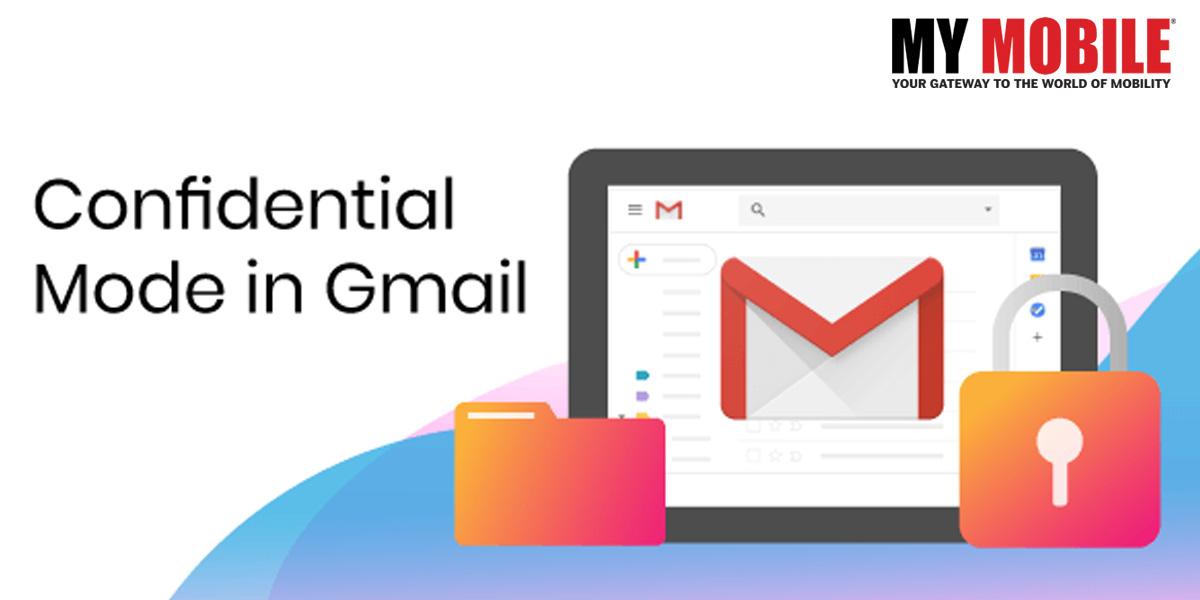
You cannot forward, copy, print, or download the message or its attachments while in confidential mode.
The sender can do the following while in confidential mode:
- Set the message’s expiration date.
- You have to message revoke Access at any time.
- To open messages, text a verification code.
However, there are some disadvantages. One limitation is that messages in confidential mode cannot be scheduled.
TLS encryption is used by Google to protect the contents of an email while it is in transit. The other disadvantage is that it is not foolproof. While it prevents messages from being shared inadvertently, it does not prevent recipients from taking screenshots and forwarding them on, nor does it prevent malicious software applications from copying or downloading messages and their attachments.
This encryption prevents hackers from listening in on users’ conversations as they pass from sender to receiver. However, having encryption isn’t always enough to keep confidential information in an email from being leaked. There is always the possibility that the recipient of an email containing confidential information will unintentionally forward the email to someone who was not intended to receive it. In such cases, Gmail has a feature called Confidentiality Mode that is designed to prevent such leaks.
Gmail users can use Confidential Mode to set an expiration date for messages or revoke access at any time. The message or attachments in an email sent with confidential mode enabled cannot be forwarded, copied, printed, or downloaded by the recipient. They can, however, take a screenshot of any photos or attachments in the email.
Meanwhile, if you want to send an email with confidential mode enabled, follow these steps.
How to Send an Email in Gmail with Confidential Mode Enabled on Your PC
Step 1: Go to your web browser and open Gmail.
Step 2: Select the Compose option.
Step 3: In the bottom right corner of the window, select Turn on Confidential Mode.
Step 4: Configure an expiration date and a passcode.
Notably, if you select “No SMS passcode,” recipients will be able to open it directly in the Gmail app. Recipients who do not use Gmail will receive an email with a passcode. If you select “SMS passcode,” the recipients will receive a passcode via text message. Make certain that you enter the recipient’s phone number rather than your own.
Step 5: Click the Save button.
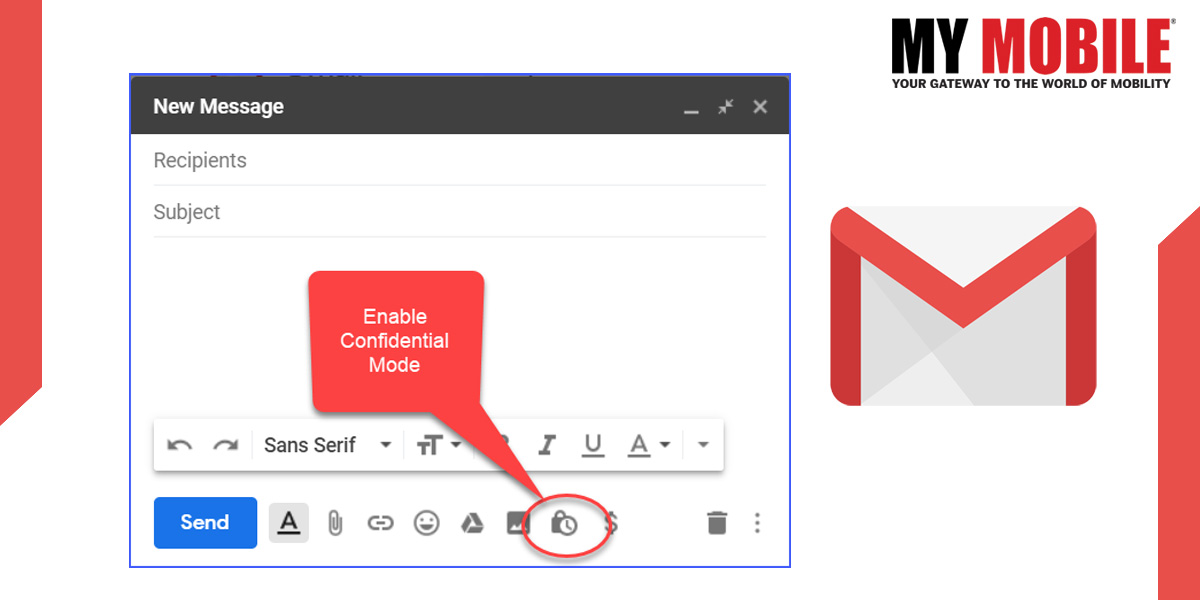
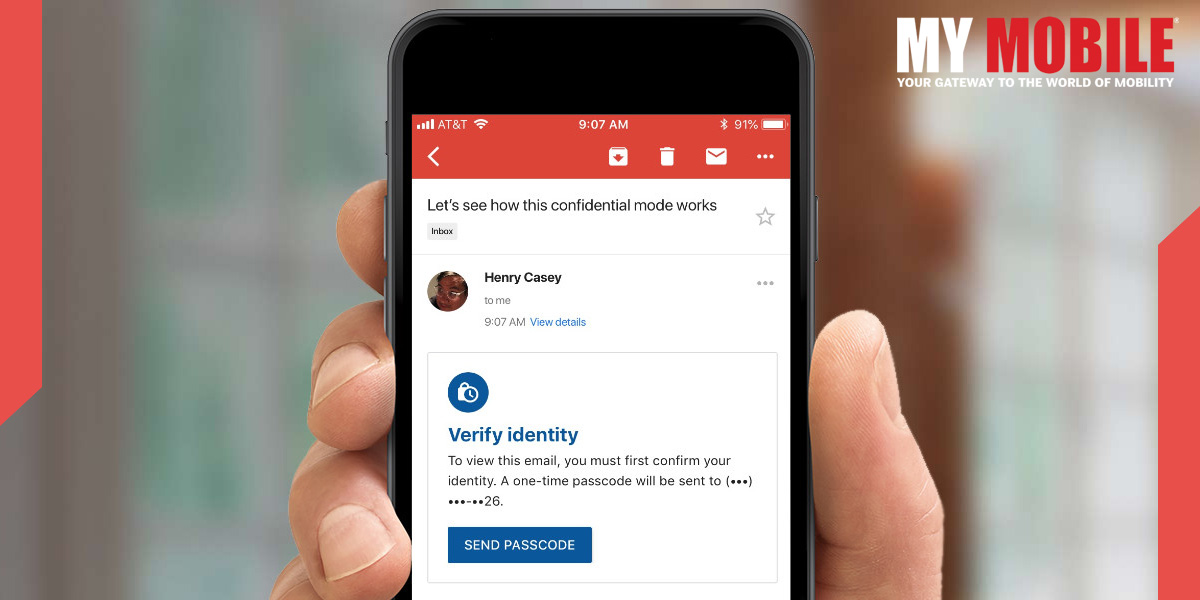
How to Send an Email in Gmail’s Android App with Confidential Mode Enabled
Step 1: Open the Gmail app on your Android Phone/tablet.
Step 2: Select the Compose option.
Step 3: In the app’s top right corner, tap More, then Confidential Mode.
Step 4: Next, configure the expiration date, passcode, and other controls.
Step 5: Click Done.
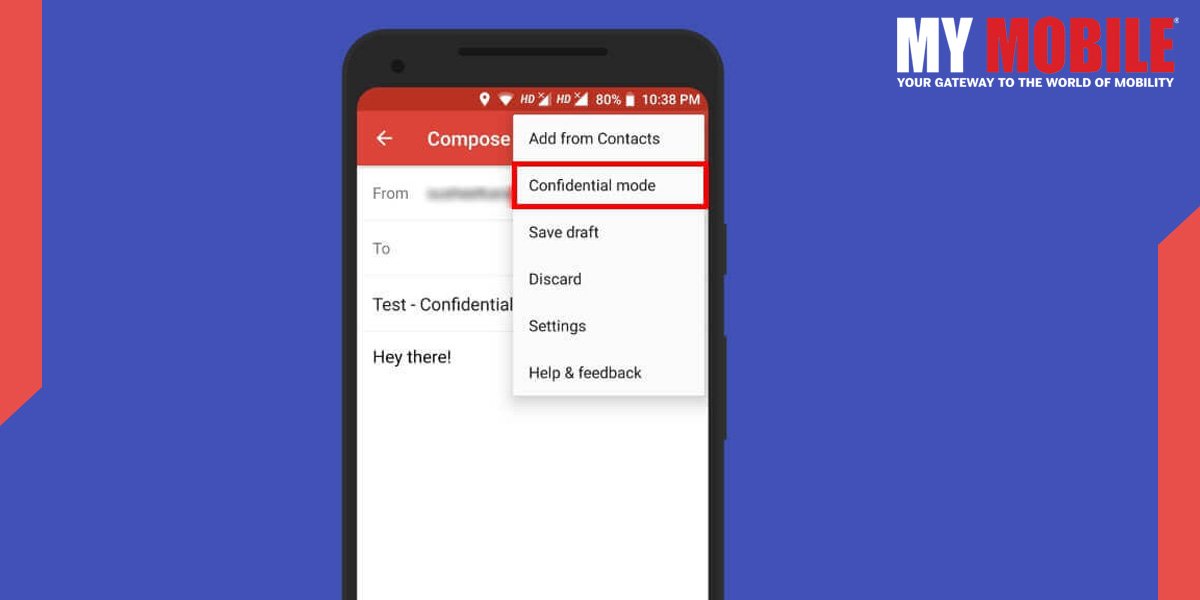
How to send an email with confidential mode enabled in the Gmail iOS app
Step 1: Open the Gmail app on your iPhone (Apple phone).
Step 2: Select the Compose option.
Step 3: In the app’s top right corner, tap More, then Confidential mode.
Step 4: Enter an expiration date, a passcode, and any other controls before tapping Done.
