- WhatsApp is a popular messaging app with over 2 billion active users and provides a range of features for effective formal and informal communication.
- One such feature is the tick system in WhatsApp chats that are used to indicate the status of your messages sent.
- There are three types of ticks that appear next to your messages, but their meaning may not always be clear to users.
- This blog post will explain what do two grey ticks mean on WhatsApp mean along with what each other type of tick means and provide tips on how to use them effectively.
WhatsApp is one of the most popular messaging apps in the world, with over 2 billion active users. The messaging app provides end-to-end encryption of all messages, calls, and photos shared between users.
It also offers customization options, including the ability to change your profile picture and status message. With its user-friendly interface and convenient features, WhatsApp has become an essential tool for communication for people all over the world.
One feature that makes communication easy and convenient is the unique tick system that lets you know the status of your messages. Whether you’re sending a quick text to a friend or using the app for business purposes, understanding the tick system is essential for effective communication.
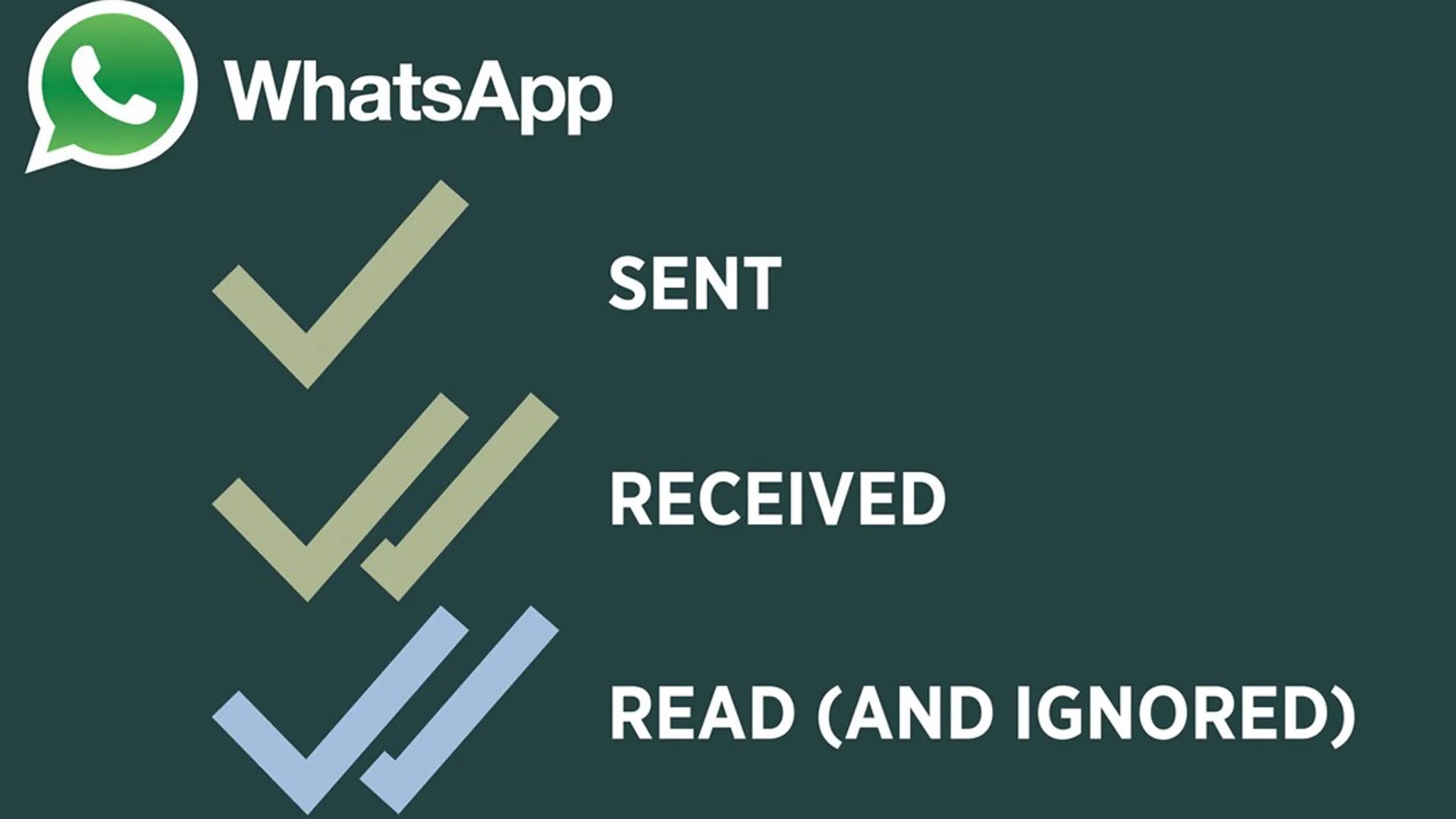
The tick system in WhatsApp comprises three types of ticks that appear next to your messages. These ticks are used to indicate the status of your message, and they change depending on whether your message has been sent, delivered, or read.
However, the meaning of these ticks is not always clear, and many users may be confused about what they signify.
In this blog post, we will take a closer look at the tick feature in WhatsApp and explain what each type of tick means along with what do two grey ticks mean. We will explore the different scenarios where these ticks may appear, and provide tips on how to use them to your advantage.
By the end of this post, you will have a better understanding of the tick feature in WhatsApp and how to use it effectively to ensure your messages are delivered and read. So, let’s get started!
Tick Mark Feature in WhatsApp Chats
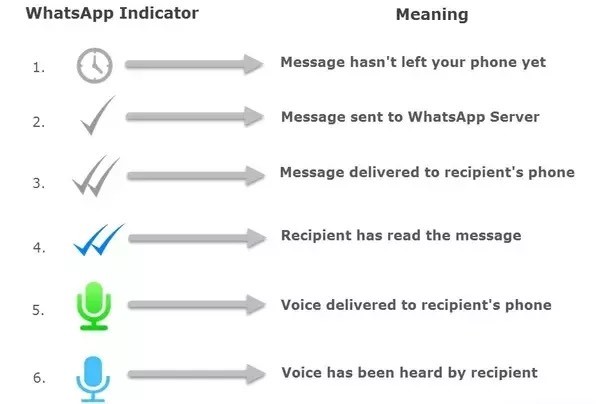
The Tick Mark feature in WhatsApp Chats is used to indicate the status of messages that are sent and received. There are three types of ticks: grey, blue, and green.
The single grey tick means that a message has been sent from the sender’s device but has not yet been delivered to the recipient.
The double grey tick means that the message has been delivered to the recipient’s device, but the recipient has not yet seen the message.
The blue tick appears when the recipient has read the message. The green tick appears when a message has been sent from a WhatsApp Business account. This feature helps users keep track of the status of their messages.
What Do Two Grey Ticks Mean on WhatsApp?
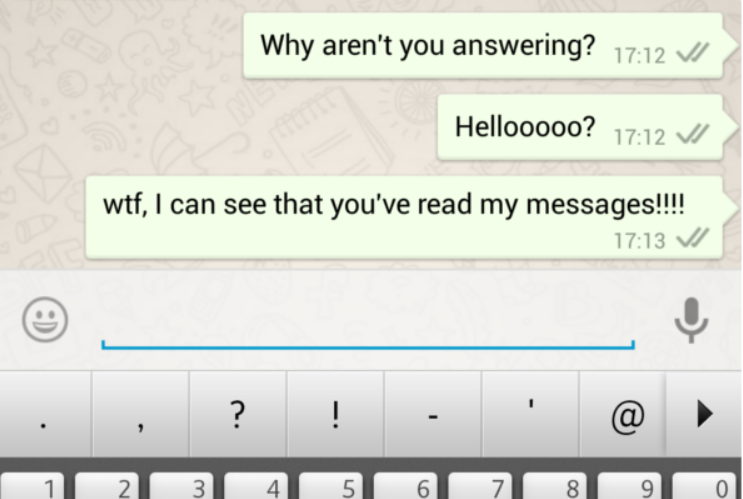
Two grey ticks on WhatsApp indicate that your message has been delivered to the recipient’s device. This means that the message has successfully reached the recipient’s phone, but it doesn’t necessarily mean that the recipient has seen the message yet.
The two grey ticks appear in the chat window next to the message you sent, indicating that the message has been delivered to the recipient’s phone.

It is important to note that the two grey ticks don’t necessarily mean that the message has been read by the recipient. In fact, it is possible that the recipient has not yet seen the message, even though it has been delivered to their device. This can happen if the recipient’s phone is turned off, or if they have notifications turned off for WhatsApp.
If you need to be sure that the recipient has actually seen the message, you will need to wait until the ticks turn blue, indicating that the message has been read.
What Other Tick Marks on WhatsApp Mean for Message Status?

Understanding the meaning of the tick marks is important for effective communication on WhatsApp. Knowing when your message has been delivered and read can help you determine whether to follow up with the recipient or not. It’s also important to respect the privacy of others and not to demand immediate responses based on the blue tick. Here’s the description of all the tick marks and their meanings in WhatsApp Chats:
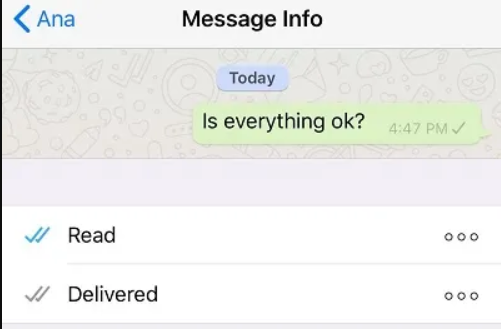
Single Grey Tick: The single grey tick indicates that your message has been sent from your device, but it has not yet been delivered to the recipient’s device. This means that your message has left your phone, but it has not yet reached the recipient’s phone.
Blue Tick: The blue tick indicates that your message has been read by the recipient. This means that the recipient has opened your message and viewed its contents.
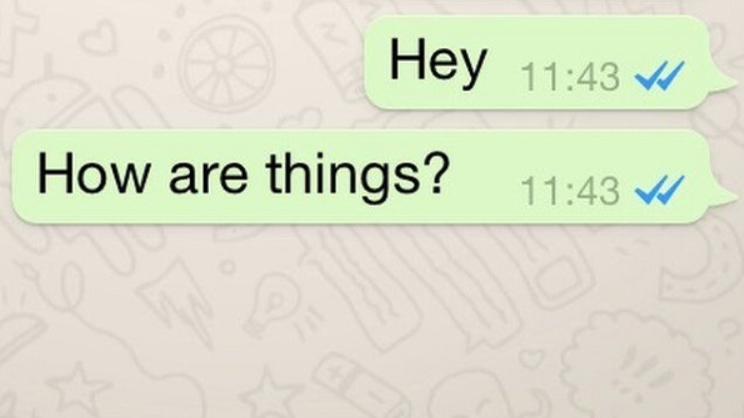
Green Tick: The green tick appears only in chats with WhatsApp Business accounts. It indicates that the message has been sent from a verified WhatsApp Business account.
It’s important to note that the blue tick only appears when the recipient has read the message. If the recipient has only seen the notification but not opened the chat, the ticks will remain grey.
Additionally, if the recipient has turned off read receipts, you will not see blue ticks even if the recipient has read the message.
How to Read WhatsApp Messages Without Blue Ticks?
Reading WhatsApp messages without triggering the blue tick can be useful for various reasons, such as maintaining privacy, avoiding unnecessary responses, or simply taking your time to reply.
Here are some ways to read WhatsApp messages without showing the blue tick:
Airplane mode: Turn on Airplane mode on your phone before opening the WhatsApp message. This will prevent WhatsApp from updating the message status and sending a read receipt. After reading the message, close WhatsApp and turn off Airplane mode.
Notifications: Disable WhatsApp notifications and read the message directly from the app. This will prevent the app from sending the read receipt until you actually open the chat.
Widget: Use the WhatsApp widget to read messages without opening the app. This way, you can preview the message without triggering the blue tick until you actually open the chat.
Read receipts: Turn off read receipts from your WhatsApp settings. This will prevent others from seeing when you have read their messages, but it will also prevent you from seeing when others have read your messages.
It’s important to remember that some of these methods may not work if the sender has requested a read receipt, or if you have read the message from your notification center.
Additionally, using these methods too frequently may come across as rude or unresponsive. Therefore, it’s always best to communicate honestly and respectfully with your contacts.
How To Turn Off Blue Tick Feature on WhatsApp Chats?
![How to Remove Blue Tick From WhatsApp on Android and iOS Devices [2023]](https://mobiletrans.wondershare.com/images/article/remove-blue-ticks-in-whatsapp-3.jpg)
If you don’t want other people to know when you’ve read their messages, you can turn off the blue tick feature in WhatsApp. Here’s how to do it:
- Open WhatsApp and go to Settings.
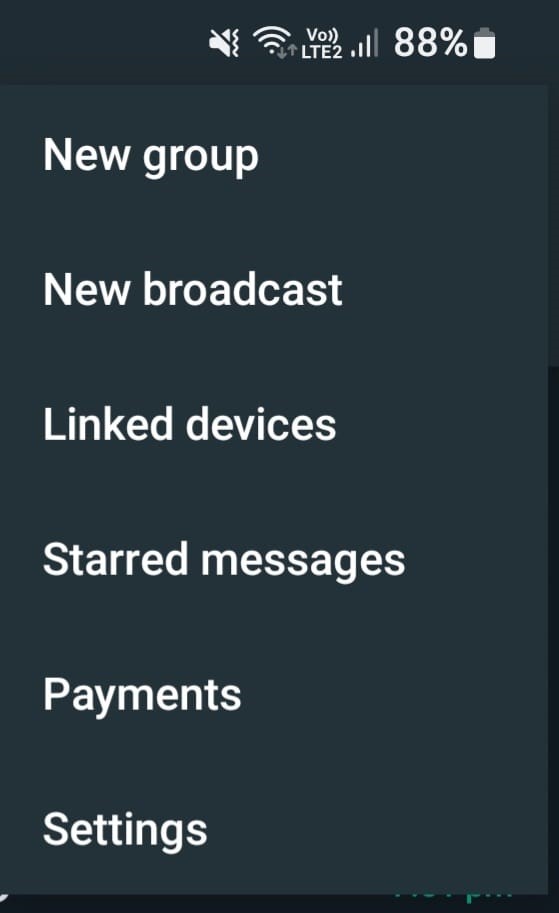
- Tap on Account and then
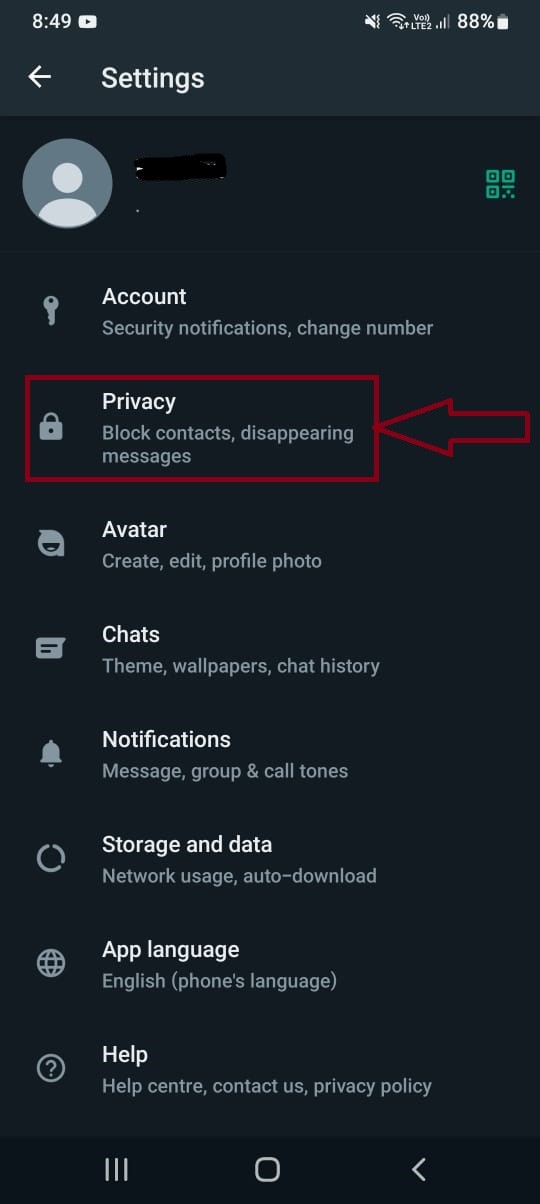
- Scroll down to Read Receipts and toggle off the switch.

Once you turn off this feature, you won’t be able to see read receipts from other people, and they won’t be able to see yours either.
It’s important to note that turning off the blue tick feature also means that you won’t be able to see read receipts from group chats, and you won’t be able to tell when someone has listened to your voice message.
Additionally, if you turn off read receipts, you won’t be able to see the “typing” indicator when someone is composing a message to you.
Keep in mind that turning off read receipts may affect your communication with others, as they may assume that you’ve seen their messages when you actually haven’t.
Important Chat Features of WhatsApp You Should Know About
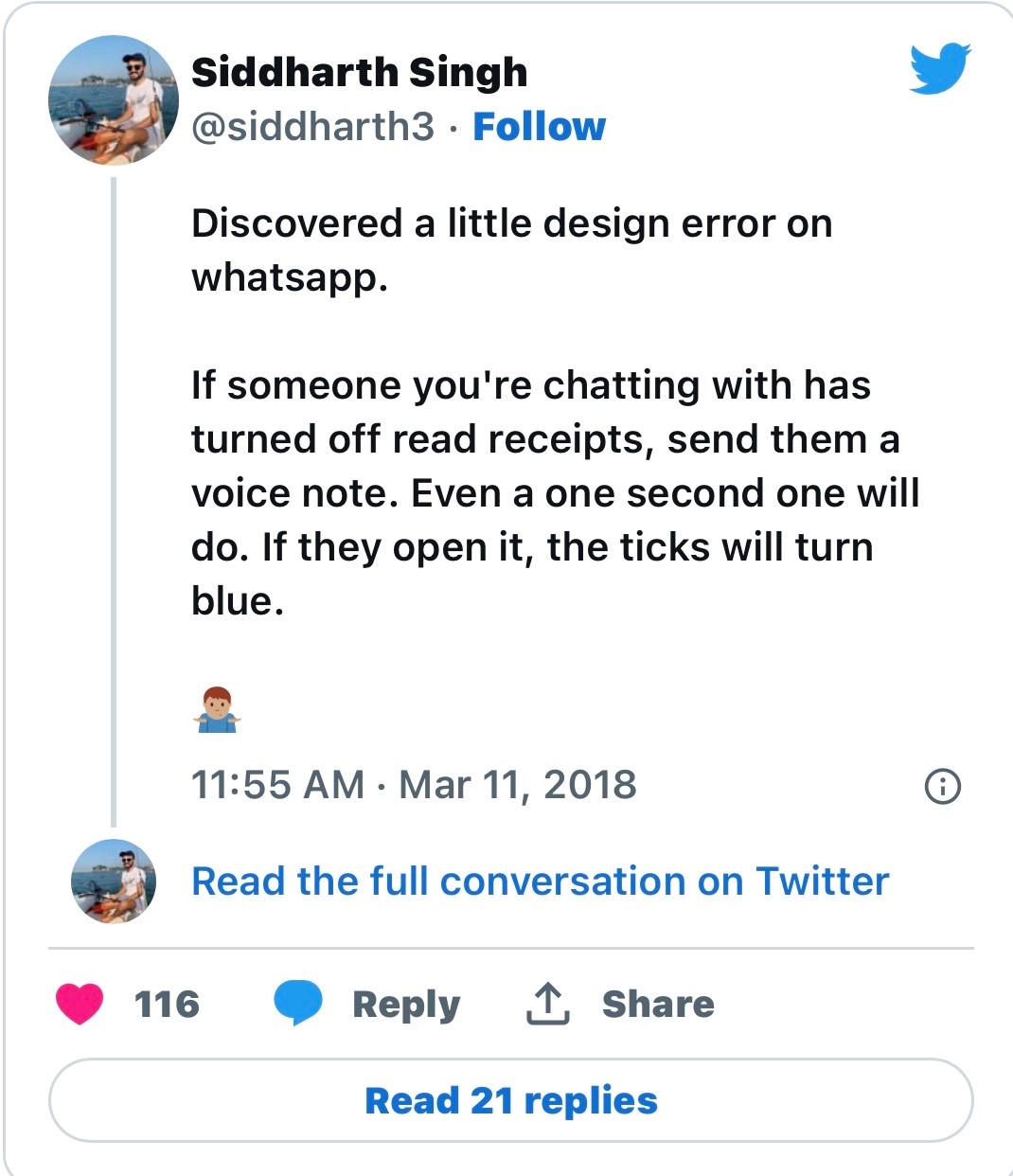
WhatsApp is a popular messaging app used by millions of people around the world. In addition to sending and receiving text messages, WhatsApp offers a variety of chat features that can enhance your communication experience. Here are some important chat features of WhatsApp you should know about:
Group Chats: WhatsApp allows you to create and participate in group chats with up to 256 participants.
Voice and Video Calls: You can make voice and video calls through WhatsApp to anyone, anywhere in the world for free.
End-to-End Encryption: WhatsApp uses end-to-end encryption to ensure that your messages and calls are secure and private. This means that only you and the person you’re communicating with can read or listen to your messages and calls.
Status Updates: You can share photos, videos, and text updates with your contacts through WhatsApp’s Status feature. This feature is similar to Instagram or Snapchat stories and disappears after 24 hours.
Message Formatting: WhatsApp allows you to format your messages using bold, italic, and strikethrough text. You can also add emojis and send voice messages.
Pinning Chats: You can pin important chats to the top of your chat list for easy access.
Media Sharing: You can share photos, videos, and documents through WhatsApp. The app supports a variety of file types, including PDFs, Word documents, and spreadsheets.
Overall, these chat features of WhatsApp make it a powerful communication tool. By using these features effectively, you can streamline your communication and stay connected with the people that matter most.
FAQs on Two Grey Ticks Mean on WhatsApp
Q1. What Does Blue Tick Mean?
Answer. A blue tick is an integral part of WhatsApp messages, indicating that the recipient has received and viewed the message. It shows that you have successfully sent the message, and the recipient on the other end has read it. So, once the grey ticks turn into blue ticks, you expect the recipient to reply. The good news is that you can disable the grey or blue ticks and read the message without letting the sender know about it.
Q2. Why Disable Blue Ticks on WhatsApp?
Answer. WhatsApp is a highly secure iOS, Android, and desktop computer application. For instance, you can use a WhatsApp application on Windows 10 and 11. The app uses end-to-end encryption to protect your messages and media files. The purpose of end-to-end encryption is to ensure no one can decrypt your messages or media files shared with your contacts. Still, people feel concerned about their privacy and want to disable the grey or blue ticks. The good news is that you can read messages without blue ticks and maintain your privacy. You can disable the blue tick if you have lost interest in reading messages, don’t want to reply earlier, or read the messages without responding to the sender.
Q3. How to Know if Someone Read a Message on WhatsApp Without Blue Tick?
Answer. If you want to know whether someone has read messages on WhatsApp without a blue tick, a simple method is to send a voice message. When you send a voice clip-over, you will see the grey tick turn blue after the receiver hears it. Although this is a reliable short-term method, sending a voice clip after every message is daunting, time-consuming, and frustrating.
Q4. Can I Hide the Blue Ticks on WhatsApp?
Answer. The simple answer is Yes. You can disable blue ticks via reading receipts, the application’s built-in feature. However, we recommend using AirDroid Personal to ensure you hide everything, including voice clips, videos, photos, documents, etc. AirDroid Personal is more reliable and efficient than other methods.
Q5. How Do I Avoid Blue Ticks on WhatsApp?
Answer. You can disable the read receipts option, use the notification bar, install a WhatsApp widget, etc., to hide blue ticks on chats. However, we recommend AirDroid Personal for efficient, reliable, and secure WhatsApp privacy maintenance.
Q6. How Do Blue Ticks Work on WhatsApp?
Answer. Blue ticks on WhatsApp let people know whether the recipients have read the messages. It is an excellent feature to confirm and expect a reply from the recipient. However, people can turn off WhatsApp blue ticks to maintain privacy.
Q7. Does two grey ticks mean you’re blocked?
Answer. Two grey ticks actually means you’re not blocked! It means your message has been sent and delivered to your contact’s WhatsApp client, they just haven’t read it yet. If you’ve been blocked, you’d only see one grey tick.
If you want to block someone on WhatsApp, it’s pretty easy. Just open a chat with them, head to settings (three dots in the corner of your screen), then tap ‘More’ then ‘Block’.
Q8. Can you tell if you’ve been blocked on WhatsApp?
Answer. While there is no official way to find out if you’ve been blocked—you won’t get a message telling you—there are a couple of giveaways.
If your contact’s profile photo doesn’t change or update, it likely means you’re blocked, as you can usually see up-to-date profile pics even of non-contacts
You can’t see a contact’s last seen or online status. This is not always an indicator that you’re blocked however, as it could just be a change to their privacy settings Calls to that contact via WhatsApp are blocked Any messages you send will stay stuck on ‘one grey tick’, and never show up as delivered.
Q9. Why Do People Disable Blue Ticks on WhatsApp?
Answer. WhatsApp is a highly secured iOS, Android, and desktop computer application. For instance, you can use a WhatsApp application on Windows 10 and 11. The app uses end-to-end encryption to protect your messages and media files.
The purpose of end-to-end encryption is to ensure no one can decrypt your messages or media files shared with your contacts. Still, people feel concerned about their privacy and want to disable the gray or blue ticks.
The good news is that you can read messages without blue ticks and maintain your privacy. You can disable the blue tick if you have lost interest in reading messages, don’t want to reply earlier, or read the messages without responding to the sender.
Q10. How to Read WhatsApp Messages Without Blue Ticks?
Answer. There are multiple ways to read WhatsApp messages without blue ticks. However, some of them are unreliable and inefficient. In this section, we will give you securer options to read messages without letting the sender know about them. So, without further ado, let us delve into details.
1. Via AirDroid Personal
AirDroid Personal is an all-inclusive solution to manage your smartphone, which can help you effectively solve the problem of how to read WhatsApp messages without a blue tick.
With AirDroid Personal, you can receive WhatsApp messages on AirDroid Personal and read them without letting the sender know whether you have received or read the chats. In addition to WhatsApp, you can receive SMS and other notifications.
As a cutting-edge app, AirDroid Personal supports other advanced features that might surprise you. It enables you to transfer files, monitor camera, mirror screen between multiple devices, and remote control a phone from your computer.
Key Features of AirDroid Personal
Sync phone notification to computer, receive and send SMS (Whatsapp, Telegram, Skype, etc.) on computer.
Make calls on PC.
Manage SMS from PC: close and mute connection alerts.
Check call logs
AirDroid Personal is an easy operation solution which helps you read WhatsApp messages secretly without the sender knowing.
Let’s check how can you use read WhatsApp messages without a blue tick just within a few minutes:
Step 1.Download AirDroid Personal
Download and install AirDroid Personal App on PC and your phone, then register and log into an account on both devices.
Step 2. Connect Phone to Computer
Connect your phone and computer via Local Connection Mode or Remote Connection Mode.
Step 3. Set the AirDroid App
Go to Security and Remote Features on your phone. Then click Desktop “Notif” to grant permission from your mobile app.
Click the AirDroid button once you view the Notification access screen. Tap the Allow Notification Access Button.
Step 4. Start Viewing WhatsApp Messages without Blue Tick
Confirm the permission to receive notifications on your desktop, then when there are messages from WhatsApp, you can view it via notification feature.
2. Via Notification Bar
Do you want to read WhatsApp messages without a blue tick? Here is a way that you can try to read them from the notification bar. The purpose is to avoid opening the message and read it from your phone’s notification bar. That way, you can prevent the blue tick.
Unlock your smartphone when you receive a notification from WhatsApp. Expand the message by scrolling down the notification to read it. You can even see the sender’s name.
However, if you accidentally click or tap the notification, it will open the message in the WhatsApp application, and the app will automatically turn the gray tick into blue ticks. Therefore, you have to carry out the process carefully to avoid problems.
3. Via Airplane Mode
The airplane mode is another method to read WhatsApp messages without a blue tick. Enable this feature on your smartphone, tablet, or PC will disable cellular, bluetooth, or Wi-Fi connectivity.
The airplane mode is an excellent feature to avoid blue ticks. However, it works well after you have received the notification. Once you have turned on airplane mode, you can’t make or receive texts, and calls, or surf the internet.
Turn on airplane mode after you have received a message on WhatsApp. So, this will turn off mobile data or Wi-Fi connection on your device. You can open WhatsApp and read messages.
4. Via Disabling the Read Receipts Option
The read receipts option is a built-in feature of the WhatsApp application. It enables you to turn on or off the gray and blue ticks. A single gray tick means the sender has successfully sent a message.
The double gray ticks mean the app has successfully delivered the message on the recipient’s device. The double-blue ticks indicate the recipient has received and read the messages. There is a way to turn off the read receipts, just try the following steps:
1. Go to Options and tap Settings
2. Click or tap on Account
3. Tap on Privacy
4. Find the read receipts option
5. Turn off the read receipts
6. Use the WhatsApp Pop-Ups
A popup notification appears on your desktop computer, browser, smartphone, tablet, iOS device, etc. The purpose is to quickly read the message without opening the app. So, this is another suitable method to read WhatsApp messages without a blue tick. Here is how you can enable popup messages.
1. Go to your smartphone settings
2. Tap notifications and go to More Notifications Settings.
3. Turn ON the notification on the screen
4. Open WhatsApp and tap in the upper right corner
Now, click or tap settings and go to notifications
Select Always Show Popup
6. Get A WhatsApp Widget
You can read WhatsApp messages without a blue tick using a WhatsApp gadget. It is one of the most straightforward methods because it only requires you to add the widget to your smartphone’s home screen.
You can read messages via the widget but make sure you void tapping the message. Otherwise, you can’t avoid the blue tick. You can even use the widget to recover your deleted messages.
Also Read: WhatsApp launches ‘chat lock’ to increase privacy: keep certain messages secure spotted in beta
Also Read: WhatsApp Latest Feature will let you transfer chats in Android without Google Drive backup
