HIGHLIGHTS
* WhatsApp is testing a new feature that will make it easier to transfer chats to a new Android device.
* This feature eliminates the need of backing up your chats to Google Drive.
* It has started rolling out to WhatsApp beta testers on Android.
WhatsApp lets you transfer your chat history between phones so you don’t lose your old messages even when you change devices. The process can be cumbersome sometimes since you have to back up all your chats to Google Drive before transferring them. WhatsApp is now working on a feature that will let you directly transfer your chats without the Google Drive backup.
This feature essentially lets you transfer your chats to another Android device without having to back them up first on Google Drive, hence saving time and data. First spotted by WABetalnfo, this feature has been in the works and it is now rolling out to WhatsApp beta users on Android.
WhatsApp Android Chat Transfer Tool
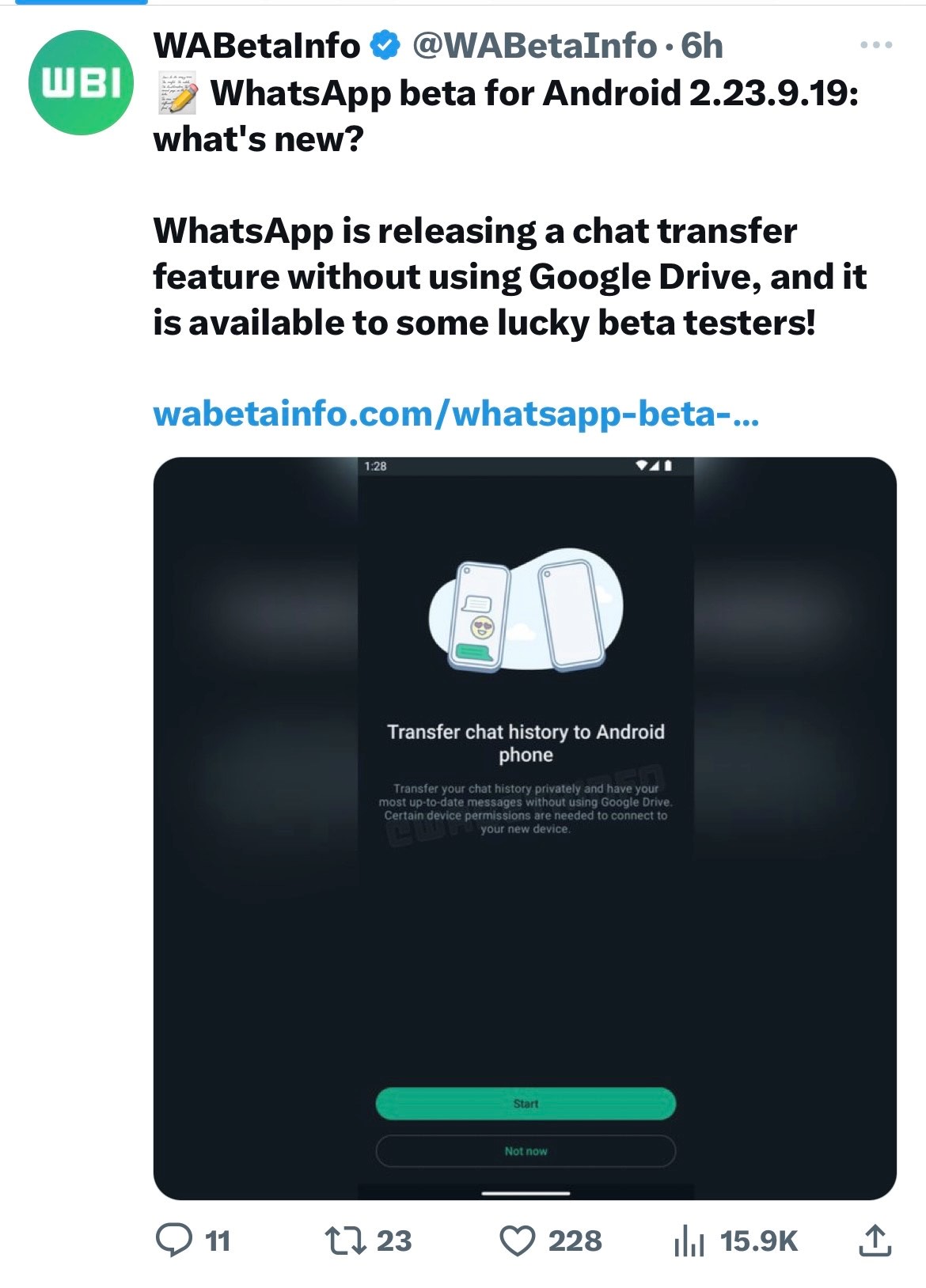
If you’re on the latest version of the WhatsApp beta app on Android you might have received the feature. You can check by going to the settings menu, opening chats, and looking for the chat transfer option. You can then hit the start button to begin the chat transfer process. After this you will get a QR code which you’ll have to scan to transfer your chats to a new Android device.
The new feature offers a faster and more convenient process than the Google Drive backup especially if you’re someone who saves all your WhatsApp chats. It often happens that we have more than 1GB of WhatsApp chats which we have to first back up to Google Drive, then restore the messages on the new device. With the new feature you won’t have to go through this hassle.
Having said that, one should also note that not backing up to Google Drive can be risky since you might lose your chats. As for the feature availability, it has only started rolling out to beta testers. WhatsApp is expected to make it available to all users soon but there’s no official confirmation yet. If you’re interested, you can apply for the WhatsApp beta program to try out unreleased features.
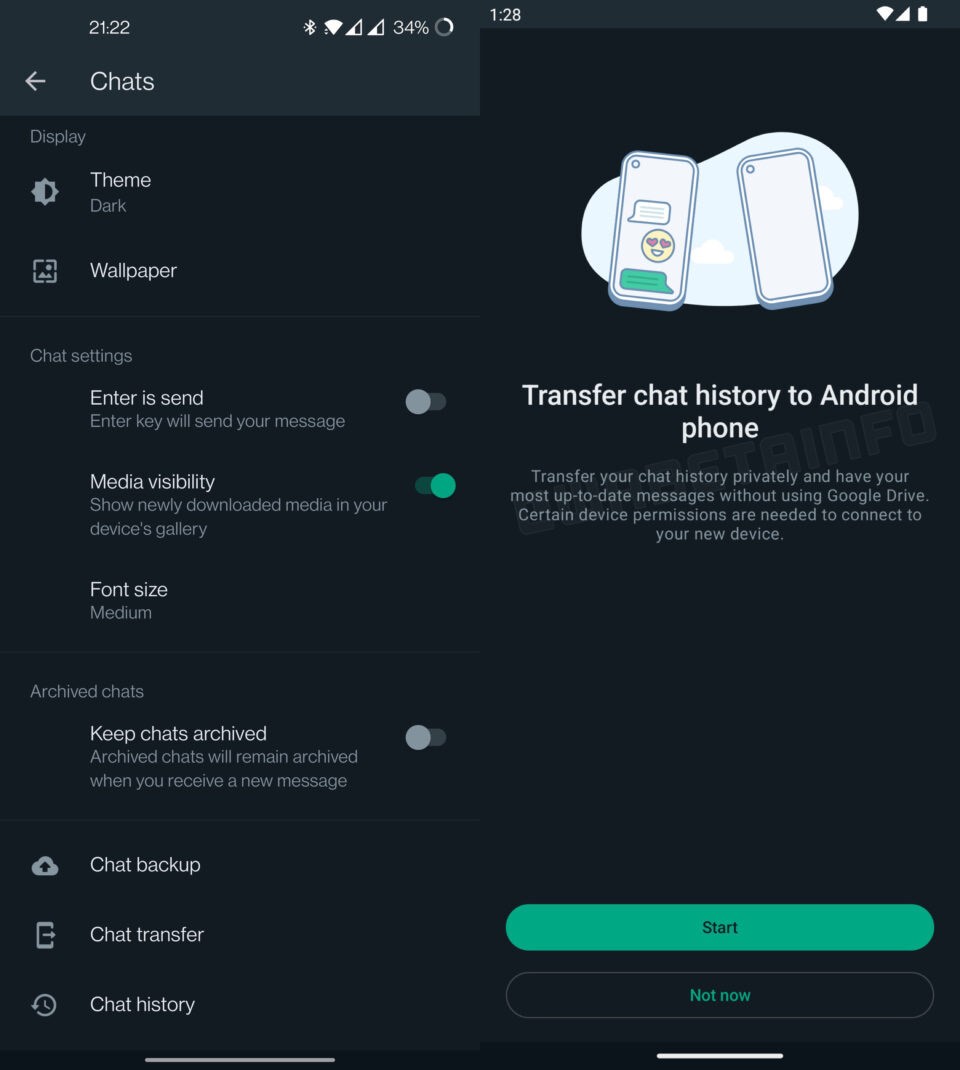
WhatsApp is working on a new feature to make it easier for you to transfer your chat history to a new device. The messaging platform already allows people to transfer old chats to a new device, but the process is not very simplified for those who don’t know how to use a phone.
Here is everything you need to know about the upcoming WhatsApp feature. WhatsApp is testing a way to let you migrate chat history without using Google Drive. Users could soon be able to just use QR codes to transfer chats, which will cut the long process of first backing up the latest chats and then going through the transfer method. WaBetaInfo spotted the new feature and shared a screenshot, revealing how the feature would work.
People will be required to open the chat transfer section and use their old phone’s camera to scan the QR code which will be available on their new device. Once you scan the QR code, the chat history will get transferred to the new Android phone. As of now, there is no information on whether a similar feature will also be introduced for Android to iOS transfer.
The chat transfer feature is currently under development and the cited source is saying that WhatsApp hasn’t yet announced when the new feature will be released to everyone. While we don’t have details of the launch, we do know that the new chat history transfer feature will first arrive for beta testers and then it will be made available for everyone. This will likely take time.
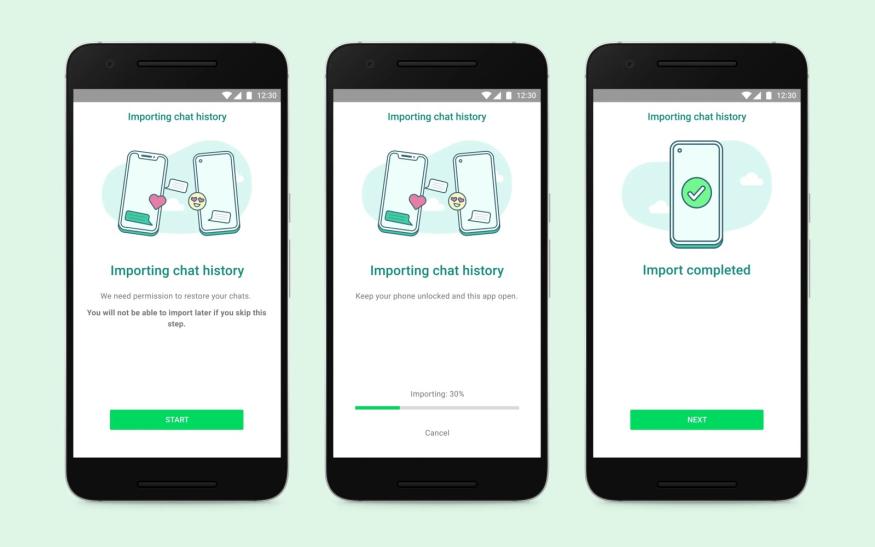
WaBetaInfo is claiming that the feature has been spotted in the WhatsApp beta for Android 2.23.2.7 update, but this might not be visible to everyone. Currently, there are different ways to back up chats and transfer them. People can either save chats locally in the phone’s storage or cloud storage solutions like Google Drive. After this, you can log in to WhatsApp on a new device, and then the app will let you recover the chat history.
The process to recover data from local storage is complicated and Google Drive is way easier. It doesn’t require a lot of effort. People can choose to enable auto backup for chats.
The chat backup option is visible in the messaging app itself. One just needs to go to WhatsApp’s settings > Chats > Chat Backup. You can choose to select “Daily” option in the Back up to Google Drive section.
WhatsApp allows you to select your own Google account or any other email id, which you can enter in the Choose an account section. The iPhone users get iCloud option to backup chats.
Faqs on WhatsApp Latest Feature
1) How to do whatsapp data transfer from android to android ?
Ans) If you want to know how to transfer WhatsApp data from Android to Android, and not your entire chat history, then you can use AirDroid Personal to do so! AirDroid is a multi-purpose app that allows you to seamlessly transfer all your files between your devices.
Whether you want to transfer photos you’ve received on WhatsApp, or documents or media, you can do it all with AirDroid! It works across Androids, iOS devices, and even with your computer, and it has tons of other features. Here’s how.
-Download and Install AirDroid
Go to Google Play Store on both your Android phones and download and install AirDroid Personal. Set up your account. Remember to use two different accounts.
-Turn on Bluetooth and Wi-Fi
Check if your Bluetooth and Wi-Fi are turned on both devices and if AirDroid is active. Then you can connect to each other.
-Navigate to the File
Depending on what you want to share, you have to navigate to the file. If you want to transfer photos you have received on WhatsApp, they get automatically saved in your Gallery app. For other files like documents or mp3, you can usually find them inside the File Manager app. If not, you can always go to WhatsApp and then press and hold on the file to download and save it.
-Transfer the File
Once you have located the file or files, you can tap and hold the file to select it, and then tap on the Options button which is the three dots on the top right corner of the screen. You should see a Share option: tap on it. From the Share Sheet, select AirDroid to transfer the file. Once you’re inside AirDroid you should be able to see the name of the other Android device pop up in the list. Tap on the name to send the file and you’re done!
2) Can you restore your WhatsApp backup from an Android to an IPhone ?
Ans) Yes, you can transfer your WhatsApp from an Android to an iPhone, but it’s not as easy. This is because, in Android phones, WhatsApp backups are saved in a certain format in Google Drive, whereas WhatsApp backups in iOS devices are saved as a separate type of file in iCloud. These two are incompatible and one cannot open the other.
This is why you can’t use the default WhatsApp backup option to transfer your chats between Androids and iPhones. Instead, you should use third-party software like iTransor which works between platforms to transfer your chats. You can also use AirDroid to transfer your files from WhatsApp to an iOS device since AirDroid works on both platforms as well.
So while it is not impossible to transfer WhatsApp between Androids and iPhones, it’s still easier to back up history when you are on the same OS.
Also Read: How To Check Your Railway PNR Status On WhatsApp
Also Read: WhatsApp New Feature: Here’s how you can ‘keep’ Disappearing Messages/Conversations
Also Read: WhatsApp Web: How to Check Whether Your WhatsApp Web QR Code Has Been Hacked?
