Highlight
- Discover tips to effectively free up storage on your smartphone.
- Understand the importance of maintaining a clutter-free device and how it can enhance your smartphone experience.
- Learn about the benefits of utilizing cloud storage services to store files and media.
Our smartphones have become an integral part of our lives. From capturing cherished memories to managing work tasks, smartphones seamlessly blend communication, entertainment, and productivity into one device.
However, as our digital footprint grows, one common issue that plagues smartphone users is the dreaded “storage full” notification. Running out of phone storage can be frustrating, but the good news is that there are several effective ways to create more space on your device.
In this blog, we will explore some practical tips to help you free up space on your phone and keep it running smoothly.
Delete Unnecessary Apps

The first step towards reclaiming storage space is to go through your phone and identify apps you no longer use. Many apps we usually have on our phones that go unused for months.
Here’s how you can do that quickly find unused apps –
Android
- Open Play Store.
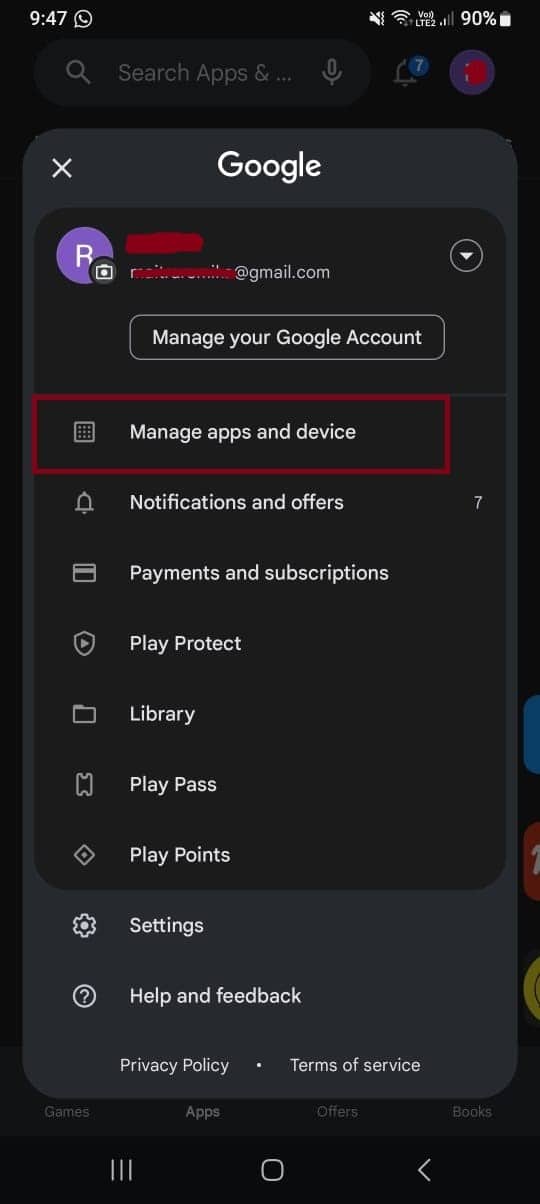
- Tap on your personal icon in the upper right corner and select “Manage apps & device.”
- Go to the Manage tab. On the line below that, the Installed button should be highlighted; if it isn’t, tap on it.
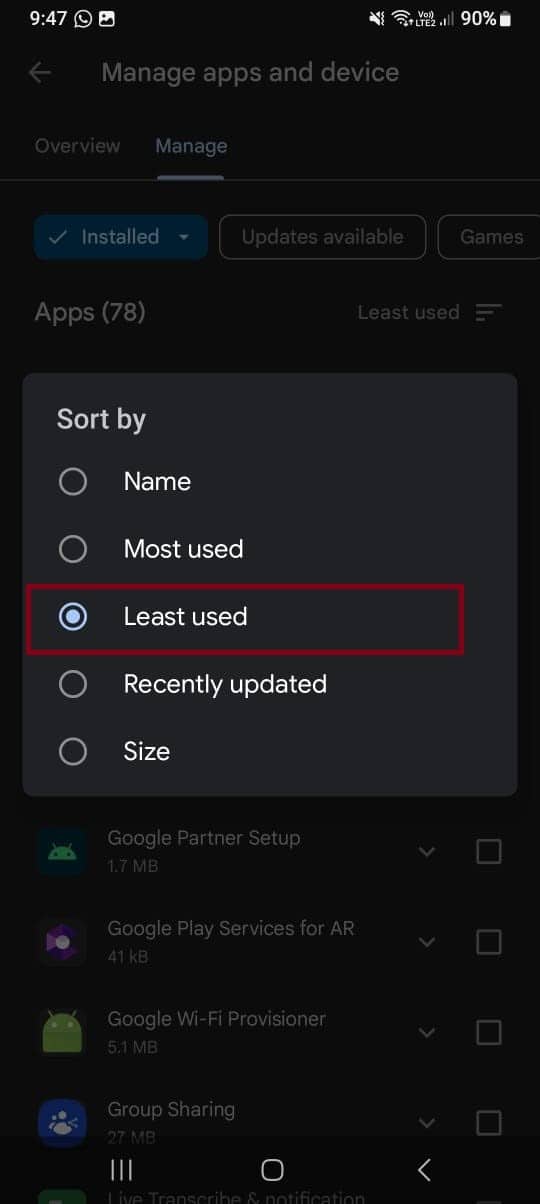
- To the right of the Apps heading, you’ll see the sorting icon. Tap on that and select “Least used.” This will instantly bring the apps that have seen only sporadic use or none at all to the top.
- Delete those apps that have outlived their purpose.
iPhones
- Open Settings app under General > iPhone Storage.
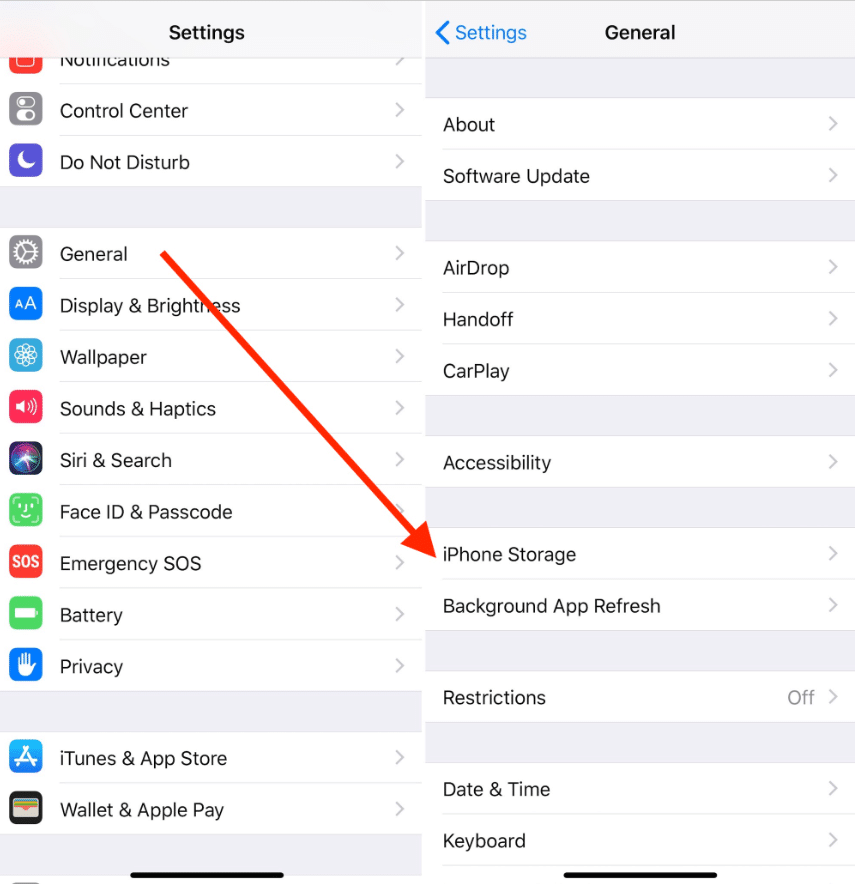
- Next screen shows the apps take up the most space. You will also see the Last Used date or Never Used tags where applicable with the app name.
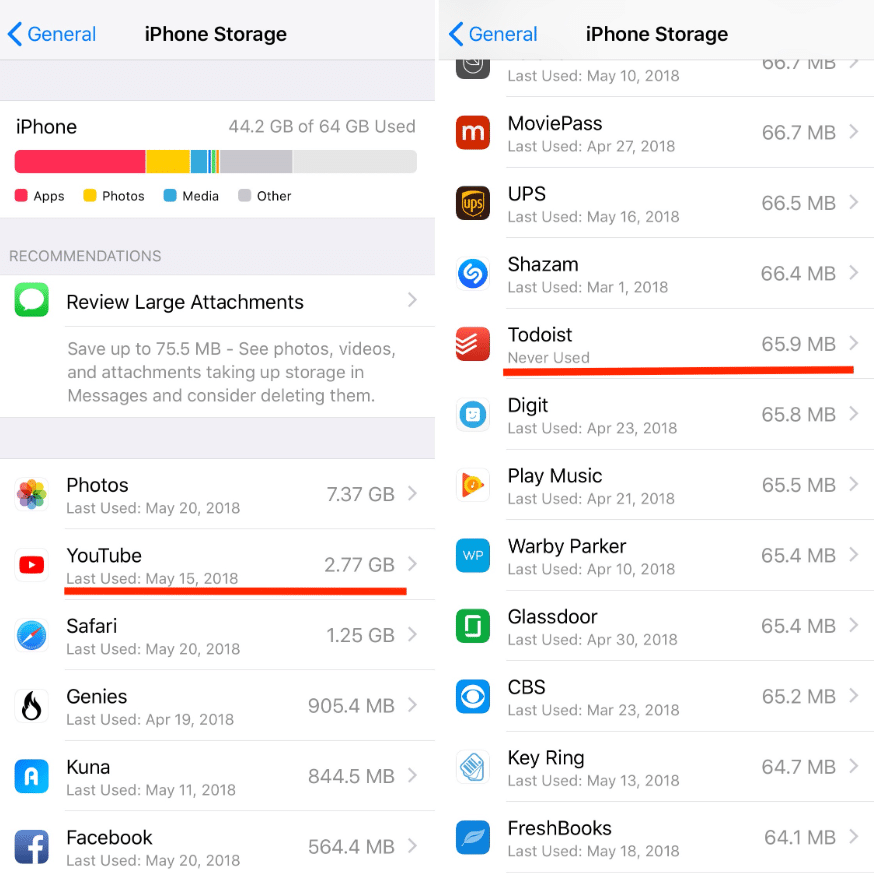
- Tap on the app you want to remove from your iPhone and select Delete.
Clear Your Gallery
Sift through your photo gallery, videos, and downloads folders, removing duplicates and unwanted files. This initial decluttering can significantly free up storage space.
Utilize Cloud Storage
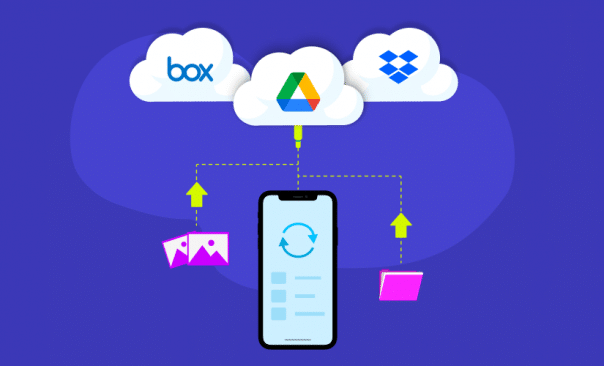
Cloud storage services like Google Drive, iCloud, Dropbox, and OneDrive offer a convenient solution for storing your files, photos, and videos online.
By uploading your data to the cloud, you can access them anytime, anywhere, while also creating more space on your device. Just ensure that you have a secure internet connection when accessing your cloud-stored files.
Clear Cache and Temporary Files
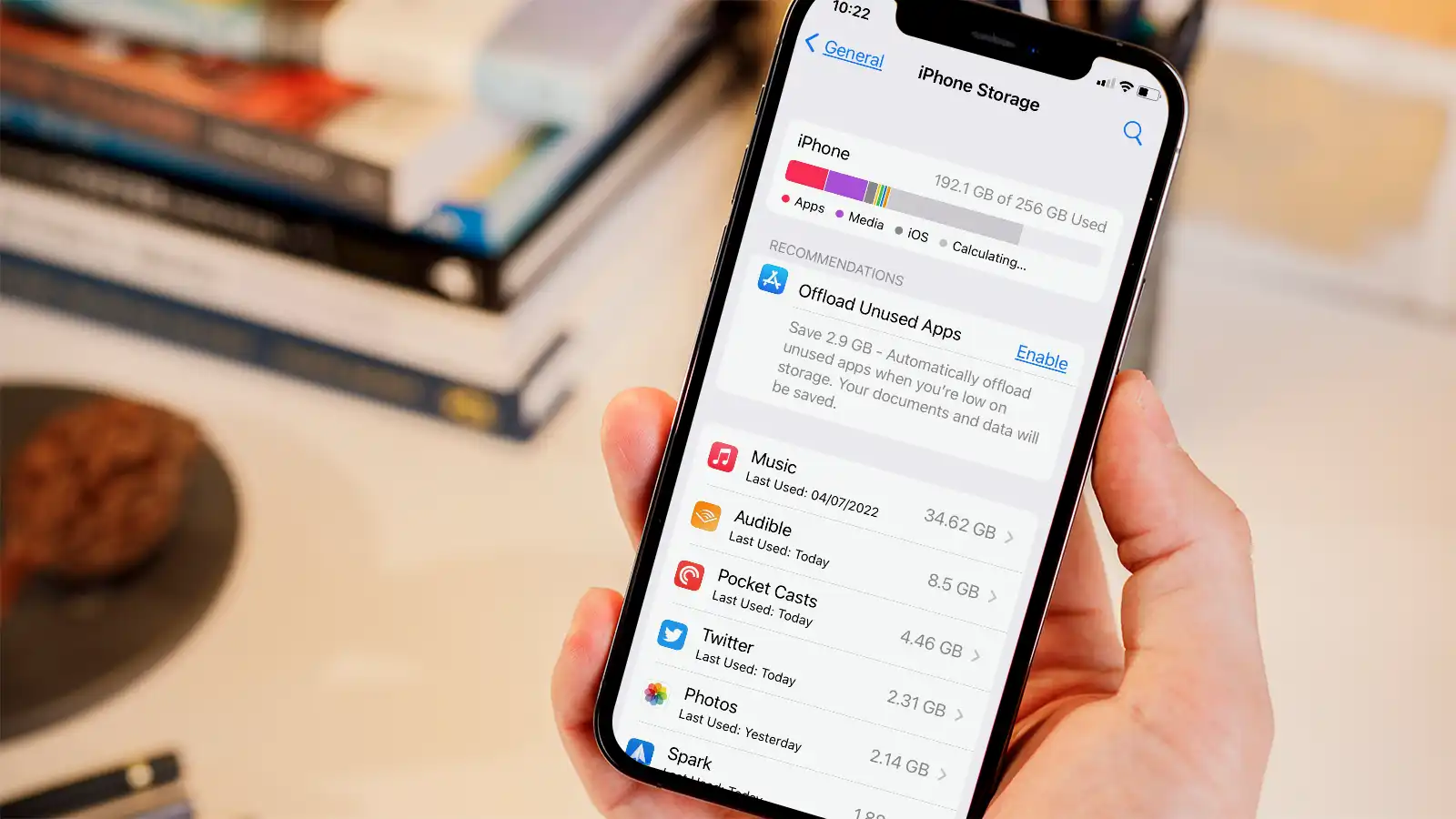
Apps on your phone often generate temporary files and cache data to enhance their performance. However, over time, these files can accumulate and take up substantial storage space.
Go to your device’s settings and find the option to clear cache and temporary files for individual apps. This can not only free up space but also improve your device’s overall speed.
Manage Offline Music and Downloads

If you’re an avid music or video consumer, chances are you’ve downloaded a lot of content for offline use. While this can be convenient, it can also consume a significant portion of your phone’s storage.
Regularly go through your offline content and delete the ones you no longer need.
Running out of phone storage is a common issue, but it doesn’t have to be a perpetual problem. Regularly decluttering your phone, utilizing cloud storage, managing offline content, and staying mindful of the apps you keep can go a long way.
FAQs
Q1. How do I make more space on my phone without deleting anything?
Answer. It is practically not possible to create more space in 1 storage device without deleting or transferring anything. Since most Android phones support microSD cards, you can transfer to an SD Card as an alternative.
Q2. How to delete backed-up photos to make space on mobile?
Answer. Google Photos has a handy feature for deleting everything from your phone that has been backed up. Follow the below steps to quickly delete backed-up photos –
- Open Google Photos.
- Tap your Profile picture in the upper-right corner of your screen.
- Tap Free up space from the drop-down menu and all backed data will be deleted.
Also Read: How to Secretly View Someone’s Instagram Story Without Letting Them Know?
Also Read: How to Block Spam Calls on iPhone and Android Phones: A Complete Guide
