iPhones can be a little tough nut to crack to make optimum storage for your media and apps. Additionally, maybe all iOS users are unfortunately not aware of the exact art to tailor their iPhones according to their needs. If you are still wondering what is taking up all the storage of your iPhone then you should consider the stack of photos, elaborated chats, fun GIFs, music, and games your phone’s arch nemesis. The recent iOS flagships namely iPhone 13 and iPhone 14 series have arrived with increased storage space to 128 GB but users still can not find enough to save all that they have on their iPhones.
The best and most approachable options are always to save the data by investing in cloud storage, such as Google Drive, Apple’s iCloud, and Dropbox. Before using these options and ending up investing a great deal in Apple’s iCloud users can make some changes in the settings to optimize the given storage space. With iOS 16 and its new versions coming in, where the system can detect duplicate images can be the go-to feature to organize your photo library.
Before moving on to different ways of filtering the storage space, it can be helpful to know what aspect is exactly creating the ruckus in the storage system. For that go to ‘settings’, then select ‘General’ in the list. After that, scroll down until you find ‘iPhone storage’, tap it and you will witness different data and files holding on to the storage.
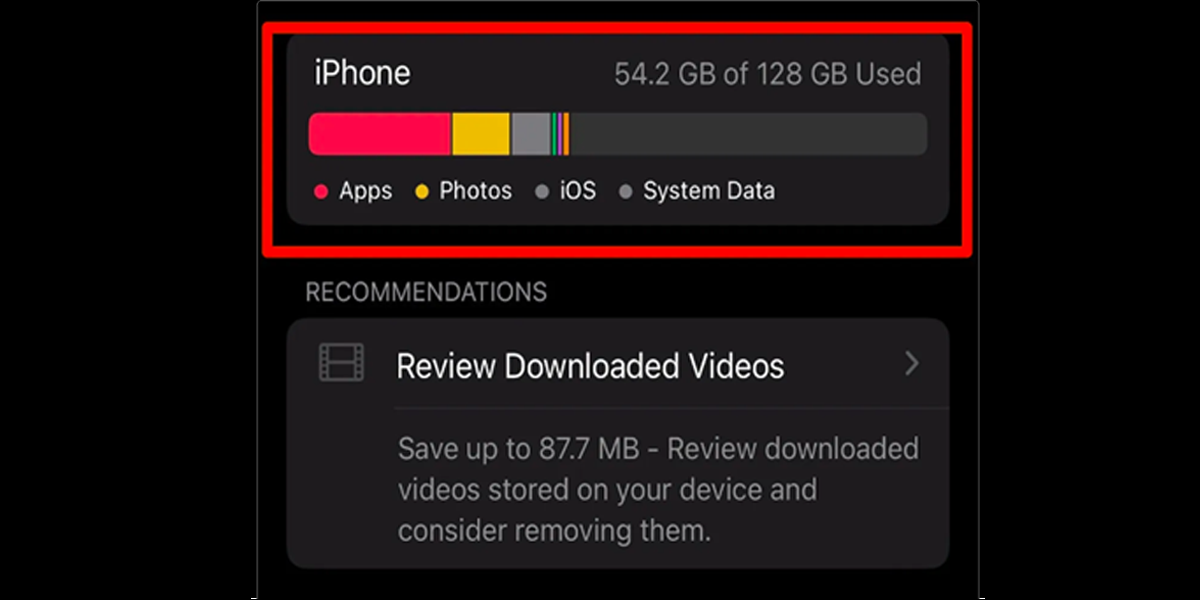
Other ways to free up iPhone Storage space
Optimize Photo storage and Use Cloud storage to save the images and videos
Saving memories at the expense of using up storage space doesn’t seem like a coherent idea when one can optimize photo storage by simply going to the ‘Settings’ of your iPhone, and then selecting the ‘Photos’ option. After that, toggle up the ‘Optimize iPhone Storage’ Options.
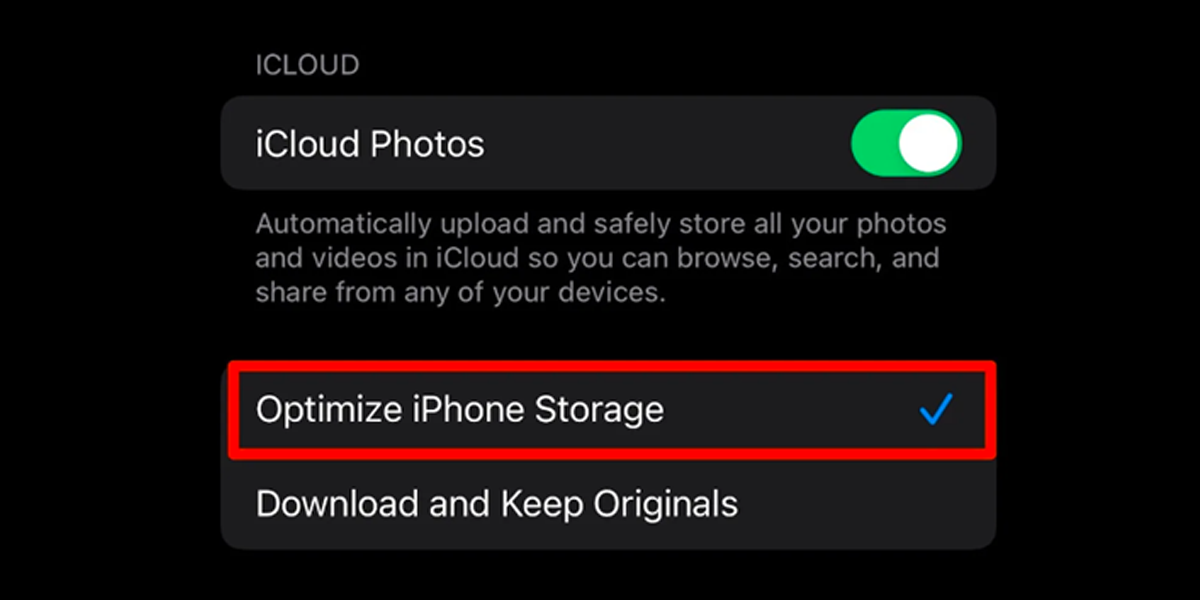
The next best option to free up storage space is saving the images and videos to third-party cloud storage services. Before taking up the tedious task of deleting the lengthy media, make sure the desired photos and videos are saved in the Cloud storage, which includes Google Drive, Apple’s iCloud, Dropbox, and so many more.
Delete the unwanted apps and offload the least used apps
Delete those apps that you vehemently hate but are sitting there in your app list for no reason. For that, Go to ‘iPhone Storage’ there you will get an idea about the apps you haven’t used for ages. Uninstall those apps.
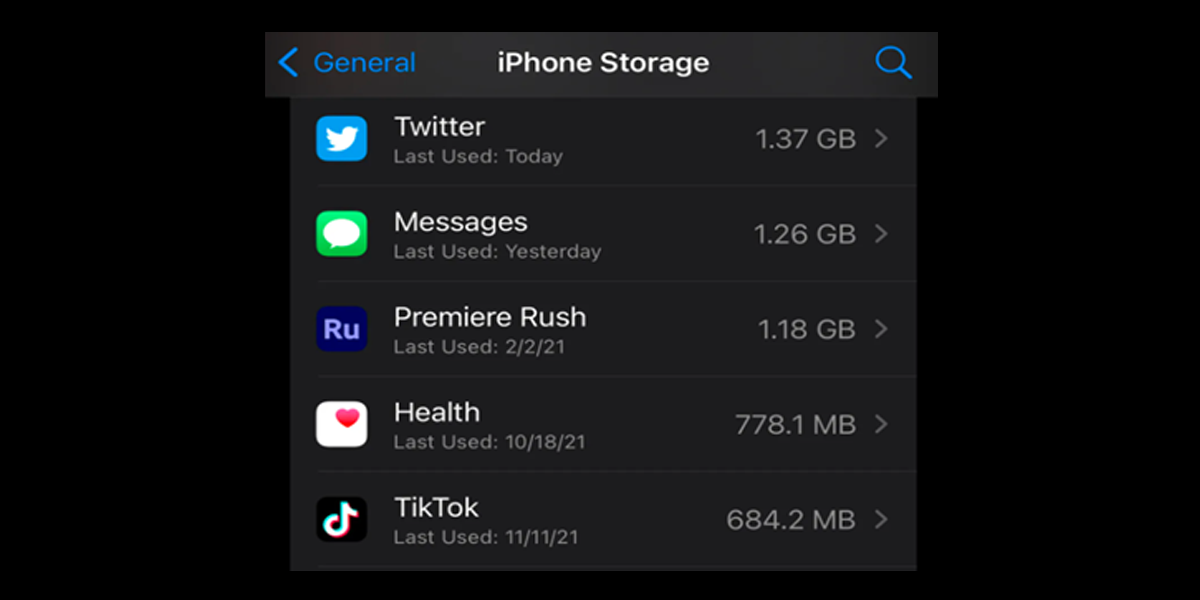
If you are still not ready to delete the app, the iPhone also has the feature to offload the app. For that, Go to settings, select the ‘App Store’ option, and Toggle on the ‘Offload Unused Apps’ option. This will free up some more space in your iPhone.
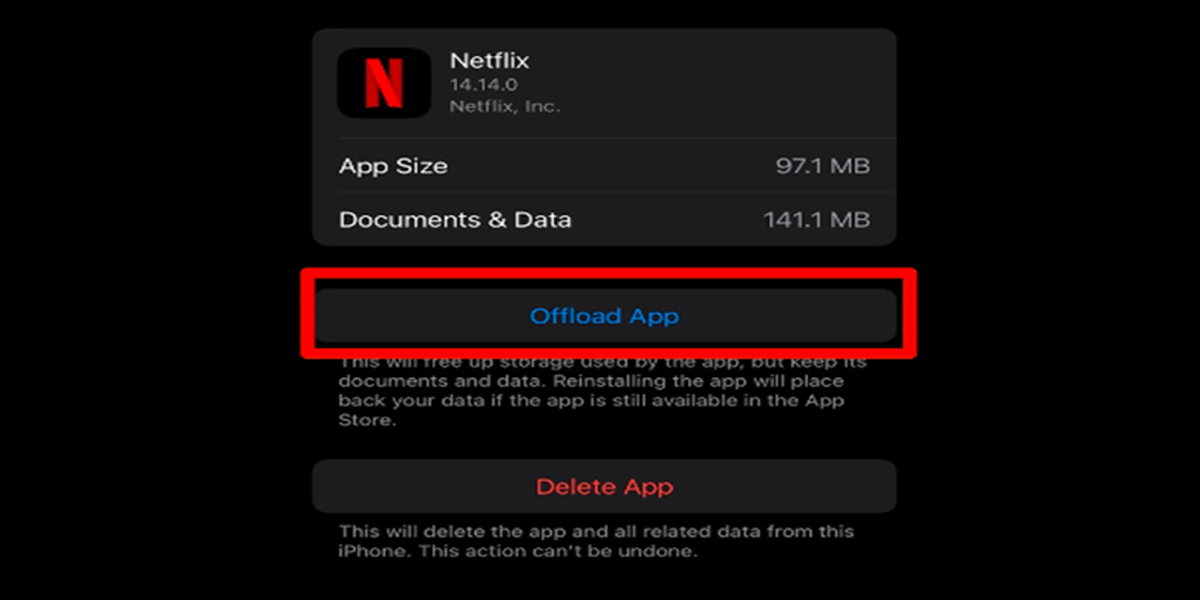
Erase the old messages
News! Old text messages are also clogging your iPhone’s storage. You can automatically erase these messages. Go to the ‘Settings app, select ‘messages’ and tap on the ‘Keep Messages’ options. And select the desired duration.
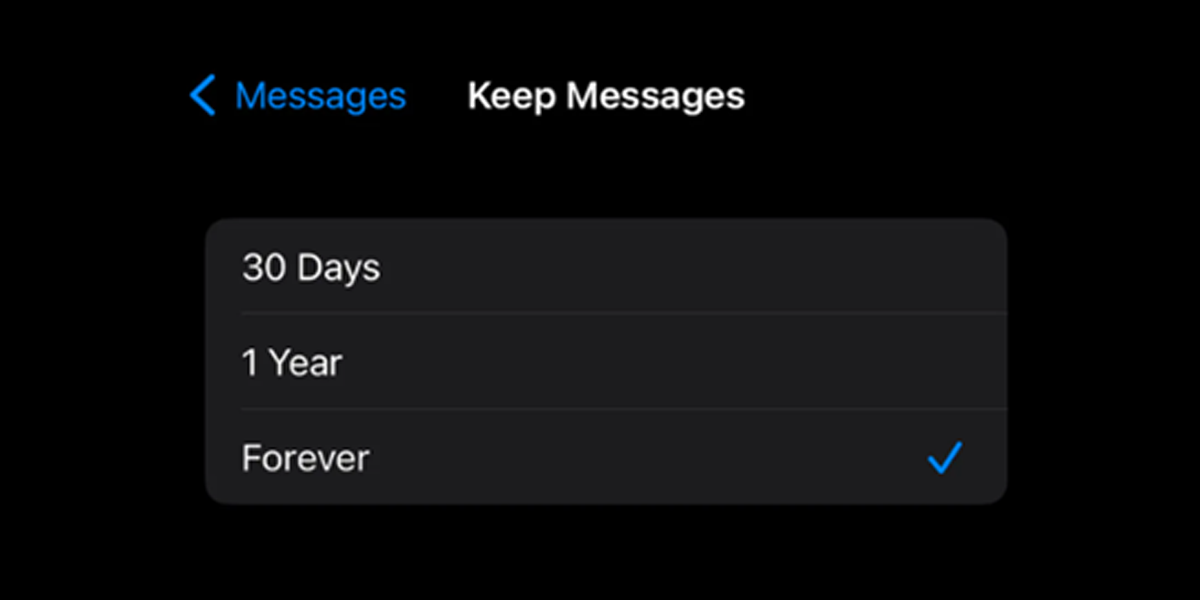
Conclusion
There can be many other ways too to free up the storage space of the iPhones. Aforementioned tricks are the most used ways to liberate the space in your iOS devices.
