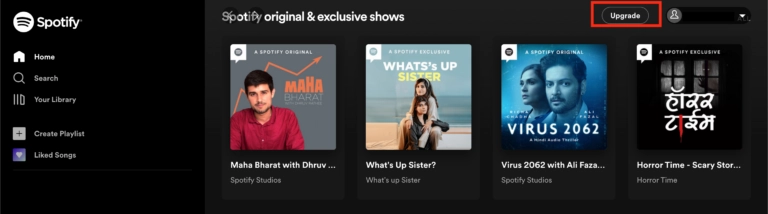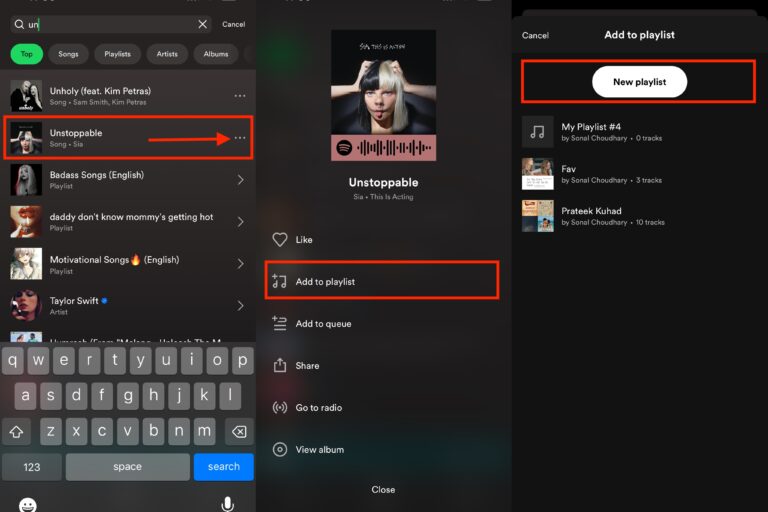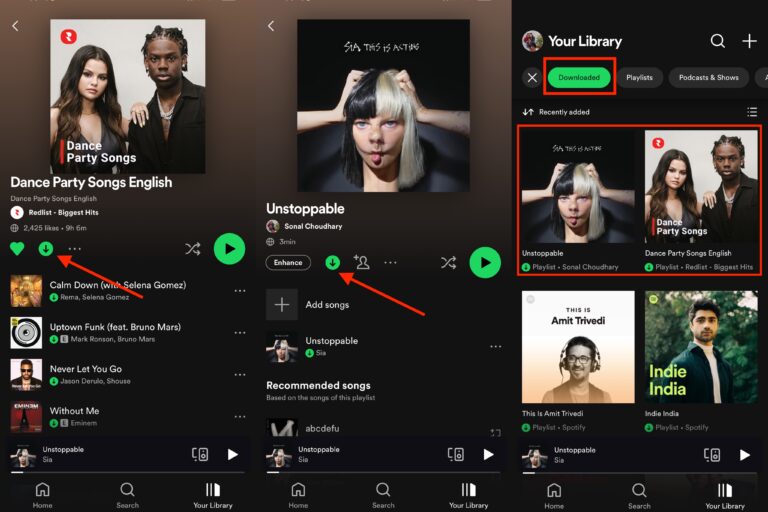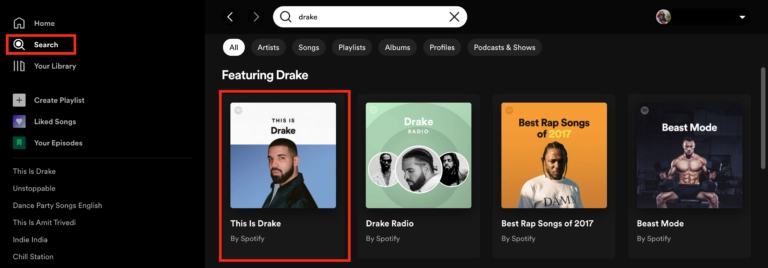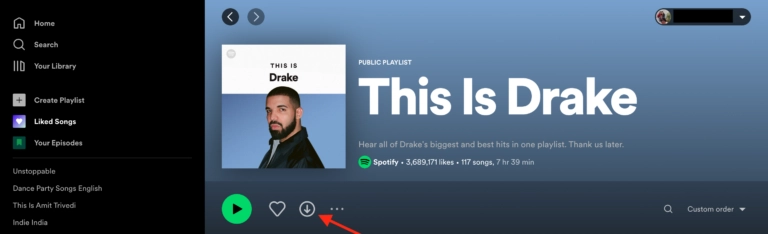The popular music streaming platform Spotify allows users to stream music for free (however; with a small snag – ads!) and download songs for offline listening. The latter comes in handy when there is no internet connection.
However, downloading Spotify music isn’t as easy as it sounds – a premium account is a must.
Even then, Spotify doesn’t allow users to download an individual song. The song must be added to a playlist and then download that playlist to have it available offline.
In an era when there is a plethora of apps that provide interventions to support, Spotify could be considered the show-stopper of the epoch. Spotify is a digital music streaming app that offers access to a wide range of songs in a diverse range of languages, either with or without ad campaigns.
The platforms encompass not only streaming music but also podcasts and audio shows. Subscribers can also stream music at no cost (with ads) and download music for offline listening on the device. Offline listening could prove to be a boon when you don’t have any sort of access to the internet connection.
Regardless of whether you’re traveling in the highlands when there is no internet connection or stuck in a metro, all you need to do is switch to Spotify offline music and you’ll be all set to surpass boredom while also enjoying a leisurely session for yourself in the midst of a strenuous day.
One thing to bear in mind is that a premium Spotify account is all you need to download music for offline streaming.
The plans are moderately priced, ranging from Rs. 7 to Rs. 2149, and come with a variety of amenities such as ad-free music listening, offline listening, the ability to operate from multiple profiles, and a lot more.
Let’s plunge into the simplest way to listen to offline songs in a few basic steps, which are as follows.
How to Subscribe to Spotify Premium
Follow this simple step-by-step guide to get a Spotify Premium subscription:
➢ Visit the official website or open the Spotify app on your mobile device .
➢ Log in to your profile, if registered. For new users, sign up to create an account.
➢ On the home page, click on the Upgrade button at the top.
➢ Select the premium plan that suits you best and tap on Get Started.
➢ Enter your details, make the payment and voila! You’re now a Spotify Premium user.
Once you’ve joined the Spotify Premium plan, you can easily download your favourite songs, albums and playlists on your PC or mobile device for offline listening. Here’s how:
Steps to download a song on a mobile phone for offline listening:
On Mobile and Tablet
➢ Open the Spotify mobile app on your iPhone or Android phone. Make sure you’ve an active Wi-Fi connection. If not, turn on the option to allow downloads on mobile data.
➢ Go to the album/playlist you want to download. Now, you can’t download individual songs, but you can create a new playlist and add the songs you want to download to it.
➢ Tap the down-arrow icon under the album/playlist title to start the download. Once the download is complete, the arrow will turn green.
On Desktop
➢ Open the Spotify desktop app on your Windows or Mac computer. If you don’t have the app, go to the Spotify website ,log into your phone ,in to your Premium account and then tap the Install app option on the left.
Follow the instructions to download and install the desktop app.
➢ In the desktop app, go to the album/playlist you want to download. For an individual song, create a new playlist, put the song in it and then, go to the playlist in your library.
➢ Tap the down-arrow icon under the album/playlist title to start the download. Once the download is complete, the arrow will turn green.
You’ll be able to access the downloaded Spotify music on your device. Mobile users can go to Your Library and then, select the Downloaded filter button at the top. On desktop app, the downloaded music under Your Library can be identified with a green arrow icon.
To Download a Particular Song
➢ After procuring a plan, open the Spotify app on your iPhone or Android device and navigate to the “Your Library” tab.
➢ Specific songs cannot be downloaded. You’ll have to rely on the Liked Songs feature instead. To Like a song, tap the “Heart” icon located next to it.
➢ Swipe the “Liked Songs” option from the Music > Playlists section.
➢ You could perhaps see a huge “Download” button in the upper section. Tap the option next to your Liked Songs to begin capturing them. As you proceed to like songs, they will indeed be stored in your library and instantly downloaded to your gadget.
➢ Press the “Settings” button at the top of the home section to enter Offline Mode.
To Download an Entire Album
➢ Navigate to the album or the playlist and tap the “Download” button below the description.
➢ The music will be added to your Library (but no longer to your Liked Songs playlist), and Spotify will begin capturing the songs immediately as long as you are connected to Wi-Fi.
➢ If you wish to enable cellular downloads, go to Settings > Music Quality > Download Using Cellular and switch the option on.
➢ The installed songs will now be available for offline use as and when your smartphone is connected.
➢ To enter Offline Mode, click the “Settings” button at the top of the home section.
How to Add a Song to Spotify Playlist
As Spotify doesn’t give the option to download an individual song, a simple workaround to it is that you add the song/s to a playlist and then download it. Here’s how it is done:
➢ Open the Spotify app on your desktop or mobile phone.
➢ Go to Search and type the name of the song you wish to download.
➢ Tap the three-dot icon along with the name of your song and select Add to the playlist.
➢ Click on New playlist (mobile) or Create playlist (desktop) to make a new playlist.
➢ Mobile users need to give the playlist a name (default: song name) and tap Create. On the desktop app, a new playlist will be automatically created by the name of the song after
➢ The song you wish to download will be added to the new playlist you’ve created.
Conclusion
Spotify is the best app that brings the best to the table and puts other corporations in a bind with its features. Offline Mode allows you to access all of your recently downloaded offline music at the top of the home page, and you can view the albums and playlists that you’ve downloaded at any time by going to the library. If a song appears to be glitch-free, it has already been installed and is ready to play.
Note: Depending on the plan you choose, you can access up to 10,000 songs per device on a maximum of 5 devices. You can also listen to Spotify music offline for up to 30 days. Furthermore, the free app of Spotify only enables you to download podcasts and not songs for offline listening.
Spotify Download Limitations
You may be thinking that being a Premium user gives you limitless benefits when it comes to Spotify music downloads. However, even a Premium account has certain limitations.
- You can download up to 10,000 songs per device on a maximum of five devices.
- You can listen to offline music on Spotify for up to 30 days. If you don’t go online for over a month, you’ll end up losing all the music downloads on your devices.
- You can only access the downloaded music on the Spotify app, not on your device.
Spotify Premium Plans
| PLAN | MEMBERSHIP FEE AND VALIDITY | ACCOUNT/S | DEVICE/S |
|---|---|---|---|
| Mini | Rs 7/ day | 1 account | 1 mobile device |
| Mini | Rs 25/ Week | 1 account | 1 mobile device |
| Individual | Rs 129/ month | 1 account | 5 mobile device |
| Individual | Rs 389/ 3 month | 1 account | 5 mobile device |
| Individual | Rs 389/ 3 month | 1 account | 5 mobile device |
| Individual | Rs 719/ 6 month | 1 account | 5 mobile device |
| Individual | Rs 1189/ year | 1 account | 5 mobile device |
| Duo | Rs 165/ month | 2 account | 5 mobile device |
| Duo | Rs 499/ 3month | 2 account | 5 mobile device |
| Duo | Rs 899/ 6 Months | 2 account | 5 mobile device |
| Duo | Rs 1799/ year | 2account | 5 mobile device |
| Family | Rs 199/ month | 6 account | 5 mobile device |
| Family | Rs 595/ 3 months | 6 account | 5 mobile device |
| Family | Rs 1075/ 6 months | 6 account | 5 mobile device |
| Family | Rs 2149/ year | 6 account | 5 mobile device |
FAQs
1. Can I download songs using Spotify Free?
Ans 1) No. The free version of Spotify allows you to download podcasts only.
2. I am unable to download songs from Spotify. What to do?
Ans 2) If you’re unable to download songs from Spotify despite having a Premium account:
- Double-check if your internet connection is active.
- Make sure you have enough storage space on your device (at least 1 GB).
- Make sure your device isn’t in sleep mode.
- Make sure you haven’t reached your 5-device limit.
* Disable any third-party app for cache clearing or battery saving. - Try restarting the app.
- Try reinstalling the app – but you’ll need to re-download everything in this case.
3. My downloads aren’t playing. What could be the issue?
Ans 3) If you’re unable to play your downloaded music on the Spotify Premium account:
- Double-check if the down arrow icon is green or not to ensure that the download was successful. If it isn’t, the arrow will appear grey and you’ll need to restart the download process.
- Try restarting the Spotify app or switching on Offline mode.
4. How to switch on offline mode on Spotify?
Ans 4) Offline mode allows you to access only your downloaded music on Spotify. Everything else is greyed out and unavailable. Here’s how you can switch on offline mode on your device:
On mobile or tablet:
- Open the Spotify app and click on the Home button.
- Tap the Settings icon in the top-right corner of the screen.
- Select the Playback option and turn the Offline toggle on.
On desktop:
- Open the Spotify desktop app.
- For Mac, go to the Apple menu on the top of the screen and select Spotify. If you’re a Windows user, go to the three-dot menu at the top of the screen and click File.
- Select the Offline mode option.
5. Why can’t I see my downloads anymore on Spotify?
Ans 5) You may end up losing your music downloads on Spotify in one or more of these cases:
- If you don’t go online at least once in 30 days
- If you reinstall the app
- If you’ve downloaded music on more than five devices (downloads are removed from the device used least recently)
- If your Spotify app is not updated
- If your SD card is not working properly
6. How to delete downloaded songs on Spotify?
Ans 6) To remove all downloads:
- Go to Home > Settings
- Go to Storage
- Select Remove all downloads
To manually remove one or more downloads (mobile only):
- Go to Your Library
- Tap Downloaded
- Open a downloaded album/playlist you wish to remove
- Tap the green arrow downloaded icon
- Tap Remove
7. How Much is Spotify monthly Plan ?
Ans 7) Spotify Premium subscription costs $9.99 a month, with student and family plans for $4.99 and $14.99 respectively. In this article, we’ll walk through the differences between the different subscription tiers and hopefully help you decide if Premium is worth it for you.
8. How can I cancel my Spotify Plan?
Ans 8) Cancel your Premium plan any time on your account page.
Cancel Premium plans
1. Log into spotify.com/account.
2. Under Your plan, click CHANGE PLAN.
3. Scroll to Cancel Spotify and click CANCEL PREMIUM.
9. Do you need Wifi for Spotify free?
Ans 9) Take your music and podcasts anywhere your internet can’t go. On Premium, you can download albums, playlists, and podcasts. On free version, you can only download podcasts.
10. Does Spotify consume a lot of data?
Ans 10) High-quality streams use around 12MB for every 10 minutes of streaming, or 75MB per hour. For premium users, that doubles to 150MB for an hour. If you’re streaming at Spotify’s lowest quality, you’ll only use about 10MB per hour.
Also Read: Spotify Comes Out with a Rewards Program in India for Rs.2
Also Read: Spotify Updates Anchor App with New Feature
Also Read: Spotify Acquires Kinzen; Harmful Content Cannot Go Amiss