Who doesn’t love to get a call from their loved one and check up on them? In the robustly advancing lifestyle a call and for iPhone users ‘FaceTime’ can do wonders. Why should these calls just appear as a small banner frolicking on top of our notification bar and why not have a full screen to celebrate the cause of you being missed and being in the prayers of many people? It seems great and special to see the FaceTime call displayed on full screen. However, some non-tech-savvy users are not aware of how to make these settings.
The idea of having a full-screen call interference with bold and big red and green buttons to tap on to accept or decline the call can be achieved in the following steps:
- Go to the ‘Settings app on your iPhone.
- Scroll through the options and select the ‘Phone’ option from the list.
- Tap on the ‘Incoming calls’ option.
- Now select the ‘Full screen’ option from the list.
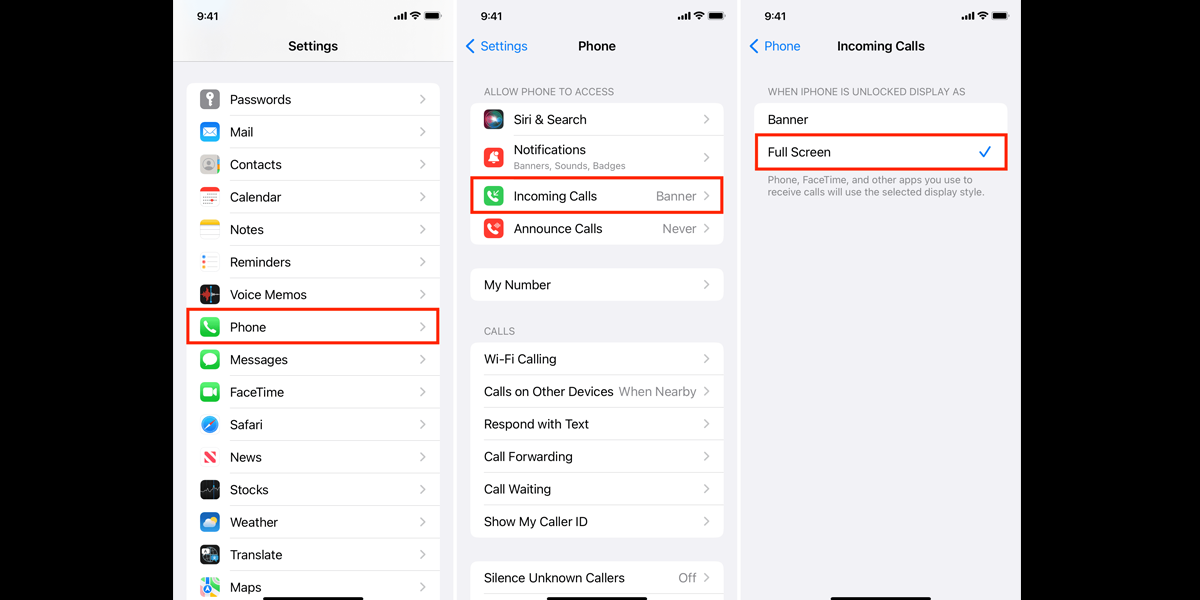
Next time when you receive a call or a FaceTime call it will appear in full screen. What can you expect if the iPhone is unlocked and the user has received a call? The further mentioned list is all you will see on the full-screen incoming call scenario:
- The user will get a big RED and GREEN button to swipe or select for either declining or accepting the call.
- If the user has set the photo of the incoming contact number, The contact display photo will also appear.
- You can also see a ‘Remind me later’ button and ‘Quick message’ option.
Note that: you can get the full-screen call display, If you will scroll down the banner for incoming call notifications, however, it is always entertaining to have an automatic full-screen call.
Will it work on the Lock Screen call interface?
No, you will get the ‘Slide to answer’ option when there is a lock screen. The Full screen call inference is only applicable with unlocked iPhone screen.
Why Full screen call interference?
- If you’re the user with small hands in comparison of the display dimensions to cover, this option is for you as sometimes accepting or declining calls can be difficult.
- If you find it difficult to comprehend the small icons and font sizes the full screen option is for you. If the user of the iphone belongs to the geriatric population this can be a comfortable option for them.
- If the user has some ocular disorder, this option can help you with full screen interference and blocking other perplexing options in the background.
Note: This feature is only available on the iPhones and the full screen call inference can not be seen in Macbooks. In Macbooks one can only receive a notification for a call in a banner form.
Conclusion
It is always fun to make tiny changes here and there in your iPhones to enjoy all its features. Follow these aforementioned steps to get the Full Screen call interface.
