Highlights
- VoiceOver now reads photo descriptions, enhancing interaction for visually impaired users.
- Assistive Touch offers a virtual button for easy access, aiding those with limited dexterity.
- Magnifier utilizes the camera for zooming, improving usability for vision-impaired individuals.
- Switch Control and Voice Control enhance device navigation for users with diverse abilities.
Technology advancements have dramatically shifted towards inclusivity and accessibility, with the iPhone at the forefront of this movement.
Apple has been at the forefront of efforts in integrating and refining features for users with disabilities have not only provided greater independence but also enhanced the user experience for a broader audience.
Apple can do this much better than other OEMs because of its tight control over software and hardware in its products, especially the iPhone.
Let’s delve into some of the standout accessibility features available on the iPhone, which shows this commitment by Apple to making technology accessible for everyone.
VoiceOver
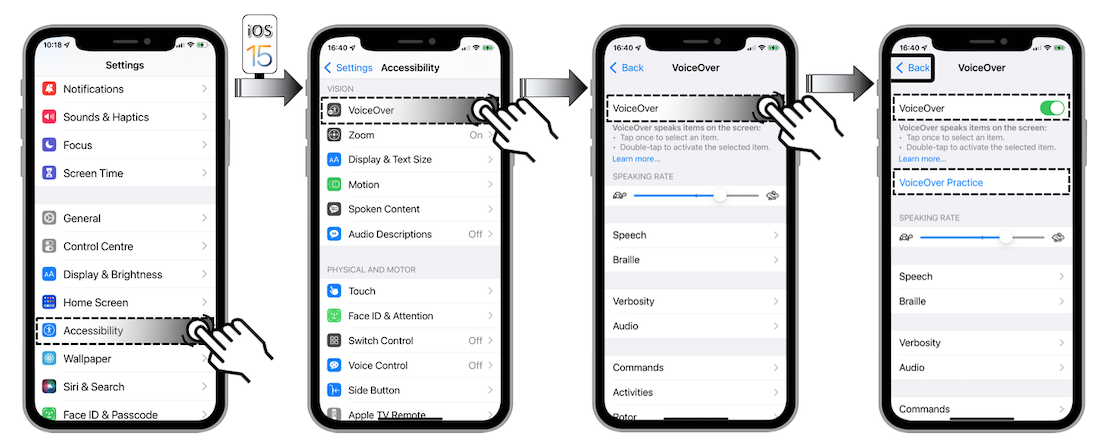
Originally a basic feature, VoiceOver has evolved into a sophisticated tool that now includes the ability to automatically read photo descriptions and text within images.
This advancement is particularly beneficial for visually impaired users, offering a richer interaction with their device without the need for developers to add descriptive text manually.
Assistive Touch
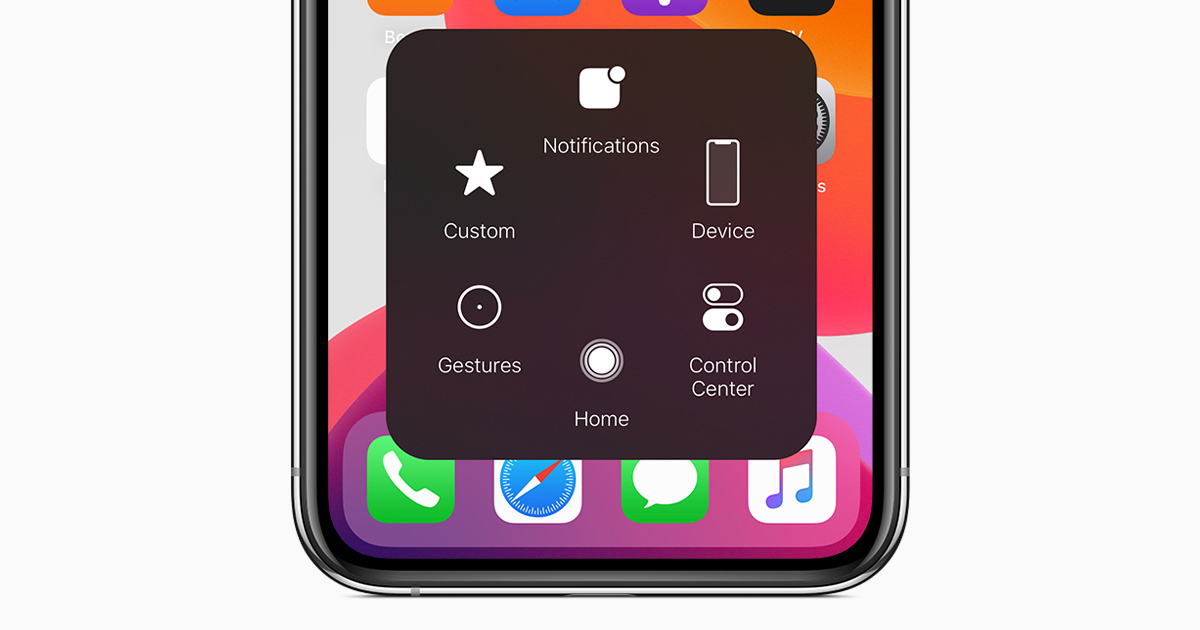
Assistive Touch caters to users who find physical buttons on the iPhone challenging, providing a virtual button on the screen for easy access to various functions like volume control and screenshots.
This feature is invaluable for individuals with limited dexterity or strength, showcasing Apple’s dedication to accommodating diverse user needs.
Magnifier
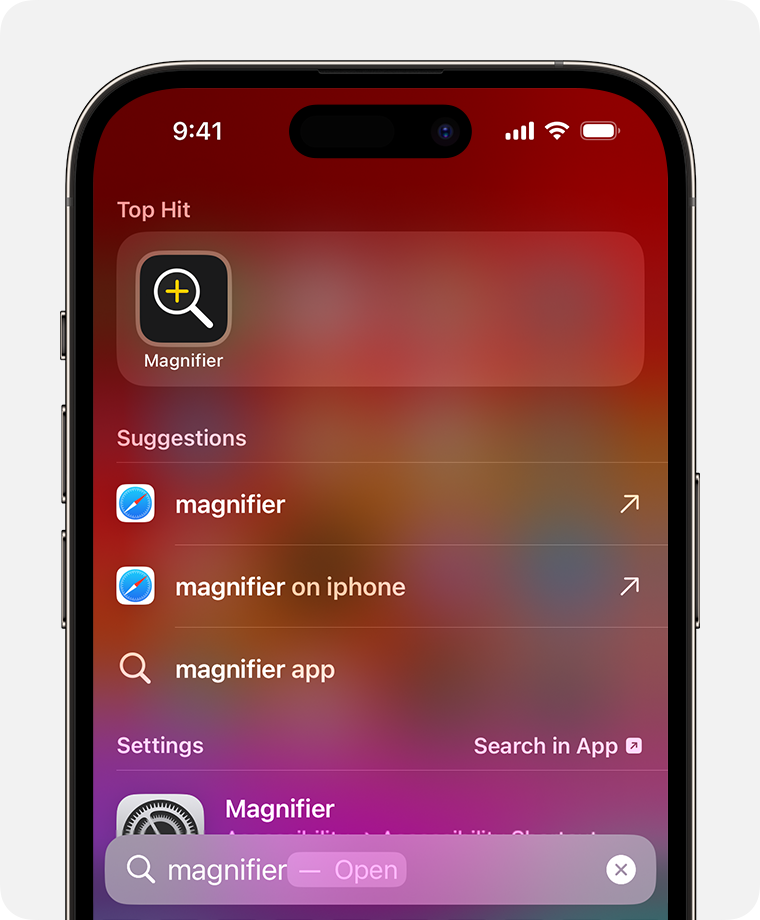
The Magnifier transforms the iPhone’s camera into a powerful zoom tool, enabling users with vision impairments to easily read text, view fine details, and engage more comfortably with their surroundings.
Switch Control and Voice Control
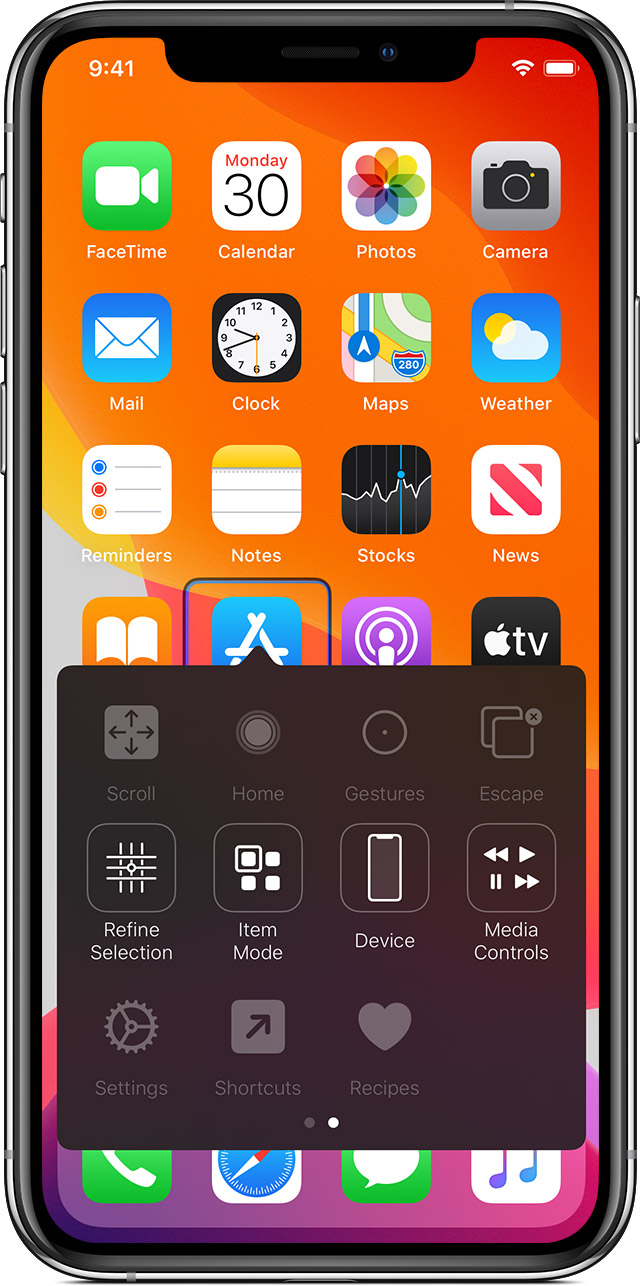
Switch Control offers an alternative way to interact with the iPhone using physical buttons or head movements for users with limited mobility, while Voice Control provides extensive voice commands for app navigation and communication.
Live Captions
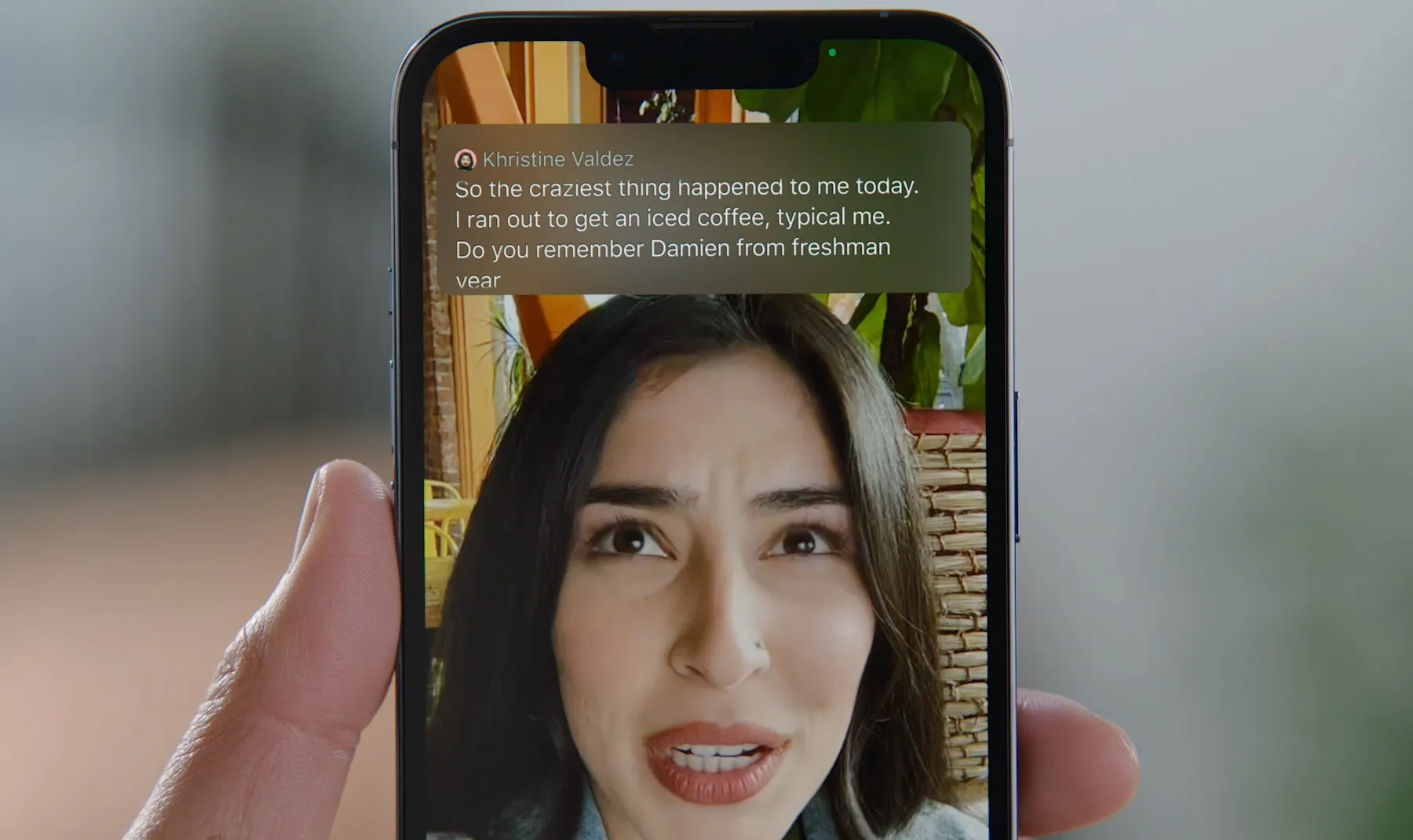
With Live Captions, users who are deaf or hard of hearing can receive real-time transcriptions for conversations, adding another feather to Apple’s efforts in making communication more accessible for everyone.
Additional Notable Features
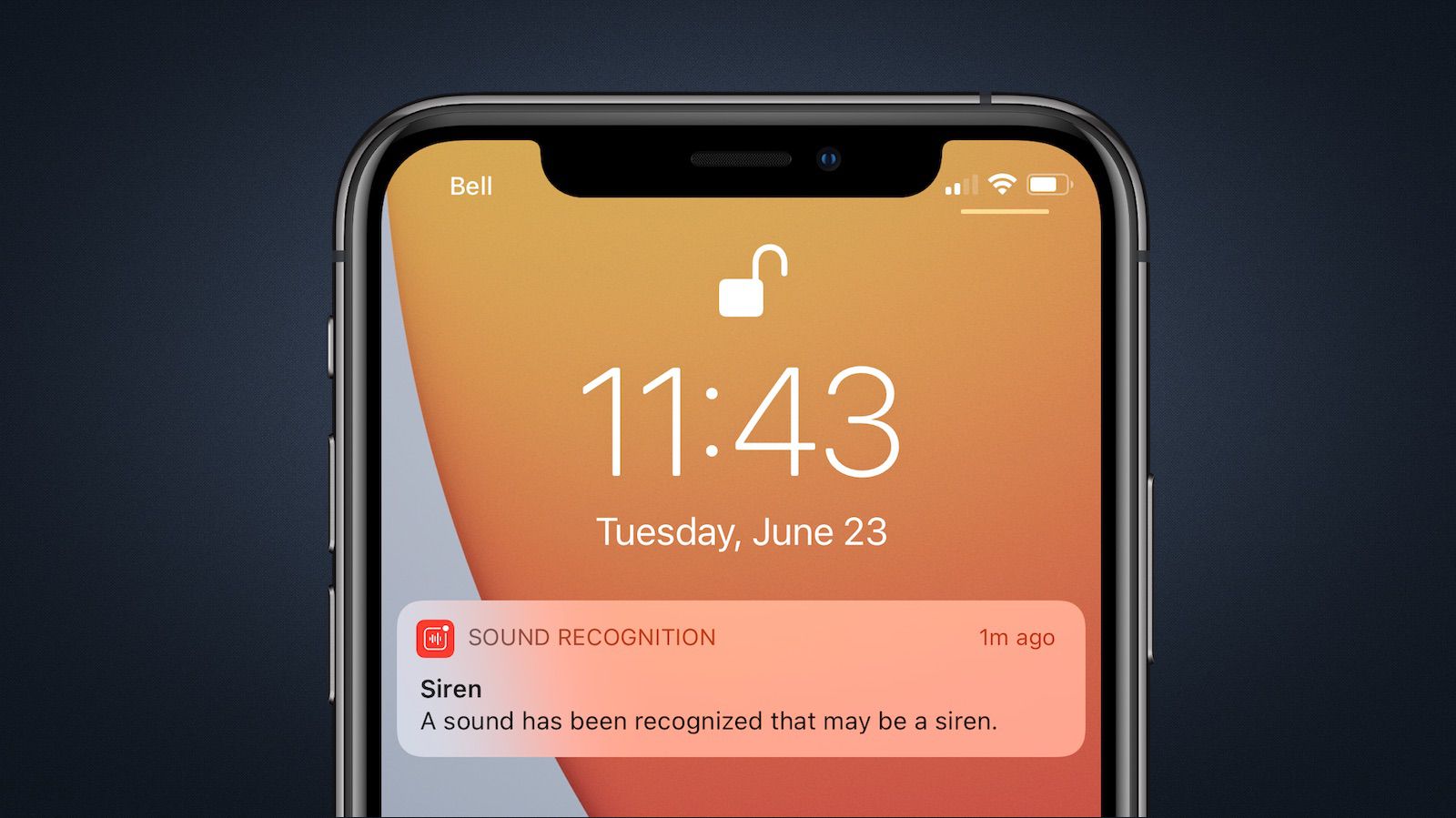
- Zoom and Bold Text: Improves visibility with screen magnification and bolder, easier-to-read text.
- Sound Recognition: Notifies users of specific sounds, like alarms or doorbells, helpful for those with hearing impairments.
- Guided Access: Simplifies the user interface by locking the iPhone to a single app, benefiting users with cognitive disabilities who may get overwhelmed by complex interfaces.
Apple’s initiatives in accessibility are greatly appreciated and go beyond just adding features; they are about reshaping how technology can serve and include all users.
By expanding the capabilities of the iPhone to meet the needs of users with disabilities, Apple not only improves the user experience for this group but also introduces functionalities that benefit the wider user community.
Point and Speak
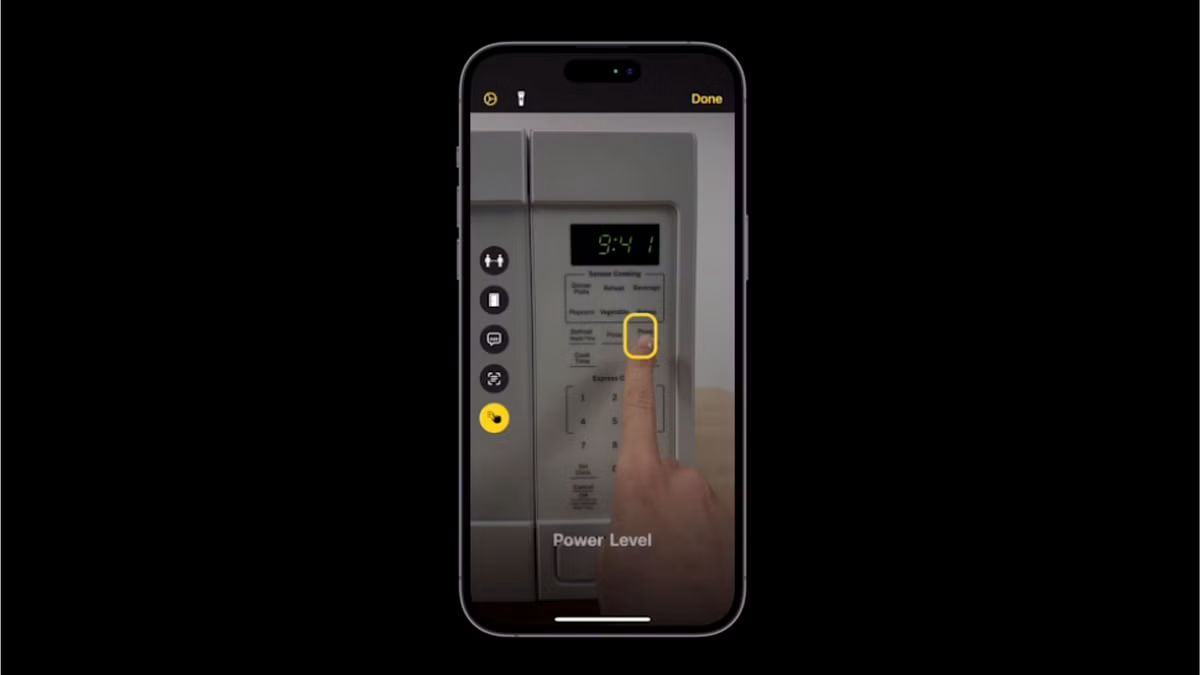
Point and Speak will be an accessibility feature in Magnifier’s Detection Mode for those with vision impairment.
It requires users to point the iPhone or iPad, more specifically the LiDAR scanner, towards objects and appliances with text labels so they can be read out loud.
The feature uses the device’s machine learning capabilities to detect the movement of the users’ hands and read the text on the button being touched.
One of the best Apple accessibility features, Point and Speak works with VoiceOver as well as with features like People Detection and Image Descriptions since it’s integrated into Magnifier.
It will help visually impaired individuals navigate their physical environment. The feature currently supports English, French, Italian, German, Spanish, Portuguese, Chinese, Cantonese, Korean, Japanese, and Ukrainian.
Door detection for the visually impaired
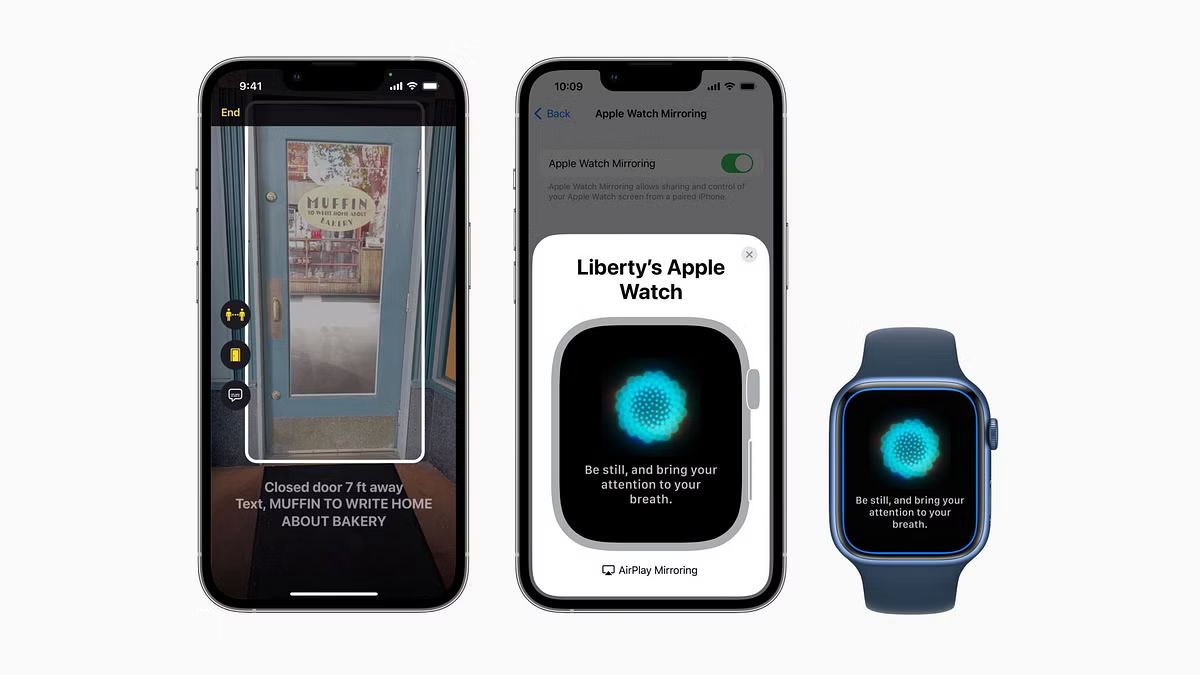
The door detection feature will work alongside the already-existing People Detection and Image Descriptions modes to help visually impaired people navigate their environment easily.
It is designed to locate the door and identify how far the user is from it as they approach one.
The feature even lets users know the attributes of the door, like whether it is closed or open.
If closed, the user will be told how to open the door, like whether it needs to be pushed or opened using a door knob/handle.
It can also read any text or descriptions on the door, like the room number or other important instructions like staff entry only, no entry, etc.
However, the feature requires a LiDAR scanner to function.
So, it is only available on Pro models of iPhone and iPad, including the latest iPhone 14 series models — 14 Pro and 14 Pro Max — which are among the most popular Apple devices.
Made for iPhone Hearing Devices
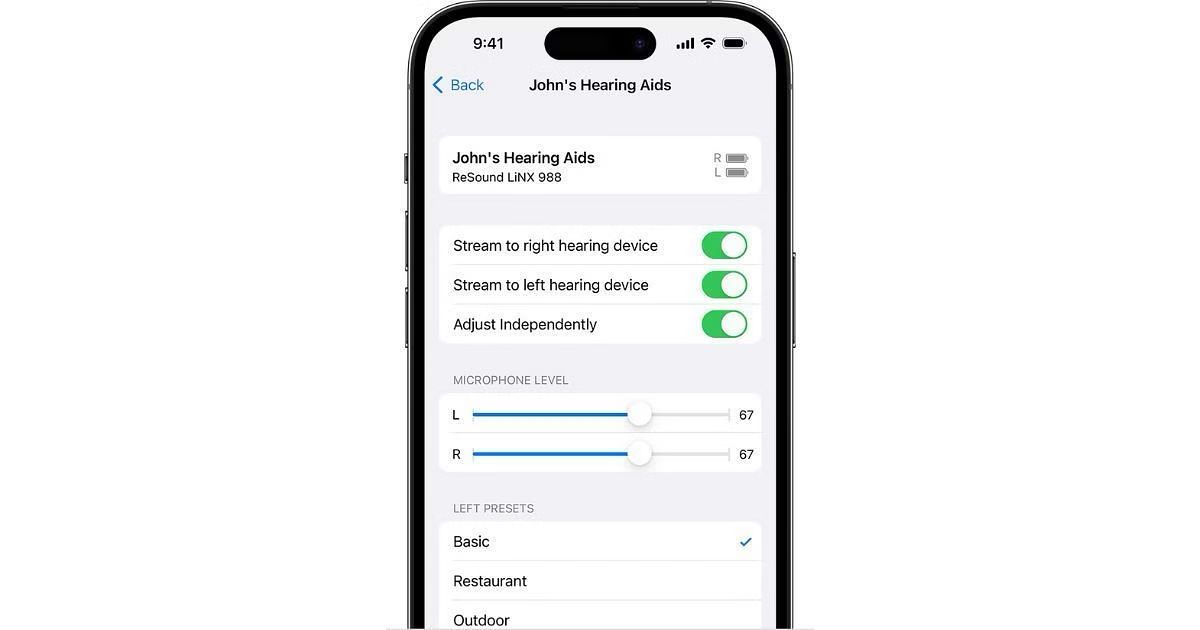
Apple has teamed up with the best hearing aid and cochlear implant manufacturers to create made-for-iPhone hearing devices.
Among the new Apple accessibility features is the pairing mode for made-for-iPhone hearing devices.
Applying an audiologist’s presets or creating one’s very own preset will be quite convenient with this feature.
It works with Siri to announce all notifications through hearing devices.
Additionally, there’s bidirectional hearing aid support for hands-free phone and FaceTime calls.
FAQs
What are iPhone Accessibility Features?
iPhone Accessibility Features are a suite of tools designed by Apple to make the iPhone more usable for people with disabilities.
These include VoiceOver for the visually impaired, Assistive Touch for physical accessibility, Magnifier for low vision users, and many more, demonstrating Apple’s commitment to inclusivity.
How does VoiceOver help visually impaired users?
VoiceOver is a screen reader that provides auditory descriptions of what’s on your screen, including text and images.
It’s particularly beneficial for visually impaired users, allowing them to interact with their iPhone more independently by reading out photo descriptions and text within images automatically.
Can iPhone be used without touching the screen?
Yes, with Assistive Touch and Switch Control, users can navigate their iPhone without directly touching the screen.
Assistive Touch allows control through a virtual button, while Switch Control lets users interact using physical buttons or head movements, catering to individuals with limited mobility or strength.
How does Magnifier make reading easier for those with vision impairments?
Magnifier turns the iPhone’s camera into a digital magnifying glass, enabling users with vision impairments to enlarge text and objects for easier viewing.
This feature is a testament to Apple’s innovative approach to using existing technology to enhance accessibility.
What features support users who are deaf or hard of hearing?
For users who are deaf or hard of hearing, the iPhone offers Live Captions, which provide real-time transcriptions of conversations, and Sound Recognition, which alerts users to specific sounds like alarms or doorbells.
These features ensure that communication and awareness are more accessible for everyone.
How to Get started with accessibility features on iPhone?
iPhone provides many accessibility features and settings to support your vision, mobility, hearing, speech, and cognitive needs.
These features make your iPhone easier to use, whether you need them temporarily or on an ongoing basis.
You can set many of these up when you turn on your iPhone for the first time or you can turn them on later.
Vision
You can change screen colors and text size, zoom in, reduce transparency, and more. You can also hear what’s onscreen, or use VoiceOver to interact with your iPhone.
Mobility
You can navigate your iPhone hands-free, or you can use your voice or connect a switch, mouse, or other input. You can also control other devices, customize gestures and alerts, and adjust how sensitively iPhone responds to your tap or touch.
Hearing
You can adjust audio for noisier contexts or turn speech into text. You can also change how iPhone alerts you, or have it recognize sounds.
Speech
You can communicate with family, friends, and colleagues in the way that works best for you, whether you’re nonspeaking, at risk of speech loss, or someone with a speech disability.
Cognitive
You can reduce distraction and sensory stimulus, get help with everyday tasks, like signing into accounts and typing, and make it easier to identify people and things around you.
You can also set up Assistive Access, which gives those with cognitive disabilities the option to perform the most common tasks, such as taking photos and communicating with their inner circle of family and friends, while reducing cognitive load and offering more focused choices.
Apple introduces new features for cognitive accessibility, along with Live Speech, Personal Voice, and Point and Speak in Magnifier. Details?
Apple previewed software features for cognitive, vision, hearing, and mobility accessibility, along with innovative tools for individuals who are nonspeaking or at risk of losing their ability to speak.
These updates draw on advances in hardware and software, include on-device machine learning to ensure user privacy, and expand on Apple’s long-standing commitment to making products for everyone.
Apple works in deep collaboration with community groups representing a broad spectrum of users with disabilities to develop accessibility features that make a real impact on people’s lives.
Coming later this year, users with cognitive disabilities can use iPhone and iPad with greater ease and independence with Assistive Access; nonspeaking individuals can type to speak during calls and conversations with Live Speech; and those at risk of losing their ability to speak can use Personal Voice to create a synthesised voice that sounds like them for connecting with family and friends.
For users who are blind or have low vision, Detection Mode in Magnifier offers Point and Speak, which identifies text users point toward and reads it out loud to help them interact with physical objects such as household appliances.
What is Assistive Access Supports Users with Cognitive Disabilities ?
Assistive Access uses innovations in design to distill apps and experiences to their essential features in order to lighten cognitive load.
The feature reflects feedback from people with cognitive disabilities and their trusted supporters — focusing on the activities they enjoy — and that are foundational to iPhone and iPad: connecting with loved ones, capturing and enjoying photos, and listening to music.
Assistive Access includes a customised experience for Phone and FaceTime, which have been combined into a single Calls app, as well as Messages, Camera, Photos, and Music.
The feature offers a distinct interface with high contrast buttons and large text labels, as well as tools to help trusted supporters tailor the experience for the individual they support.
For example, for users who prefer communicating visually, Messages includes an emoji-only keyboard and the option to record a video message to share with loved ones.
Users and trusted supporters can also choose between a more visual, grid-based layout for their Home Screen and apps, or a row-based layout for users who prefer text.
What is Live Speech and Personal Voice Advance Speech Accessibility ?
With Live Speech on iPhone, iPad, and Mac, users can type what they want to say to have it be spoken out loud during phone and FaceTime calls as well as in-person conversations.
Users can also save commonly used phrases to chime in quickly during lively conversation with family, friends, and colleagues.
Live Speech has been designed to support millions of people globally who are unable to speak or who have lost their speech over time.
For users at risk of losing their ability to speak — such as those with a recent diagnosis of ALS (amyotrophic lateral sclerosis) or other conditions that can progressively impact speaking ability — Personal Voice is a simple and secure way to create a voice that sounds like them.
Users can create a Personal Voice by reading along with a randomised set of text prompts to record 15 minutes of audio on iPhone or iPad.
This speech accessibility feature uses on-device machine learning to keep users’ information private and secure, and integrates seamlessly with Live Speech so users can speak with their Personal Voice when connecting with loved ones.
What is Detection Mode in Magnifier Introduces Point and Speak for Users Who Are Blind or Have Low Vision?
Point and Speak in Magnifier makes it easier for users with vision disabilities to interact with physical objects that have several text labels.
For example, while using a household appliance — such as a microwave — Point and Speak combines input from the camera, the LiDAR Scanner, and on-device machine learning to announce the text on each button as users move their finger across the keypad.
Point and Speak is built into the Magnifier app on iPhone and iPad, works great with VoiceOver, and can be used with other Magnifier features such as People Detection, Door Detection, and Image Descriptions to help users navigate their physical environment.
What are Additional Features of accessibility on iPhone for people with disabilities?
Deaf or hard-of-hearing users can pair Made for iPhone hearing devices directly to Mac and customise them for their hearing comfort.
Voice Control adds phonetic suggestions for text editing so users who type with their voice can choose the right word out of several that might sound alike, like “do,” “due,” and “dew.”4 Additionally, with Voice Control Guide, users can learn tips and tricks about using voice commands as an alternative to touch and typing across iPhone, iPad, and Mac.
Users with physical and motor disabilities who use Switch Control can turn any switch into a virtual game controller to play their favorite games on iPhone and iPad.
For users with low vision, Text Size is now easier to adjust across Mac apps such as Finder, Messages, Mail, Calendar, and Notes.
Users who are sensitive to rapid animations can automatically pause images with moving elements, such as GIFs, in Messages and Safari.
For VoiceOver users, Siri voices sound natural and expressive even at high rates of speech feedback; users can also customise the rate at which Siri speaks to them, with options ranging from 0.8x to 2x.
Deaf or hard-of-hearing users can pair Made for iPhone hearing devices directly to Mac and customise them for their hearing comfort.
Voice Control adds phonetic suggestions for text editing so users who type with their voice can choose the right word out of several that might sound alike, like “do,” “due,” and “dew.”
Additionally, with Voice Control Guide, users can learn tips and tricks about using voice commands as an alternative to touch and typing across iPhone, iPad, and Mac.
Users with physical and motor disabilities who use Switch Control can turn any switch into a virtual game controller to play their favorite games on iPhone and iPad.
For users with low vision, Text Size is now easier to adjust across Mac apps such as Finder, Messages, Mail, Calendar, and Notes.
Users who are sensitive to rapid animations can automatically pause images with moving elements, such as GIFs, in Messages and Safari.
For VoiceOver users, Siri voices sound natural and expressive even at high rates of speech feedback; users can also customise the rate at which Siri speaks to them, with options ranging from 0.8x to 2x.
Also Read: Apple GPT Breakthrough: Researchers Set to Bring Generative AI to iPhones
Also Read: Extend Your OLED iPhone Battery Life with This Simple iOS Trick
