If you are confused about the iPhone Do Not Disturb feature after the latest iOS upgrade, you have landed at the right place. In this article, we are discussing everything about iPhone’s Do Not Disturb feature including how to turn it On/Off in simple steps, how to schedule, and the step-by-step process to get into the advanced settings.
Oftentimes during the day, we are in situations when we do not want our phone to distract us. It could be an important meeting, a crucial lecture or even a lunch with an old friend after years. The phone ringing or constant notification updates can be really disturbing and embarrassing at the same time. This, however, might not really be an issue if you are an iPhone user because of Apple’s Do Not Disturb feature.
iPhone Do Not Disturb feature, as the name suggests, is a timesaving one-tap-away method to block calls, notifications, and other alerts. You can easily turn the Do Not Disturb option On/Off with just one tap and save yourself from any disturbances at any time of the day. The features allow you to silence your iOS device for an hour or a specific time of the day. Moreover, using the advanced settings, iPhone’s Do Not Disturb can be scheduled for a specific time of the day.
Turn Do Not Disturb On/Off from Settings – iOS 14.8 or Older Versions
If you have an iPhone with iOS 14.8 or Older versions, the fastest way to turn On/Off the Do Not Disturb feature is through settings. Follow the below-mentioned steps to enable the feature at your convenience.
Step 1. Navigate to the Settings option and scroll down to find the “Do Not Disturb” option.
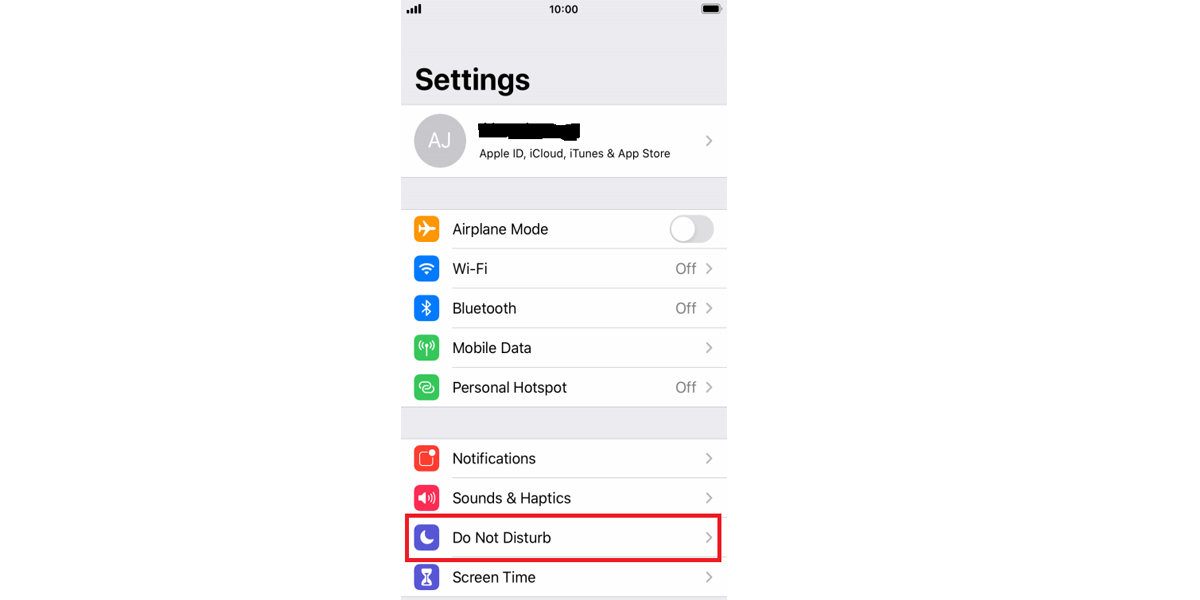
Step 2. Once you locate the Do Not Disturb option, tap on it to open the next page menu.
Step 3. When the next page opens, toggle the button next to the Do Not Disturb option in order to turn it green. This will turn on the feature on your device.
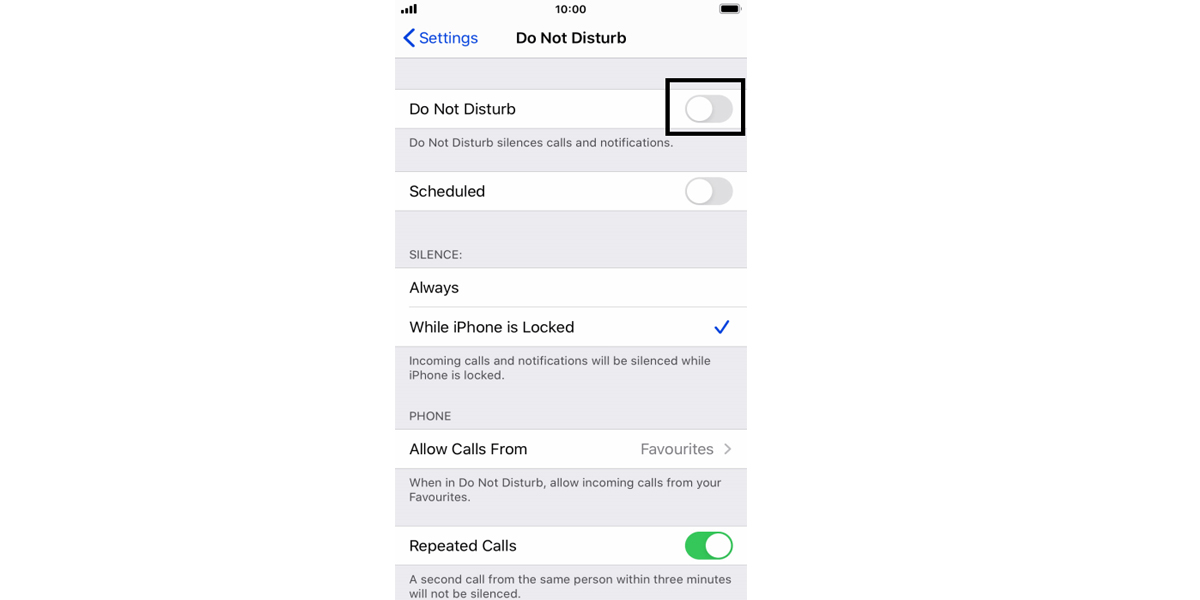
Step 4. You can toggle the same button again to turn the feature off once you want the device to go back to normal settings.
Turn Do Not Disturb On/Off using the Focus Mode – iOS 15 or Newer Versions
If you recently upgraded to an iOS 15 or later version, you might wonder where the Do Not Disturb mode vanished. When you swipe down the screen from the top as it works in the previous iOS versions, you will not find the Do Not Disturb option in iOS 15 or later versions as Apple upgraded the option with Focus Mode. Follow the below-mentioned steps to turn the Do Not Disturb option On/Off –
Step 1. Swipe down your iPhone screen from the top and hold on to the Focus option.
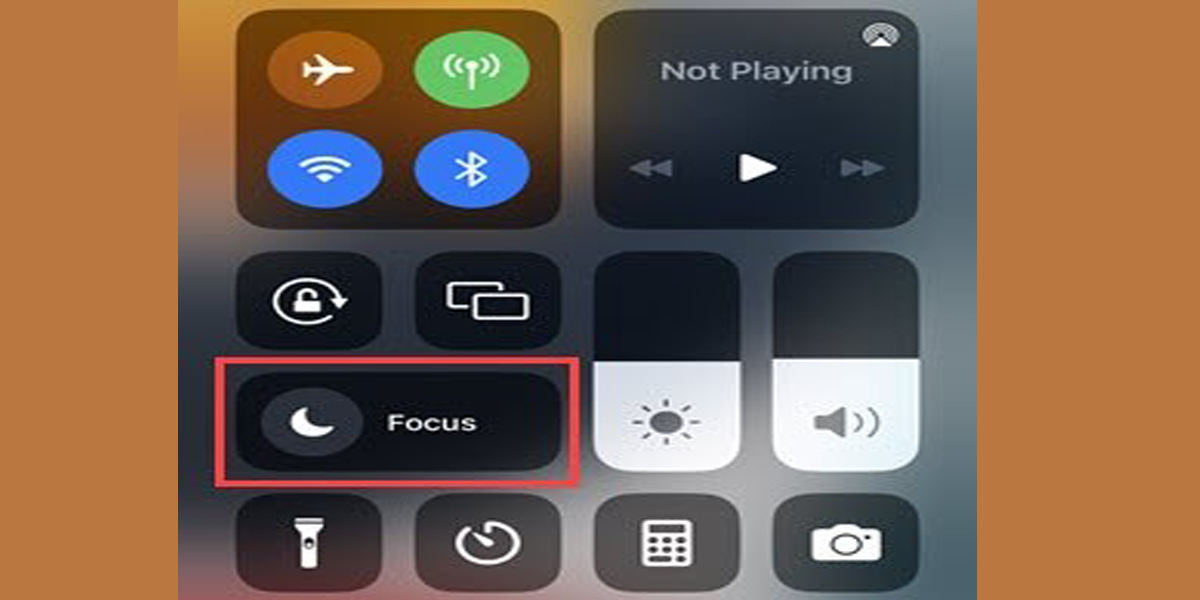
Step 2. As you hold on to the Focus option, a screen will pop up and you will notice a menu with the Do Not Disturb option usually on the top.
Step 3. Tap on the Do Not Disturb option to turn On/Off the mode.
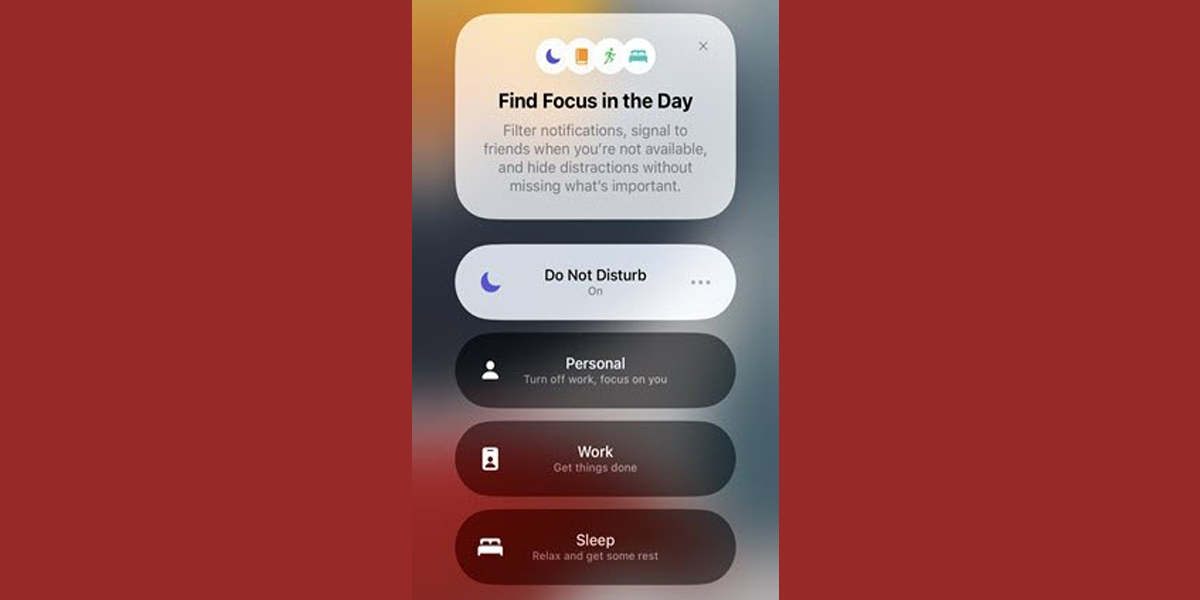
Step 4. Next to the Do Not Disturb option, you will notice three dots. Tap on the dots to open the settings and customise the feature based on your requirements.
Schedule iPhone’s Do Not Disturb Feature
You can use the advanced settings of the iPhone to schedule the Do Not Disturb feature for any specific time. This is a handy feature to help you plan appropriately when you have a meeting to attend or any other appointment and you do not wish your phone to distract you. Follow the below-mentioned simple steps to schedule the Do Not Disturb feature on your iPhone.
Step 1. Navigate to the Settings option and scroll down to find the “Do Not Disturb” option.
Step 2. Once you locate the Do Not Disturb option, tap on it to open the next page menu.
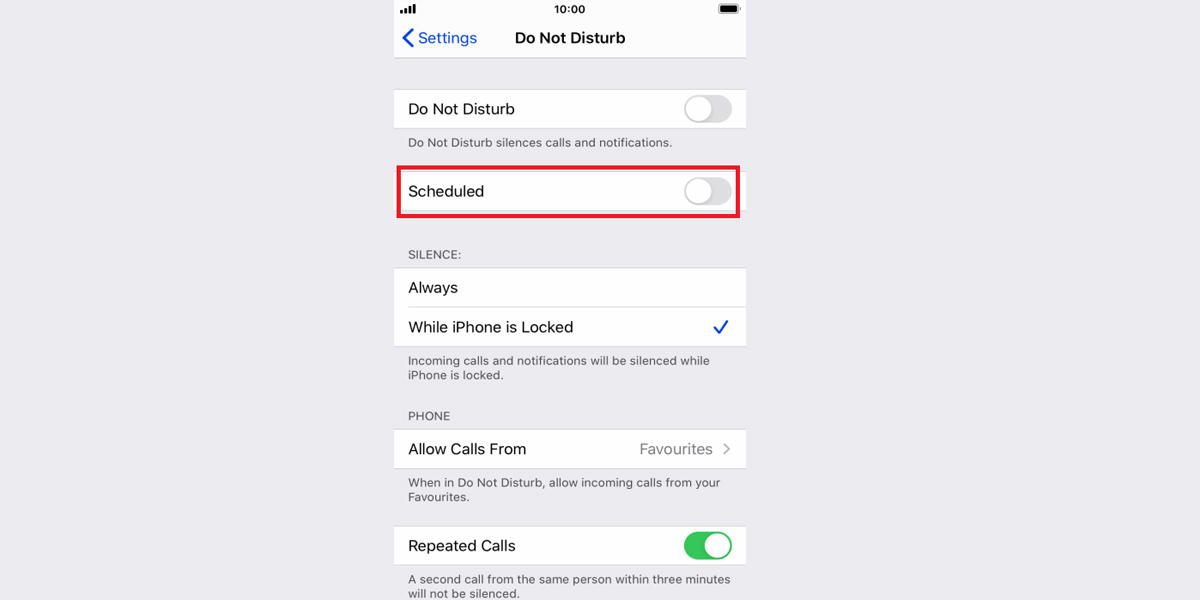
Step 3. Once the page opens, you will find the Scheduled option right below the Do Not Disturb option. Tap the Scheduled switch to turn it On when green and Off when grey.
Step 4. When turned On, the Scheduled option will open a drop menu with From and To fields.
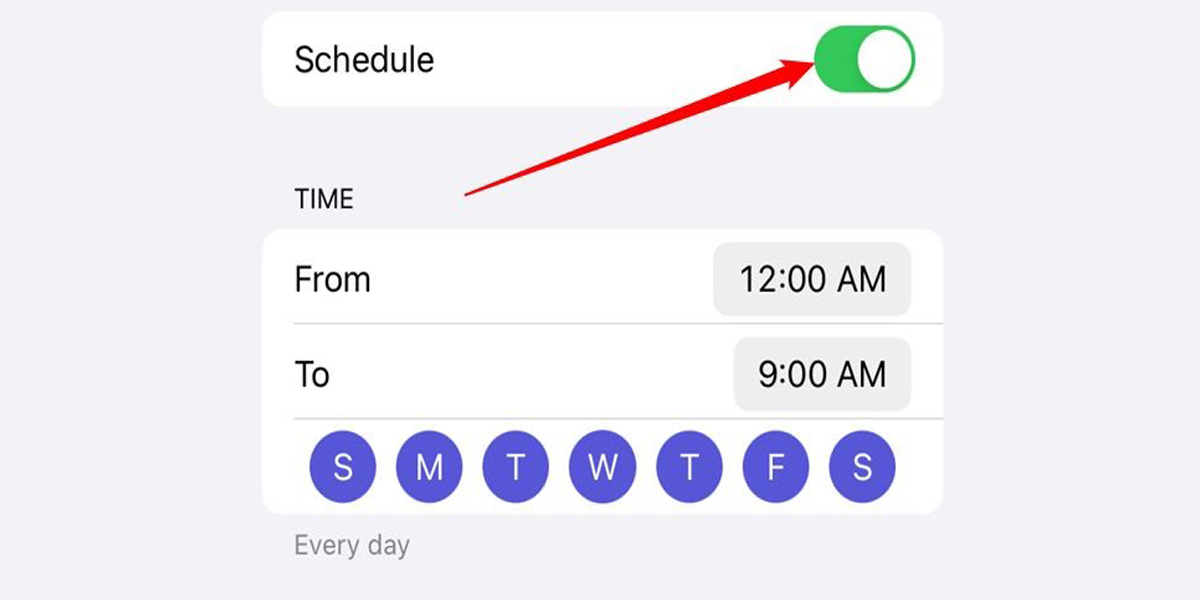
Step 5. Tap on the From To option and set the From and To times for the Scheduled feature to follow.
iPhone’s Do Not Disturb Advanced Features Explained
Here’s a quick explanation of all the advanced features available with the iPhone Do Not Disturb setting menu.
| Feature | What Does the Feature Do? | How to Use it? |
| Bedtime Mode | This can be used to schedule the DND feature every day during bedtime. It will dim the lock screen, silence calls and keep alerts in the notification centre until DND ends. | Settings > Do Not Disturb > Scheduled > Bedtime turn On/Off
Alternative, this can be set from Alarm Settings. |
| Silence Mode | This feature will silence incoming calls or notifications when the iPhone is locked. | Settings > Do Not Disturb > Silence > Select between Always/While iPhone is locked |
| Allow Some From | Use this feature to allow calls or notifications from specific contacts even when Do Not Disturb is On. | Settings > Do Not Disturb > Allow Calls From > Add contacts you want to receive calls from while DND is turned on. |
| Repeated Calls | This feature will ensure that a repeat call from the same contact is not silenced. | Settings > Do Not Disturb > Repeated Calls |
| DND while Driving | This feature helps in limiting notifications and alerts while driving. | Settings > Do Not Disturb > Do Not Disturb While Driving > Activate > Select between Auto/Manual/Connect to Car Bluetooth |
| Auto-Reply | Use this Auto-Reply feature to send an automatic reply when DND or Driving feature is On. | Settings > Do Not Disturb > Auto-Reply |
FAQs On How to Use the “Do Not Disturb” Feature on an iPhone?
Q1. Can I access the Do Not Disturb feature on iPhone from the Lock Screen?
Answer 1. Yes, you can manage the Do Not Disturb feature to appear on Lock Screen from the settings option on iOS 15 or later versions. Navigate to Settings > Focus > Do Not Disturb > Lock Screen > Toggle on the Show on Lock Screen option. Once turned on, the Do Not Disturb feature appears on Lock Screen as the Do not disturb text in iOS 16 or as the crescent moon icon in iOS 15.
Q2. Where is the Do Not Disturb feature on iPhone 14 series?
Answer 2. In all the latest versions of iOS including the iPhone 14 series, the Do Not Disturb feature can be found in the Focus option available through Control Centre. Navigate to Control Centre > Focus > Do Not Disturb. Alternatively, you can also access this from Settings. Navigate to Settings > Focus > Do Not Disturb.
Q3. Can Siri open the Do Not Disturb feature?
Answer 3. Yes, the fastest and easiest way is by asking Siri to turn Do Not Disturb On or Off on the iPhone. This can be used once the advanced settings are preset as per your preference.
