Apple Passkeys, a type of cryptographic entity, allow users to authenticate themselves while signing into supported apps, websites or online services using Apple Face ID or Apple Touch ID instead of regular passwords. The Cupertino giant introduced and explained the complete functionality of Apple Passkeys for the first time during Apple Worldwide Developers Conference 2022 and since then has rolled out the improved user authentication feature, Apple Passkeys on iOS16, iPad OS 16, and macOS Ventura. Passkeys can be seen as a peek into the password-less future, where people would authenticate their identity without manual passwords. Passkeys provide a strong end-to-end encryption feature where users will not have to worry about remembering or misusing passwords. Let’s see how to use Apple passkeys on iOS16.
Before you start using Apple Passkeys, there are certain things that you need to reconfirm in order to be able to make use of the functionality.
First and foremost, you have to make sure your hardware is updated to iOS 16, iPad OS 16, and macOS Ventura. The Passkey feature currently is only supported with these versions.
Secondly, open the Password & Security Option in your Apple device settings and ensure that the iCloud Keychain is enabled. If not, then enable the iCloud Keychain because it is needed for making synchronisation with other Apple devices possible. The ideal way is to enable this option beforehand. However, in case the feature is disabled for some reason, the device will prompt you to enable the iCloud Keychain whenever you try to create a Passkey.
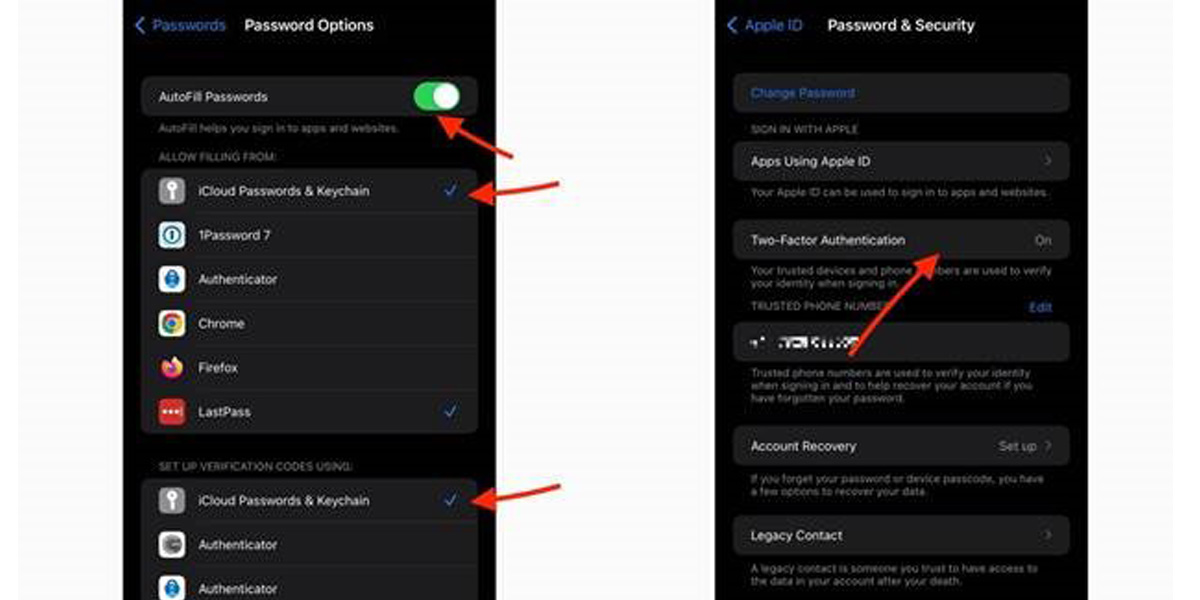
Furthermore, you will also have to enable two-factor authentication for an Apple ID. This can be done by opening the Settings options and then moving to Password and Security. Under the Password and Security option, you will find the Turn on Two-Factor Authentification option, select that and follow the rest of the commands to change the setting.
Once these three steps are done, you can then move ahead towards setting up a Passkey on your Apple device. Here’s how to use Apple Passkeys on iOS 16.
Enable Passkeys When Creating a New Account
When creating a new account on a supported website, app or page on Safari, you have to start by entering all the required entries on the account opening page such as the account name, email ID, mobile number or any other detail that is asked.
A supported App or Website will prompt you to ask if you wish to save a Passkey. Click on Continue when the prompt appears on the screen.
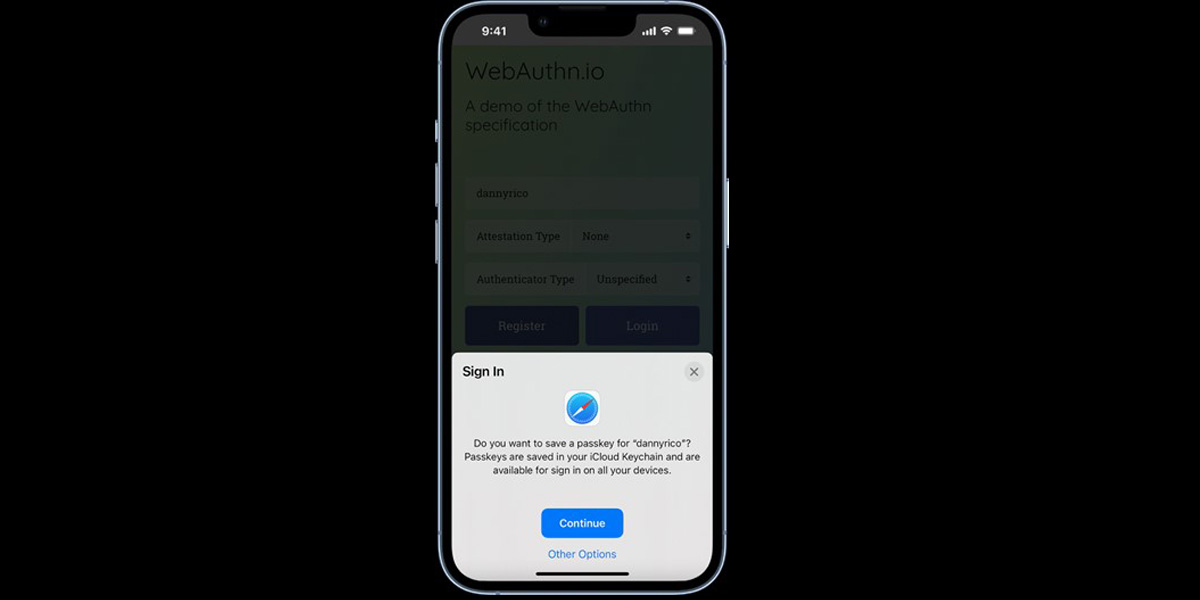
In case the prompt doesn’t appear automatically, check for the options mentioning “Use Passkey” or “Other authentication” and click on Continue when the prompt appears.
Enabling Passkeys on Existing Accounts
If you already have an account on the Passkey supported website or app and now want to enable the Passkey feature, all you need to do is log in to your account and change the settings.
Once you logged into your existing account, open the Account Management setting on the website or app. Look for the Password or Security settings within the app or website and open the option once found. The Password or Security settings are usually located in Settings or Hardware or Multi-Factor section.
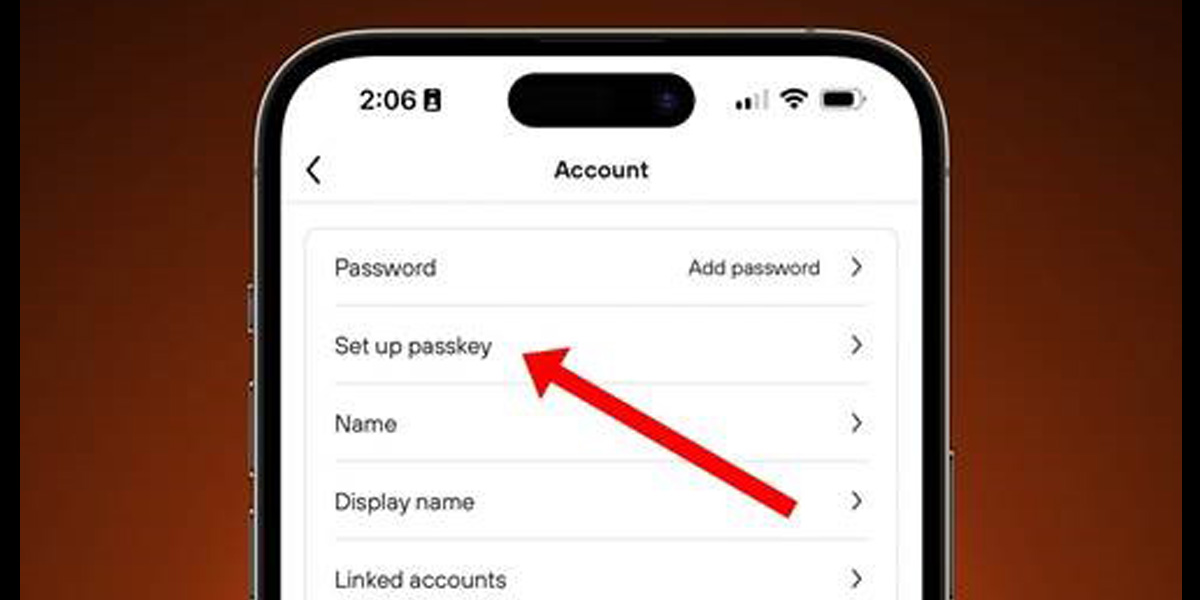
Once found, open the Add a Passkey option and click on Continue once the prompt appears on the screen.
