Highlights
- Glanceable directions display real-time ETA and directions on your lock screen.
- Feature reduces need to unlock your phone, enhancing safety.
- Available globally on Android and iOS devices.
- Easily activated through Maps’ Navigation settings.
Google Maps has introduced a feature that promises to make navigation more accessible and convenient than ever before.
Known for its continuous efforts to improve its navigation app, Google has now rolled out glanceable directions, a feature designed to bring critical navigation information directly to your lock screen.
Throughout 2023, Google developers have been hard at work, refining the Maps experience with innovations like the Immersive View.

Despite these advancements, one highly anticipated update had remained just out of reach for users: glanceable directions.
However, this is no longer the case, as Google Maps is set to become an indispensable tool on your lock screen.
Glanceable Directions Now on Google Maps
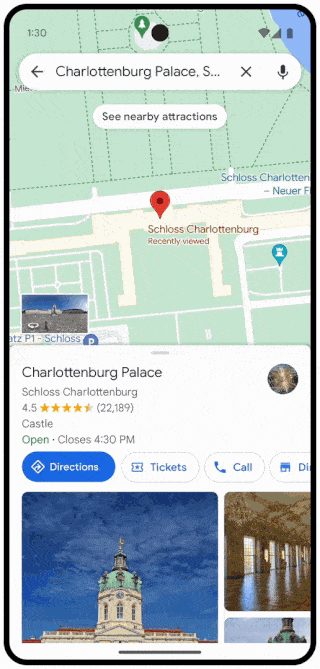
Initially announced in February of the previous year, glanceable directions had somewhat fallen off the radar for many users.
This feature is designed to display essential information such as real-time ETA and turn-by-turn directions on the lock screen, eliminating the need to unlock your phone repeatedly during a journey.
It enables users to track their progress in the route overview without starting granular directions, offering a convenient way to double-check routes in familiar localities.
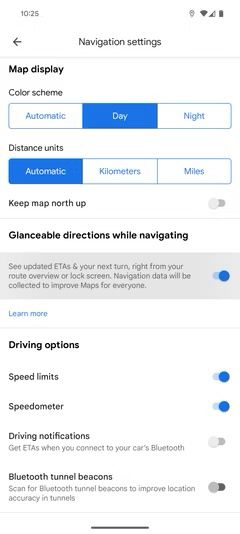
Furthermore, when enabled, Google Maps automatically reroutes and updates the route preview if you veer off-course, whether walking, driving, or biking.
Despite the promise of a rollout in the months following its announcement, glanceable directions remained conspicuously absent from the Maps settings page until January 2024, nearly a year after its initial unveiling.
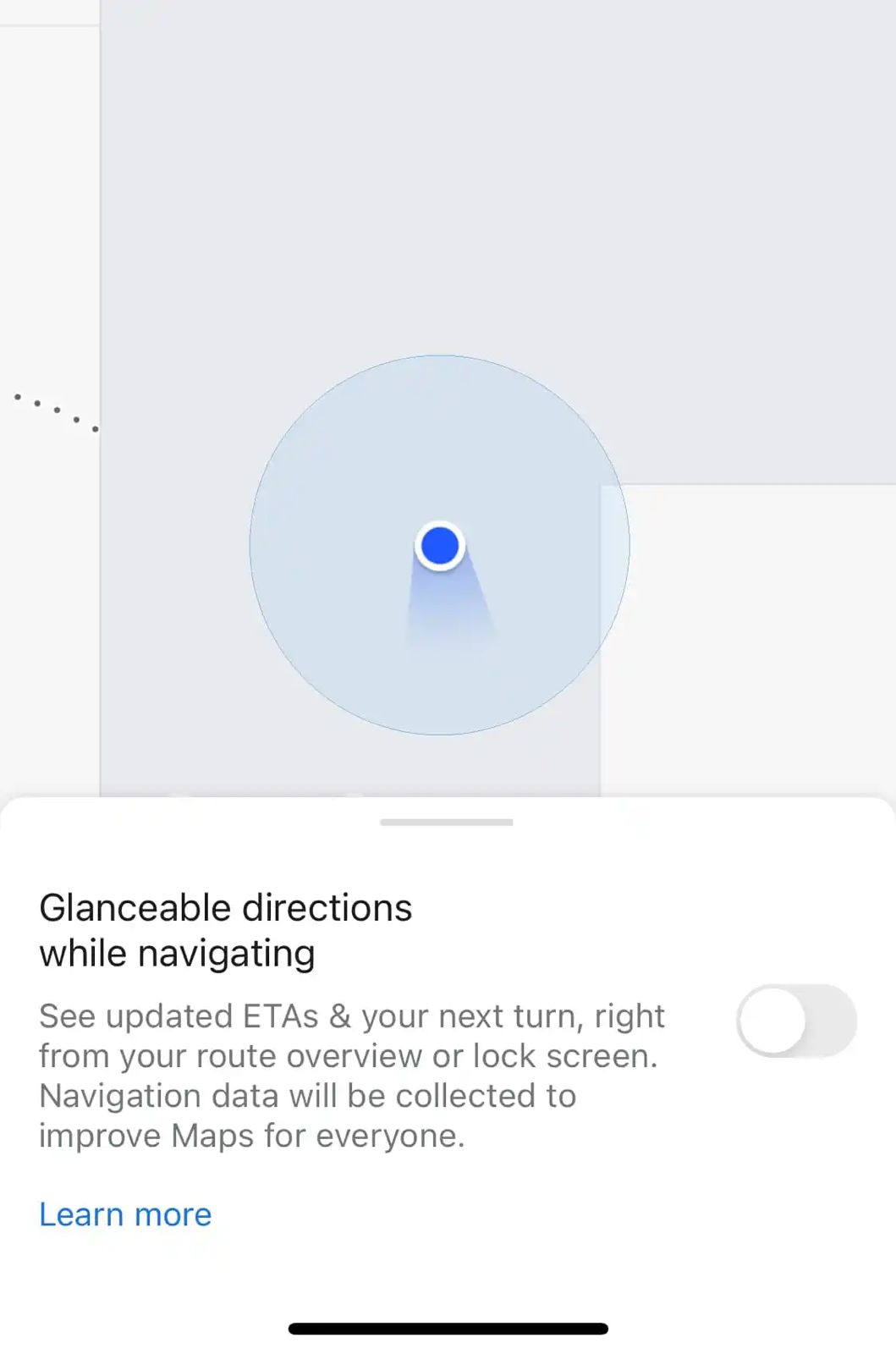
However, the feature is now being spotted by users worldwide, with a new toggle for glanceable directions appearing silently on Android and iOS devices.
The Android Police team has confirmed its availability across multiple countries, signaling the global rollout long awaited by many.
How to Activate Glanceable Directions
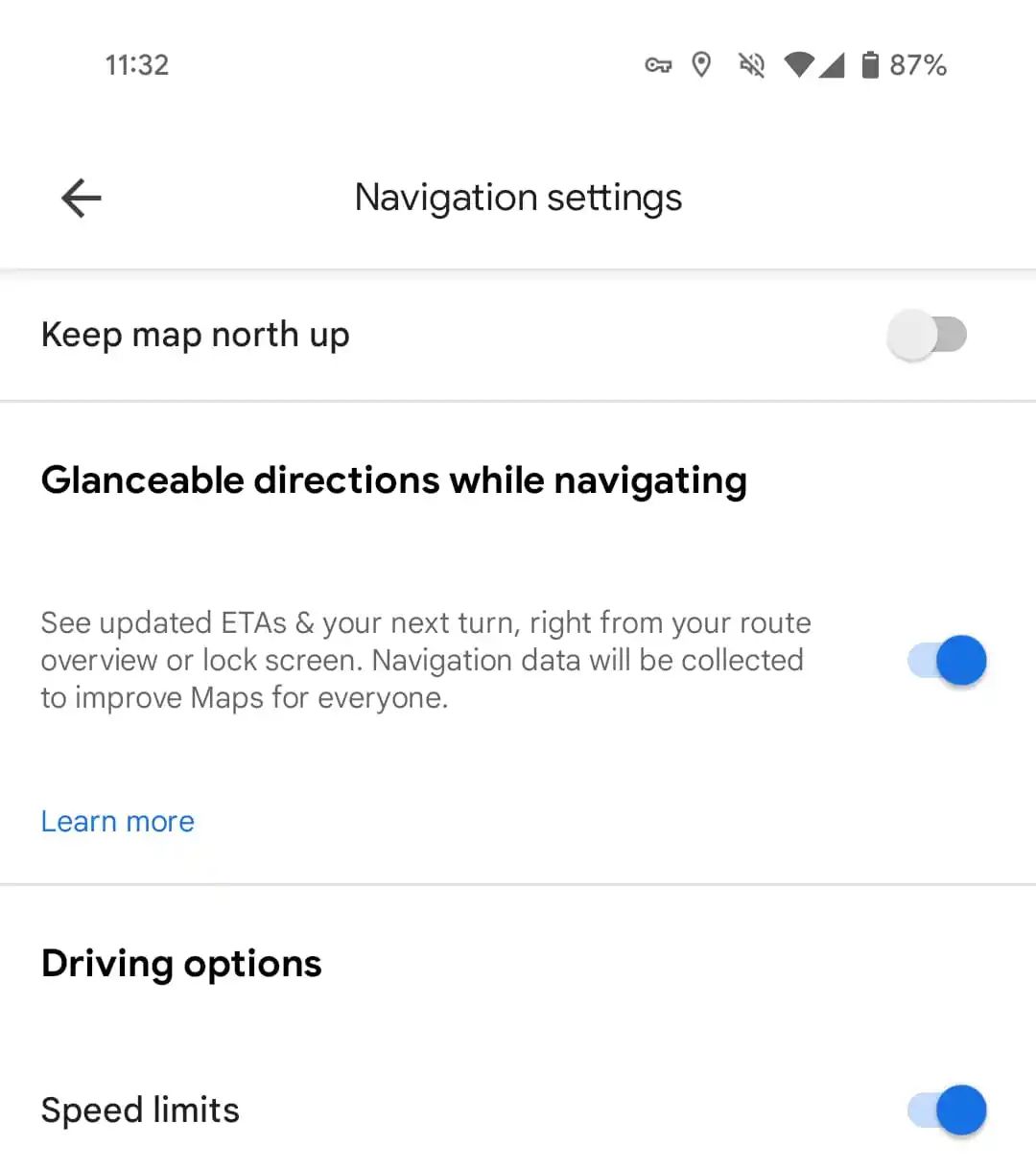
To activate glanceable directions, users can navigate to their profile icon in the top right corner of the Maps screen, select Settings, and then Navigation settings.
The option for Glanceable directions is found just past the Map Display section.
It is worth noting that the feature is turned off by default, meaning many users may have overlooked its presence despite its availability.
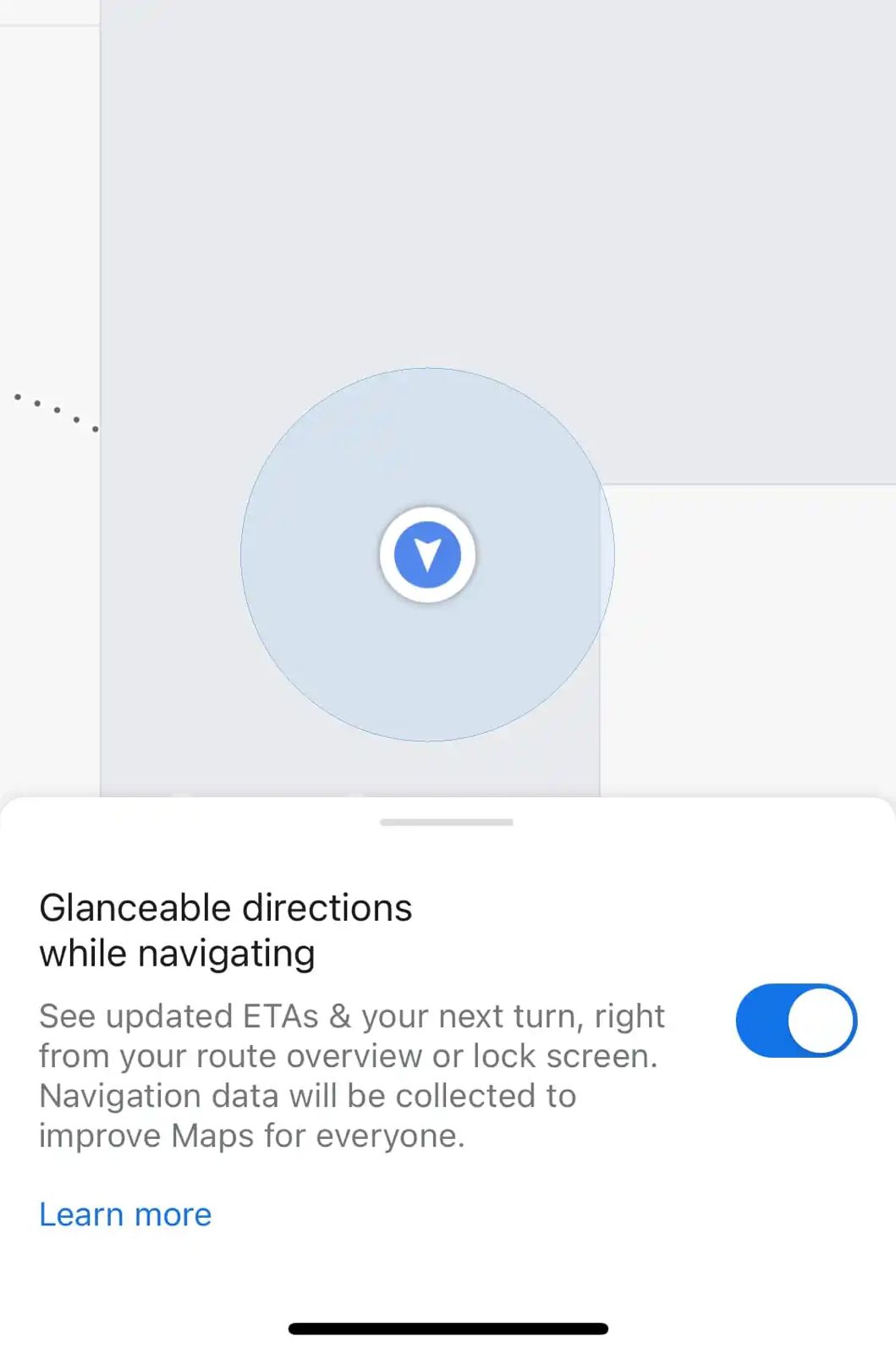
FAQs
What are glanceable directions on Google Maps?
Glanceable directions is a feature that shows real-time ETA and turn-by-turn navigation directly on your lock screen, making it unnecessary to unlock your phone to check directions.
How can I enable glanceable directions on my device?
To enable glanceable directions, go to your Google Maps profile icon, select Settings, then Navigation settings, and scroll to find the Glanceable directions option. Note: It is disabled by default.
Are glanceable directions available on both Android and iOS?
Yes, the feature has been rolled out globally and is available for users on both Android and iOS platforms.
Why haven’t I seen glanceable directions on my Google Maps app?
The feature was introduced in January 2024 and may be turned off by default. Check your Navigation settings in the Google Maps app to activate it.
Does glanceable directions work for all types of travel?
Yes, glanceable directions support walking, driving, and biking, automatically updating the route preview if you deviate from the course.
What does Glanceable directions offer?
* Real-time updates: See your estimated arrival time (ETA) and the next turn you need to take, displayed directly on your lock screen or the route overview screen.
* Stay in the flow: No more switching between apps or unlocking your phone repeatedly. Glanceable directions keep you informed without disrupting your journey.
* Adapts to your needs: If you take a detour, Glanceable directions automatically adjust, ensuring you stay on the right track.
Google Maps get ‘glanceable directions’ feature What it is and how to use it ?
- Open the Google Maps app.
- Tap on your profile picture or initial in the top right corner.
- Select Settings.
- Scroll down to Navigation settings.
- Look for and toggle on “Glanceable directions while navigating”.
Also Read: Google Maps Update Introduces Bluetooth Beacon Support for Enhanced Tunnel Navigation
Also Read: Google Maps Now Offers Detailed Restaurant Reviews and Dish Information
Also Read: Google Maps for Android Now Features Real-Time Weather and AQI Updates
