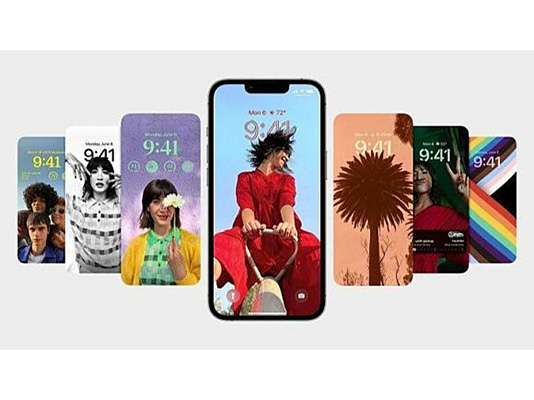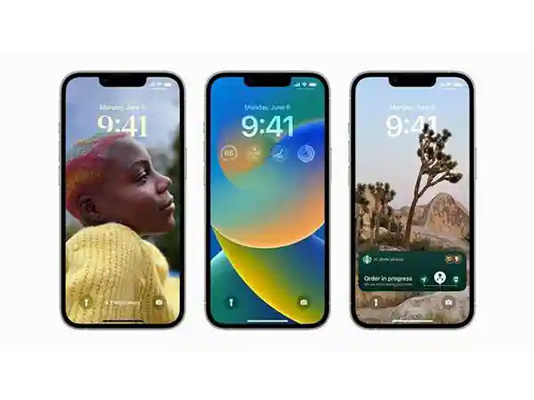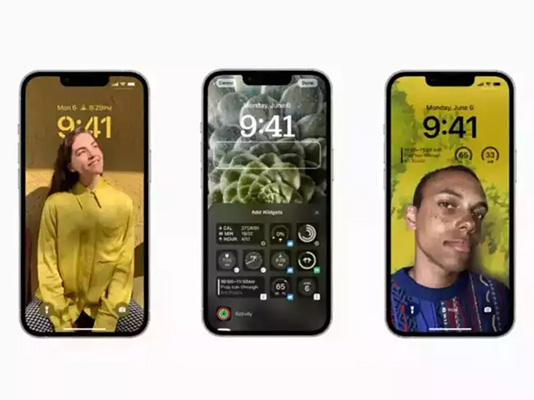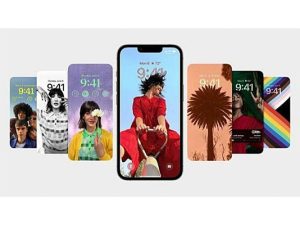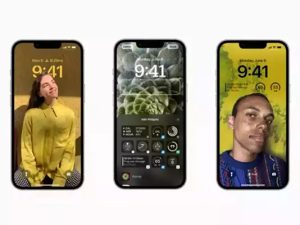Highlights
- Apple silently removes the iPhone Live Wallpaper features in iOS 16.
- With the launch of iOS 16 recently, Apple has introduced a new host of dynamic wallpaper collections.
- The Live Wallpaper feature has been one of the most popular features among iPhone users.
- Apple with iOS 16 also introduced Lock Screen customisation features
With the iOS 16 update, iOS users would no longer be able to set Live Photo or Live Wallpaper on the lock screen of their iOS devices.
This is because Apple has silently removed the iPhone Live Wallpaper features from the latest software release.
The Live Wallpaper functionality is surely one of the most popular features amongst iPhone users. The Live Wallpaper feature allows iOS users to add a live photo to the lock screen and activate it with a long press on the device screen.
Apple added live wallpapers functionality with iOS 11 to its devices almost 5 years ago.
It also had an official dynamic wallpaper from Apple that had the functionality to be easily moved to the lock screen.
So, what made Apple suddenly disable one of its most popular features? In this article, we are touching on the reasons and all the available details regarding this latest development.
Why Apple Removed Live Wallpapers from iOS 16?
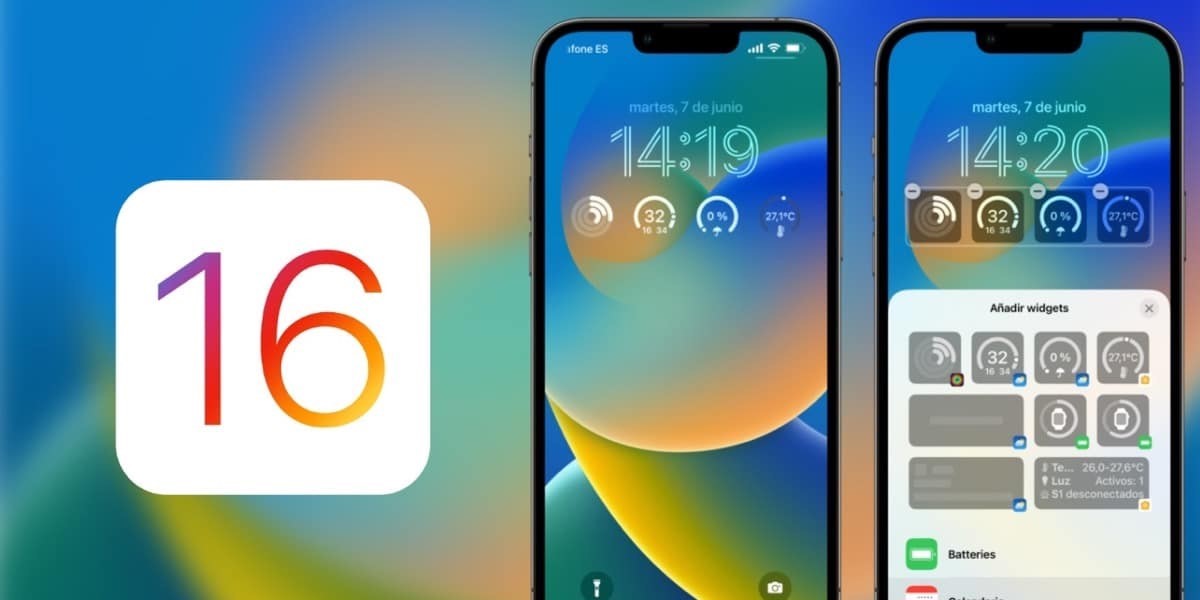
The reason Apple quietly removed Live Wallpaper features in the latest iOS update has to do with the action used to trigger the wallpaper’s movement on the lock screen and Apple’s new customisable Lock screen feature.
To watch a live wallpaper’s animation, iPhone users had to long press on the display.
However, this feature trigger gesture was creating an issue when the Cupertino giant decided they want to introduce a customisable lock screen.
The customisable lock screen feature was already implemented on Apple Watch and was also triggered by a long press gesture.
So, therein the issue Apple was facing. To bring the custom lock screen feature to iPhone, Apple would either have to introduce a new gesture to trigger it or remove the live wallpapers feature altogether so that the long press would bring up the custom lock screen interface just like on Apple Watch.
Moreover, removing live wallpapers also united the user experience of the iPhone and Apple Watch by making both devices more intuitive to use.

Following the lifelong policy of prioritising consistency and seamlessness over an abundance of features, Apple decided to let go of the Live Wallpaper feature from iOS 16 update to free up the long press gesture.
In another speculation, it is being widely reported that based on Apple’s own internal data, not many people were using live or dynamic wallpapers as the years passed.
So, removing the feature wasn’t likely to cause much disappointment to users.
In a very similar move, Apple had earlier let go of the very popular 3D Touch feature with iPhone 11 claiming that very few people were using that feature too.
The 3D Touch was first introduced with iPhone 6S and was quick to be picked up by iPhone users.
So, while iPhone users don’t get to use the live wallpapers anymore, they still have the dynamic and animated wallpapers feature.
The dynamic and animated wallpapers promise to bring some animation back to the lock screen. For example, the weather wallpaper plays a short animation after waking the iPhone.
What Apple Has to Say?

Apple has not directly commented on the discontinuation of the Live Wallpaper feature with the latest iOS update.
However, Apple, while announcing the new features available with iOS 16 on their official blog, explained the new customisation Lock Screen features introduced with the new update.
Following are the new wallpaper related lock screen features to customise your iPhone lock screen
Lock Screen gallery – “For inspiration on how to make the Lock Screen your own, browse a gallery of many options, each with a unique backdrop, stylised view of the date and time, and information you can see at a glance.”
Multilayered photo effect – “Photo subjects are dynamically displayed in front of the time to make the subject of the photo pop.”
Suggested photos – “iOS intelligently suggests photos from your library that look great on the Lock Screen.”
Photo styles – “Apply styles to photos on the Lock Screen that automatically change the colour filter, tinting and font style to complement each other.”
How to Use Dynamic and Animated Wallpaper on your iPhone?

If you have updated your iPhone to the latest iOS 16 and now deeply miss using the live wallpapers on your lock screen since Apple decided to quietly remove the feature with the update, then we have a solution for you.
Although not exactly the same, your iPhone still has an alternative that could work in the meantime.
The iPhone still have Dynamic and Animated wallpaper feature that can somewhat work as an alternative to Live Wallpaper features. Follow the below steps to use the feature on your iPhone.
- Turn on your iPhone.
- Hold your finger on the lock screen.
- Tap on the (+) icon in the bottom right corner to access the customisation menu.
- Select a wallpaper of your choice.
- After you tap on Apply, the selected new wallpaper will be installed on your lock screen.
The Astronomy and Weather Live Wallpapers are probably the best iOS 16 Live Wallpapers. These are not only interactive, but they also use your location to provide you with the most precise information available.
FAQs on iPhone Live Wallpapers in iOS 16
Q1. Is Live Wallpaper features of iPhone no more available?
Answer. The Live Wallpaper feature is now only available to users who have not updated their iPhones to the latest iOS 16 version. Anyone using the previous iOS version would be able to use Live Wallpaper features.
Q2. How to get Live wallpapers on iPhone with iOS 16?
Answer. There is actually no way of using Live Wallpaper on your iPhone if you have updated to iOS 16. However, Apple’s gallery does have animated wallpaper options. These animated wallpapers do move on the screen and can give a similar feel to a live wallpaper. For example, the weather animation wallpaper does have clouds moving in the background when the iPhone initially wakes up.
Q3. How do I go back to iOS 15.5 from 16?
Answer. To downgrade your iPhone from iOS 16 to iOS 15, you basically need to erase your current phone and then restore it with the new operating system. In order not to lose any of the data on your iPhone, you’ll need to have made a backup before you installed the iOS 16 beta.
Q4. Can Apple bring back the Live Wallpaper feature with the next iOS 17 update?
Answer. Apple can also bring back any feature if it wishes to. However, there is no update about or official communication about actually getting the live wallpaper feature back in the next software update.
Q5. How can we delete the iOS 16 updates from iPhone?
Answer. Follow the below steps if your wish to delete iOS 16 update from your iPhone or other Apple devices –
- On your iPhone, iPad, or iPod touch, go to Settings and tap General.
- Select iPhone Storage or iPad Storage, depending on your device.
- Locate and tap the downloaded iOS software update.
- Select Delete Update and confirm you do want to delete it.
Also Read – Apple Watch Series 9: Expectations from Next Generation Smartwatch
Also Read – Apple iOS 16.1 Features; Details Inside
Also Read – Apple iOS 16 Launched with New Features