Highlights
- Prioritize notifications with Android 15’s customizable settings for focused attention.
- Utilize Notification Channels for granular control over app alerts.
- Turn off non-essential notifications to declutter your interface.
- Embrace Do Not Disturb mode for uninterrupted focus and privacy.
The sheer volume of notifications from various apps and services in today’s smartphone landscape can easily become a source of distraction and overwhelm the user.
Luckily Google’s recent Android 15 developer preview offers several features and strategies to help users effectively manage their notification influx.
Here are some streamlined tips to keep your notification bar clean and relevant.
Streamline Notification Importance
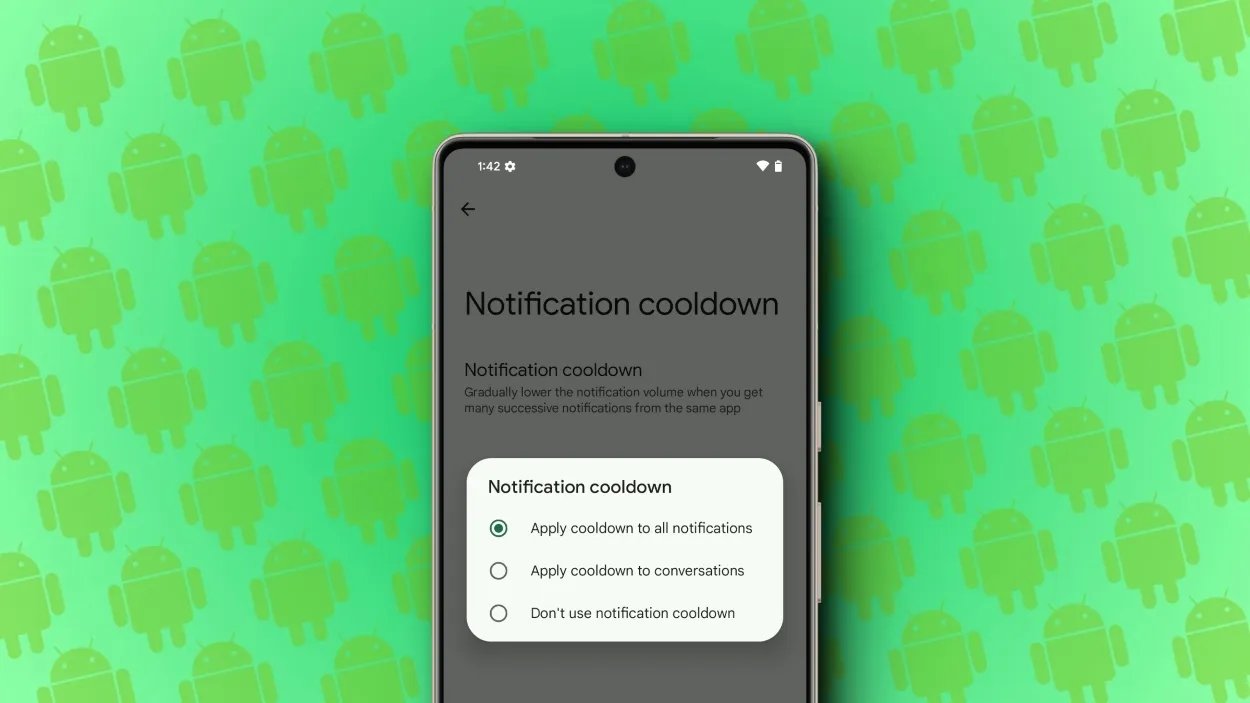
Android 15 introduces a system where notifications can be categorized based on their priority levels – high, medium, or low.
This categorization helps in focusing on what’s urgent while keeping less critical alerts at bay.
Tailor your notification preferences for individual apps to ensure that only the most pertinent notifications grab your attention.
Features like muting specific apps or employing the notification cooldown option are pivotal in achieving this.
Leverage Notification Channels
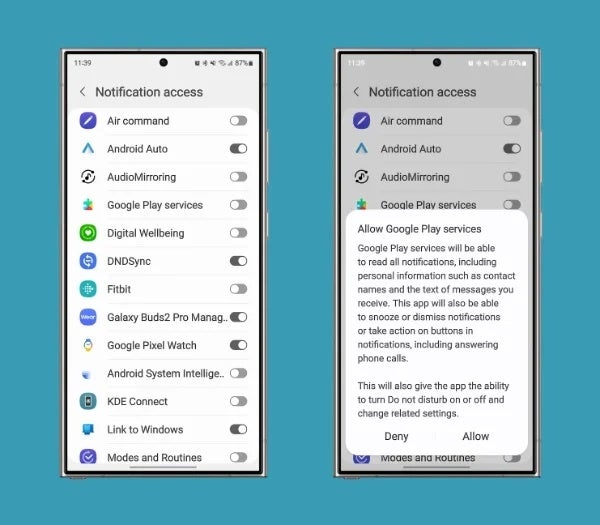
Apart from that Android 15 also enhances notification management through the use of Notification Channels.
This feature segments notifications from a single app into various categories, allowing for granular control over different types of alerts.
It also helps you in distinguishing between email alerts, social media updates, or news notifications.
Disable Non-Essential Alerts

A straightforward strategy to maintain notification sanity is to disable alerts that don’t serve your immediate needs.
Non-essential notifications, often from gaming or retail apps, can clutter your notification space and distract you from important alerts.
Android 15 provides the flexibility to disable notifications from specific apps or to universally silence them.
Opting for silent notifications or completely turning off notification sounds are additional measures to ensure a less intrusive notification experience.
Embrace Do Not Disturb Mode
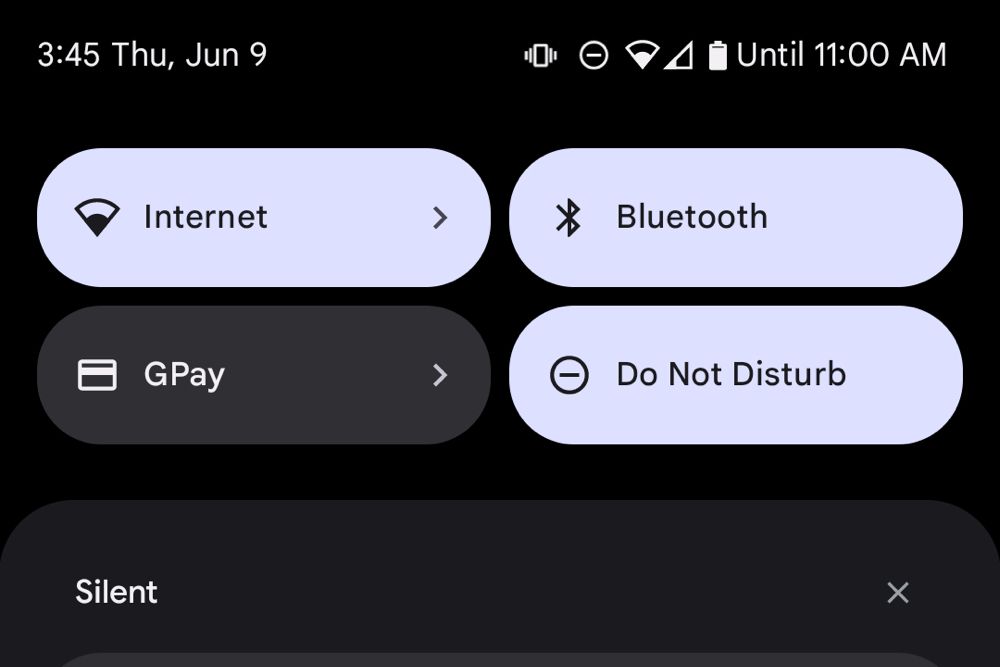
To minimize distractions, Android 15’s Do Not Disturb (DND) mode offers a sanctuary from the constant barrage of notifications and calls.
This feature can be activated manually for immediate peace or scheduled to align with your daily routines, ensuring uninterrupted focus or rest periods.
DND mode isn’t an all-or-nothing tool; it allows for customization to permit vital notifications and calls from selected contacts or apps, ensuring you’re reachable when it truly matters.
Fine-tune Lock Screen Notifications
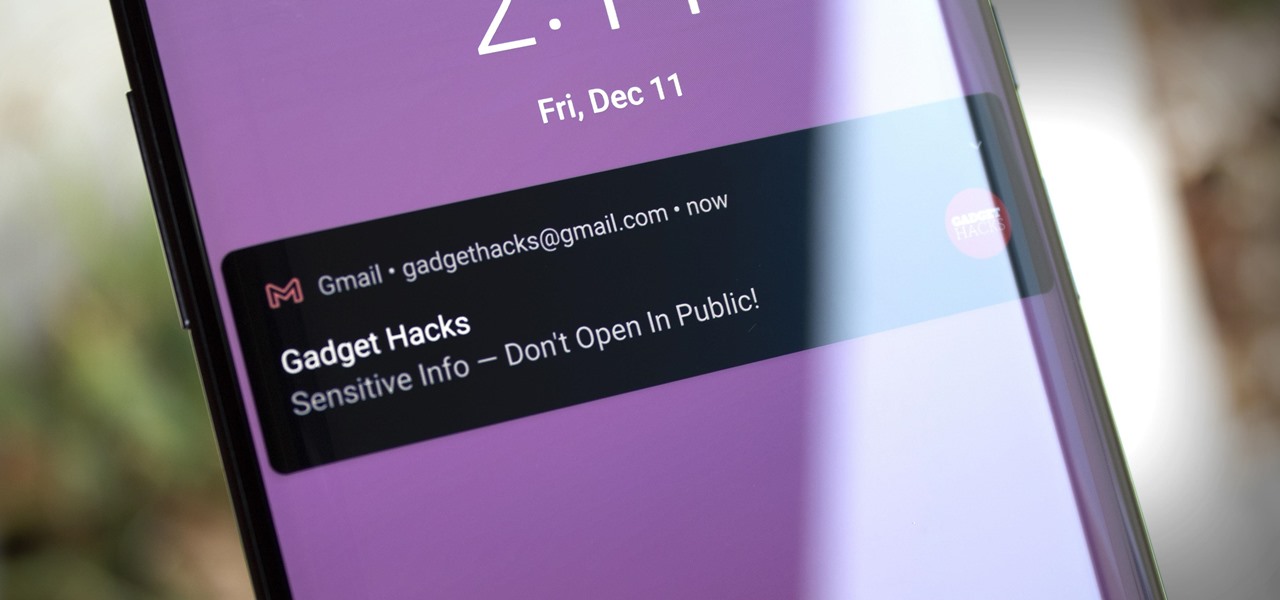
For those concerned with privacy, managing what appears on your lock screen is crucial.
Android 15 grants you control over lock screen notifications, allowing you to conceal the content of notifications or disable them entirely on the lock screen.
This ensures sensitive information remains private.
Additionally, settings can be adjusted to display notifications only upon device unlocking, balancing convenience and privacy.
Leverage Notification Snooze
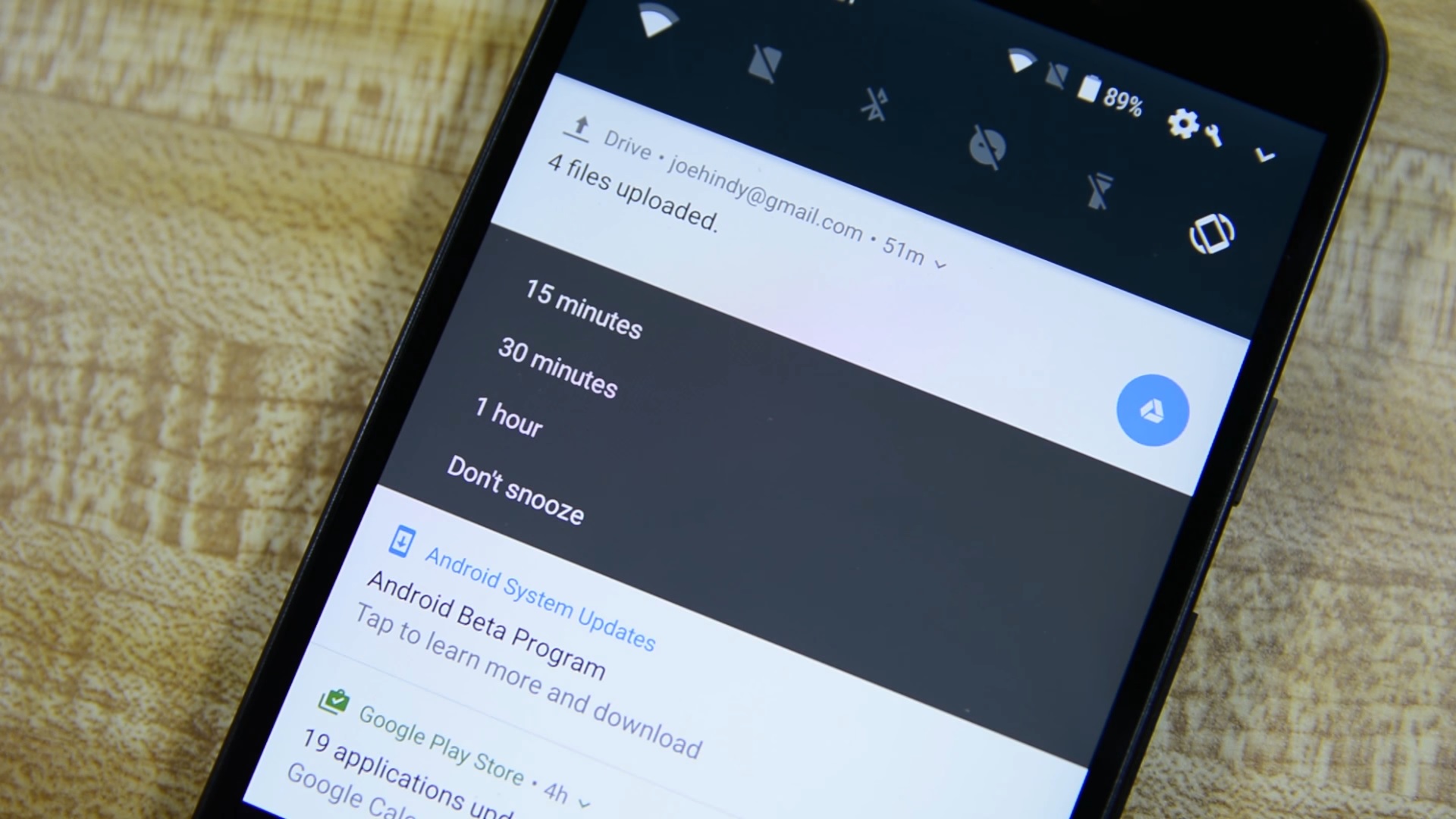
The Notification Snooze feature, first seen in Android 8.0, introduces a way to manage notifications proactively.
This function allows you to temporarily dismiss notifications, which will reappear at a later time of your choosing.
Ideal for when you’re momentarily busy but want to ensure you address the notification later, snoozing is as simple as swiping the notification aside and selecting the snooze duration.
FAQs
How can I effectively prioritize notifications on my Android 15 device?
On Android 15, you can effectively prioritize notifications by customizing the importance level for each app’s notifications.
This system allows you to categorize alerts into high, medium, or low priority, ensuring that critical notifications catch your eye immediately, while less urgent ones can be dealt with later.
What benefits do Notification Channels offer for managing notifications on Android 15?
Notification Channels on Android 15 provide a sophisticated method for managing notifications by categorizing them into distinct channels within the same app.
This feature is especially beneficial for apps that send a variety of notifications, such as different types of messages or updates.
Is it possible to disable notifications that aren’t necessary on Android 15, and how does it improve user experience?
Yes, Android 15 enables users to disable notifications that they deem non-essential, directly from the notification settings of each app or globally through the system settings.
This capability is crucial for minimizing distractions, as it allows you to silence alerts from apps that frequently send notifications of low personal relevance, such as games or shopping apps.
Can you explain how Do Not Disturb mode on Android 15 can be customized for different scenarios?
Do Not Disturb (DND) mode on Android 15 is highly customizable, making it a powerful tool for managing your digital well-being. You can activate DND manually for immediate silence or schedule it to automatically engage during specific times, such as meetings or bedtime.
Furthermore, DND mode allows for exceptions, where you can permit notifications from selected contacts or apps to bypass the silence.
What new security features does Android 15 offer?
Android 15 is set to improve security with a feature aimed at protecting one-time passwords (OTPs) for two-factor authentication, using a new permission called “RECEIVE_SENSITIVE_NOTIFICATIONS”.
How does Android 15 plan to address notification overload?
The operating system introduces a “Notification Cooldown” feature, which reduces the volume of successive notifications from the same source, helping manage the barrage of alerts users often face.
Will the Pixel 5a receive the Android 15 update?
No, the Pixel 5a will not be eligible for the Android 15 update, as Google’s Developer Preview is limited to the Pixel 6 series and later devices.
How can I test the Android 15 Developer Preview?
The Developer Preview for Android 15 is currently available for a range of Pixel devices including the Pixel 6, 7, 8 series, Pixel Fold, and Pixel Tablet. Users must manually download and flash their devices to access the preview.
What are the benefits of the “Notification Cooldown” feature in Android 15?
This feature aims to reduce the disturbance caused by repeated notifications without completely silencing them, providing a quieter and less disruptive experience.
What is the Android 15 Developer Preview?
The Android 15 Developer Preview is the latest release by Google, designed to offer developers an early look at the new features and capabilities of Android 15. It aims to enhance developer productivity, app performance, and user privacy.
How can developers participate in the Android 15 Developer Preview?
Developers can participate by flashing a system image onto a compatible Pixel device or using the 64-bit system images with the Android Emulator in Android Studio. Feedback and testing are encouraged to improve Android 15.
What is the timeline & update of android 15?
Google outlines a timeline for Android 15’s development, including Developer Previews, Beta releases, and the final release to the Android Open Source Project (AOSP) and ecosystem.
February: Developer Preview 1 (Early version for developer feedback, with new features, APIs, and behavior changes).
March: Developer Preview 2 (Update with more features, APIs, and behavior changes).
April: Beta 1 (First beta-quality release, available via over-the-air update to early adopters in Android Beta).
May: Beta 2 (Incremental beta-quality release).
June: Beta 3 (Marks Platform Stability milestone with final APIs and behaviors, and opens Play publishing).
July, August: Beta 4, … (Near-final builds for final testing).
Final release: Android 15 released to AOSP and ecosystem.
How to get started with Android 15?
Getting Started with Android 15 – Developer Preview 1
The First Developer Preview of Android 15 is currently available for the following Pixel devices, exclusively catering to developers for testing purposes and not intended for daily consumer use:
Pixel 8 and 8 Pro
Pixel 7, 7 Pro and 7a
Pixel 6, 6 Pro and 6a
Pixel Fold
Pixel Tablet
Google encourages developers to engage with the Developer Preview to provide feedback and prepare for the upcoming Android 15 release.
What are the privacy & security features of Android 15?
Privacy and Security Measures
Android 15 introduces features to safeguard user privacy and security:
Privacy Sandbox: Upgrades Android AD Services to extension level 10, incorporating the latest Privacy Sandbox for personalized advertising experiences while prioritizing user privacy.
Health Connect: Integrates Android 14 extensions 10, offering a secure platform to manage and share health data collected by apps.
File Integrity: Introduces FileIntegrityManager with enhanced security features utilizing fs-verity to prevent unauthorized file modifications or malware attacks.
Partial Screen Sharing: Supports sharing or recording specific app windows for improved user consent and privacy.
What Pixel devices are compatible with Android 15?
While Google now has an industry-leading software commitment on the Pixel 8 series, older Pixel devices still only get three years of major Android updates.
As such, the Android 15 Developer Preview marks a preview of the end of life for a few Pixel devices. Specifically, Pixels released in 2020 and early 2021 are dropping off including the Pixel 4a, Pixel 4a 5G, Pixel 5, and Pixel 5a.
As for what Pixel devices are compatible with Android 15, the list is as follows:
Pixel 6
Pixel 6 Pro
Pixel 6a
Pixel 7
Pixel 7 Pro
Pixel 7a
Pixel Tablet
Pixel Fold
Pixel 8
Pixel 8 Pro
By the time Android 15 formally debuts later this year, Google will likely have also added Pixel 8a, a Pixel Fold sequel, and the Pixel 9 series to that list, but that’s all a long way off.
When does the Android 15 Beta start?
Yearly Android releases typically begin with a couple of developer preview releases. This year, Google says there will be two previews released in February and March. Then, in April, the Android 15 Beta program will officially begin.
Google estimates there will be five Android 15 Beta releases in April, May, June, and July leading up to a final release soon after. Android 14 launched unexpectedly late in October 2023, so it remains to be seen if Android 15 will follow suit or move back to its September slot.
How to install the Android 15 Developer Preview on Pixel?
During the developer preview stage, you can only sideload Android 15 builds on Pixel devices. The update is not available through over-the-air updates.
That functionality is reserved for the later beta releases. If you are not familiar with sideloading updates manually, we strongly encourage you to wait for the final release. But if you just can’t wait to get your hands on the latest and greatest, here’s how to install it.
Download the needed files
Boot into Recovery mode
Navigate to ADB sideload
Connect the handset to a computer with ADB tools installed
Enter the sideload command
Reboot your phone
The following process explains how to install the OTA update, not a factory image.
How does Android 15 Support for Creators ?
Android 15 provides tools and hardware support for creators, including:
In-app Camera Controls: Offers more control over camera hardware and algorithms, facilitating low light enhancements and flash adjustments.
Virtual MIDI 2.0 Devices: Extends support to virtual MIDI apps, enabling composition apps to control synthesizers effectively.
Performance and Quality Enhancements
Android 15 focuses on enhancing app quality and performance:
Dynamic Performance: Expands the Android Dynamic Performance Framework (ADPF) with power-efficiency modes and thermal management capabilities.
Developer Productivity
Android 15 continues to enhance developer productivity by adding OpenJDK APIs and quality-of-life improvements, ensuring compatibility with over a billion devices running Android 12+.
What is the fastest method to Download Android 15?
For the faster method with an OTA, here’s how to do it.
You can download the OTA file from Google’s Full OTA Image hosting site. That site contains OTA downloads for sideloading different updates, including Android 14, on every Pixel and Nexus device ever made, so you’ll need to scroll down to ensure you are downloading the file that associates with your device. OTA downloads are available here.
For the Android 15 Developer Preview, only Pixel 6/Pro, Pixel 6a, Pixel 7/Pro, Pixel 7a, Pixel Fold, Pixel Tablet, and Pixel 8/Pro are available. Basically, you won’t be able to install it on any Pixels not running a Tensor processor, including the original Pixel/XL, Pixel 2/XL, Pixel 3/XL, Pixel 3a/XL, Pixel 4/XL, Pixel 4a, Pixel 4a 5G, Pixel 5, or Pixel 5a.
How to install the Android 15 Developer Preview on your Pixel ?
First, you can install a Factory Image, which wipes your phone and starts everything from scratch. Alternatively, there’s an OTA file, which installs over your current version of Android without wiping your phone.
When installing a developer preview, it’s actually good practice to install a factory image rather than an OTA, as you’ll see fewer issues with that. Google even directly says it could cause issues this year.
However, the process there is a bit more complicated, including unlocking your bootloader, resetting you device, and more. If you want to go down that route, Google has instructions available.
What You Should Know Before Installing Android 15 Preview 1?
This is a preview, and features may change, or Google may remove them before the final release. Stability and bug-free operation can’t be guaranteed in this early stage. So, if you’re planning to install the Android 15 Preview 1, be ready to face many issues.
Enabling/Disabling “Notification Cooldown” on Android 15?
Google’s enabled this feature automatically in the developer preview, but if you’re using it, here’s how to customize it:
Open your device’s “Settings” app.
Tap on “Notifications”.
Scroll down and choose “Notification Cooldown”.
Your options:
“Apply cooldown to all notifications” for comprehensive quiet.
“Apply cooldown to conversations” to target chattiness.
“Don’t use notification cooldown” to turn the feature off entirely.
Also Read: Google Launches Android 15 Developer Preview with Enhanced Features: What You Need to Know
Also Read: Samsung Galaxy Devices Set for Android 15 Update Unveiled
