You might need to recall an email for editing purposes before it reaches the recipient at some point, whether you found an error or neglected to include an essential item. Fortunately, this is achievable with Google’s Undo feature if you use Gmail.
The time you have to recall an email in Gmail is restricted; the maximum time on a computer is 30 seconds, while the time limit on the mobile app is just five seconds. However, if you move quickly, you may easily recall your message with just a tap or click.
How to cancel a Gmail email that has already been sent
- Look for the Message sent pop-up that will display in the lower-left corner of your screen as soon as you send an email. You will have the choice of viewing or undoing the message.
- Select Undo. A popup to re-write the message will display in the bottom-right corner of the screen when the message is unsent.
Also Read: Users Can See Their Material Design on Gmail
Click the Settings option (which resembles a small cog) in the top-right corner of your screen, then click See all settings to select how long you have to cancel the sending of an email. Locate the Undo Send area and select your preferred cancellation time of five, ten, twenty, or thirty seconds by clicking the button next to it. Click Save Changes after that.
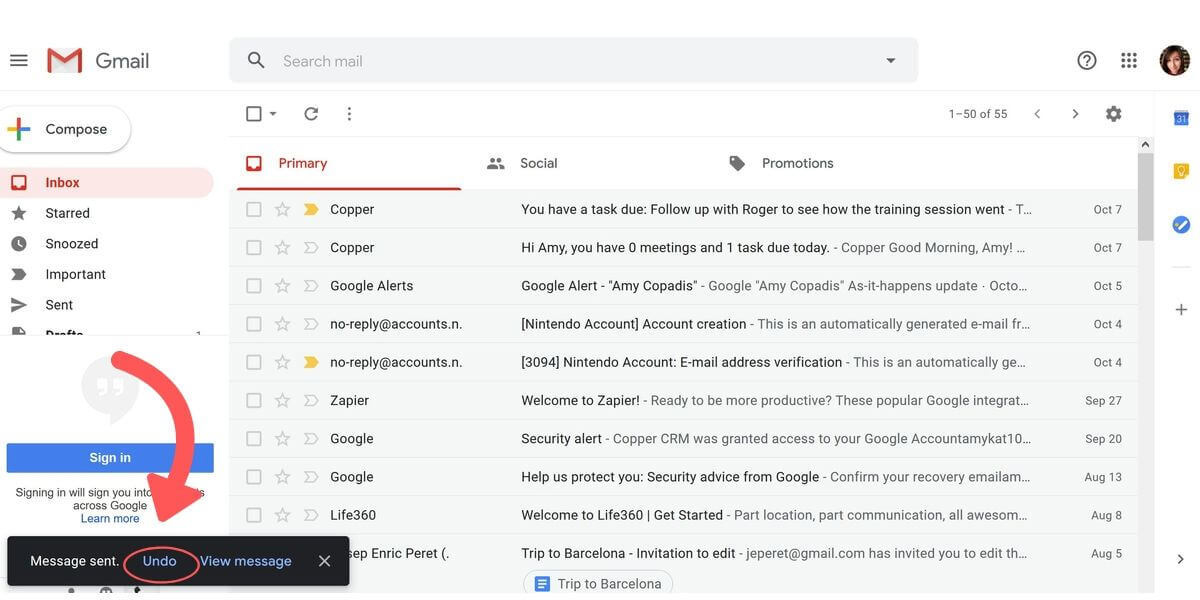
How to reverse an email sent from a mobile device using Gmail
On an iPhone, iPad, or Android device, the process to unsend an email in Gmail is the same.
- After sending an email, a Sent notification and an Undo option will show up at the bottom of the screen.
- Press Undo. You’ll be led to a screen where you can re-write the message when the message is unsent.
Note: You cannot change the cancellation period for messages at this time in the Gmail mobile app’s settings. The app’s unsend feature has a fixed timeout of five seconds.
Also Read: A step-by-step guide to sending a confidential message via Gmail
