The Apple Watch Message app is used to send and receive messages using the Qwerty QuickPath keyboard directly from your wrist. The Message App allows not only text but also stickers, images, memoji, and audio clips to be included in these messages. It is one of the most useful features of the Apple Watch and helps in accommodating communication in different situations with different devices. But did you know you can even send messages through your Apple Watch Message App using a different language? Yes, you can change the language settings and send messages in a different language using the Apple Watch Message App. For the feature to work, the preferred language needs to be added to the synced iPhone keyboard. Once that is done, you can easily open the message on your Apple Watch Message App to change the language to the preferred one before you reply to the message.
Let’s check out how to change the language used to send a message on Apple Watch.
Enable the Language on your iPhone Keyboard
First of all, the language that you want to use for sending messages must be enabled for your iPhone keyboard. Use can follow the below steps to enable the language –
- Go to General and the open Keyboard
- Click on Add New Keyboard
- Choose the language from the Other iPhone Keyboard option. You will see a list of languages to choose from.
- You can even add more than one language from the list. To do that, open the Add New Keyboard option again and follow the same steps.
Change the Language Used to Send a Message on Apple Watch
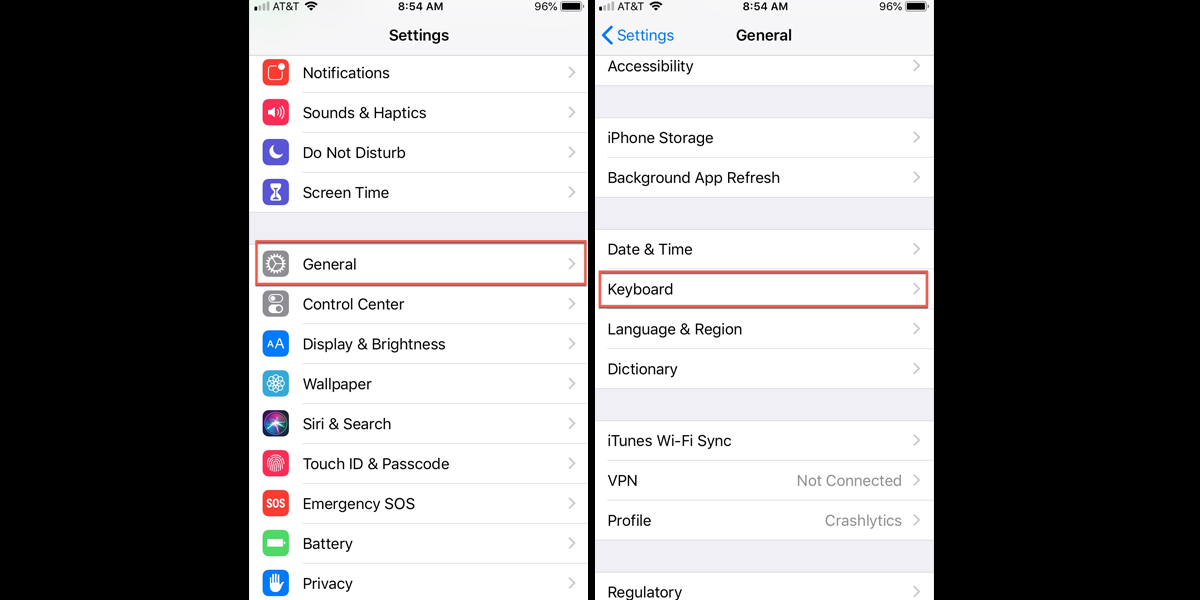
Once you have added the preferred language to your iPhone keyboard using the steps mentioned in the above section, here’s how you can change the language used to send a message on Apple Watch.
- First and foremost, the Apple Watch should be on your wrist. Then, open the Message App.
- Open the message or an ongoing conversation that you wish to replay with the new preferred language. The message can be opened from the messages feature or you can go the message from the notification panel as well.
- Scroll down to the bottom of the message and select Language.
- Once the Language option is clicked, you will see the list of turned-on languages that you have added through your iPhone keyboards. Select the language of your preference from that list.
- Save the changes and you are good to go.
One thing to note here is once you select a different language by opening a specific message to reply to that particular message, the language change will apply to that message only. When you reply or send messages to others, the previously selected will not appear automatically.
Apart from this, the messages on your Apple Watch Message App can also be dictated or scribbled. You can even use one of those in-built default replies to reply to the messages through your Apple Watch. Once your preferred language is added and selected on the Message App, the default replies will be available in the language you selected.
