What if your present DNS servers are unreliable, slow, or you don’t trust your ISP system. Have you ever thought of changing your DNS settings and you don’t know the process? Here is a simple guide on how to change DNS settings on windows 11.
You can modify the DNS address on Windows 11 in different methods utilizing Command Prompt and PowerShell.
Changing the DNS server using Command Prompt on Windows 11
Click on Start on Windows 11
- Browse for Command Prompt, right-click the first result, and choose “Run as administrator.”
- To view your current networking setup, enter the following command : (ipconfig /all) and hit Enter
- Verify the name of the adapter and the following information under the network adapter section:
- DNS servers
- IPv4
- To change the DNS server address on Windows 11 type the following command and hit Enter:
netsh interface ip set dns name=”Ethernet0″ static 1.1.1.1
- Change 1.1.1.1 to the DNS server IP for the service you wish to utilize and Ethernet1 to the name of your adapter in the command. Additionally, you can select the location of the regional DNS server.
- To set a different DNS server address, enter the following command and hit Enter:
netsh interface ip add dns name=” Ethernet0″ 1.0.0.1 index=2
- Change 1.0.0.1 to the preferred alternate DNS server location and Ethernet1 to the name of your adapter in the command.
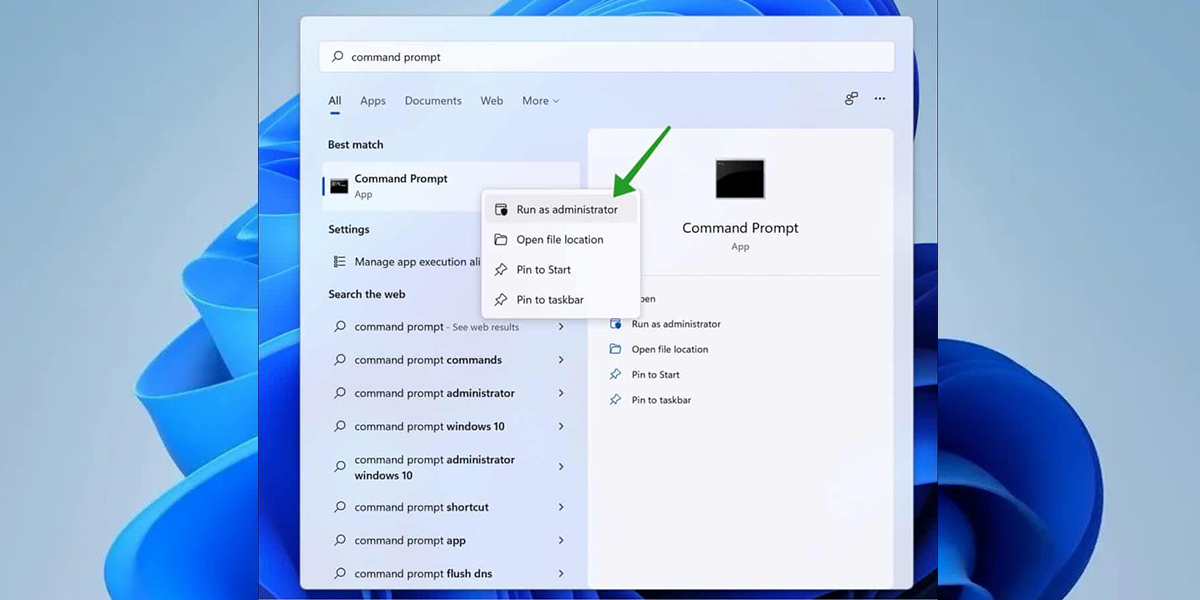
Changing the DNS server using Power Shell on Windows 11
Click on Start
- Browse for Power Shell, right-click the first result, and choose “Run as administrator.”
- To view your current networking setup, enter the following command:
Get-NetIPConfiguration and click on enter.
- Note down the following information after running the command:
- InterfaceIndex
- DNSServer
- To assign a main DNS server address, use the following command and click Enter: Set-DnsClientServerAddress -InterfaceIndex 12 -ServerAddresses 208.67.222.222
Change the ServerAddresses to the DNS address and the InterfaceIndex number in the command to the value that corresponds to your network adapter.
Also Read: How to Set up and Test Your Microphone in Windows 11?
