HIGHLIGHTS
* Apple is making it easier to roll out security updates for iPhones, iPads and Macs.
* The new update is called “Rapid Security Responses” and it’s designed to fix security issues in Apple devices.
* The first Rapid Security Responses has been rolled out with the latest software update available for iPhones, iPads and Macs.
Last year, Apple promised faster security patches with iOS 16 and macOS Ventura. Almost a year later, Apple has released the first-ever Rapid Security Response update to the public for iPhones, iPads, and Macs.
The Security Response is rolling out for devices running iOS 16.4.1, iPadOS 16.4.1, and macOS 13.3.1. When installed, the Rapid Security Response update adds a letter to the end. For example, iOS 16.4.1 is marked as iOS 16.4.1 (a).
The Rapid Security Response (RSR) updates are an addition to the software release cycle for iPhone, iPad, and Mac. They provide essential security enhancements that are separate from regular software updates. This includes enhancements to critical system libraries, the Safari web browser, and the WebKit framework stack.

The Security Response may also be used to quickly mitigate specific security issues, such as those that are being exploited or have been reported to exist in the wild.
Compared to the traditional scheduled software updates, the Rapid Security Response updates do not take much time and happen in a jiffy.
Apple recommends all users install the Security Response as it “provides important security fixes.” Also, note that the Security Response will only be available on the latest version of iOS, iPadOS, and macOS.

It is not necessary to install the Rapid Security Response updates. Users can choose to disable installation and wait until the next software update for the fixes. However, it is ideal to let these updates install automatically.
To enable the Security Responses update on an iPhone or iPad, navigate to Settings and then General. Tap on Software Update, then Automatic Updates, and ensure that the toggle for Security Responses & System Files is turned on.
On a Mac, open System Preferences and select General from the sidebar. Click on Software Update and then click the “i” icon next to Automatic Updates to reveal more details. Finally, enable the “Install Security Responses and system files” option.
Apple has released a new kind of software update for iPhones, iPads and Macs. This new update is called “Rapid Security Responses” and through this Apple will send important security improvements between software updates. Rapid Security Responses will not be part of major software updates but instead come in small batches to fix urgent issues.
Apple’s Rapid Security Responses

As the name suggests, Rapid Security Responses will essentially fix underlying security issues or any new bug without having to wait for a software update. Some of these examples according to Apple include improvements to Safari, the Webkit framework stack, and any other critical system libraries. Rapid Security Responses will also fix issues “that might have been exploited or reported to exist in the wild.”
How to download Rapid Security
Responses
The first Rapid Security Responses update has been rolled out, and it is available with iOS 16.4.1
(a) for iPhones, iPadOS 16.4.1 for iPads, and macOS 13.3.1 for Macs. You can head to your device’s settings menu to download and install the latest update. Also, this is available only for latest OS versions mentioned above. Once Rapid Security Responses is download, your device will automatically install it. You might also be asked to restart your device if required.
Also, for the update to automatically install in your iPhone or iPad you will have to go to Settings > General > Software Update >
Automatic Updates. Mac users can open the Apple menu > System Settings > General >Software Update.
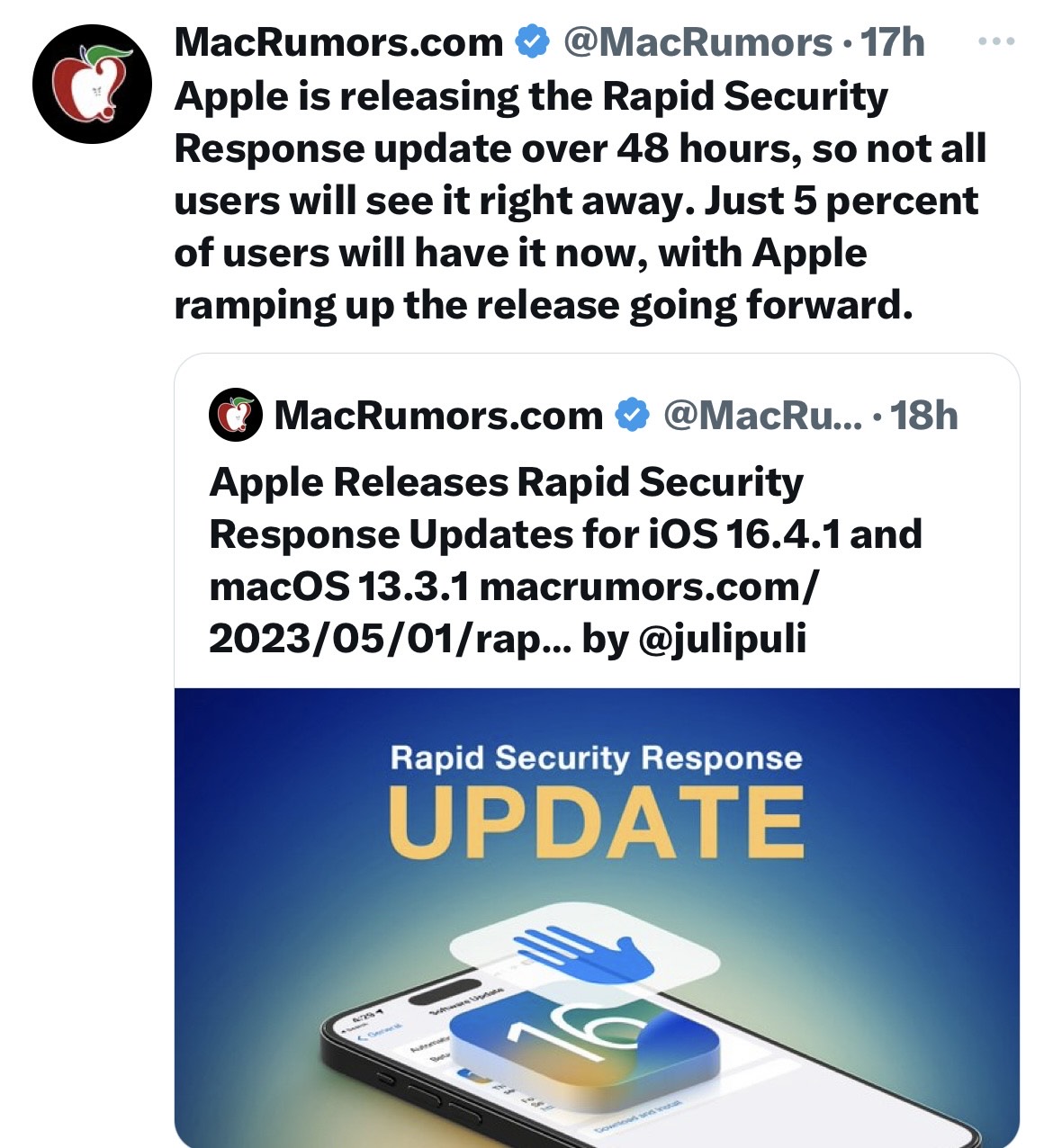
You can also choose to not install Rapid Security Responses, and if so then you will receive security fixes through the usual software updates. Apple also issues a letter along with the update so you have a better idea of what it is exactly about.
How to download and install a Rapid Security Response on iPhone or iPad
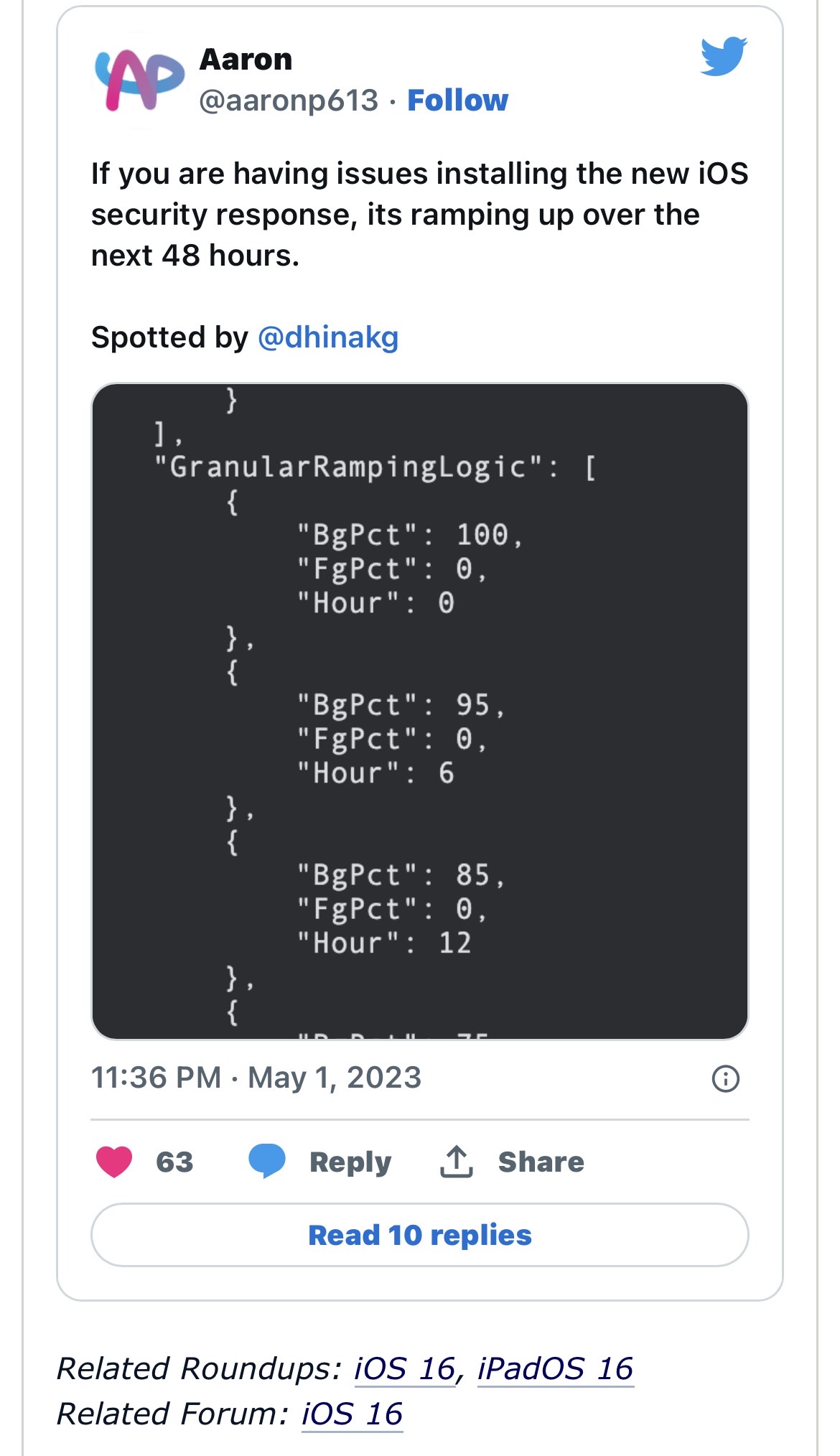
* Go to the Settings app and tap on General > Software Update.
* Tap on Automatic Updates and make sure that “Security Responses & System Files is turned on.
How to download and install a Rapid Security Response on Mac
* Choose the Apple menu and navigate to System Settings.
* Click General in the sidebar and then click Software Update on the right.
* Click the Show Details button next to Automatic Updates then make sure that “Install Security Responses and system files” is turned on.
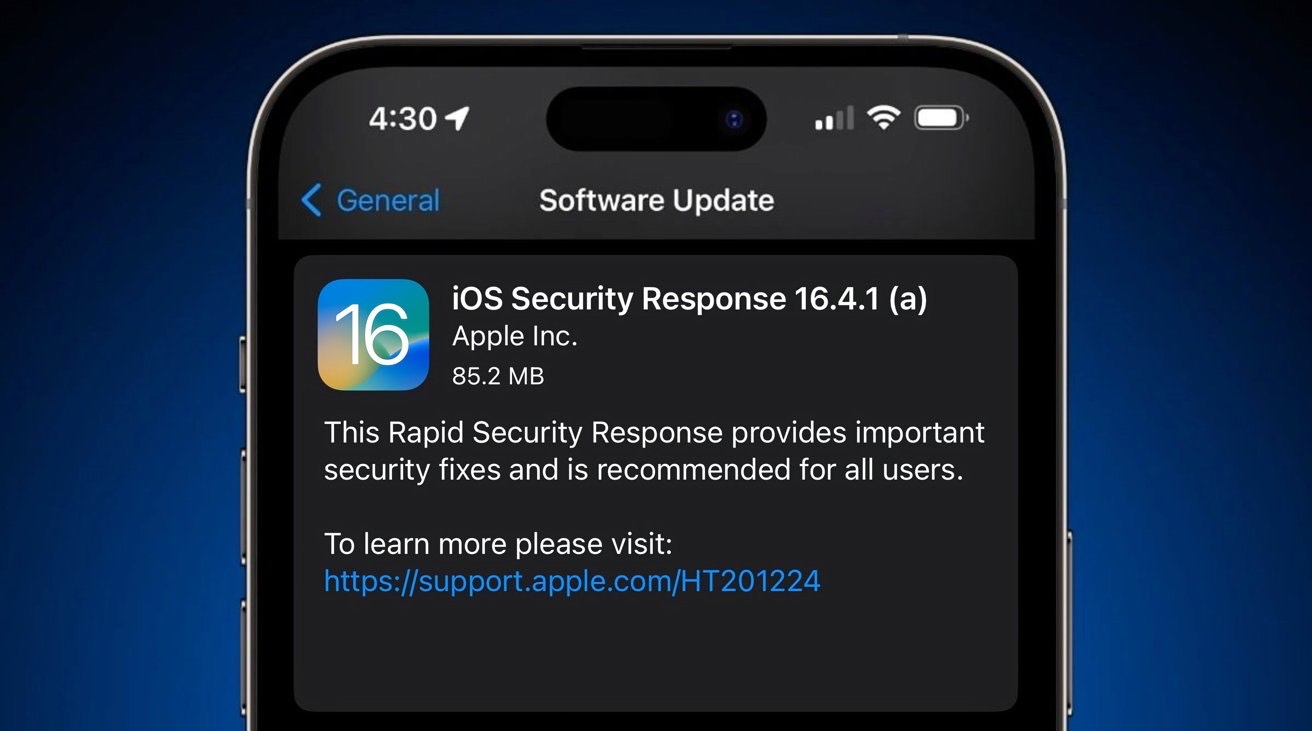
Faqs
1)iPhone, iPad, and Mac Get First-of-its-kind Security Update.Details?
Ans)The latest Rapid Security Response update is available for iOS 16.4.1, iPad OS 16.4.1, and macOS 13.3.1 users. This update aims to enhance the security of Apple devices, mitigate vulnerabilities, and deliver bug fixes, in between significant updates. As stated by Apple’s support page, these updates deliver significant security improvements that are meant to streamline the experience of your Apple devices, while the company preps major OS updates (iOS 17 coming next month).
The RSR updates will improve the security of native iOS apps like Safari, improve the WebKit framework stack, and update critical system libraries. Your device will install the update automatically. In some cases, your device might need to restart itself.
furthermore, a letter will appear after the software version to indicate that the RSR update has been installed successfully. In this case, it will be “a” since this is the first update.
However, once the Rapid Security Response update went live a few hours ago, multiple iPhone users took to social media to express their angst when the update seemingly failed to install on their devices. Prominent Senior Editor at Verge, Tom Warren, also took to Twitter to share a similar experience.
This bite-sized update (85MB) bombarded iPhone users with the “Unable to Verify Security Response” error message. However, after some time, the issue was automatically resolved and every eligible iPhone could download and install the RSR update without any hiccups.
2)How to download Rapid Security Responses
The first Rapid Security Responses update has been rolled out, and it is available with iOS 16.4.1 (a) for iPhones, iPadOS 16.4.1 for iPads, and macOS 13.3.1 for Macs. You can head to your device’s settings menu to download and install the latest update. Also, this is available only for latest OS versions mentioned above. Once Rapid Security Responses is download, your device will automatically install it. You might also be asked to restart your device if required.
Also, for the update to automatically install in your iPhone or iPad you will have to go to Settings > General > Software Update > Automatic Updates. Mac users can open the Apple menu > System Settings > General > Software Update.
You can also choose to not install Rapid Security Responses, and if so then you will receive security fixes through the usual software updates. Apple also issues a letter along with the update so you have a better idea of what it is exactly about.
3)Apple Releases Rapid Security Response Updates for iOS 16.4.1 and macOS 13.3.1.Details?
Ans)Apple today released Rapid Security Response (RSR) updates that are available for iPhone and iPad users running the iOS 16.4.1 update and Mac users running macOS 13.3.1. These are the first public RSR updates that Apple has released to date.
Rapid Security Response updates 16.4.1 (a) and macOS 13.3.1 (a) are designed to provide iOS 16.4.1 users and macOS 13.3.1 users with security fixes without the need to install a full software update.
iOS Security Response 16.4.1 is available through the standard Software Update mechanism in the iPhone or iPad Settings app, but is a quick update, requiring just a couple of minutes to download the update and then a quick restart for the install process. The macOS update can be installed through System Settings.
Once the iPhone Rapid Security Response update is installed, iOS 16.4.1 users will see an updated version of the software, and tapping on the version in the About section of Settings will display information about the installed iOS version and the Rapid Security Response update. Those who want to disable Rapid Security Response updates on iPhone can do so by following our how to. The updates can also be disabled on the Mac.
Apple has been testing the Rapid Security Response feature since last year, with RSRs first introduced with the launch of iOS 16 and macOS Ventura. To date, Apple has only provided updates to beta testers in order to make sure the function is working before providing it to all iOS and macOS users. These are the first Rapid Security Response updates that Apple has provided to the general public following the beta testing period.
Going forward, Apple will make Rapid Security Response updates available only to those who are running the latest versions of iOS, iPadOS, and macOS.
Update: Apple is releasing the Rapid Security Response updates on a rolling basis across next 48 hours, so not all users will see it right away.
Also Read: iOS 17 features for iPhones, as per the latest leak
Also Read: Upcoming iOS 17 Tipped to Bring Major Design Changes to IPhone’s Control Centre
