Highlights
- Introduces four new text formatting shortcuts: Bulleted Lists, Numbered Lists, Block Quotes, Inline Code.
- Available on iOS, Android, Web, and Mac desktop apps, including Channels for admins.
- New chat lock feature for web users enhances privacy with pin-protected conversations.
- Markdown-style syntax for easy integration and improved communication.
WhatsApp has rolled out an exciting update, introducing four new text formatting shortcuts to enhance your messaging experience.
Whether you’re using WhatsApp for official communication or just enjoy adding a touch of flair to your conversations, these new features might come in handy.
These additions complement the existing options for bold, strikethrough, italic, and monospace text, providing users with even more ways to organize and emphasize their messages.

Available across iOS, Android, Web, and Mac desktop apps, these formatting options are also accessible to admins in Channels, mirroring the convenience found in Slack’s formatting capabilities.
“This feature will mark a significant step forward in enhancing the user experience, as it eliminates the need of manually adjusting settings for each media upload individually. With this new option, users will be able ensure that their images and videos are always shared in high quality, maintaining clarity and preserving important details,” mentions the report.
How to Use the New Formatting Features
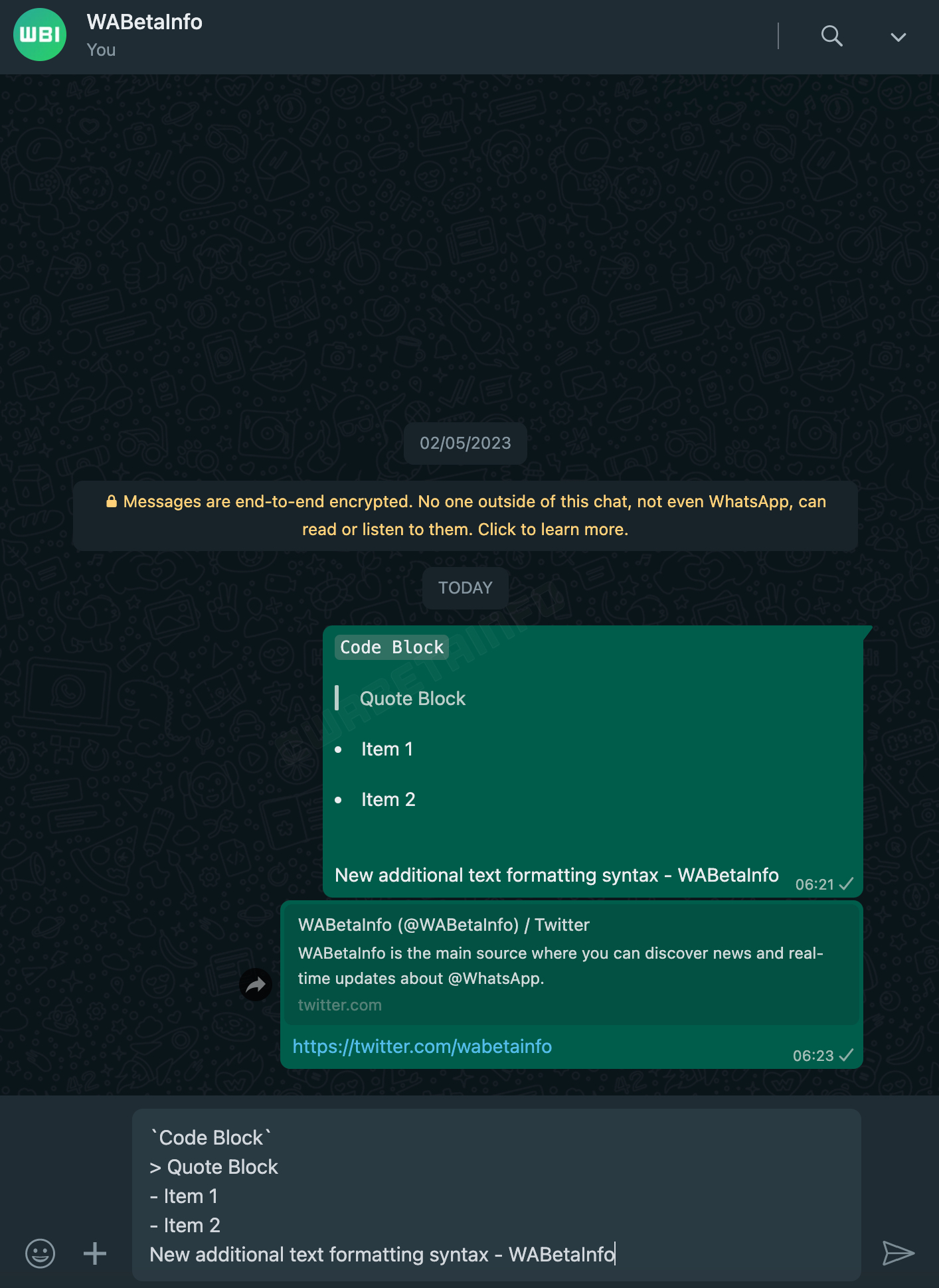
Here’s a quick guide on how to utilize these new formatting shortcuts to make your messages more dynamic:
- Bulleted Lists: Ideal for breaking down information into easy-to-read points or jotting down a shopping list. Simply start your line with a “-” symbol followed by a space. For subsequent bullet points, press Shift+Enter after each entry to automatically insert the next bullet.
- Numbered Lists: Perfect for instructions or any content that needs a specific order. Begin your line with a number followed by a period and a space.
- Block Quotes: Make certain text stand out in longer messages by using block quotes. Type a “>” symbol followed by a space before the text you want to highlight.
- Inline Code: This format is not only useful for coders but also for highlighting specific parts of your message. Enclose your text with”” symbols.
Seamless Integration for Enhanced Communication
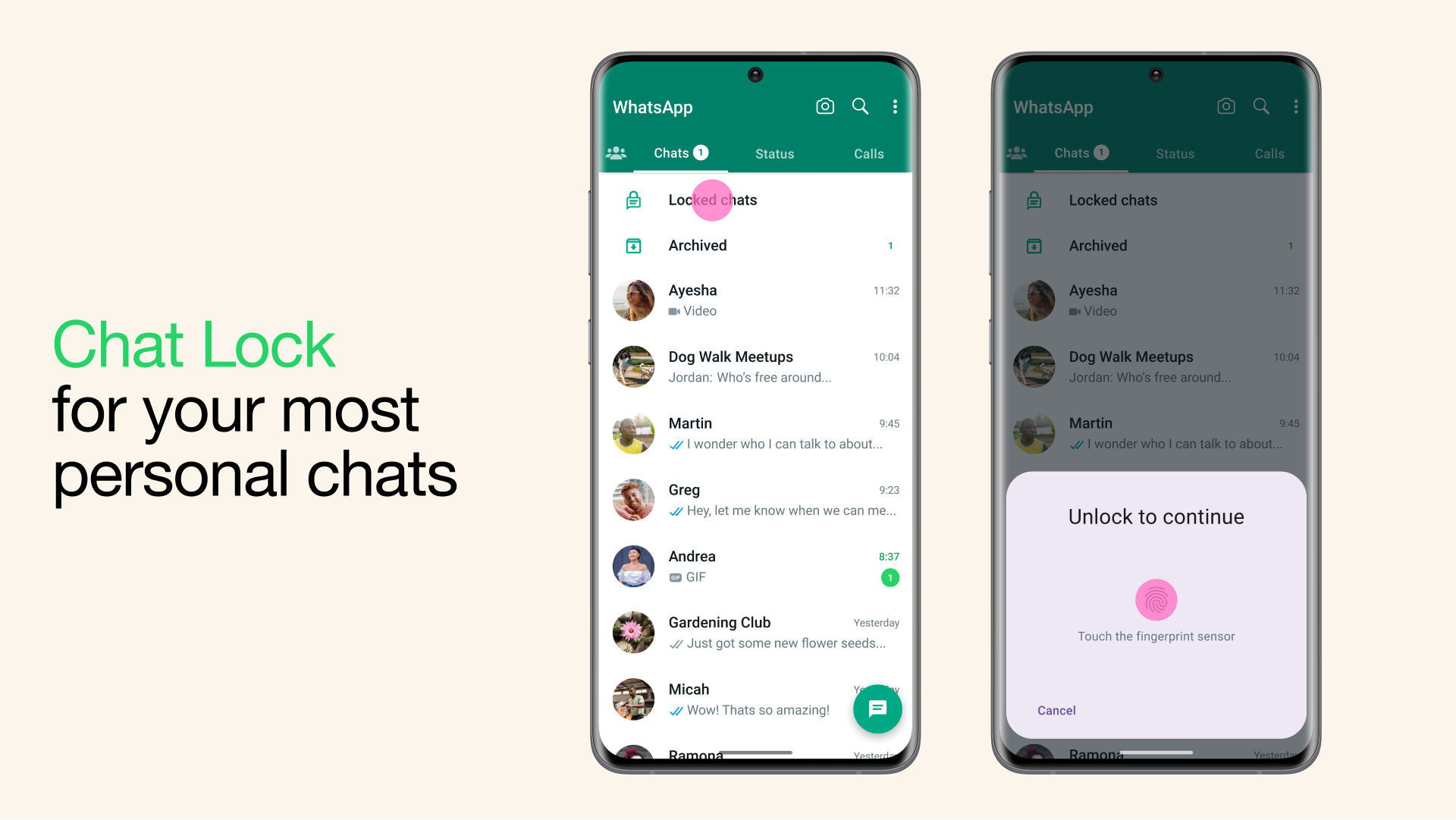
These formatting shortcuts are designed to be intuitive, allowing users to effortlessly incorporate them into their messages for clearer and more structured communication.
By adopting markdown-style syntax, WhatsApp enhances text messaging, is making itself more versatile for both personal and professional use.
WhatsApp Chat Lock for Web Coming Soon
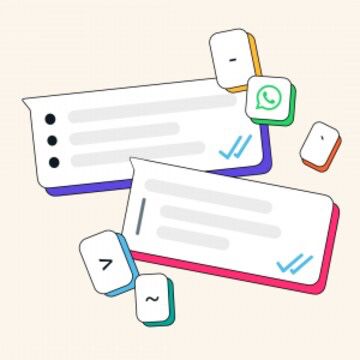
In more news related to the world’s biggest messaging platform, WhatsApp is enhancing user privacy with a new chat lock feature specifically designed for web users, as reported by WABetaInfo.
Previously, WhatsApp web users faced the limitation of not being able to secure individual chats; all conversations remained accessible to anyone who opened WhatsApp on a desktop or laptop.

With the introduction of this feature, users will gain the ability to lock specific chats, making them accessible only through a unique pin.
This development offers an added layer of security, providing users with a secure environment to store their WhatsApp conversations.
This update marks a significant improvement in privacy controls for WhatsApp web, addressing a long-standing user concern.

FAQs
What new text formatting features has WhatsApp introduced?
WhatsApp has rolled out four new formatting shortcuts to enrich your messaging: Bulleted Lists, Numbered Lists, Block Quotes, and Inline Code. These additions make organizing and emphasizing your messages easier across all platforms.
How can I use the new WhatsApp formatting shortcuts?
To utilize the new formatting shortcuts, start a bulleted list with a “-“, a numbered list with a number followed by a period and space, block quotes with a “>”, and inline code by enclosing text in ““” symbols. These intuitive shortcuts improve message clarity and structure.
What is WhatsApp’s new chat lock feature?
The chat lock feature is a new privacy tool for web users, allowing specific chats to be secured with a pin. This ensures that sensitive conversations can only be accessed by the user, enhancing the security of WhatsApp on desktop and laptop devices.
Are the new WhatsApp features available on all devices?
Yes, the new text formatting shortcuts and the chat lock feature are available across iOS, Android, Web, and Mac desktop applications. This update ensures a uniform messaging experience for all WhatsApp users.
How does the chat lock feature work on WhatsApp?
To secure a chat, users will soon be able to apply a unique pin to specific conversations. This pin will be required to access the locked chat, providing an extra layer of security for sensitive information shared on WhatsApp Web.
What are the old formatting options ?
Bold can be used to highlight a certain part or full message. To use the option, users can type * symbol at the front and the end of the message.
Italic can be used to italicise a part or full message by using typing _ (underscore) in front and end of the message.
Strikethrough is a presentation of words with a horizontal line through their centre. Users can type ~ in front and end of the message.
Monospace is a font that has letters and characters each occupy the same amount of horizontal space. To use the option, users can type “` symbol at the front and the end of the message.
How to use the new formatting features on WhatsApp ?
Want to try the new styles out? Here’s how to use them on your WhatsApp chats or Channels:
Numbered lists: Great for when you want to have neat, organised grocery lists, numbered lists can be used by adding a full stop next to a number. Once you hit the enter key, the numbered list will follow until you backspace.
Bulleted lists: Bulleted lists are useful in multiple situations, but most of all, they ensure your texts stay neat. To begin using, add a “-” symbol before your sentence with a space. Like the numbered lists, once you hit enter, you will be able to use these for listing multiple options within the message.
Block quotes: WhatsApp introduced block quotes to highlight a standout sentence within a message. To use this, press the”>” key with a space and add it before the text you wish to format.
Inline code: This formatting feature was added to make sharing and reading code easier for programmers. However, apart from that, users can also utilise it to highlight specific information in text. All you need to do is use the “” symbol in your message `like this.
Also Read: WhatsApp Reportedly Set to Enable Cross-Platform Messaging: What You Need to Know
Also Read: WhatsApp to Launch Synchronized Chat Locks for Enhanced Privacy Across Devices
Also Read: WhatsApp’s Username Feature Nears Launch After Being Spotted on Beta
