Highlight
- Understand the role of QR codes in WhatsApp Web’s authentication process.
- Learn about scenarios where using a WhatsApp QR code might not be the best option.
- Get a guide on how to log in to WhatsApp Web without a QR Code.
WhatsApp Web, an extension of the WhatsApp mobile app, allows users to access their conversations and media from their computers.
However, the conventional method of logging in via QR code scan might not always be convenient, especially if you’re dealing with privacy concerns, limited access to your mobile device, or technical glitches.
Fortunately, there are alternative methods that can enable you to log into WhatsApp Web without using a QR code.
Before we delve into the alternatives to how you can log in to WhatsApp Web without an OR code, let’s understand the role of QR codes in WhatsApp Web’s authentication process.
What is WhatsApp Web QR Codes?
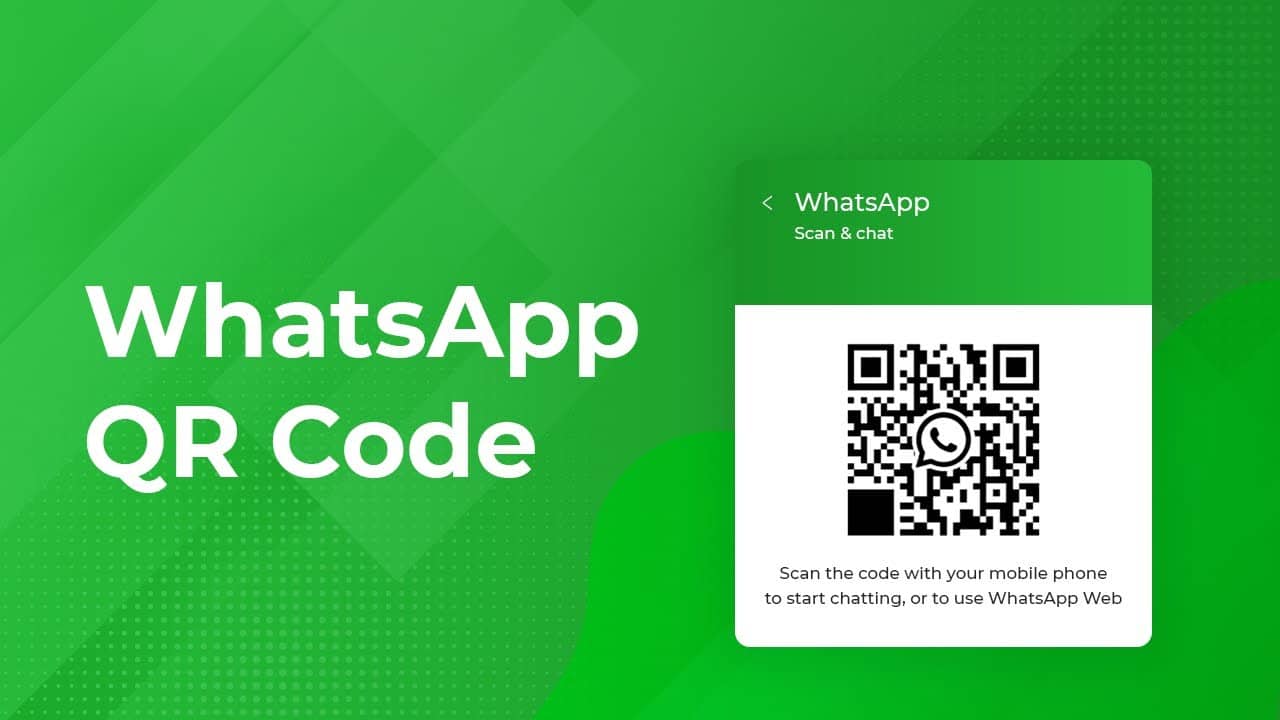
When you open WhatsApp Web on your computer, it presents a QR code that you need to scan using your WhatsApp mobile app. This establishes a secure connection between the browser and your phone, allowing you to mirror your conversations on the computer.
How to Login to WhatsApp web without a QR Code?
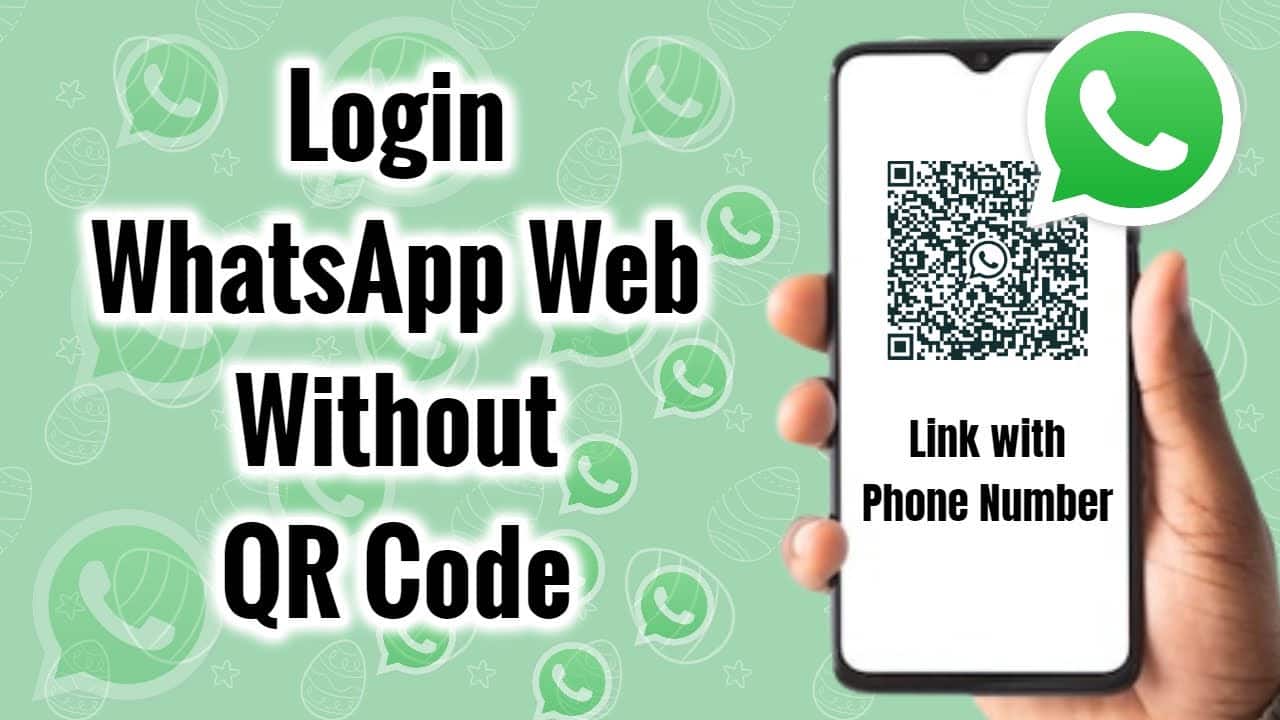
To avoid using WhatsApp Web by scanning the QR code, the most convenient way would be to use Bluestacks App Player.
Here’s a step-by-step guide on how you can use the Bluestacks App Player to use WhatsApp without scanning any QR code –
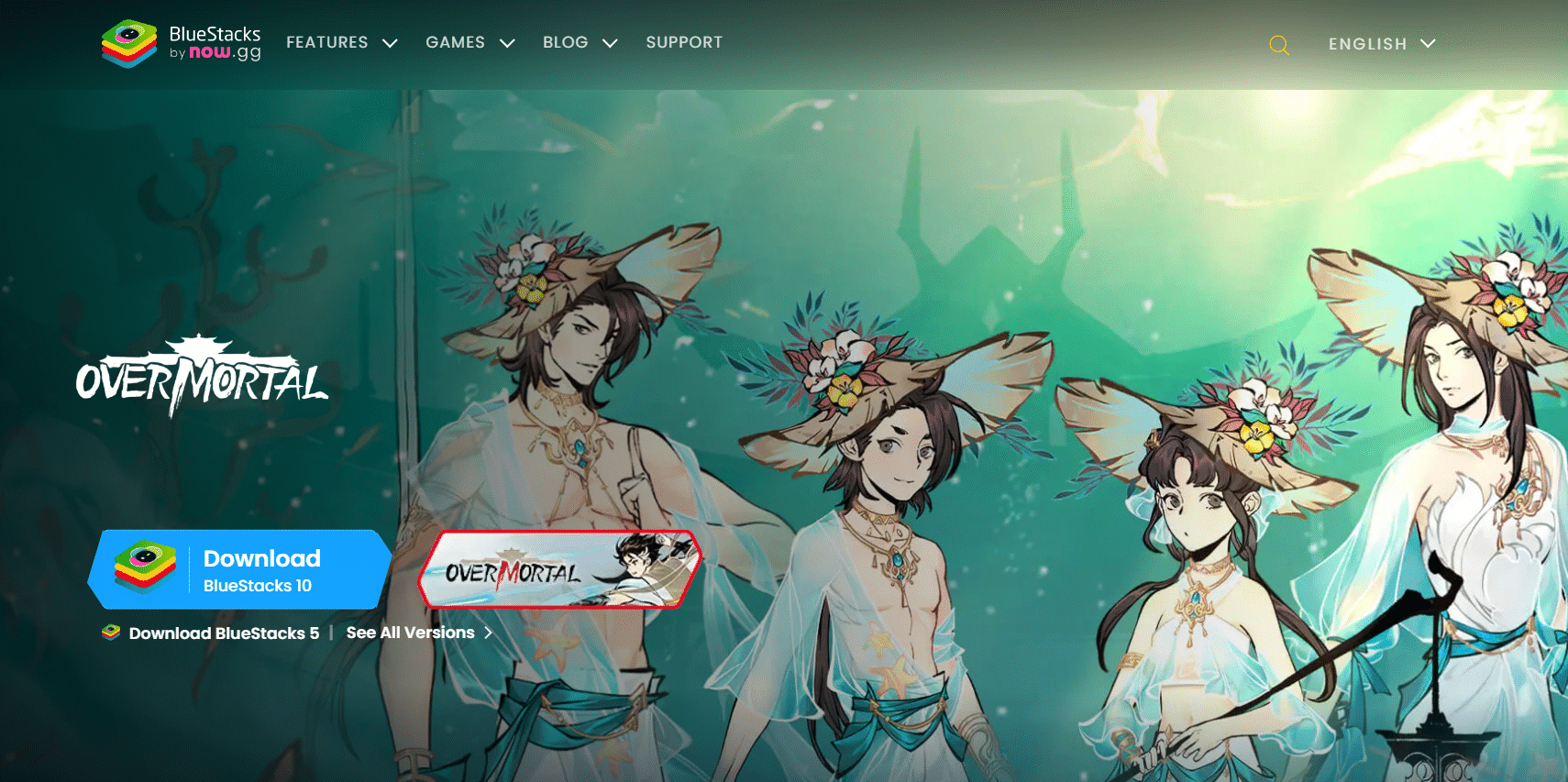
- Go to download BlueStacks on the Web and install BlueStacks on your PC.
- After installing, open the Bluestacks app store and search WhatsApp on the search menu.

- Once WhatsApp is found, click on “Install in the App Player.”
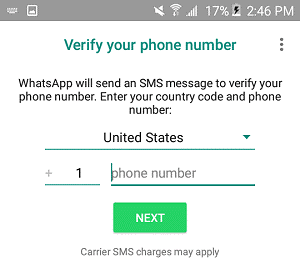
- Now you will be asked to fill in your phone number which you want to use for verification.
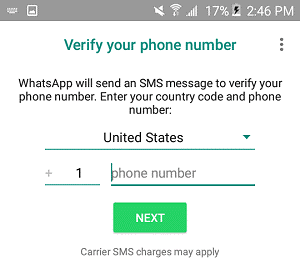
- Enter the phone number you want to use on your PC and enter the verification code once received.
- Once your number is verified, WhatsApp will successfully be installed in Bluestacks without scanning the QR code.
Remember, you cannot use the same number on your phone as well as the Bluestacks app. The same phone number can be used only in one system.
Why Alternatives to WhatsApp Web QR Codes are Needed?
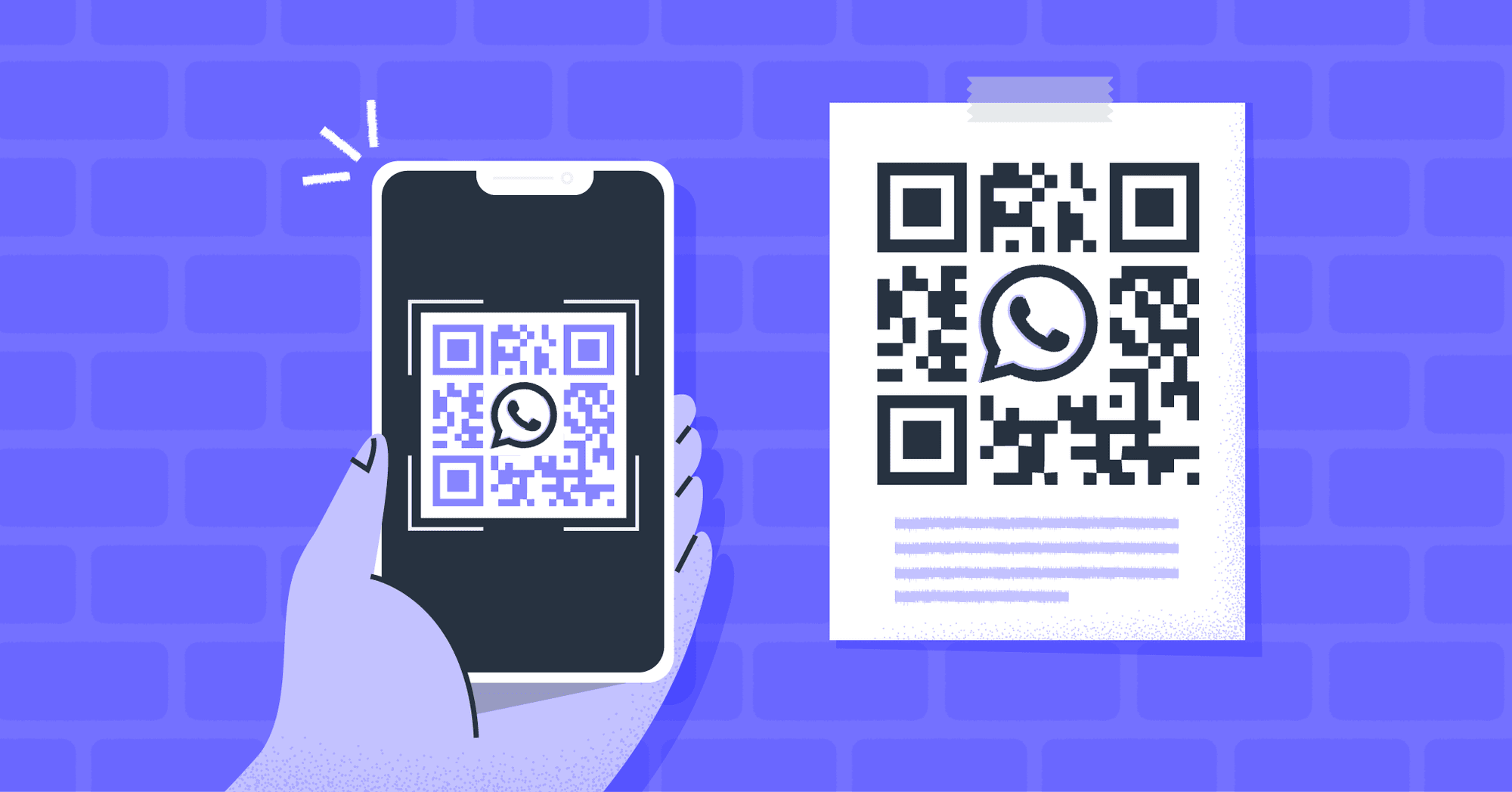
Scenarios where using a WhatsApp QR code might not be the best option:
- Privacy – Scanning a QR code to log in might expose your conversations to prying eyes, especially if you’re using a shared computer or in a public space.
- Limited Phone Access – If your phone is unavailable or has a damaged camera, logging in through the QR code scan becomes impossible.
- Technical Glitches – Occasionally, technical glitches on either the mobile app or the computer’s browser might hinder the QR code scanning process.
While alternative methods available for those who don’t want to scan QR codes, we recommend you always opt for official methods unless it is an absolute necessity. Official methods ensure a secure and seamless experience when using WhatsApp Web.
FAQs
Q1. How to download the WhatsApp Native App?
Answer. Following are simple steps to download the WhatsApp Native App –
- Open your computer’s web browser (e.g., Chrome, Firefox, Safari).
- In the search bar, type “WhatsApp Desktop App” and press Enter.
- Look for the official WhatsApp website or the app’s download page.
- Click on the download link or button corresponding to your computer’s operating system (Windows or macOS).
Q2. How to use the WhatsApp application?
Answer. Using WhatsApp Native App –
- Once the synchronization is complete, you’ll see your conversations, contacts, and media on the WhatsApp Native App.
- You can now send and receive messages, images, videos, and more, directly from your computer without needing to scan a QR code each time you log in.
- The Native App provides a more seamless experience compared to the web version, as it’s a standalone application.
Also Read: How to Save Your WhatsApp from Hacking?
Also Read: WhatsApp Reveals HD Photo Sharing and Photo Caption Editing Features
Also Read: WhatsApp Testing New ‘Voice Chats’ Feature In An Effort To Redefine Group Conversations
