Highlights
- Toggle precise location tracking for individual apps via iPhone settings.
- “Precise: On” option allows for detailed location sharing with apps.
- Disabling precise location switches to approximate location sharing.
- Precise location settings can affect app functionality and are restorable from backups.
Navigating the permissions you’ve granted for apps to track your precise location on iOS devices can be somewhat complex.
The first time you launch many apps, they request your consent to use your exact location.
Given the number of apps we often download, it’s easy to lose track of which ones have been granted this access.
Here’s a straightforward guide to managing and disabling precise location tracking on your iPhone.
How To Disable Location Tracking of Apps
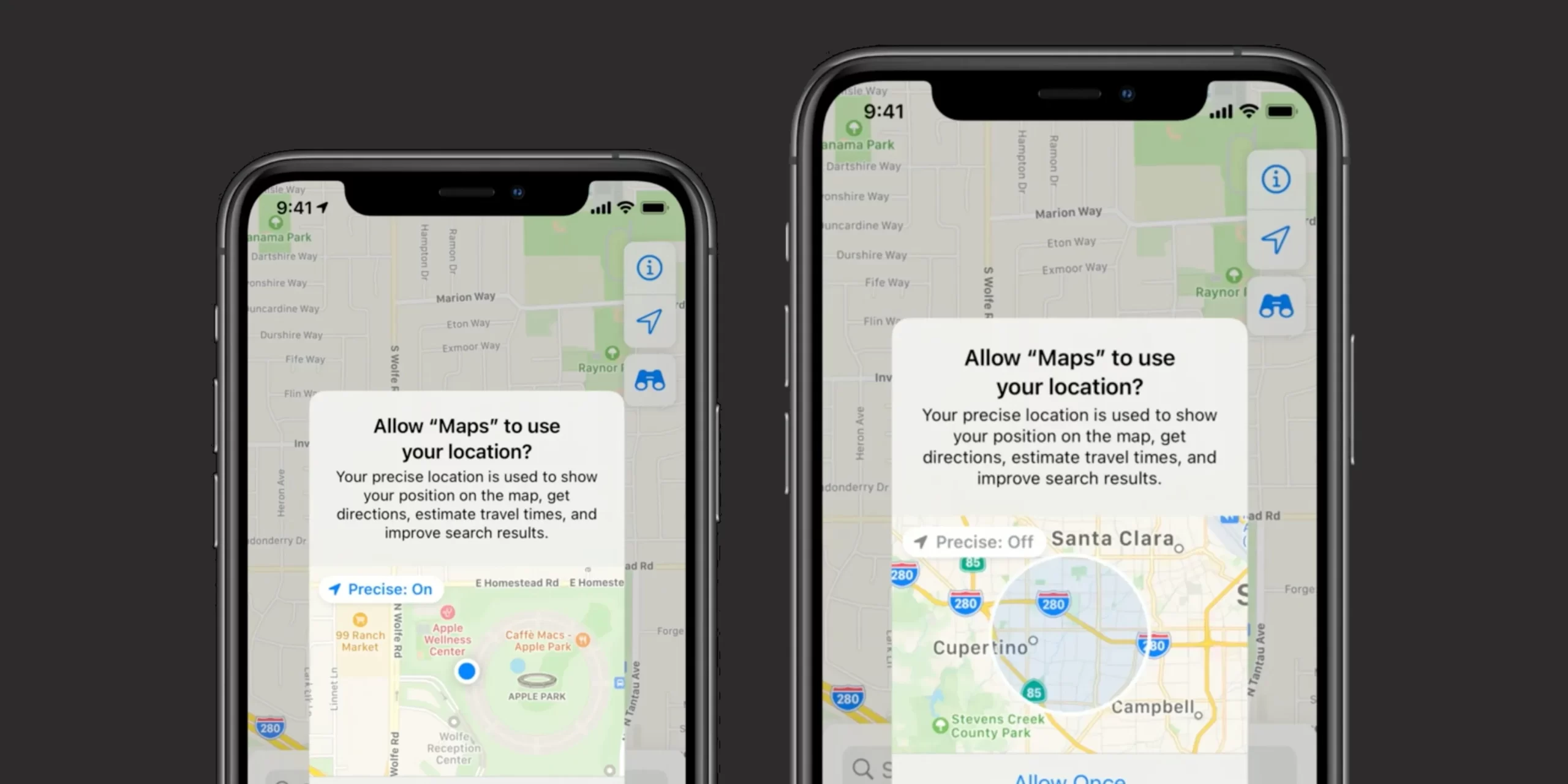
When an app asks for your location, you’re typically presented with three options: “Allow Once,” “Allow While Using the App,” and “Don’t Allow.”
What might not be immediately obvious is the “Precise: On” toggle located in the top left corner.
This toggle gives you the option to either maintain precise location tracking or switch to a less specific, approximate location.
The key distinction here is that with precise location enabled, the app can pinpoint your exact position, potentially down to the building you’re in.
Conversely, with precise location disabled, the app will only have a general idea of your whereabouts, such as the city or town you’re located in (to within several miles).
Apple explains the functionality as follows: enabling precise location allows apps to use your exact whereabouts.
When turned off, apps are restricted to using your approximate location.
Disabling Precise Location Tracking for Specific Apps
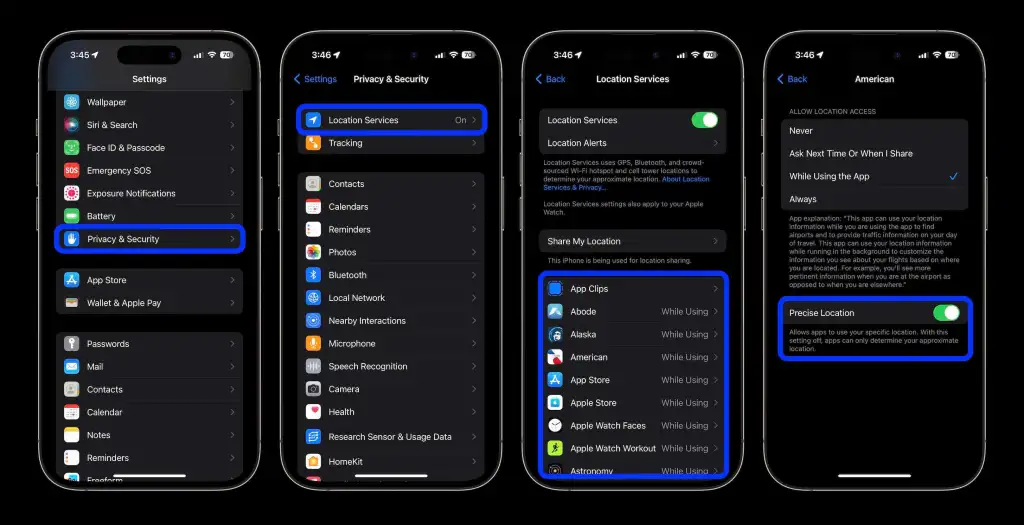
It’s important to note that disabling precise location for certain apps might affect their functionality.
Also, if you switch phones and restore from a backup, your location settings will carry over to the new device.
Here’s a step-by-step guide to disable precise location tracking:
- Launch the Settings app on your iPhone.
- Scroll down and select “Privacy & Security.”
- Tap on “Location Services” at the top of the menu.
- Scroll through and select an app to view its location permissions.
- At the bottom, you’ll see the “Precise Location” toggle. Tap it to turn off precise tracking.
With precise tracking turned off, apps will still have access to your location but with less accuracy.
If your aim is to prevent an app from accessing your location entirely, select “Never” at the top of the app’s location settings.
For those looking to disable location services entirely across all apps, you will need to turn off the main “Location Services” switch found at the top of the Location Services settings page.
For more comprehensive privacy measures, consider conducting a full location privacy checkup or utilizing iOS’s Safety Check feature to manage who has access to your location information.
FAQs
How can I see which apps are using my precise location on my iPhone?
To view which apps have access to your precise location, open the Settings app, go to Privacy & Security, then Location Services. Here, you’ll find a list of apps with location permissions where you can see and adjust each app’s access to your precise location.
What happens when I turn off precise location tracking for an app?
Turning off precise location for an app limits it to accessing only your approximate location, such as the general city or area you’re in, instead of your exact address or coordinates. This might impact the app’s ability to provide detailed services based on your location.
Can I disable precise location tracking for all apps at once?
To disable precise location for all apps, you’d have to manually toggle off precise location for each app in the Location Services settings. For complete privacy, you can turn off Location Services entirely, but this action disables all location functionalities.
Will changing my precise location settings affect app performance?
Some apps may require precise location to function correctly, such as navigation or weather apps. Disabling precise location could reduce the accuracy of the information or services provided by these apps.
Also Read: How to Track Friends Live Location through Google Maps?
Also Read: Google Maps Introduces Live Location Sharing Feature: How To Enable it on iOS and Android
Also Read: How GPS Became the Backbone of Modern Location Services: Explained
