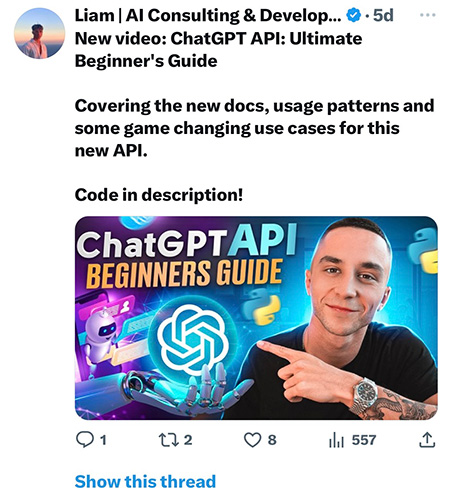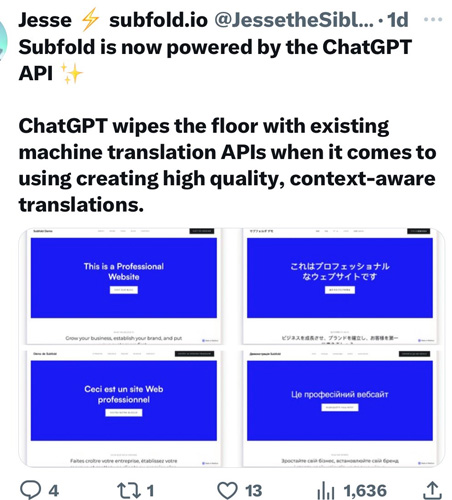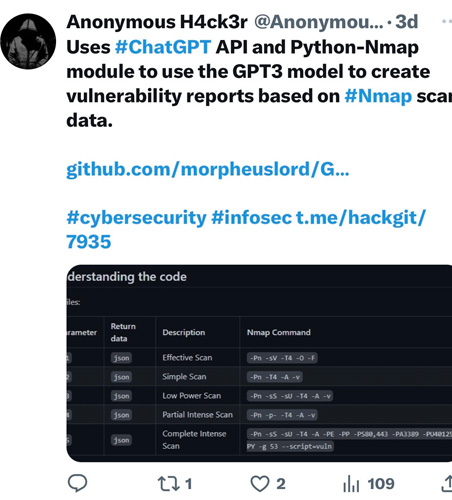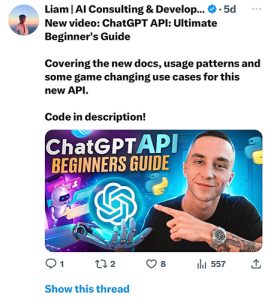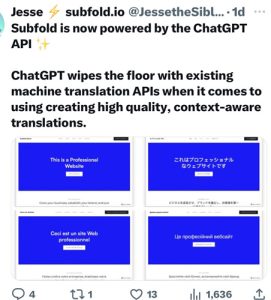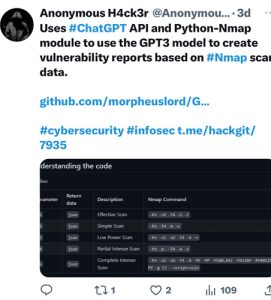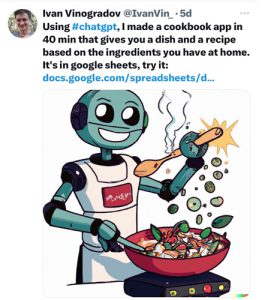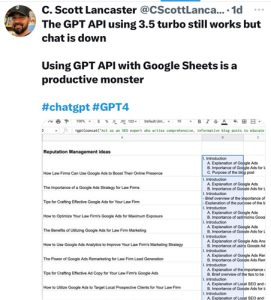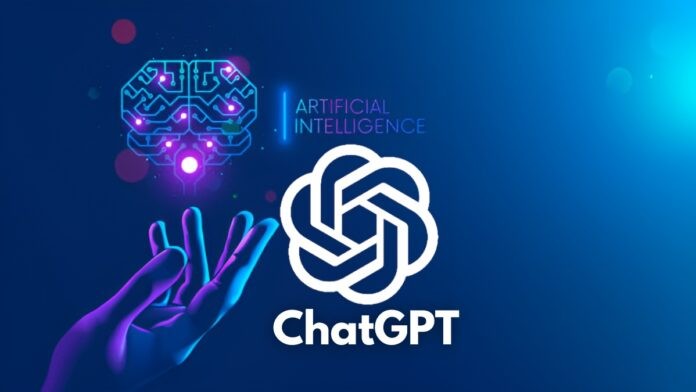Highlights
- ChatGPT, a highly sought-after AI innovation by OpenAI, is renowned for its ability to generate innovative ideas.
- If you’re a business owner who frequently uses Google Sheets to record your ideas, integrating ChatGPT could be the next step in taking your productivity to the next level.
- Some benefits of using ChatGPT in Google Sheets include quick and accurate language-based responses in your spreadsheet, simplified data analysis through natural language processing, improved collaboration within a team through AI-powered chat features, and time-saving automation of repetitive tasks using AI-generated text completions.
- ChatGPT integration in Google sheets can be done using a Chrome extension after generating your OpenAI API key and setting it up in Google Sheets via the extension.
- In this blog post, we will explore the many benefits of ChatGPT and provide a step-by-step guide on how to integrate it with Google Sheets.
In today’s fast-paced world, businesses are constantly looking for innovative solutions to improve their productivity and generate new ideas.
One of the latest innovations in the AI world is ChatGPT, a powerful chatbot created by OpenAI that can generate a wide range of ideas in real time.
This impressive AI technology has caught the attention of business owners worldwide who are looking for ways to streamline their operations and stay ahead of the curve.
If you’re a business owner who frequently uses Google Sheets to record your ideas, integrating ChatGPT could be the next step in taking your productivity to the next level.
Some benefits of using ChatGPT in Google Sheets include quick and accurate language-based responses in your spreadsheet, simplified data analysis through natural language processing, improved collaboration within a team through AI-powered chat features, and time-saving automation of repetitive tasks using AI-generated text completions.
While access to ChatGPT’s API is not publicly available yet, there are still ways to integrate it with Google Sheets and reap the benefits of this cutting-edge technology.
ChatGPT is constructed using GPT-3 technology, and fortunately, OpenAI offers an API for GPT-3. Although a limited amount of credits is necessary to access the GPT-3 API, users can submit numerous requests before purchasing more credits.”
However, ChatGPT integration in Google sheets can be done using a Chrome extension. It involves adding the required extension, generating your OpenAI API key and setting the API Key in Google Sheets.
In this blog post, we will explore the many benefits of ChatGPT and provide a step-by-step guide on how to integrate it with Google Sheets. So, get ready to take your business to new heights with ChatGPT!
But first, let’s understand what can you do with ChatGPT in Google Sheets.
What Can You Do With ChatGPT in Google Sheets?
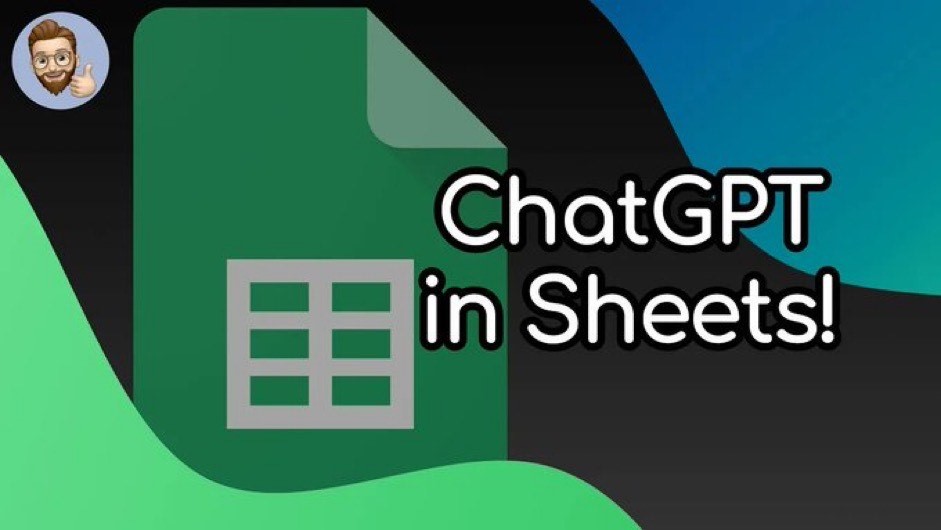
Here are some of the things you can do with ChatGPT in Google Sheets –
- Generate new ideas: ChatGPT can help you generate new ideas for your business by providing a fresh perspective on your prompt or topic.
- Improve productivity: With ChatGPT integrated into your Google Sheets document, you can quickly generate text without having to switch between applications.
- Enhance collaboration: ChatGPT can be used in a team setting to facilitate brainstorming sessions and encourage collaboration among team members.
- Automate tasks: You can use ChatGPT to automate tasks such as writing product descriptions, creating social media posts, or drafting emails.
- Enhance marketing: ChatGPT can assist in creating compelling marketing messages by generating creative copy for advertisements or email campaigns.
- Generate text: ChatGPT can assist in generating content for blog posts or articles, saving you time and effort in the research and writing process.
- Assist with research: ChatGPT can provide assistance in researching a topic by generating information on a specific subject.
- Personalize customer interactions: You can use ChatGPT to personalize customer interactions by generating customized responses to inquiries or feedback.
- Improve decision-making: ChatGPT can help you make informed decisions by providing insights and analysis on a given topic.
- Streamline workflows: With ChatGPT integrated into your Google Sheets document, you can streamline workflows and improve efficiency by automating repetitive tasks.
By integrating ChatGPT into your Google Sheets document, you can leverage the power of AI to enhance your productivity, streamline your workflows, and generate new ideas.
How To Integrate ChatGPT in Google Sheets?
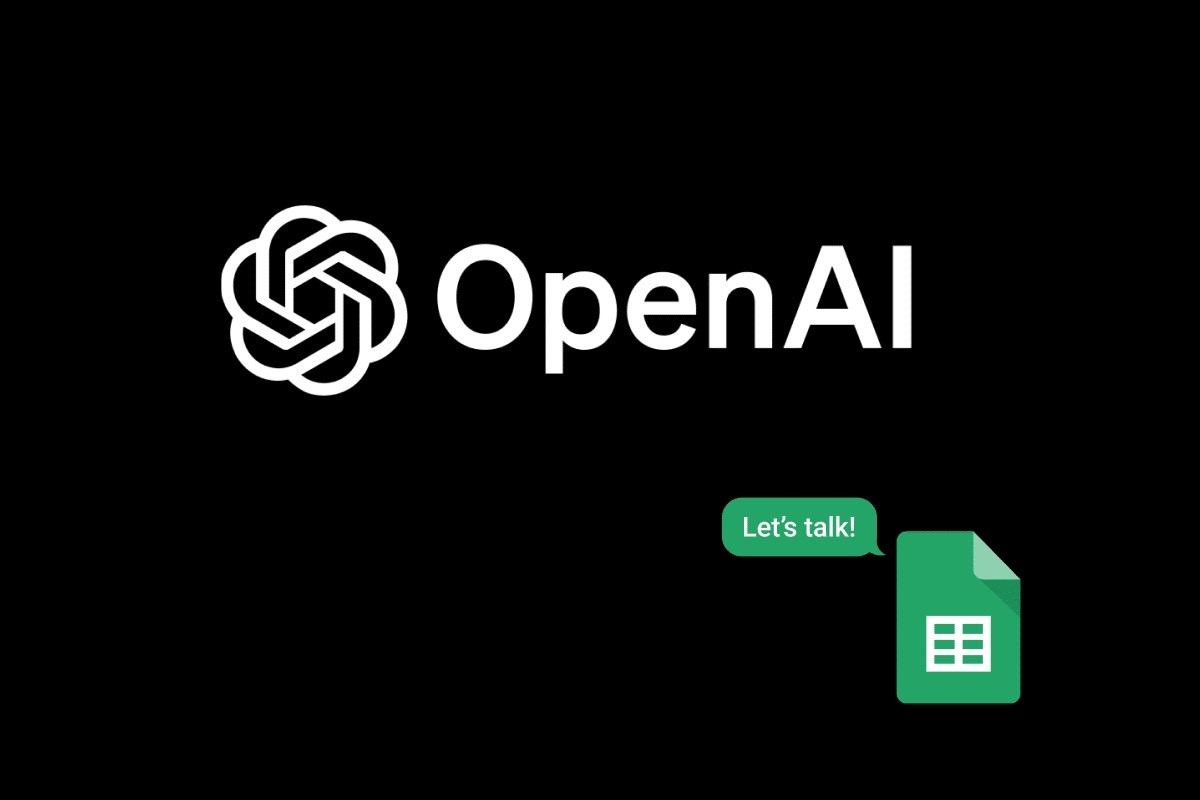
First of all, it is important to note that OpenAI does not have a ChatGPT extension that can be used in Google Sheets. However, there are many third-party apps available in “Google Wordspace Marketplace” that interface with OpenAI’s GPT API.
One such third-party application is the “GPT for Sheets and Docs” extension. It is not a standalone app but a Google Sheets extension that makes it possible to use ChatGPT-like prompts wrapped in functions within your spreadsheets.
With an extension, ChatGPT integration in Google sheets is a three-stage process. The complete process involves the below-mentioned stages –
- Adding the required extension
- Generating your OpenAI API key
- Setting the API Key in Google Sheets
The process setup doesn’t require any programming knowledge and can be easily completed by anyone with a working understanding of Google Chrome.
Before we discuss all three stages of ChatGPT integration in Google Sheets, let’s take a closer look at ChatGPT API since this whole process cannot work with the API Key. So, here we go.
What is ChatGPT APIs? Everything You Need to Know

ChatGPT APIs are a set of tools that allow developers to integrate the power of ChatGPT, a natural language processing model, into their own applications.
With ChatGPT APIs, developers can easily add conversational AI capabilities to their software, enabling users to interact with applications using natural language.
ChatGPT APIs offer a range of features including text generation, question-answering, and conversation management.
Developers can use these APIs to create chatbots, virtual assistants, and other AI-powered applications that can understand and respond to human language.
Using ChatGPT APIs is easy, as they offer straightforward RESTful endpoints and can be integrated with a variety of programming languages and frameworks.
Plus, as an OpenAI product, ChatGPT APIs benefit from the latest advancements in natural language processing research, ensuring they deliver high-quality results.
Some Additional Tips
- Always follow the OpenAI API guidelines and documentation to ensure proper usage and avoid exceeding API limits or causing errors.
- Take advantage of the customization options available to optimize your API requests and receive more relevant and useful responses.
- As with any AI-generated content, be aware of potential biases or inaccuracies in the ChatGPT API responses and use your own judgement when integrating them into your application.
Now, let’s move on to the three-stage process of integrating and using ChatGPT in Google Sheets.
How To Add ChatGPT Extension in Google Sheets?
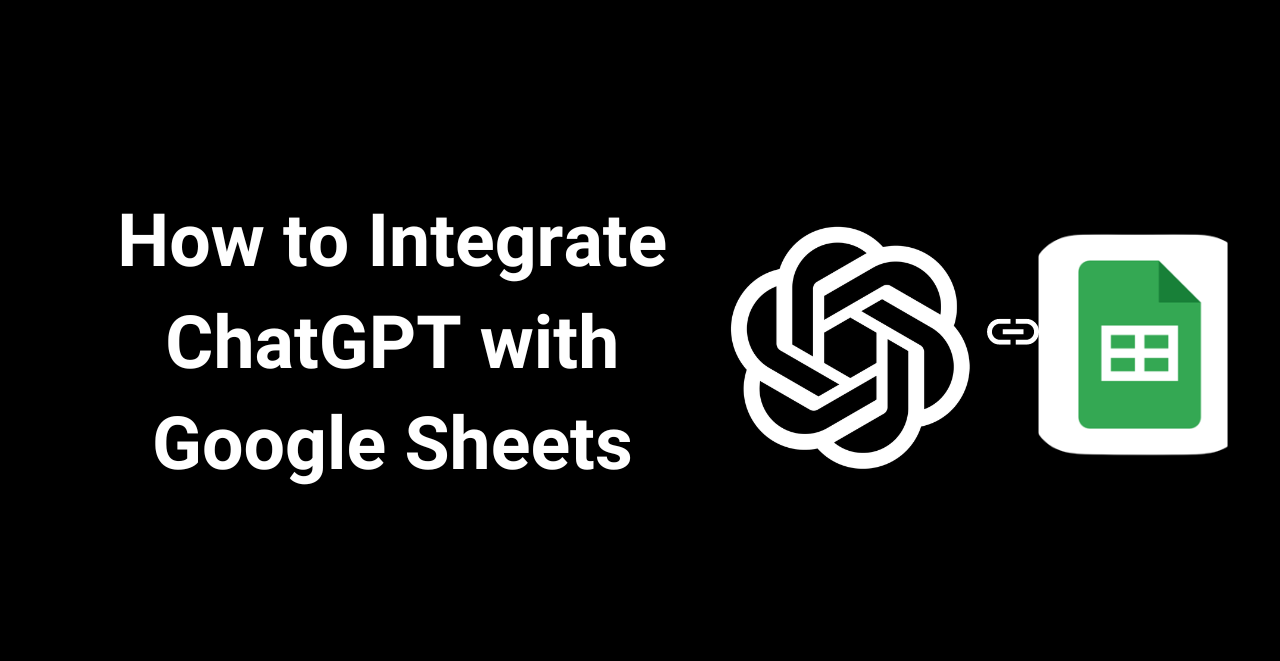
Here is a step-by-step guide on how to integrate ChatGPT in Google Sheets –
- Open your Google Sheets document and Click on “Extensions”.
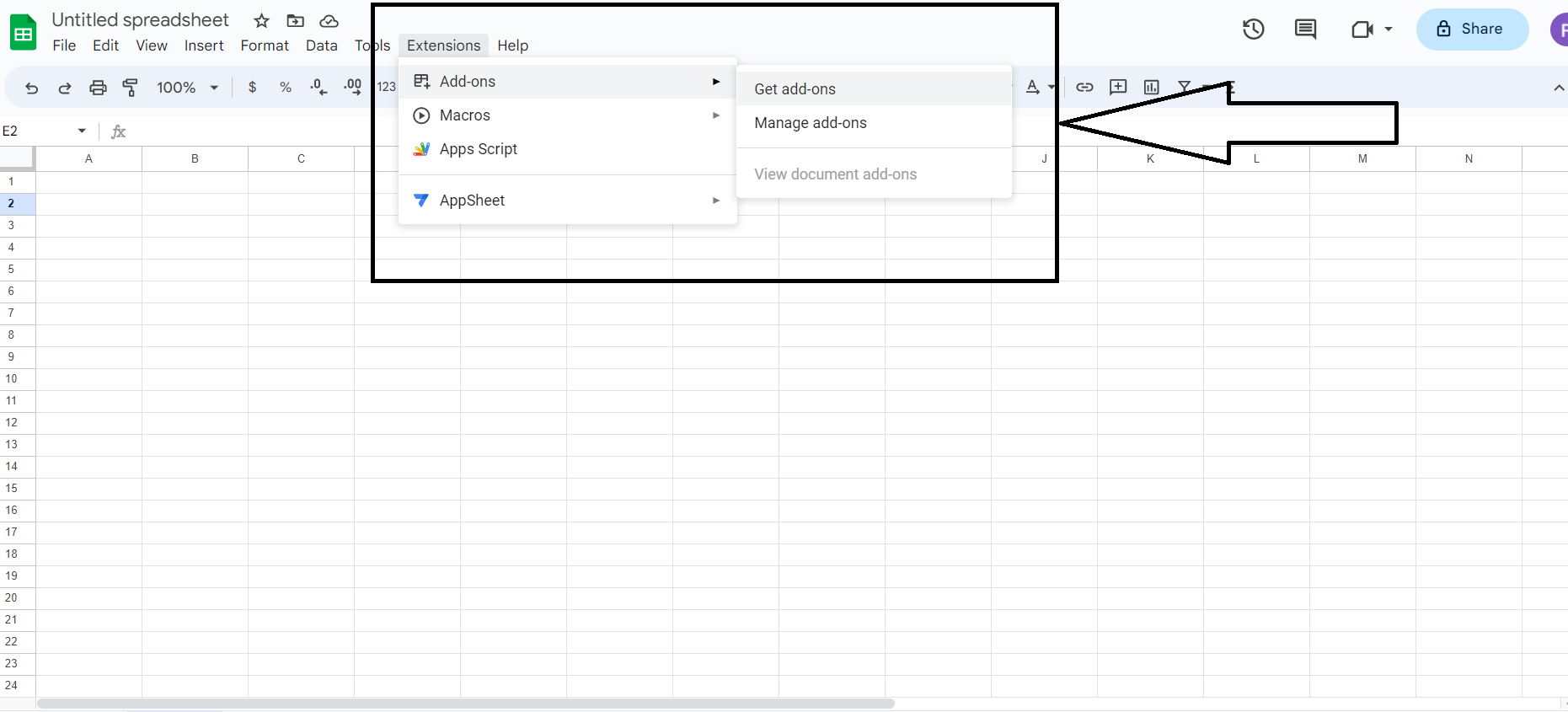
- In “Extensions,” go to the “Add-ons” menu and select “Get add-ons”.
- This will open the “Google Wordspace Marketplace” pop-up.
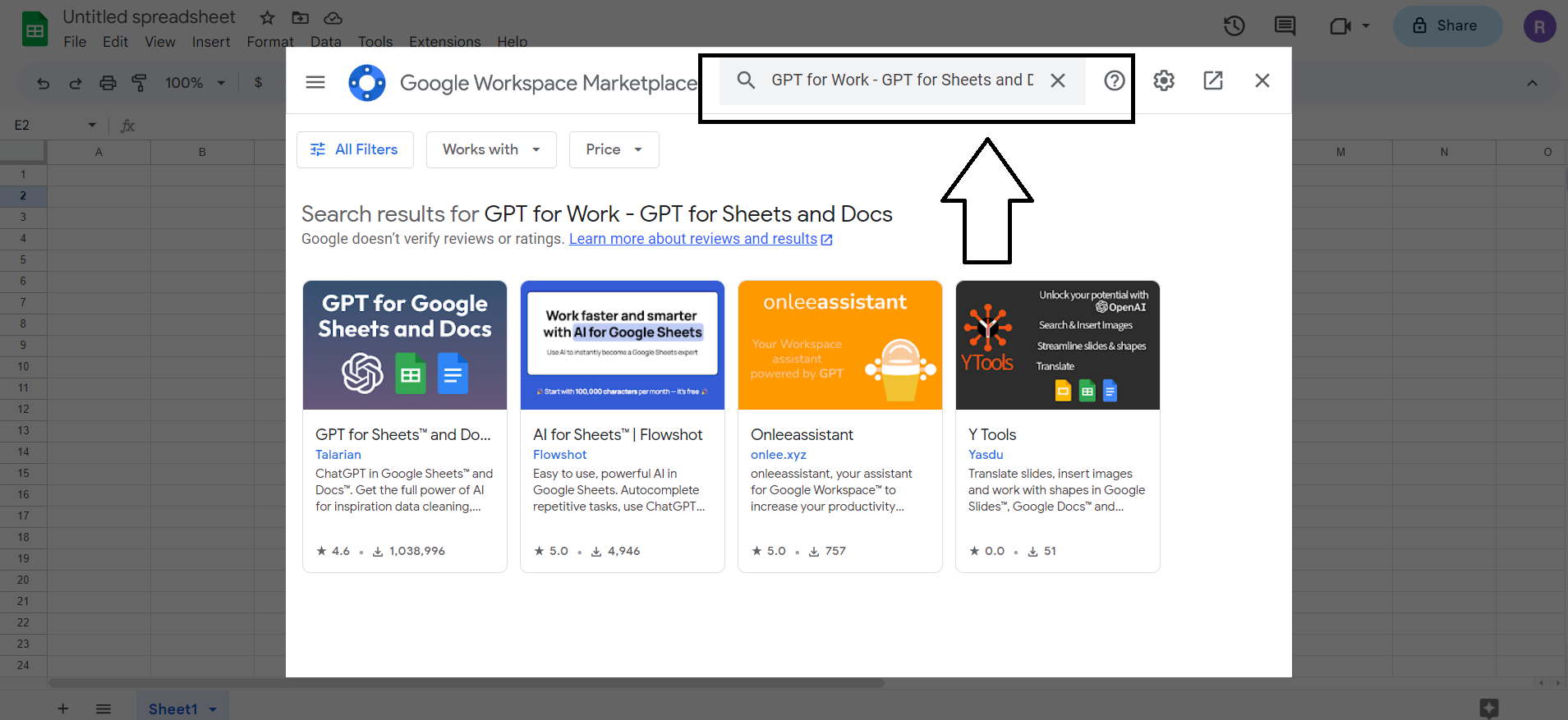
- In the search bar, type in “GPT for Sheets and Docs” and select the extension from the list of results.
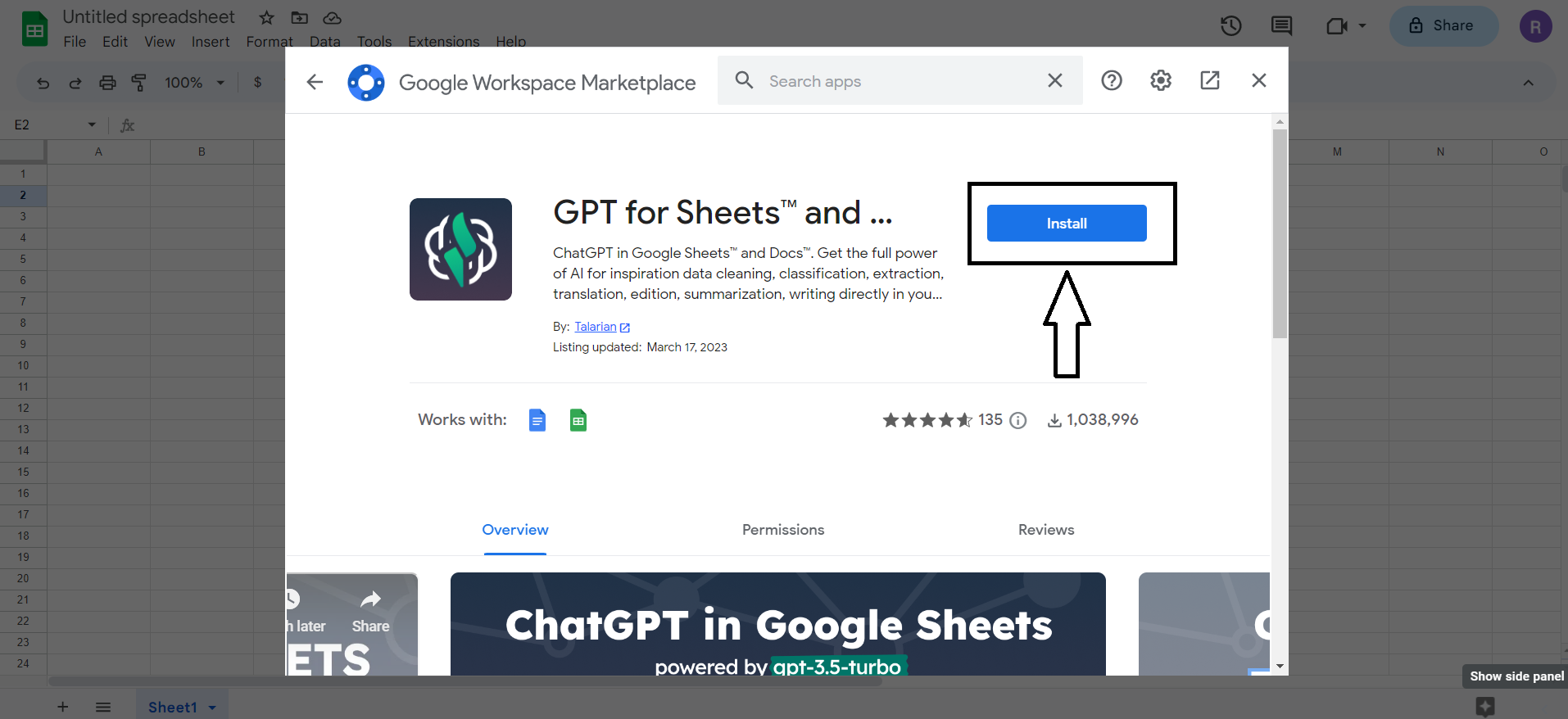
- Click “Install” and follow the prompts to grant the necessary permissions.
Once the installation process completes, the extension will be added to your Google Sheets account.
However, in order to use GPT-powered functions and formulas within Google Sheets, you’ll need to activate an OpenAI API key in this installed extension within Google Sheets.
How To Activate OpenAI API Key in Google Sheets?
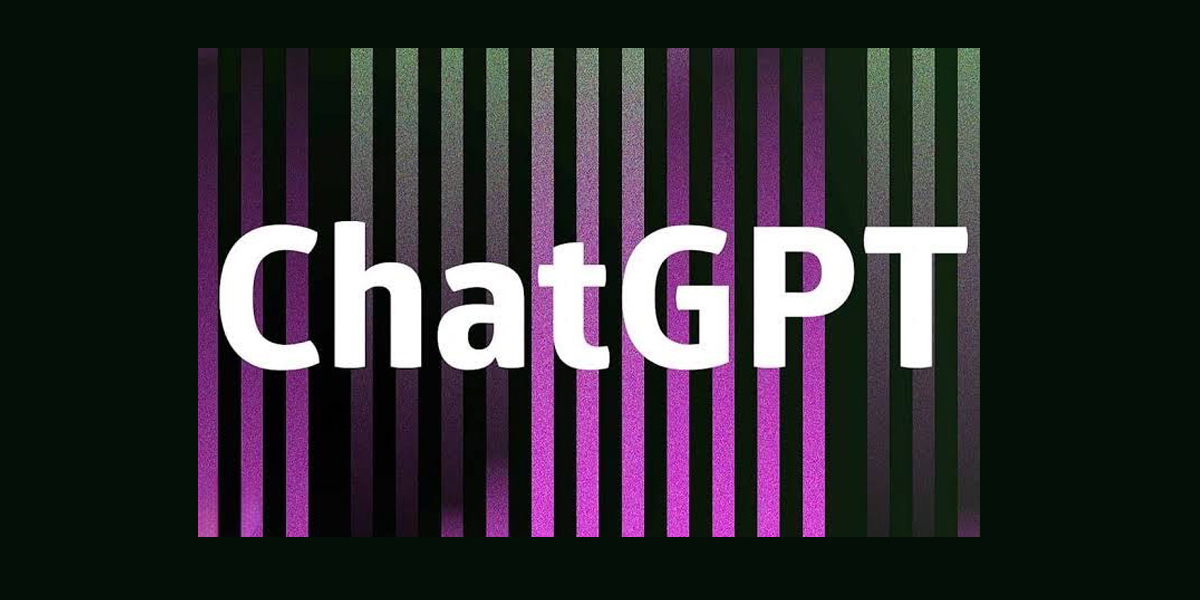
- Once the extension is installed, visit OpenAI and sign up if you don’t already have an account.
- Once you’ve created an account, log in and go to OpenAI’s API keys page. OpenAI API Key Page can be accessed at
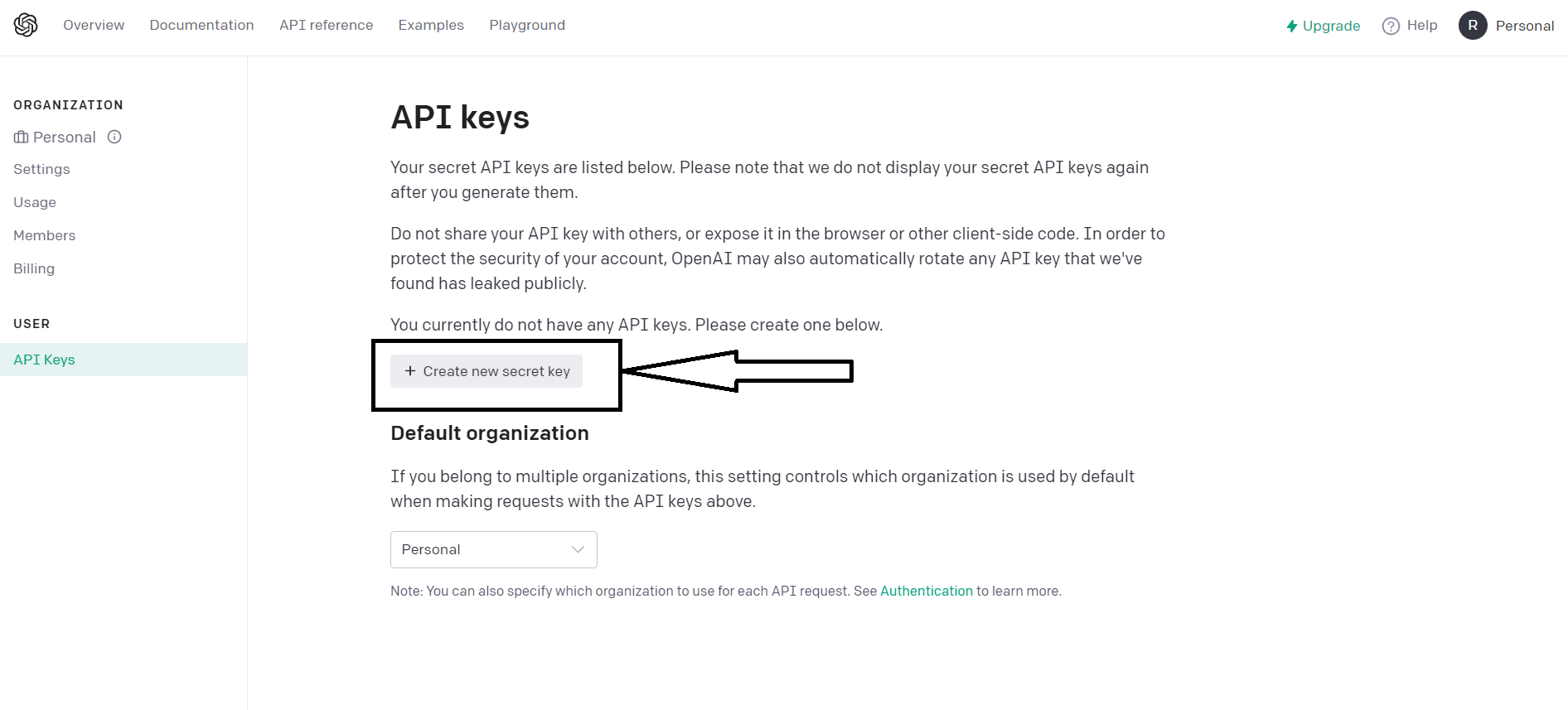
- Next, click on the “Create new Secret Key” button at the centre of the page.
- This will open a pop-up with your API keys along with an “API Key Generated” notification.

- Next, tap the green copy button beside your API key to copy the key to your clipboard.
Important to Remember – Please make sure to keep a secure copy of your API key, as it cannot be recovered if lost. Additionally, do not share your API keys with third parties, as this may result in restrictions being placed on your access to OpenAI’s GPT API in case of any misuse by malicious third parties.
How to Set API Key in Google Sheets?

- Open a new spreadsheet.
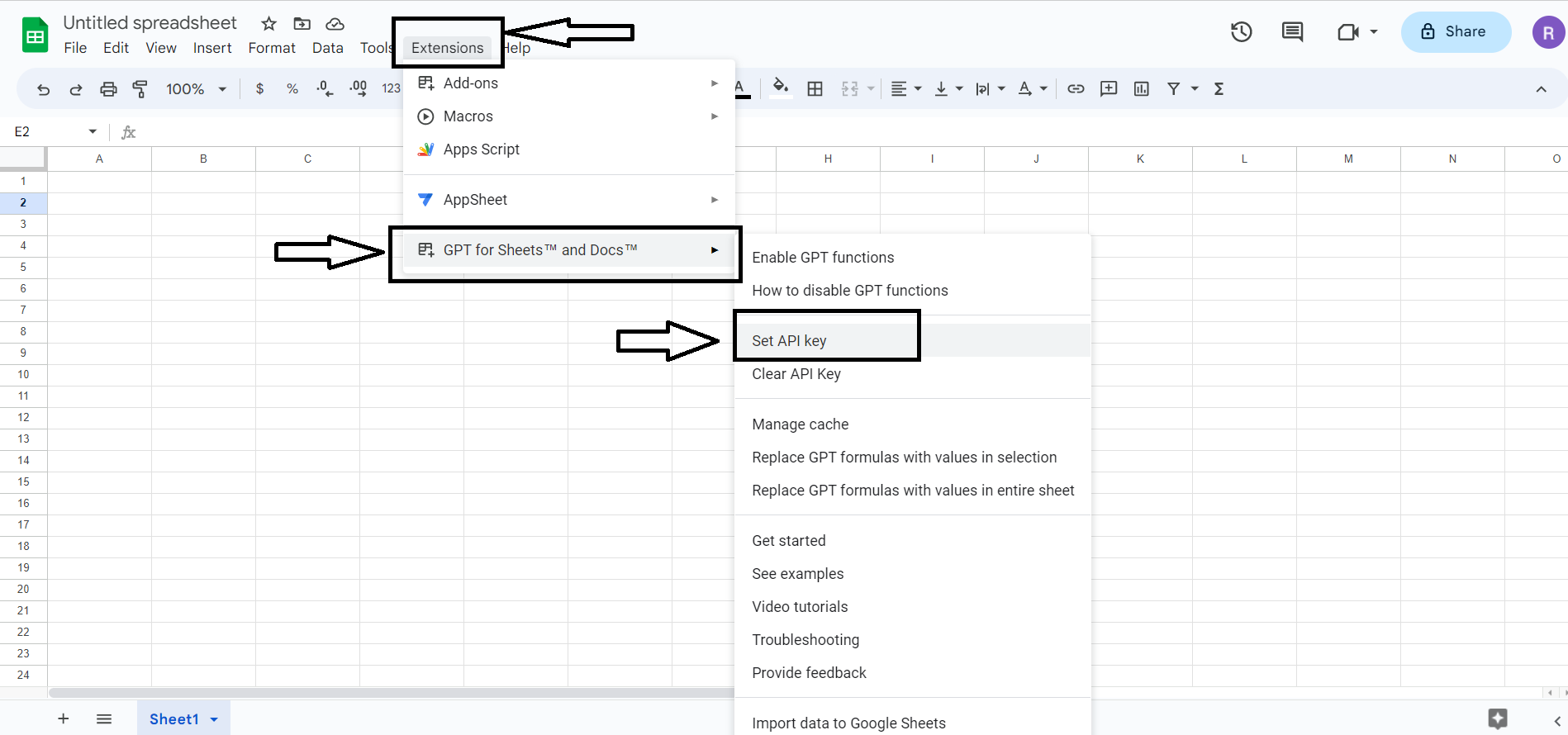
- Next, go to “Extensions”, navigate to “GPT for Sheets and Docs” and then select “Set API key.”
- Paste the API Key generated in the previous stage of this process into the API input field and tap on Check.
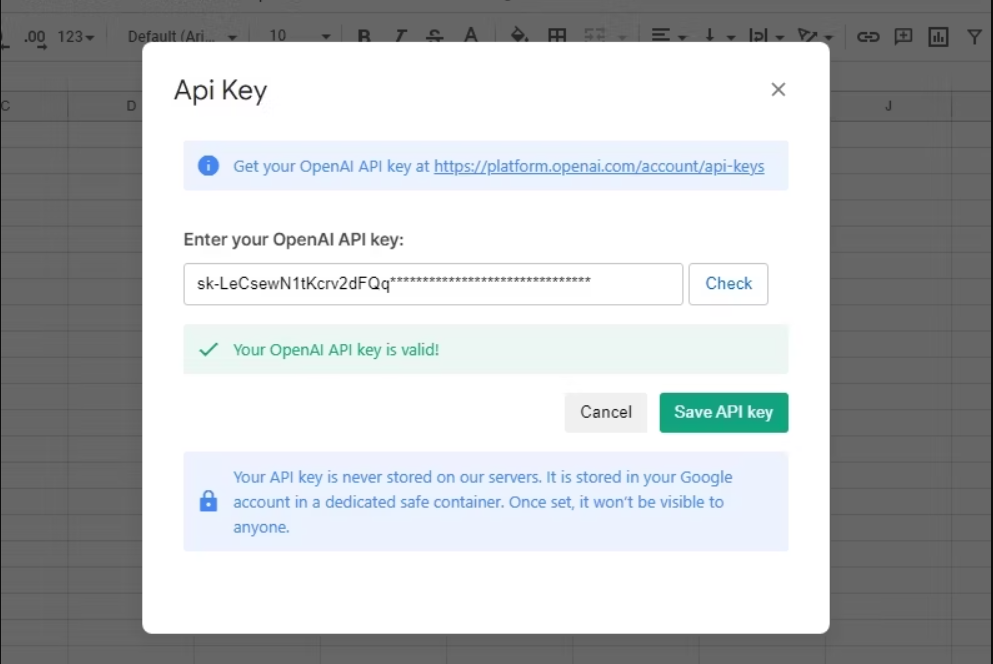
- Next, if your API key is valid, you should get a “Your OpenAI API key is valid!”
- Tap on the Save API key to proceed.
- Lastly, activate the GPT for Sheets and Docs extension by navigating to “Extensions” > GPT for Sheets and Docs > Enable GPT functions.
That’s it! You can now use ChatGPT to generate text in your Google Sheets document quickly and easily using the OpenAI for Google Sheets extension.
This integration can be a valuable tool for generating new ideas, improving productivity, and saving time. Keep in mind that the generated text may not always be perfect and may require some editing.
How To Use ChatGPT in Google Sheets?
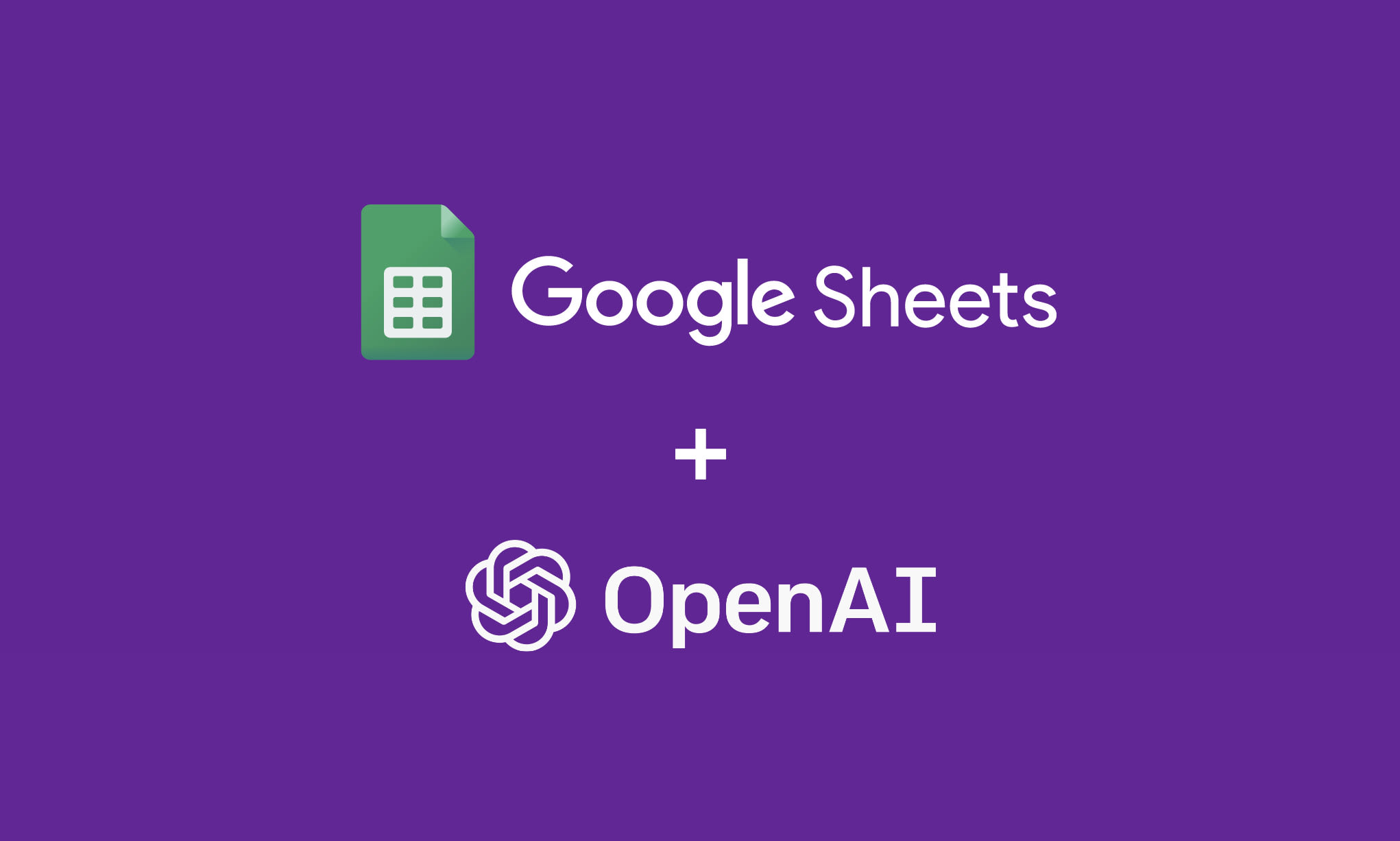
Once the add-on is installed in Google Sheets, follow the below-mentioned steps to easily utilize ChatGPT in your everyday tasks and leverage ChatGPT and Google Sheets Integration.
- Go to the “Add-ons” menu again and click “ChatGPT” to open the ChatGPT sidebar.
- In the sidebar, type in your question or prompt for ChatGPT to answer.
- Click the “Ask” button to send your question to ChatGPT.
- ChatGPT will generate a response based on your question and display it in the sidebar.
- You can copy and paste the response into your Google Sheets or use it in other ways as needed.
Moreover, once the OpenAI API Key is set up, ChatGPT offers many methods that can be used to perform by typing the functions key “=GPT()”.
For example, this AI-powered Chatbot call be called upon to write a product description by typing the function key =gpt(“write a product description of a productname”)
What Things to Remember While Using ChatGPT in Google Sheets?
- ChatGPT may take a few seconds to generate a response, so be patient after clicking the “Ask” button.
- ChatGPT is a machine learning model and may not always provide accurate or relevant responses. Use your own judgement when using ChatGPT-generated content.
- If you encounter any issues with ChatGPT or the add-on, try reinstalling or contacting the add-on developer for support.
FAQs on ChatGPT in Google Sheets
Q1. Is the GPT for Sheets and Docs add-on free to use?
Answer. Yes, the add-on itself is free to use, and the existing basic functionality (GPT function and basic Docs integration) will remain free for API key users. We will likely introduce some paid features in the future.
Your usage of OpenAI through our add-on is not free, and its pricing is entirely decided by OpenAI. However, it is dirt cheap since the new gpt-3.5-turbo model was released. You can easily estimate your costs on our pricing calculator.
You will need your own OpenAI API key to use this extension, and you will need to set up a paid account with them if your free trial is expired, inactive or not working. Please note that ChatGPT Plus/Pro subscriptions DO NOT cover the use of OpenAI APIs.
Q2. What permissions are required by the add-on?
Answer. The add-on requires the following Google Drive permissions:
- View and manage documents that this application has been installed in. Reason – To be able to inject GPT responses in the Google documents that you launch the add-on in.
- View and manage spreadsheets that this application has been installed in. Reason – To be able to inject GPT responses in the Google spreadsheets that you launch the add-on in.
Q3. What is the difference between GPT-3, ChatGPT and GPT-4?
Answer. ChatGPT is based on the OpenAI model GPT-3.5-turbo.
OpenAI APIs provide access to the ChatGPT model in addition to GPT-3 models, which are less verbose, and sometimes easier to prompt for specific tasks and formats. GPT for Sheets and Docs offers all those models and defaults to ChatGPT as it is the cheapest and fastest model with quality comparable to the best GPT-3 model (text-davinci-003).
Now, OpenAI APIs also provide access to the GPT-4 models. They can follow complex instructions in natural language and deal with longer text content than GPT-3 and GPT-3.5 models. GPT-4 models are however much more expensive than ChatGPT.
Q4. Which natural languages can I use?
Answer. OpenAI’s GPT models work in many languages but deliver the best results in English. It is usually better to prompt in the language you want the response to be. In any case, avoid mixing languages in a prompt.
Q5. Who can set up an OpenAI API key?
Answer. You can set your API key only on a spreadsheet that you own, or that you created if it is stored in a Shared Drive. You only need to set it once and then you will be able to enable GPT functions on any spreadsheet that you own.
Q6. Who can use the GPT functions in my spreadsheet?
Answer. Anybody who is an editor can use the GPT functions. All usage will incur the API key of the owner/creator of the spreadsheet.
Q7. What are the rate limits for the ChatGPT API?
Answer. Here are the rate limits for the ChatGPT API –
- Free trial users: 20 RPM 40000 TPM
- Pay-as-you-go users (first 48 hours): 60 RPM 60000 TPM
- Pay-as-you-go users (after 48 hours): 3500 RPM 90000 TPM
RPM = requests per minute; TPM = tokens per minute
Q8. Does OpenAI store the data that is passed into the API?
Answer. As of March 1st, 2023, OpenAI retains customer API data for 30 days but no longer uses customer data sent via the API to improve our models. You can learn more about their data usage policy on their official website.
Q9. Is the ChatGPT API included in the ChatGPT Plus subscription?
Answer. No, the ChatGPT API and ChatGPT Plus subscriptions are billed separately. The API has its own pricing, which can be found at . The ChatGPT Plus subscription covers usage on chat.openai.com only and costs $20/month.
Also Read: OpenAI Releases Application Program Interface; DALL-E Usable for Other Apps