Highlights
- Discover five proven solutions to reduce iPhone System Data storage issues.
- Simple restarts to advanced settings tweaks can free up space.
- Clearing app and Safari caches can significantly reclaim storage.
- The “date trick” offers a last-resort method for stubborn System Data.
If you’re an iPhone user, you’ve likely encountered a frustrating issue where a significant portion of your device’s storage is consumed by a mysterious entity called “System Data.”
This pesky bug has been plaguing iOS for years, and even the latest versions, iOS 17.4 and 17.5, are not immune to its clutches.
But fear not, fellow iPhone owners, for we have some solutions to help you reclaim your precious storage space.
The System Data Menace Explained
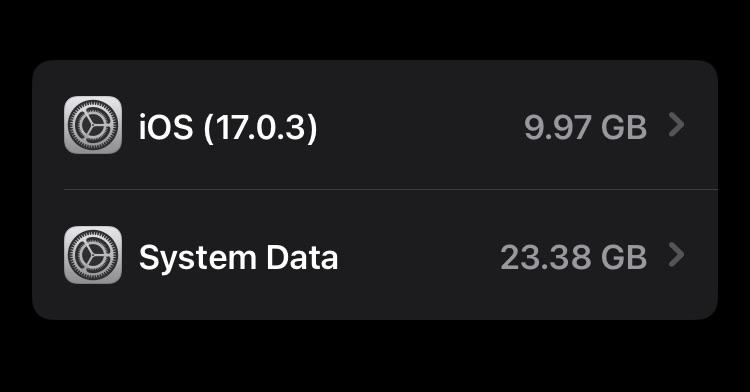
Before we dive into the solutions, let’s understand what this System Data is all about.
According to Apple, it includes caches, logs, and other resources used by the system.
While it’s supposed to fluctuate based on system needs, sometimes it can spiral out of control, gobbling up gigabytes of storage space that could be better utilized for your photos, apps, and other important data.
The Five-Step Solution Arsenal
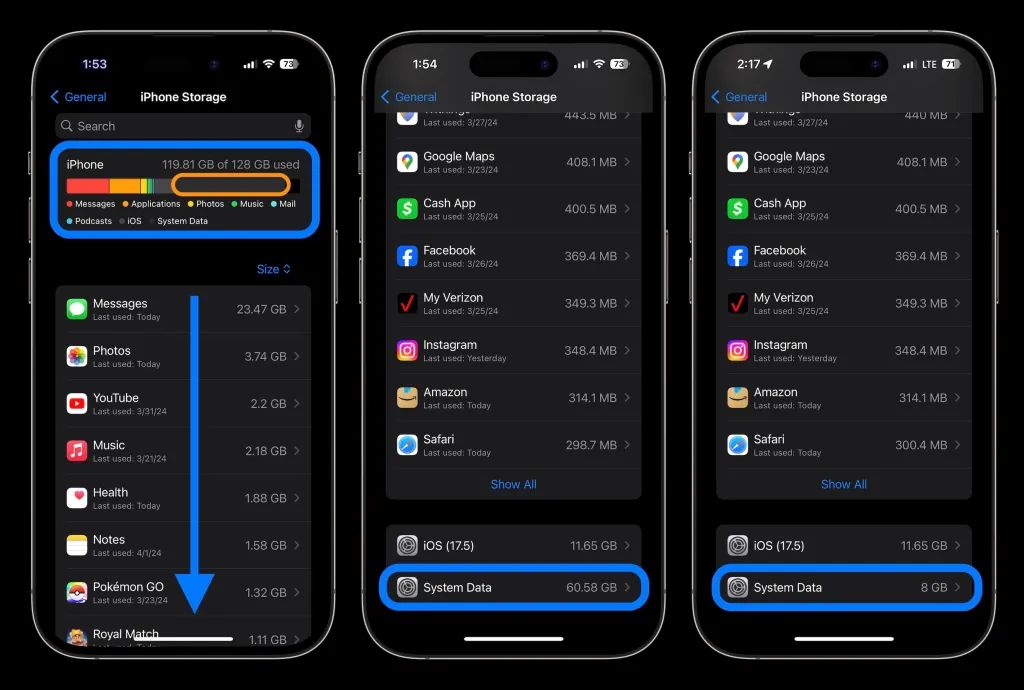
Now, let’s tackle this storage-hungry menace with an arsenal of five solutions provided courtesy of 9to5Mac, which range from the simplest to the more involved:
- The Power Cycle Trick
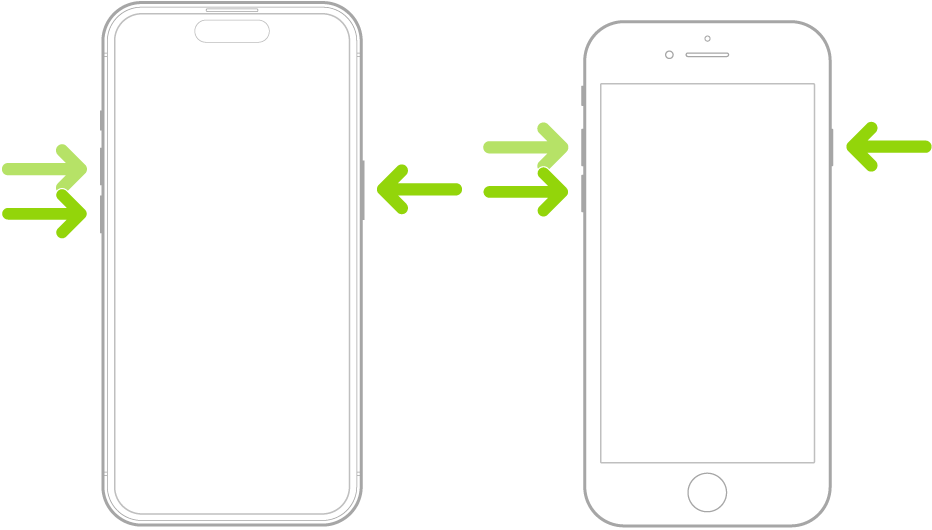
Sometimes, a simple restart of your iPhone can work wonders.
Power off your device, wait a few seconds, and then power it back on.
Check your storage usage under Settings > General > iPhone Storage > System Data to see if the system has shed some of its excess baggage.
- Trim Your iMessage History
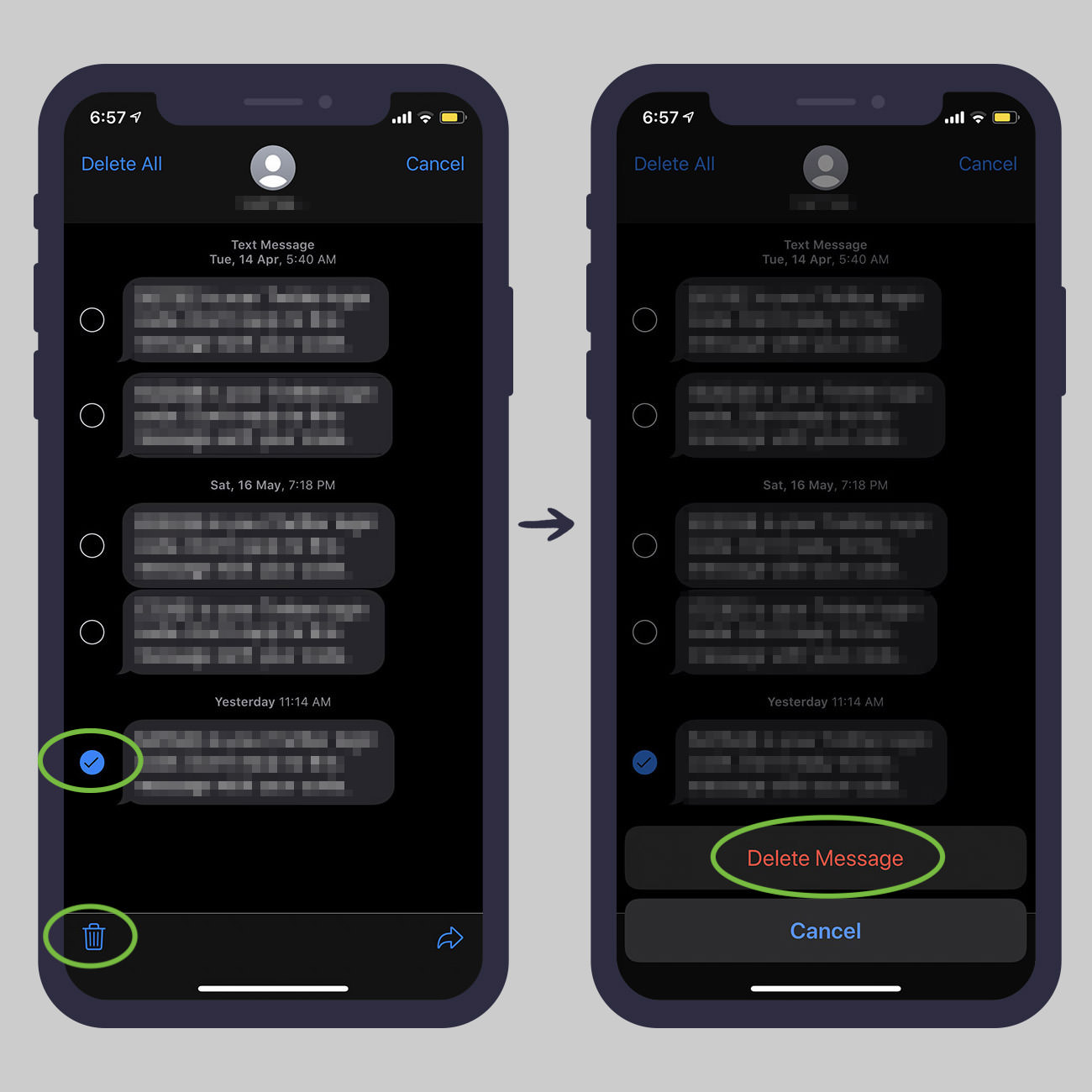
If your iMessage history is set to “Forever,” it could be contributing to the System Data bloat.
Head to Settings > Messages > Keep Messages and change it to “1 Year” or “30 Days” to help reduce the storage burden.
- Clear App Caches
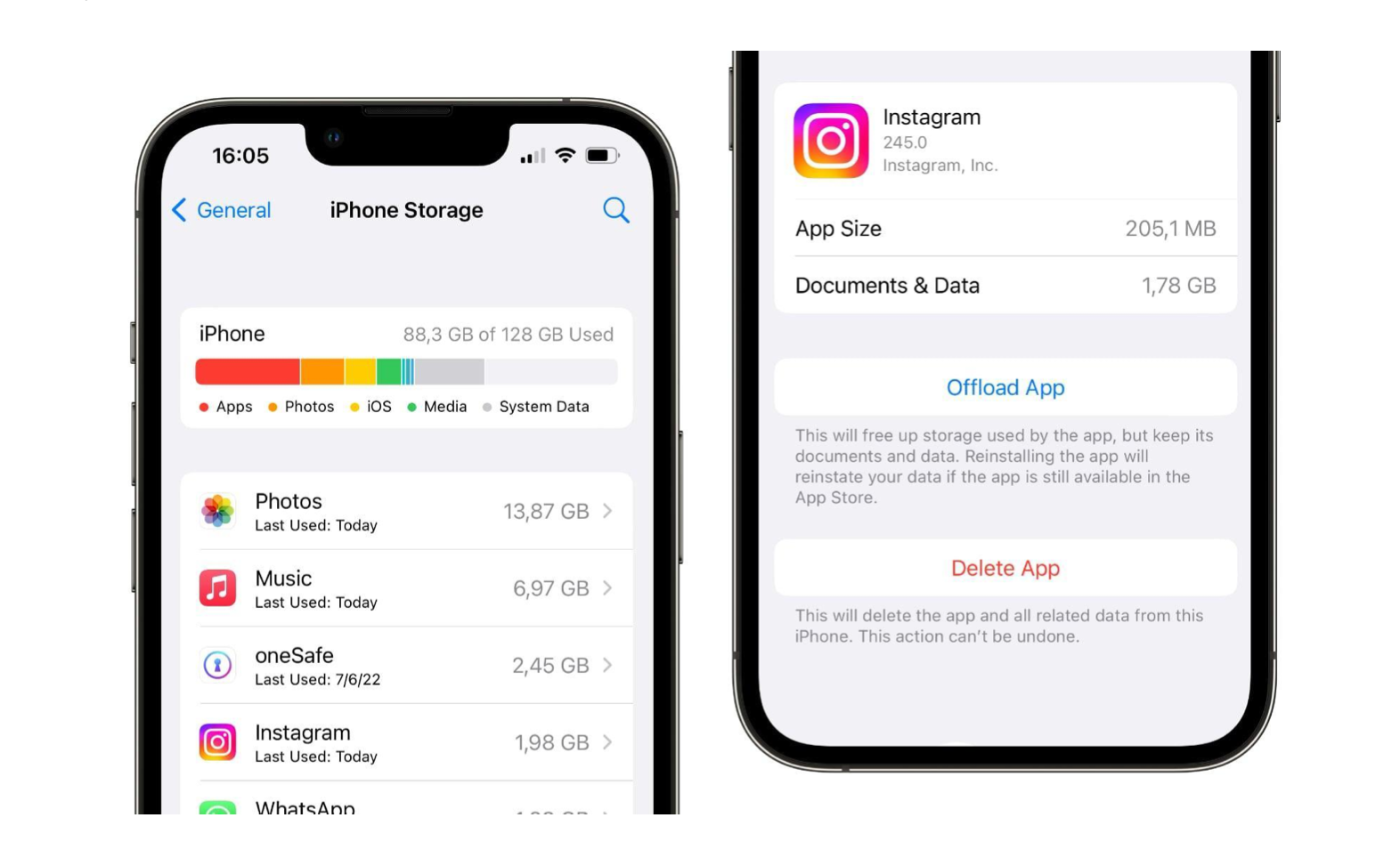
Certain apps like Apple TV, Instagram, TikTok, Discord, and Slack are notorious for accumulating caches that can contribute to the System Data issue.
Try deleting and reinstalling these apps to clear their caches and see if it helps.
- Safari Cache Cleanup
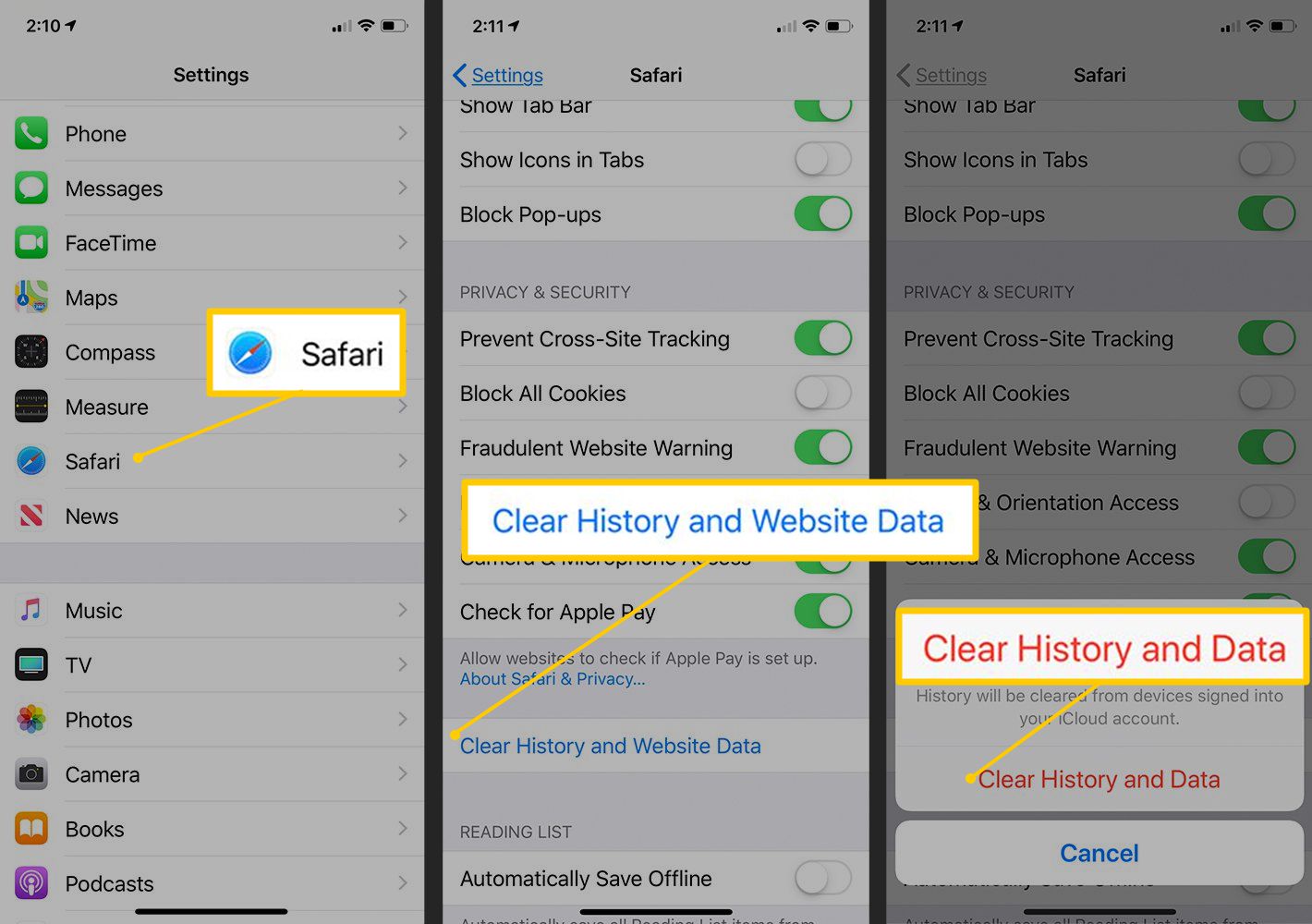
Your Safari browsing history and website data can also contribute to the System Data problem.
Go to Settings > Safari > Clear History and Website Data to give your browser a fresh start (just be prepared to log back into your favorite websites).
- The Date Trick
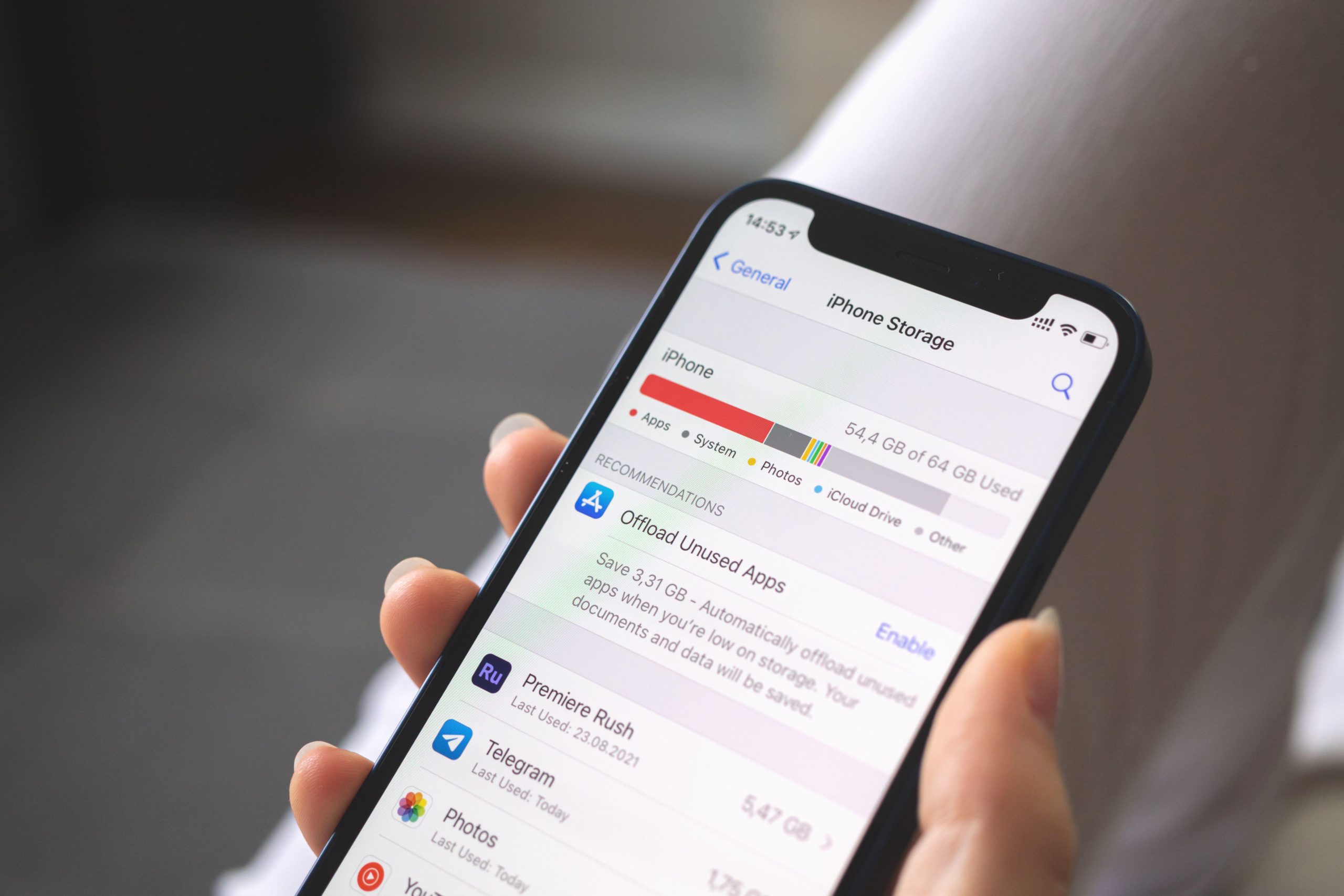
If the above solutions don’t work, you can try a more complex “date trick” shared by Reddit user Vertsix.
This method involves changing your iPhone’s date and time settings to trick the system into purging the excess System Data.
However, be sure to follow the steps carefully to avoid losing your precious iMessages.
While Apple has yet to provide an official solution to this persistent issue, these workarounds can help you keep the System Data monster at bay and enjoy the full storage capacity of your iPhone.
Remember, a little maintenance goes a long way in keeping your device running smoothly and clutter-free.
FAQs
What is iPhone System Data?
System Data on an iPhone comprises caches, logs, and other resources that the iOS system uses. While it is normal for System Data to occupy some storage space, it can sometimes expand significantly, reducing the available space for user data like photos and apps.
This usually fluctuates based on system needs but can become problematic when it consumes too much storage.
Why is my iPhone storage full because of System Data?
Your iPhone’s storage might be full due to an accumulation of System Data for several reasons.
These can include extensive caches from apps and Safari, a long history of iMessages, or system logs that haven’t been properly cleared. This excessive data can quickly eat into your available storage, leaving less room for your personal content.
How can I reduce System Data on my iPhone?
Reducing System Data on your iPhone can be achieved through several methods:
- Restart your iPhone to clear temporary files.
- Adjust iMessage settings to auto-delete old messages.
- Delete and reinstall cache-heavy apps.
- Clear Safari’s browsing history and website data.
- Use the “date trick” to force the system to clear unnecessary data.
Can clearing the Safari cache help with System Data storage issues?
Yes, clearing the Safari cache can help reduce System Data storage issues on your iPhone. Safari accumulates data from your browsing history and website data, which can contribute to the storage taken up by System Data. Clearing this information frees up space and can improve overall performance.
Also Read: Make Way For More Photos And Videos In Your iPhone Storage Space!
Also Read: iOS 17.4 Beta Rolls Out with New Enhancements and Features: All You Need to Know
