This article includes eight methods for changing the password in Windows 11. Changing your PIN or password is simple if you remember your existing password. However, if you can’t recall your old Windows 11 PC password, we have several options for you. So let’s get started.
Password Change in Windows 11 (for Users Who Know Current Password)
If you know your existing Windows 11 PC’s password, you can easily change it from the Settings app. To Know how it works, observe the instructions below:-
- Open the Settings app by pressing the Windows 11 keyboard shortcut “Windows + I.” Proceed to Accounts -> Sign-in choices.
- Expand the “Password” area by clicking here, and then click the “Change” button.
- Next, input your Windows 11 PC’s existing password and click “Next.”
- On the following screen, you may quickly change your password. You may also add a clue to assist you in regaining your account in case you forget the password.
- Finally, click “Finish,” and you’re finished. You have successfully changed the password on Windows 11.
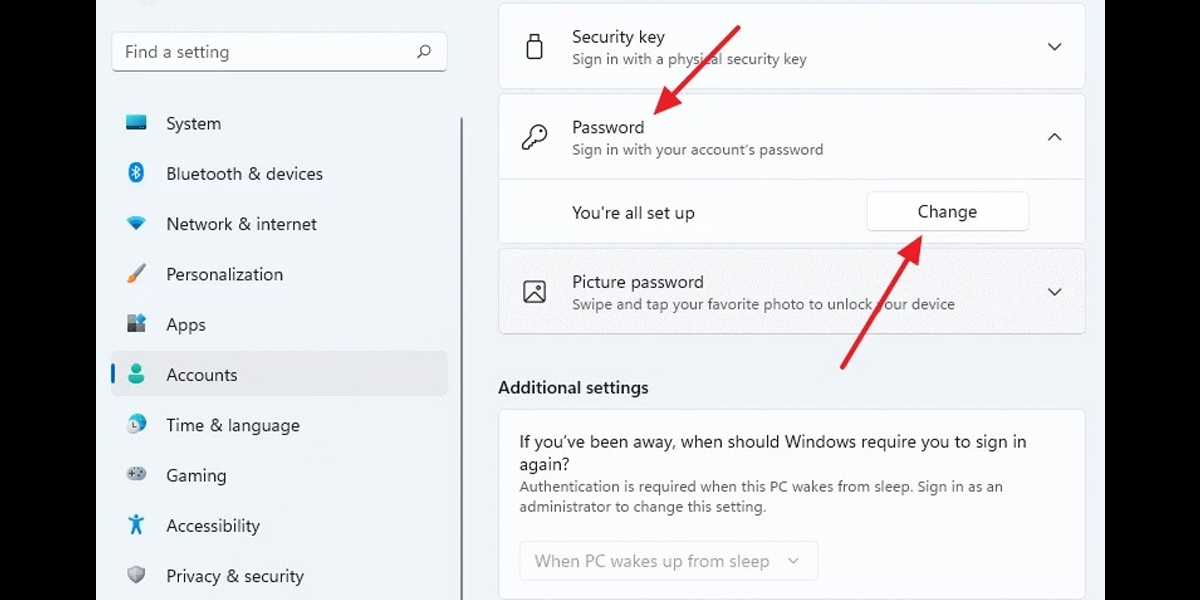
Modify the PIN in Windows 11 (for Users Who Know Their Current PIN)
To rapidly get into their computers, some users use a PIN instead of a password. If you wish to alter the PIN on Windows 11, follow the instructions below.
- Open the Settings app and navigate to Accounts -> Sign-in preferences, as described previously.
- Expand the “PIN (Windows Hello)” area by clicking here, and then click the “Change PIN” option.
- On the following screen, enter your current PIN in the first area and then input a new one just below. In the second and third text areas, enter the new PIN. Finally, click “OK,” and you’re done. You have updated the PIN on your Windows 11 PC successfully.
Modify the Microsoft Account Password on the Windows 11 PC
If you have a Microsoft account linked to your Windows 11 PC, you may change its password as well. Do not feel panic if you have forgotten your Microsoft account password. Simply follow our instructions to change the password.
- If you recall your online Microsoft account password, go to account.microsoft.com/security and update it.
- To reset your password, go to account.live.com/ResetPassword.aspx and input your Microsoft email address or phone number.
- Verify your identification using the phone number or recovery email account.
- Once you’ve confirmed that the account belongs to you, you may easily alter the Microsoft account password. On your Windows 11 PC, you may establish a new password and use it to log in. You may also deactivate the online Microsoft account from your Windows 11 PC after login in and switching to a local account.
Also Read: How to install android apps on windows 11?
