Highlights
- Here is a step-by-step guide for changing your name on Facebook for Android, Mobile Browser, Desktop, iPhone, and iPad.
- Facebook has guidelines for name changes which include what isn’t allowed and important considerations.
- The ability to change your name gives an assurance of identity control.
In the era of digital expression, your name on social media platforms like Facebook represents your online identity. It might be a nickname, a professional alias, or simply your real name.
There might be various reasons to change this vital piece of information – perhaps you’ve married and taken a new surname, or maybe you’ve outgrown an old nickname. Whatever the reason, changing your name on Facebook is a straightforward process.
Here’s a comprehensive guide on how to do it on different devices.
Changing Your Name on Facebook for Android
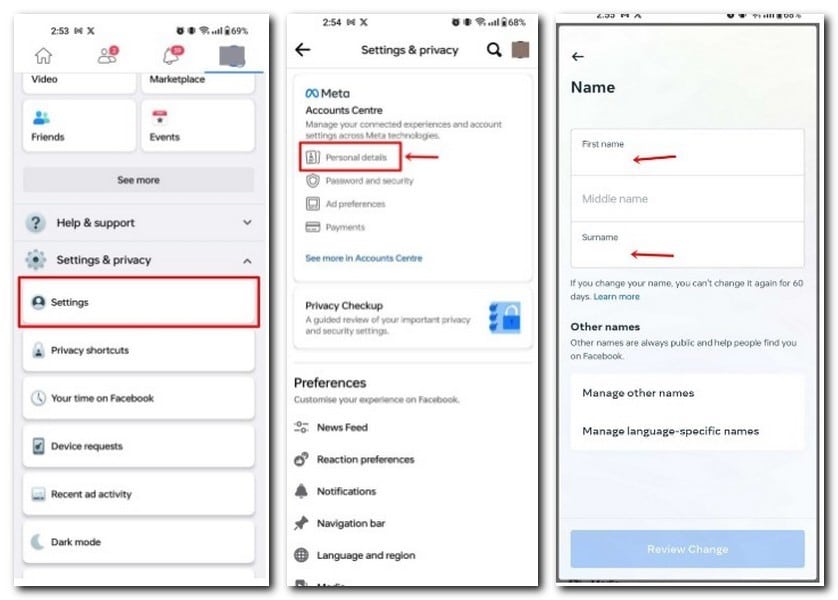
- Step 1: Review Facebook’s name standards.
- Step 2: Tap the menu icon in the top right of Facebook.
- Step 3: Scroll down and tap ‘Settings & privacy,’ then tap ‘Settings.’
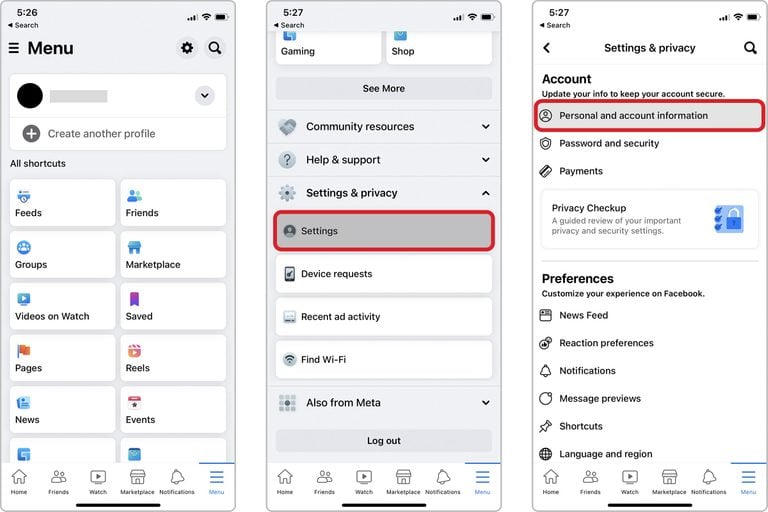
- Step 4: Tap ‘Personal details’
- Step 5: Tap ‘Name.’
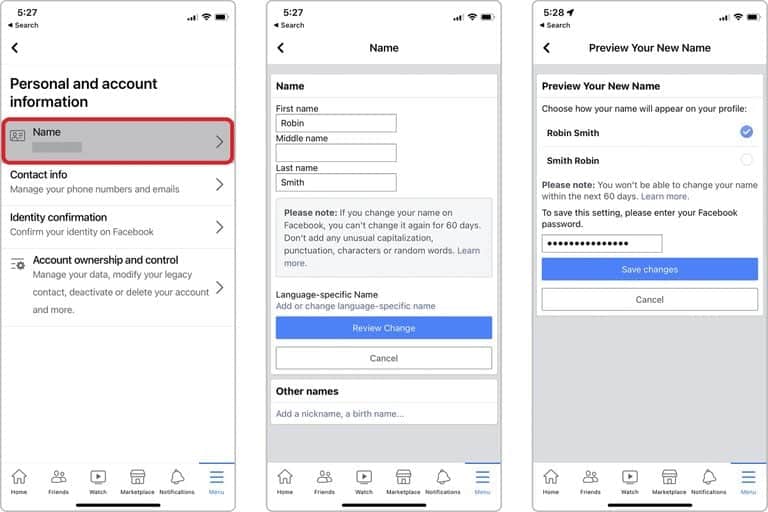
- Step 6: Enter your new name and tap ‘Review change.’
- Step 7: Enter your password and tap ‘Save changes.’
Changing Your Name on Facebook on Mobile Browser
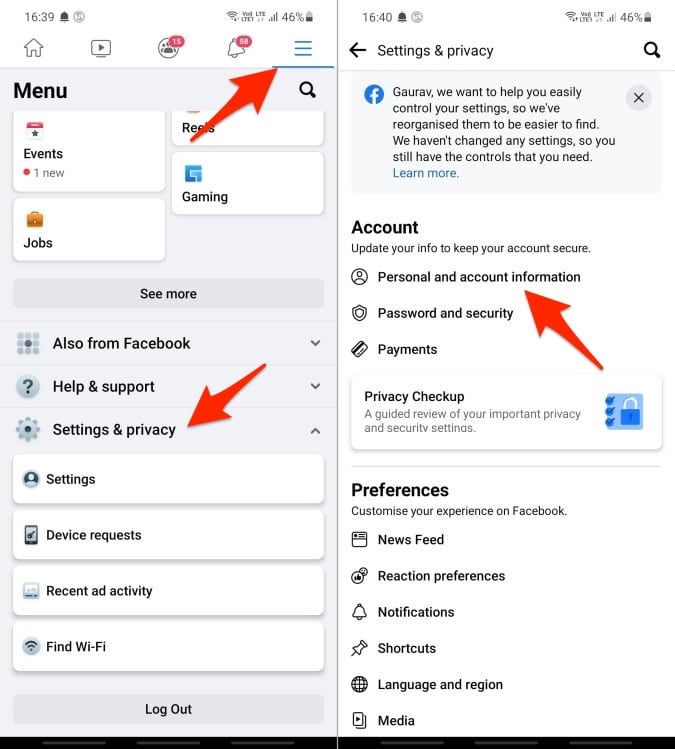
- Step 1: Review Facebook’s name standards.
- Step 2: Scroll to the bottom of Facebook and tap ‘Settings and privacy.’
- Step 3: Tap ‘Personal and account information.’
- Step 4: Tap ‘Name.’
- Step 5: Enter your new name and tap ‘Review change.’
- Step 6: Enter your password and tap ‘Save changes.’
Changing Your Name on Facebook on Desktop

- Step 1: Review Facebook’s name standards.
- Step 2: Click your profile picture in the top right of Facebook.
- Step 3: Select ‘Settings and privacy,’ then click ‘Settings.’
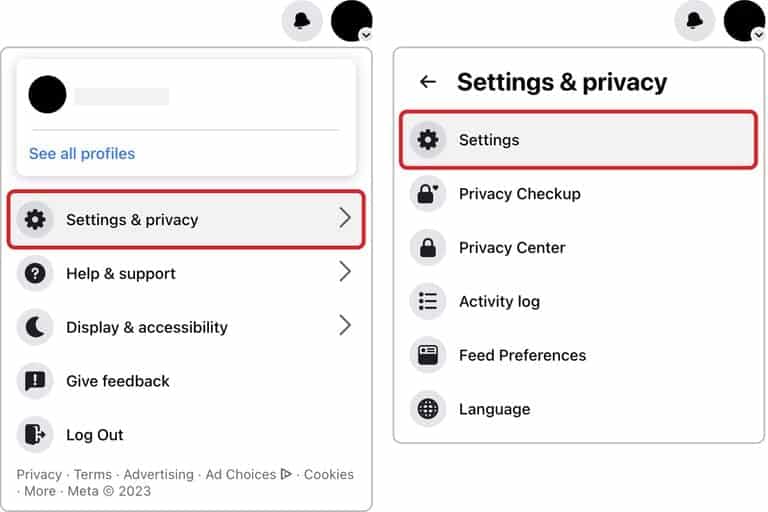
- Step 4: Click ‘Name.’
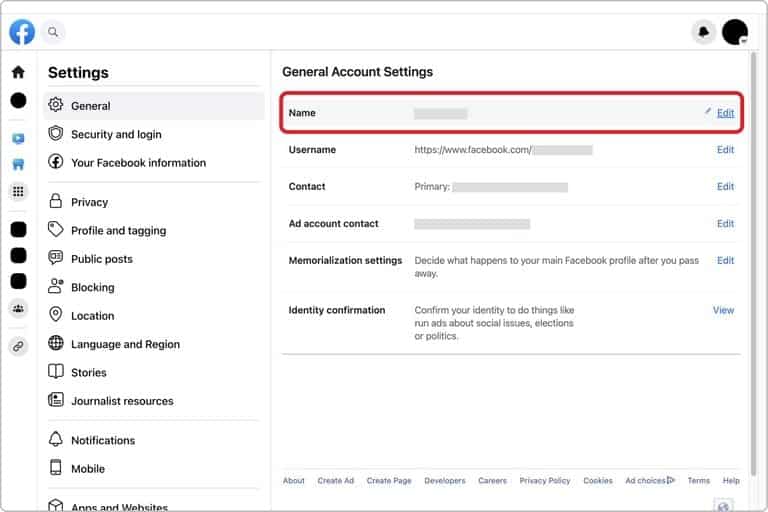
- Step 5: Enter your new name and click ‘Review change.’
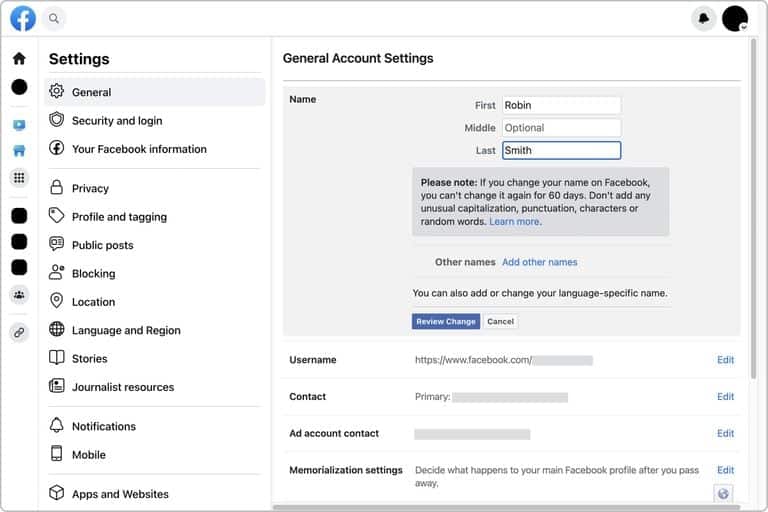
- Step 6: Enter your password and click ‘Save changes.’
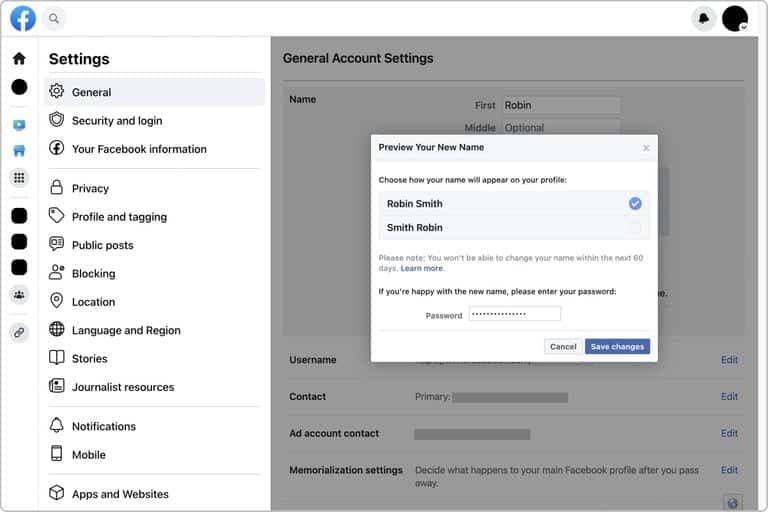
Changing Your Name on Facebook for iPhone and iPad
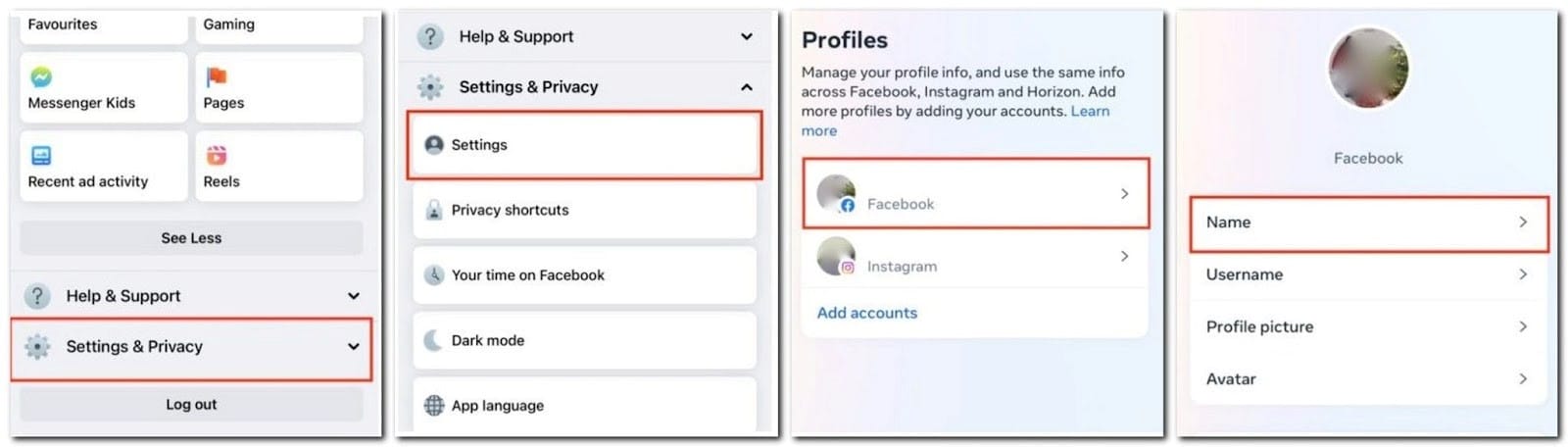
- Step 1: Review Facebook’s name standards.
- Step 2: Tap ‘Menu’ in the bottom right of Facebook.
- Step 3: Scroll down and tap ‘Settings & privacy,’ then tap ‘Settings.’
- Step 4: Tap ‘Personal and account information.’
- Step 5: Tap ‘Name.’
- Step 6: Enter your new name and tap ‘Review change.’
- Step 7: Enter your password and tap ‘Save changes.’
Facebook Guidelines for Changing Your Name
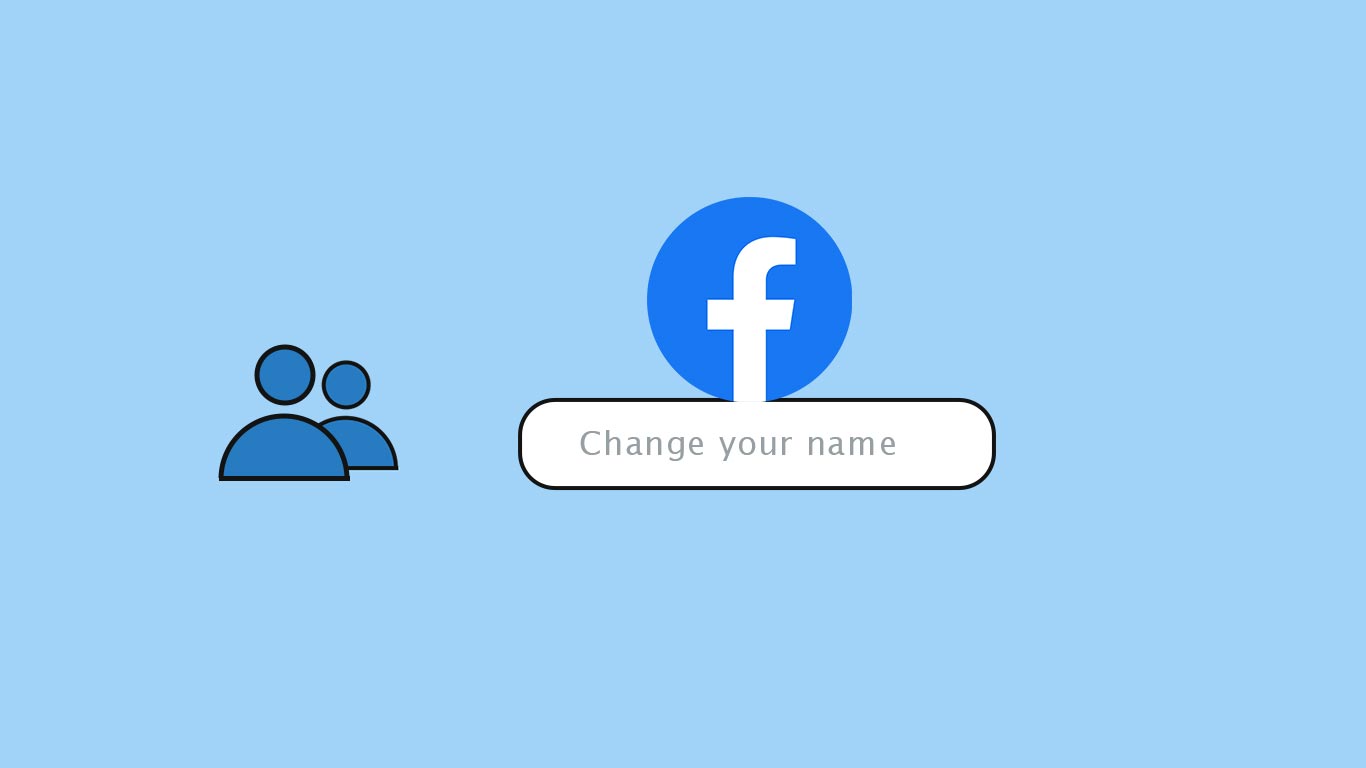
Facebook offers flexibility in how users can present themselves, but there are essential rules to follow when changing your name to maintain the platform’s integrity and community standards.
Here’s what you need to know:
What Isn’t Allowed?
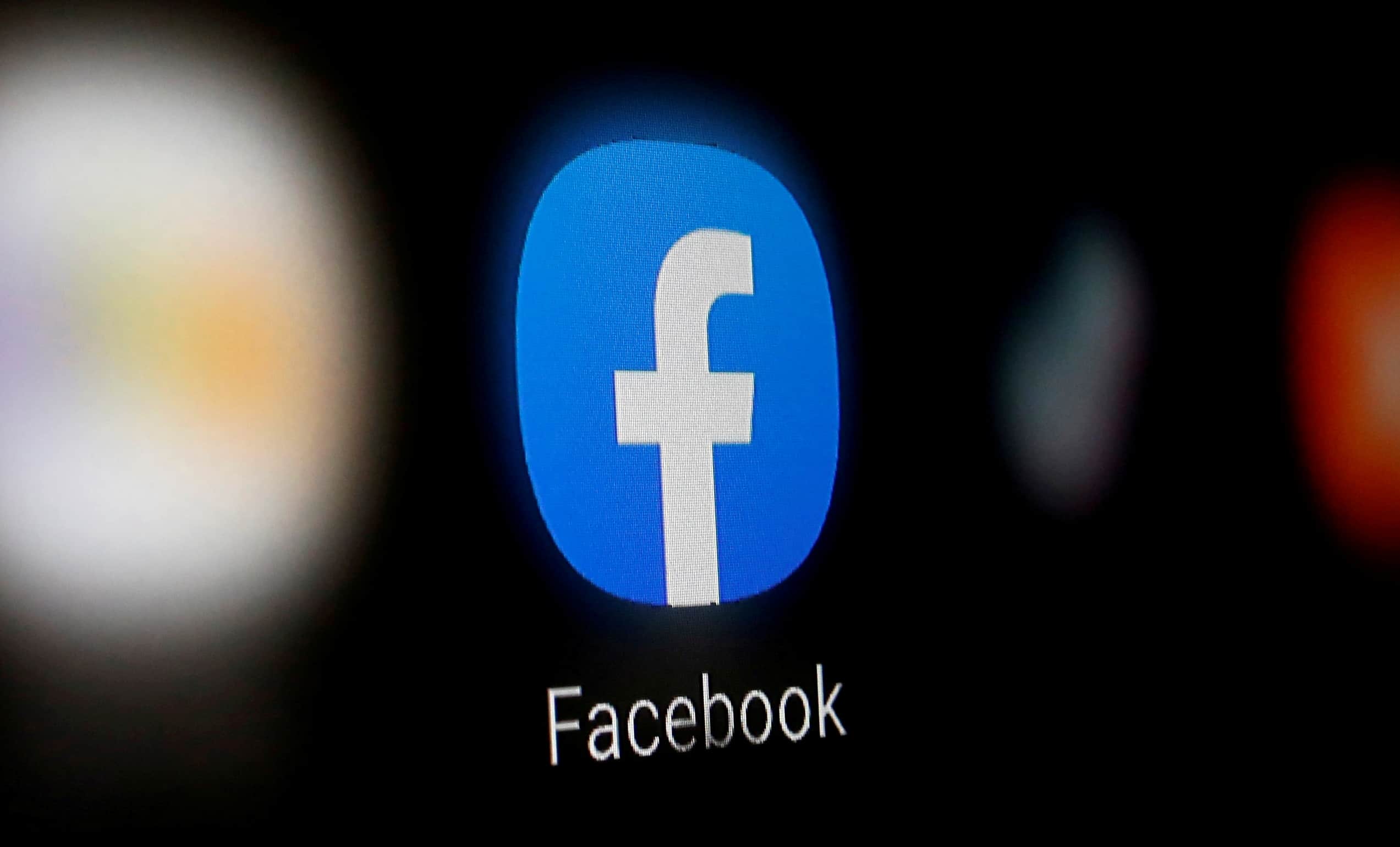
- Symbols and Numbers: These are not accepted in a name change.
- Unusual Capitalization or Punctuation: These can make a name look strange or misleading.
- Characters from Multiple Languages: Your name must be consistent in language characters.
- Titles of Any Kind: Professional or religious titles are not permitted.
- Words or Phrases in Place of a Name: Your name must represent you, not a phrase or slogan.
- Offensive or Suggestive Words: These are strictly prohibited.
If you follow these guidelines and still face issues changing your name, you may need to explore the specific reasons why.
Things to Bear in Mind
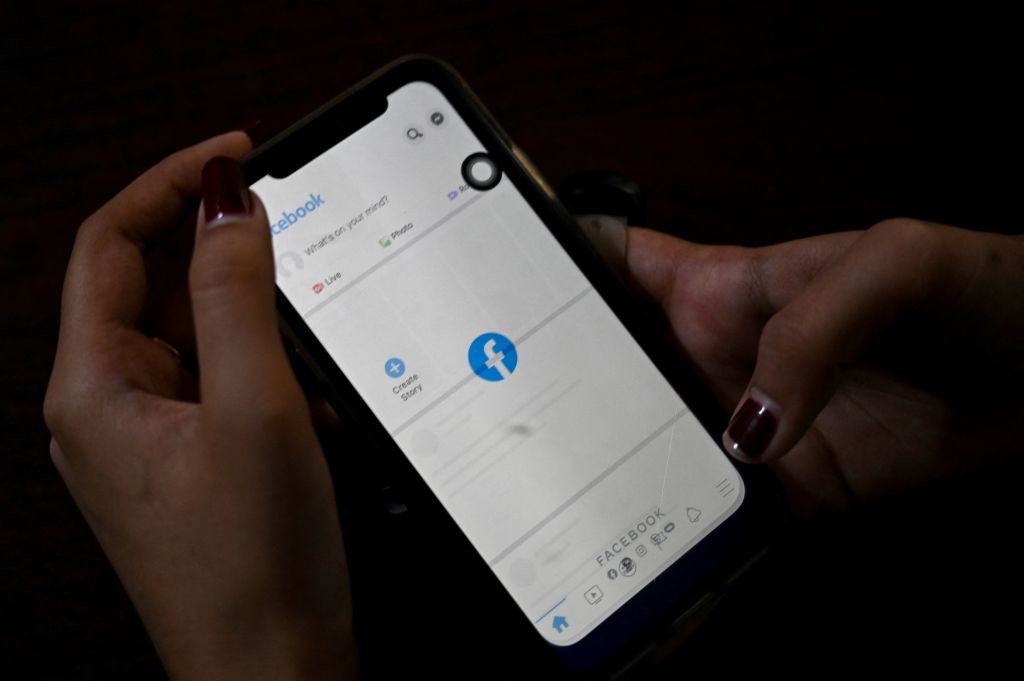
- Authentic Identity: Your profile name should be the one you are known by in everyday life. It must match an ID or document from Facebook’s ID list.
- Use of Nicknames: If a nickname is a known variation of your real name (e.g., Bob for Robert), it may be used as a first or middle name.
- Listing Alternate Names: You may include other names such as a maiden name, professional name, or nickname.
- Individual Use: Profiles are solely for individuals. Businesses, organizations, or ideas should create a Page.
- No Pretending: It is against Facebook’s policy to impersonate someone or something else.
These guidelines provide a clear framework for creating an online identity that aligns with both your personal expression and the platform’s community standards.
Following these rules ensures a cohesive and respectful environment for everyone on Facebook.
Changing your name on Facebook is a reflection of personal evolution, and it’s crucial to have control over how you present yourself online.
Whether you are adapting to a significant life event or simply want a fresh start, the ability to alter your name should be an accessible feature.
With this guide, we’ve broken down the process into clear, manageable steps for various devices, ensuring that everyone can make this change with confidence and ease.
FAQs
Ques) Can I use symbols or numbers in my new Facebook name?
Ans) No, symbols and numbers are not allowed. Your name must adhere to Facebook’s name standards, which also include restrictions on unusual capitalization and multiple language characters.
Ques) What if I want to use a nickname or professional name?
Ans) Nicknames can be used if they’re variations of your authentic name. You may also list another name like a professional name or maiden name, but your primary profile name should represent you in everyday life.
Ques) Can I create a profile with a business name?
Ans) Profiles are for individual use only. You must create a Page for a business, organization, or idea, ensuring you follow Facebook’s guidelines.
Ques) Why can’t I change my name even though it follows the guidelines?
Ans) If you meet the standards and face issues changing your name, there may be specific reasons. Review the Facebook ID list and ensure you follow the platform’s community standards.
Ques) What are the key facts on Change of name on Facebook ?
Ans) FACTS
•Facebook permits name changes every 60 days.
•Under Facebook’s name standards, users are allowed to use alphanumeric characters A-Z and 0-9 and a period, but not other symbols, repetitive characters or “characters from multiple languages” or “offensive or suggestive words.”
•Facebook page name standards do not allow the use of the app or the parent company, Meta, abusive or offensive terms or slogans—among other things.
•The social media site, owned by Meta, provides a form for users to fill out if they are having trouble changing their names.
•The name should not impersonate anyone or anything.
Ques) What Happens if You Don’t Adhere to the Guidelines of name change on Facebook?
Ans) The name-changing guidelines may look less than clear-cut. Facebook demands name and identity confirmation in case of violations.
During these rare occurrences, you’re locked out of your Facebook account until you provide identity documentation like a passport and driver’s license and complete the identity verification process.
Ques) What are the alternatives to changing name on Facebook ?
Ans) You can add a name or nickname to your existing name on your Facebook profile. Here’s how:
Log in to your Facebook account.
Click on Settings & Privacy > Settings > Personal Information. Then tap on Name.
Click on Add a nickname, a birth name. Choose your option of choice.
Type in the name.
Choose if you want this name displayed on your Facebook profile.
Click on Save Changes.
Also Read: Meta to Discontinue SMS Functionality in Facebook Messenger for Android Users
Also Read: What is ‘look who just died’ scam on Facebook that is locking users out of their accounts: Here’s Everything You Need to Know
Also Read: WhatsApp to let users share status updates to Facebook stories; edit contacts within app
