Launched in 2005, YouTube is the most popular video streaming platform in the world. More than 2.3 billion people uses YouTube worldwide. With 46% year-on-year increase, YouTube generated $28.8 billion revenue in 2021. In 2020, YouTube generated $19.7 billion in revenue in 2020, a 30.4 percent increase yearly.
YouTube has offered social media influencers and vloggers to earn a whopping amount along with fame making them online stars if nothing else.
Various people have successfully created channels that helps them to make a full-time job by doing what they love and passionate about. Meanwhile, others use YouTube channel for a hobby—but get huge ful-fillment from the content they work on.
You might want to consider deleting your YouTube channel. Once deleted, you will not be able to recover any of its contents and any subscriptions to YouTube TV. You will also lose access to YouTube Premium associated with the channel. It is better to hide your channel and opt re-enable it later. After hiding your channel you will be able keep channel name, videos, likes, subscriptions, and subscribers private.
If you have decided to discontinue your YouTube channel or want to hide it for some time for any reason, you can follow these simple steps to delete or hide your channel:
Hide your channel or your channel’s content:
- Sign in to YouTube Studio.
- You need to select ‘Settings’ from the left sidebar.
- Now select Channel and then click on Advanced Settings.
- At the bottom, select Remove YouTube Content.
- It is important to note that this link will take you to a page where you can delete or hide your channel. You may be asked to enter your sign-in details.
- Select I want to hide my content.
- Select the boxes to confirm what will be hidden on your channel.
- Select Hide my channel.
If you want to make your content viewable to others, or if you want to upload, comment, or use playlists, you can re-enable the channel.
How to delete your channel permanently
To delete YouTube channel you must login through laptop or desktop as this is not possible through mobile device. Once you close your YouTube channel permanently your content, including videos, comments, messages, playlists, and history will be deleted. Here is how you can delete your YouTube channel:
- Sign in to YouTube Studio.
- From the left sidebar, select Settings .
- Select Channel and then Advanced Settings.
- At the bottom, select Remove YouTube Content. If you’re asked to, enter your sign-in details.
- Select I want to permanently delete my content.
- Select the boxes to confirm you want to delete your channel.
- Select Delete my content.
It may take some time for your channel to be permanently deleted. In the short term, you may continue to see thumbnails of your videos on the site.
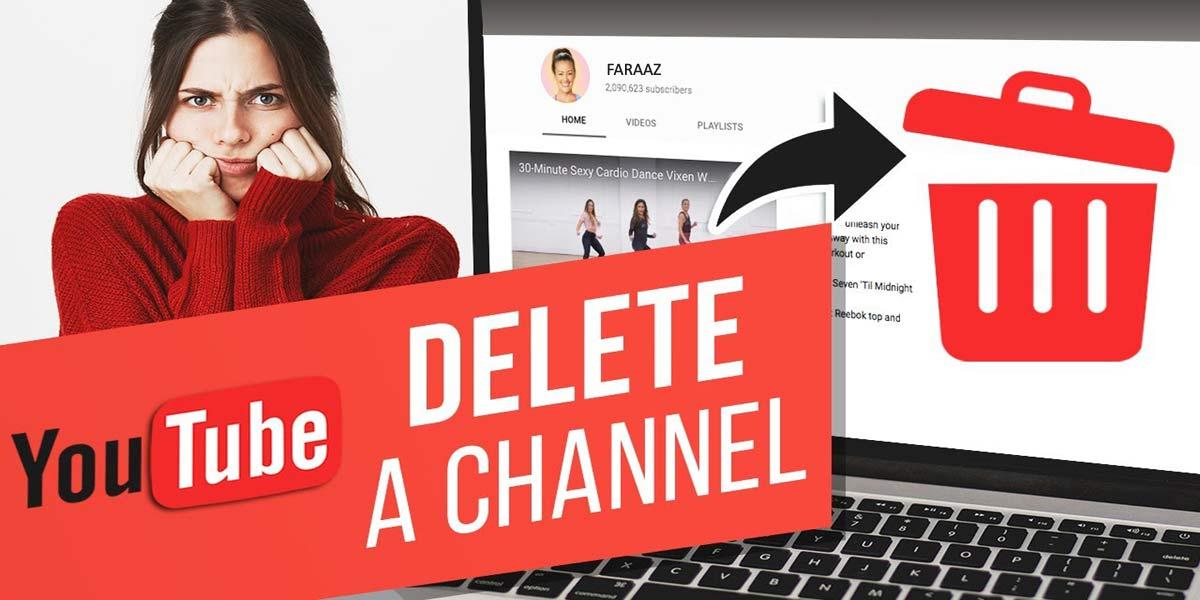
Data associated with the channel, such as watch time, will still be part of aggregate reports, but will not be attributed to the deleted channel.
YouTube key statistics
- With a 46% year-on-year increase, YouTube generated $28.8 billion revenue in 2021
- More than 2.5 billion people access YouTube in a month
- YouTube’s most subscribed channel is T-Series
- The most revenue was earned by Mr. Beast in 2021
- YouTube Premium reached 50 million subscribers in 2021
YouTube users
YouTube reached 2.5 billion active users in the first quarter of 2021, making it one of the most popular apps in the world, behind only Google and Facebook on total usage.
Also, Read Here: How to earn from a YouTube Channel
YouTube Premium subscribers
YouTube Premium, the paid service of YouTube reached 50 million subscribers in 2021. Users can enjoy music streaming with no video ads, and is available for the same price as Spotify.
