Highlights
- WhatsApp Channels now supports message editing within a 30-day window.
- Edited messages will have a special marker to indicate they’ve been altered.
- No notifications are sent when a message is edited.
- Editing is limited to text; media files remain unalterable.
WhatsApp is intensifying its focus on Channels, the feature that only recently became universally available this past September.
The company is unveiling a slew of new functionalities, including voice messages and stickers.
However, one update that stands out is the ability to edit messages within Channels, a feature many other social platforms have long offered.
Meta, WhatsApp’s parent company, is heavily concentrating on making Channels an engaging platform for both individuals and businesses.
Within Channels, what are generally referred to as “messages” are officially termed “updates” by WhatsApp.
Starting now, these messages come with an option for editing within a 30-day window after being posted.
To help users discern any alterations, edited messages will carry a marker next to their timestamps.
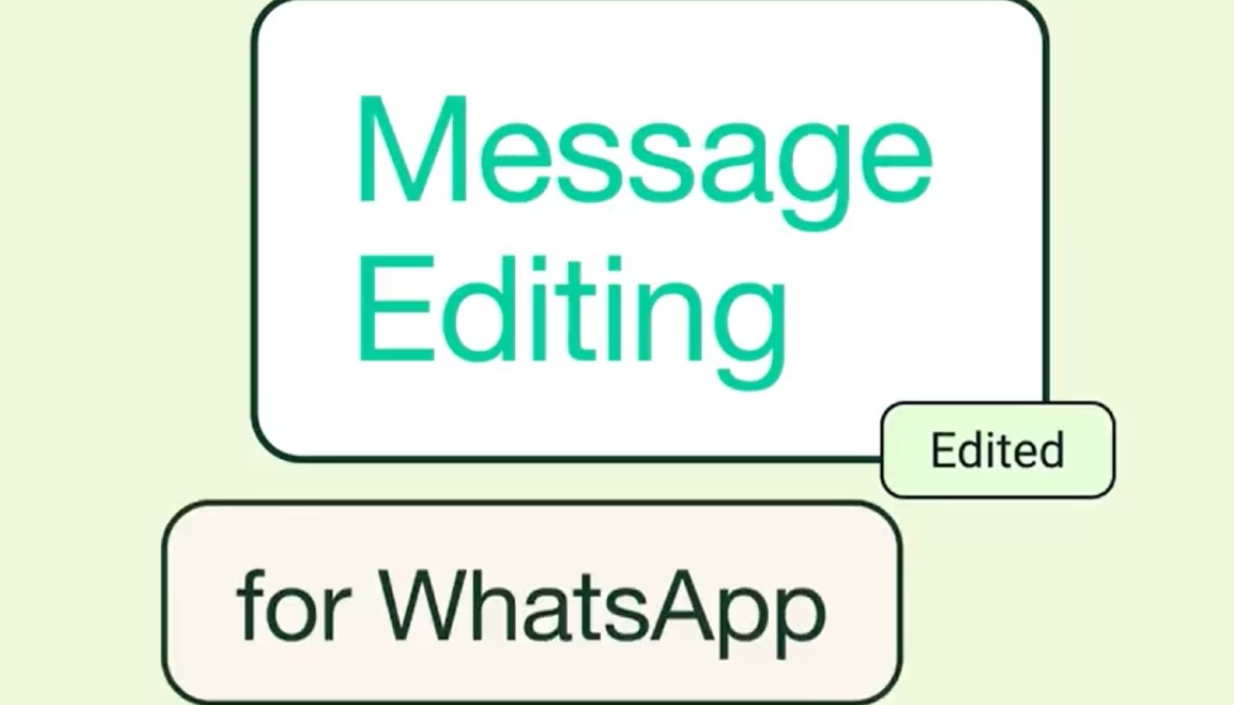
This effectively prevents any misuse, such as altering the original context or meaning of a message after it’s been seen.
Editing a message is straightforward.
On Android, simply long-press the message you want to edit in the Channel.
When the three-dot menu pops up, hit “Edit,” rewrite your message, and then tap the checkmark to confirm.
On web browsers, the procedure remains almost identical.
Hover over the message until a downward-facing caret appears, and then choose “Edit” from the dropdown menu.
Two additional clarifications from WhatsApp’s FAQs deserve mention.
First, an edited message won’t trigger a notification to other Channel users, making the edit discreet.
Secondly, the edit capability is limited to the text within the message; any media files such as photos or videos remain uneditable.
FAQs
How do I edit a message in WhatsApp Channels on Android?
Long-press the message, hit the three-dot menu, choose “Edit,” modify your message, and tap the checkmark to confirm.
What happens when a message is edited in WhatsApp Channels?
A marker will appear next to the message’s timestamp to indicate that it has been edited, offering transparency to users.
Will I receive a notification if a message is edited in a Channel?
No, WhatsApp has stated that users will not receive notifications for edited messages.
What types of content can be edited in WhatsApp Channels?
You can only edit the text within the message. Media content such as photos and videos cannot be edited.
