Highlights
- WhatsApp tests channel pinning feature for Android in version 2.24.4.3.
- New feature targets clutter reduction and improved channel organization.
- Potential interface revamp to align channels with the chats tab layout.
- Anticipation builds for the feature’s inclusion in the stable WhatsApp version.
WhatsApp is on the verge of enhancing user experience for its Android app users by developing a feature that allows for pinning channels.
It’s a common fact now that with the introduction of channels not too long ago, organising them has become a necessity for a more streamlined user interface.
This move by the Meta-owned messaging giant comes as a response to the growing clutter within the app due to an increase in the number of channels users join.
Streamlining Your Chat Experience
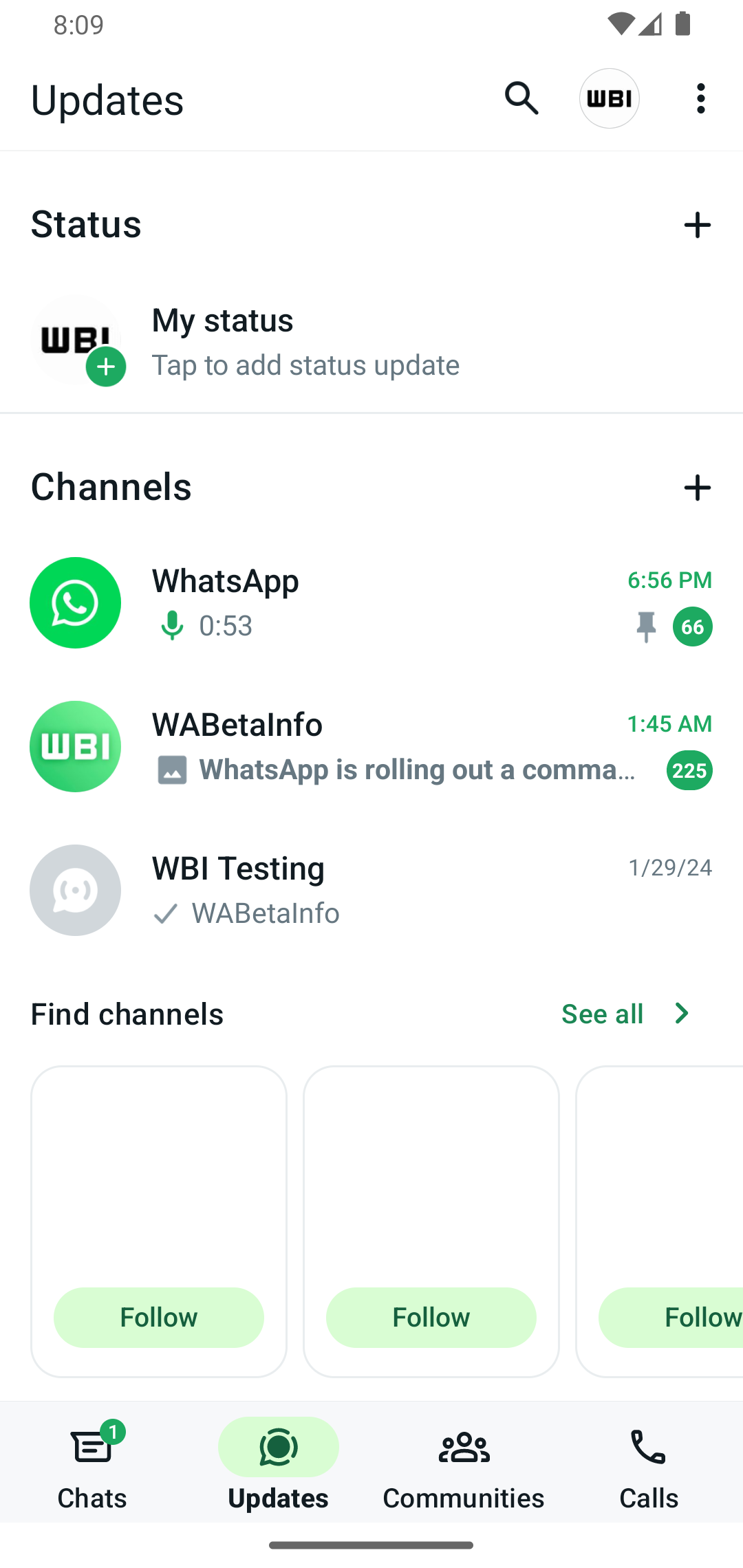
According to insights from WABetaInfo, this feature has been spotted in the version 2.24.4.3 of WhatsApp for Android, indicating active testing phases.
This addition aims to give users the ability to prioritize their channels by pinning them, ensuring easy access to frequently used or important channels.
It’s suggested that this new feature could come with a revamped interface for channels, likely mirroring the familiar layout of the chats tab to maintain consistency within the app.
While it’s not set in stone that this pinning feature will make its way to the stable release, the odds are in favour of its inclusion, promising an improvement in navigating through WhatsApp’s expanding ecosystem of channels.
As WhatsApp continues to evolve, this feature is likely just a glimpse of what’s to come in enhancing user convenience and app functionality.
Stay connected for further updates on this and other upcoming features to WhatsApp’s Android application.
FAQs
What is the channel pinning feature in WhatsApp for Android?
Channel pinning allows users to prioritize and easily access their most important or frequently used channels by fixing them at the top of their channel list.
In which version of WhatsApp for Android was the pinning feature spotted?
The channel pinning feature was identified in version 2.24.4.3, indicating it’s currently under active development and testing.
How will the new channel pinning feature affect the WhatsApp interface?
It’s anticipated that with the introduction of channel pinning, WhatsApp will unveil a redesigned interface for channels, potentially mirroring the existing chats tab to ensure a cohesive user experience.
Is it guaranteed that the channel pinning feature will be released to all users?
While there’s high optimism for its rollout, the final decision to include the channel pinning feature in the stable version of WhatsApp has yet to be confirmed.
WhatsApp beta for Android 2.24.4.3: what’s new?
After announcing a section to allow users to view their reported channels and updates, WhatsApp continues to work on new features aimed at improving the overall experience for users engaging with channels.
The introduction of these new features not only keeps existing users engaged but also attracts potential new users to interact with WhatsApp Channels.
Specifically, thanks to the latest WhatsApp beta for Android 2.24.4.3 update, which is available on the Google Play Store, we discovered that WhatsApp is working on bringing a feature to pin channels to the top of the channels list!
WhatsApp is exploring a new feature to provide users with a tool to pin their important channels to the top of the channels list, for a future update of the app.
This means that when a channel is pinned, it will remain prominently displayed at the top of the channels list, ensuring easy access and visibility for users.
It’s important to note that the ability to pin channels to the top of the channels list will be released with a revamped interface for channels, similar to the existing interface of the chats tab.
In our opinion, implementing a feature that allows users to pin channels to the top of the channels list can offer several advantages.
Users will be able to prioritize and highlight the channels that are most important or frequently accessed.
This feature will help users organize their channels based on relevance or priority, ensuring that important channels are readily available at the top of the list.
In addition, as users join more channels, the channel list can become cluttered and finding specific channels may become time-consuming.
We believe that pinning channels will offer users a simple and effective solution to declutter the interface, allowing them to focus on the channels that matter most to them.
The feature to pin channels is under development and it will be available in a future update of the app.
How to Pin More Than 3 Chats in WhatsApp ?
Pinning more than three chats on WhatsApp is a bit like bending the rules, but here’s a creative workaround to make it happen:
WhatsApp officially allows you to pin a maximum of three chats. However, if you have a plethora of chats vying for your attention, here’s how you can go beyond that limit using a clever technique:
Group Your Chats: Start by organizing your chats into groups based on your priority or categories. For instance, you can create groups like “Work,” “Family,” “Friends,” and “Projects.”
Archiving Strategy: WhatsApp lets you archive chats to declutter your main chat list. Long-press the chat you want to hide, then tap the archive button (usually represented by a downward arrow). This action will move the chat to the “Archived Chats” section.
Pin and Unpin Strategically: Now, you can work within the official pinning limit. Pin the three most critical chats you need quick access to from your main chat list. These might be your current work project, your family group, and your best friend.
Unpin and Archive Rotation: As your priorities change, unpin a chat that you no longer need at the top and replace it with another chat. Always ensure that you have three pinned chats on your main chat list.
How to Pin Message in WhatsAppSimplifying Chat Management:
Managing your WhatsApp chats is a breeze with the Quick Access to Archive Chat feature. It’s like having a secret drawer for your conversations. To use it:
1. Android Users: Long-press a chat, then tap the archive icon (box with an arrow). You can also archive multiple chats by selecting them.
2. iOS Users: Swipe left on a chat and tap “Archive.” For multiple chats, swipe and select, then tap “Archive.”
Access your archived chats by scrolling to the top of your chat list and tapping “Archived.”
It’s an easy way to keep your main chat list tidy while still having your important conversations at your fingertips.
How do u Unpin a Message on WhatsApp?
If you ever want to unpin a message, follow these steps:
Step 1: Open WhatsApp: Open WhatsApp’s main interface.
Step 2: Open the Pinned Chat: Go to the chat where the message is pinned.
Step 3: Tap and Hold: Tap and hold the pinned message again.
Step 4: Unpin the Message: Look for the “Unpin” option (usually represented by a thumbtack with a strikethrough). Tap on it to unpin the message.
How to pin a message on Android, iPhone and web/desktop?
- Android: Tap and hold the message. Tap more options > Pin > select the pin duration (24 hours, 7 days, or 30 days) > Pin.
- iPhone: Tap and hold the message. Tap More options > Pin > select the pin duration (24 hours, 7 days, or 30 days).
- Web and Desktop: Go to the message you want to pin and click menu > Pin message > select the pin duration (24 hours, 7 days, or 30 days) > Pin.
Also Read: WhatsApp Unveils New UI and Features Echoing Instagram’s Style
Also Read: WhatsApp Channels Update Brings Audio Messages, Polls, and Enhanced Admin Features
Also Read: WhatsApp to Enhance Calling Experience with New Favourites Feature
