Highlights
- The reason behind smartphone screen blackouts could be anything from software to hardware.
- Smartphone screen blackouts can be troubleshooted effectively.
- With simple tips, you can revive your device and regain access to your smartphone’s functionalities when faced with a black screen issue.
When the screen of your smartphone suddenly goes black, you should know it is a matter of concern.
A blacked-out smartphone screen can occur for various reasons, but the good news is that many of these issues are fixable without resorting to professional help.
In this blog post, we’ll explore common causes of a black smartphone screen and provide solutions to get your device back up and running.
Causes of an Android Smartphone Screen to Black Out

A black screen on your Android can be attributed to various factors, and there is no single specific cause. Some potential causes to consider include:
- Loose connections within the screen’s LCD
- Occurrence of a critical system error
- Installation of incompatible apps
- Prolonged overcharging of the phone
- Accumulated app caches requiring clearing
- Exposure of the phone to extreme heat, like being left in a hot vehicle
Causes of an iPhone Screen Black Out
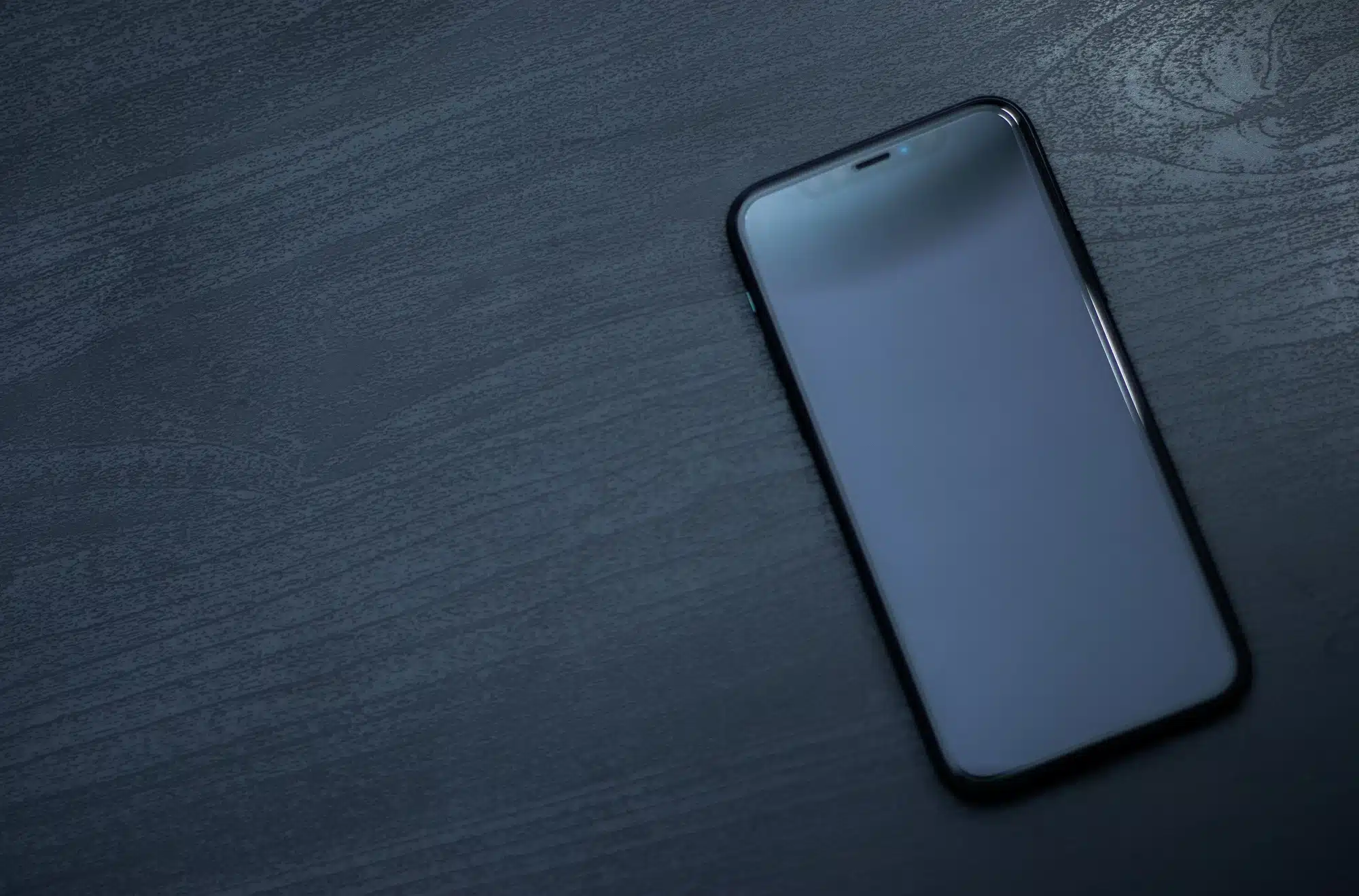
Experiencing a black screen on your iPhone can be a perplexing and frustrating situation. Here are some common causes that could be behind this issue –
- Software glitches or crashes when an app or the operating system encounters an error
- Physical damage to the iPhone’s display or internal components
- Resource-intensive tasks or exposure to high temperatures
- Exposure to moisture or water can cause a black screen
- Installing a problematic software update
Common Smartphone Screen Black Out Causes and Solutions
Battery Depletion

One of the most common reasons for a black screen on your smartphone is a depleted battery. If your device’s battery is completely drained, it may not respond when you press the power button.
Solution
Connect your smartphone to a charger and leave it for at least 15-20 minutes. If the battery was the issue, you should see the charging indicator on the screen.
Once the battery has gained enough charge, turn on your device.
Software Glitches

Software glitches or crashes can cause your smartphone’s screen to go black. This often happens when an app or the operating system itself encounters an error.
Solution
Perform a forced restart by holding down the power button and the volume down button (or equivalent buttons for your device) simultaneously for about 10-15 seconds. This should force the phone to restart and resolve any software issues.
Screen Lock or Sleep Mode

Sometimes, your smartphone’s screen may appear black simply because it’s in sleep mode or locked. This is a common occurrence when the screen timeout or sleep settings are too short.
Solution
Press the power button or the home button (depending on your device) to wake up the screen. If your device is locked, enter your PIN, or pattern, or use biometric authentication (fingerprint or face recognition) to unlock it.
Physical Damage

Physical damage, such as a cracked or damaged screen, can lead to a blacked-out display. The damage may interfere with the device’s ability to function properly.
Solution
If your screen is physically damaged, you may need to have it repaired or replaced by a professional technician.
Be sure to back up your data before sending it for repairs, as they may need to reset the device during the process.
Overheating
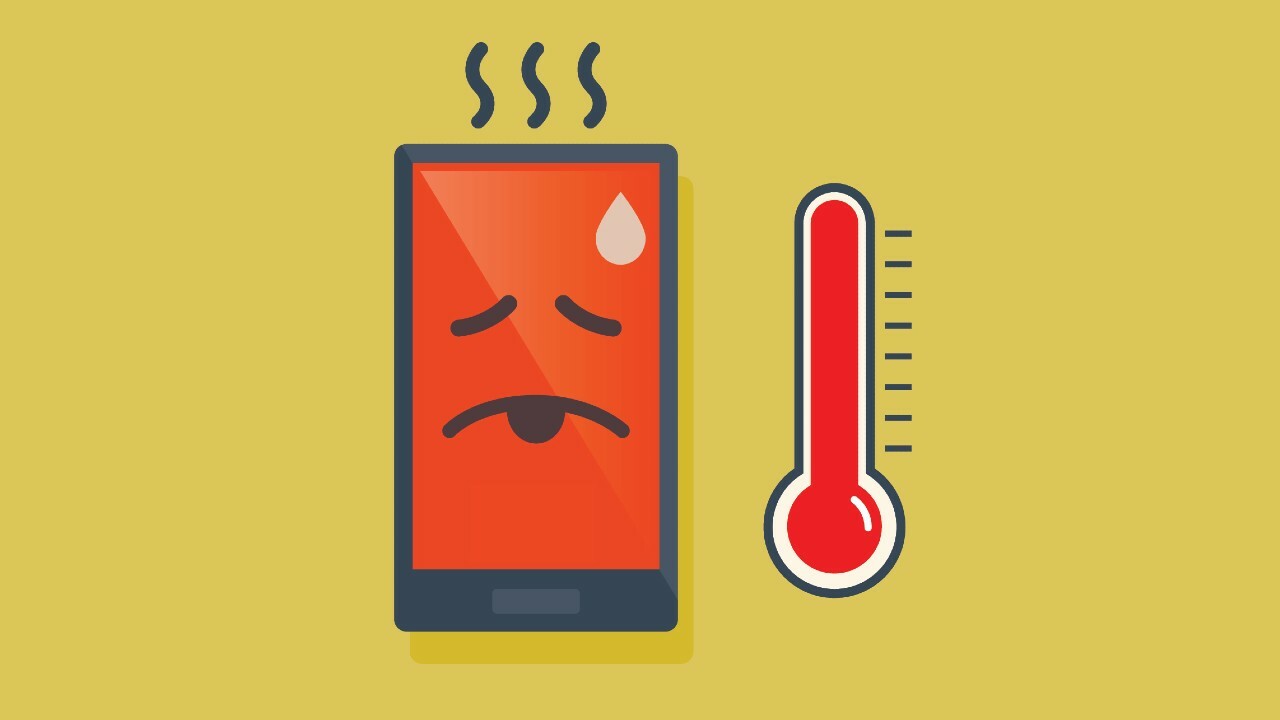
Smartphones can overheat when running resource-intensive applications or being exposed to high temperatures for extended periods. Overheating can trigger a black screen as a protective measure.
Solution
Allow your smartphone to cool down by moving it to a cooler environment and turning it off for a while. Avoid using resource-intensive apps or games for an extended period.
Hardware Malfunction
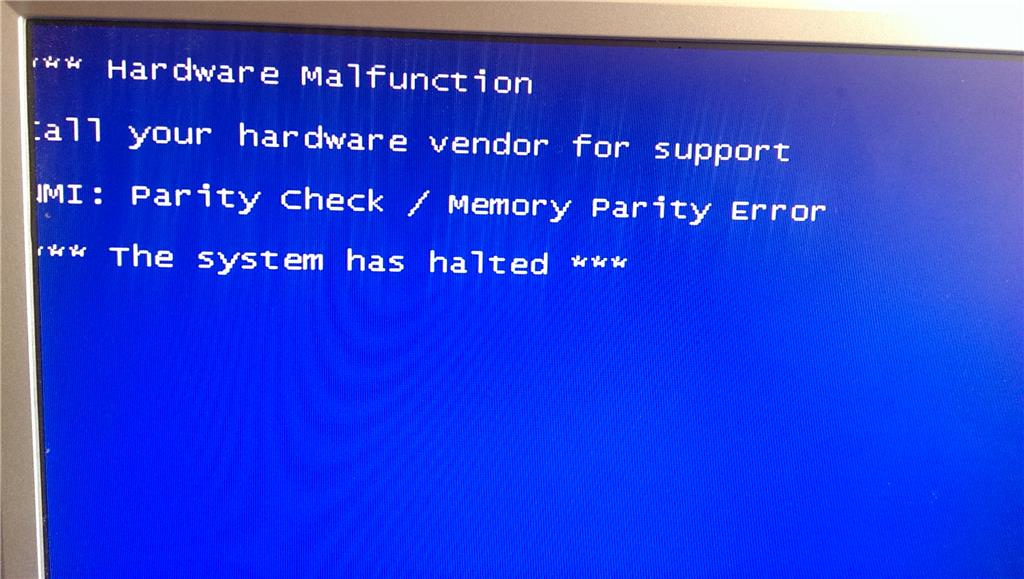
In some cases, a black screen can be the result of a hardware malfunction, such as a faulty display or motherboard component.
Solution
If you suspect a hardware issue, it’s best to consult with a professional technician or the device’s manufacturer for a diagnosis and repair. Attempting to fix hardware problems yourself can often lead to further damage.
Water Damage

Exposure to moisture or water can lead to a black screen or other malfunctions in a smartphone.
Solution
If your device has been exposed to water, power it off immediately, and do not attempt to charge or turn it on until it has thoroughly dried.
You can use methods like placing it in a bag of rice to help absorb the moisture, but consult a professional if you suspect significant water damage.
A blacked-out smartphone screen can be concerning, but it’s essential not to panic. Many issues causing a black screen can be resolved with simple troubleshooting steps.
However, if you’re unable to identify or fix the problem, or if you suspect a hardware issue, it’s best to seek professional assistance to ensure the long-term health and functionality of your device.
Remember always to back up your data regularly to avoid data loss during troubleshooting or repairs.
FAQs
Q1. How to forcefully shut down your smartphone when the screen goes black?
Answer. Forcing a shutdown on your smartphone when the screen goes black can be a handy trick to reboot the device. Here’s how you can do it on different mobile platforms:
For Android:
- Soft Reset (Most Android Phones): Press and hold the power button and volume down button simultaneously for about 10-15 seconds. This should force your Android device to restart. If your device has a dedicated Bixby or Google Assistant button, you might need to press and hold those buttons instead.
- Battery Removal (For Devices with Removable Batteries): If your Android phone has a removable battery, you can open the back cover and remove the battery for a few seconds. Then, reinsert it and power on the device.
For iPhones (iOS):
- Force Restart (iPhone 8 and Later): Quickly press and release the volume up button, then quickly press and release the volume down button. Finally, press and hold the side button until you see the Apple logo on the screen. Release the button, and your iPhone should restart.
- Force Restart (iPhone 7 and 7 Plus): Simultaneously press and hold the volume down button and the sleep/wake (power) button until you see the Apple logo.
- Force Restart (iPhone 6s and Earlier): Simultaneously press and hold the home button and the sleep/wake (power) button until you see the Apple logo.
Remember that performing a forced shutdown should only be used when your phone becomes unresponsive or the screen goes black, as it’s essentially a hard reboot.
Q2. How do you restart an Android phone?
Answer. To restart an Android phone, follow these steps:
Using the Power Button:
- Press and hold the power button on the side or top of your Android device.
- A menu should appear on the screen with options like “Power Off,” “Restart,” or “Reboot.”
- Tap “Restart” or “Reboot” to initiate the restart process.
Using the Hardware Buttons (If the Screen Is Unresponsive):
- Force restart by pressing and holding the power button and the volume down button simultaneously for about 10-15 seconds.
- Release the buttons when you see the device’s logo or feel it vibrate, indicating that the phone is restarting.
Using the System Settings:
- Open the “Settings” app on your Android device.
- Scroll down and tap on “System” (or “About phone” on some devices).
- Tap on “Restart” or “Restart phone.”
Q3. Can a factory reset solve the smartphone screen black out issue?
Answer. A factory reset can potentially resolve a smartphone screen black out issue, but it should be considered as a last resort. It erases all data and settings on the device, returning it to its original state. Before performing a factory reset, try less drastic troubleshooting steps, such as force restarting the device, checking for software updates, or seeking professional assistance, as a factory reset should only be used when all other options have been exhausted.
Q4. What to do if my smartphone screen doesn’t turn on after restart?
Answer. If your smartphone screen doesn’t turn on after a restart, try these steps:
- Ensure the battery is charged.
- Perform a forced restart (hard reset).
- Check for physical damage or water exposure.
- Boot into safe mode to rule out app-related issues.
- If the problem persists, consider seeking professional repair or contacting the manufacturer’s support.
5) How to fix a black screen On Samsung Galaxy S9/S10?
Ans) Press and hold the Power button.
When Power off prompt appears, press and hold on the Power off until the
Safe mode prompt appears then release.
Tap Safe mode.
When changing up which buttons you’re holding, you may have to try a few times to get the timing exactly right. It should be about 10 seconds before you switch to the new buttons (but keep the power button depressed all the time), but switching too soon or too late will cause the phone not to boot into Recovery Mode.
6) How to fix a black screen On Samsung Galaxy S8/S7/S6/S5?
Ans) Press and hold Power button until Power off appears.
Press and hold the Power off icon until a Safe mode prompt appears.
Select Safe Mode to confirm.
7) How to fix a black screen On Other Android Phones?
Ans) Press and hold Power button until Power off.
Press and hold on Power off until Safe mode prompt.
OK.
8) How to fix a black screen on Pixel Phones?
Ans) Press and hold the Power button until Power off appears the release button.
Touch and hold Power off until prompt “Reboot to safe mode” appears, then release.
Tap OK to confirm.
Also Read: Here’s how you can increase the smartphone’s life and avoid short term obsolescence
Also Read: After Samsung, Google to launch self-repair programme for Pixel smartphones
