Highlight
- Understand the concept of compression in WhatsApp and how it affects image quality.
- Learn step-by-step instructions on how to send HD photos on WhatsApp.
- Know tips and tricks that enhance the quality of their shared HD photos
WhatsApp uses a compression algorithm to reduce the file size of photos, making them easier to send and receive.
While this is great for reducing data usage, it can also lead to a decrease in image quality. Therefore, it’s crucial to understand how to work around this compression to maintain HD photo quality.
With a recent update, the most popular messaging app has evolved to accommodate this need for high-quality image sharing.
In this guide, we’ll delve into the art of sending HD photos on WhatsApp, ensuring your memories are shared in the best possible way.
How to Send HD Photos on WhatsApp?
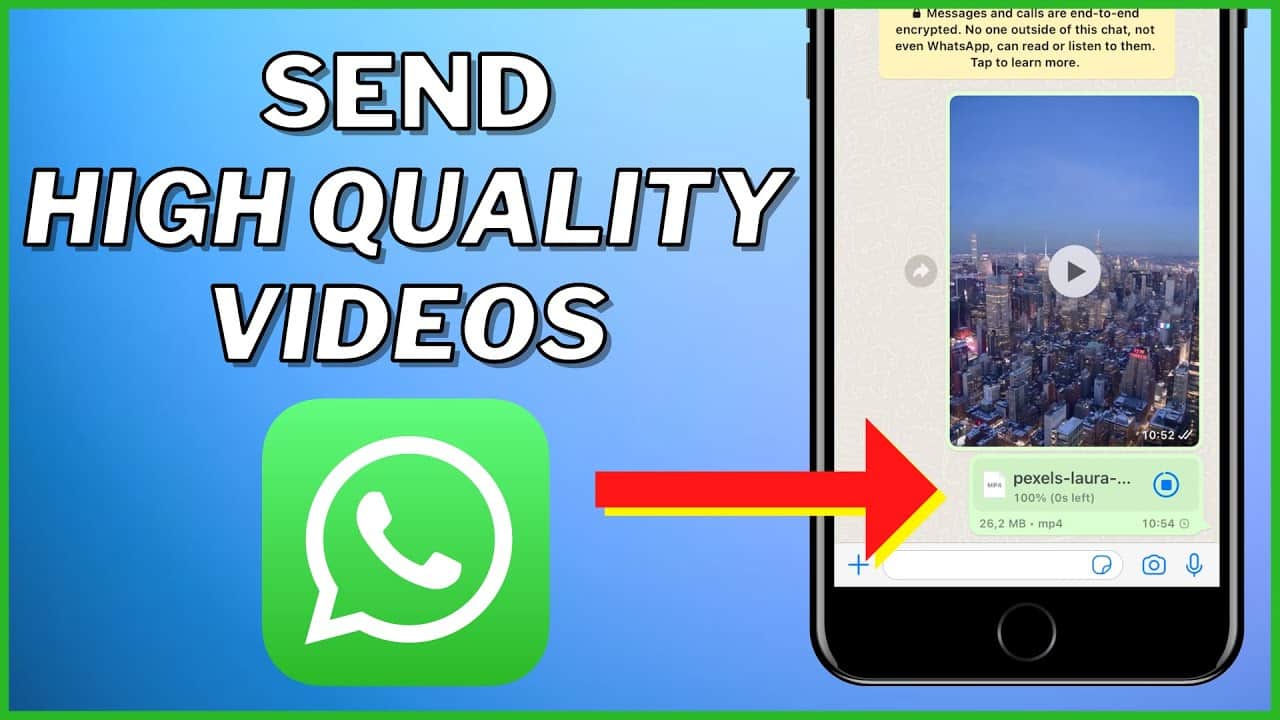
WhatsApp’s most recent update introduces a new feature that enables users to send images in ‘HD’ resolution and supports HD videos as well. To use this recently released feature, it’s essential to update WhatsApp to its latest version.
Once updated, follow the step-by-step instructions provided below –
- Open WhatsApp and choose a chat where you intend to dispatch an HD photo.
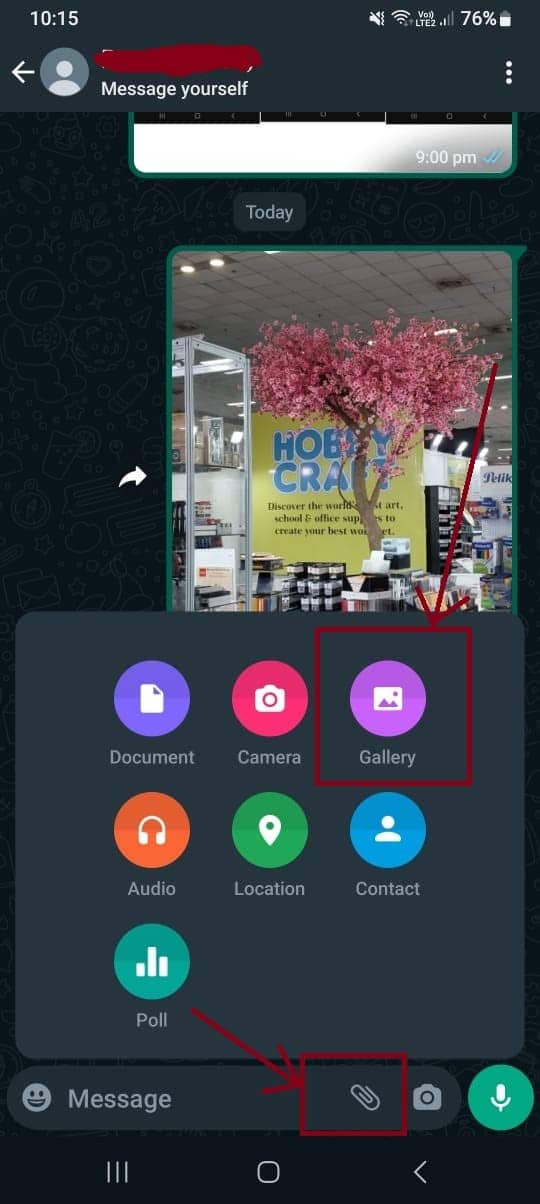
- Tap on the attachment icon, recognizable as a paperclip, and select the desired image for sending.
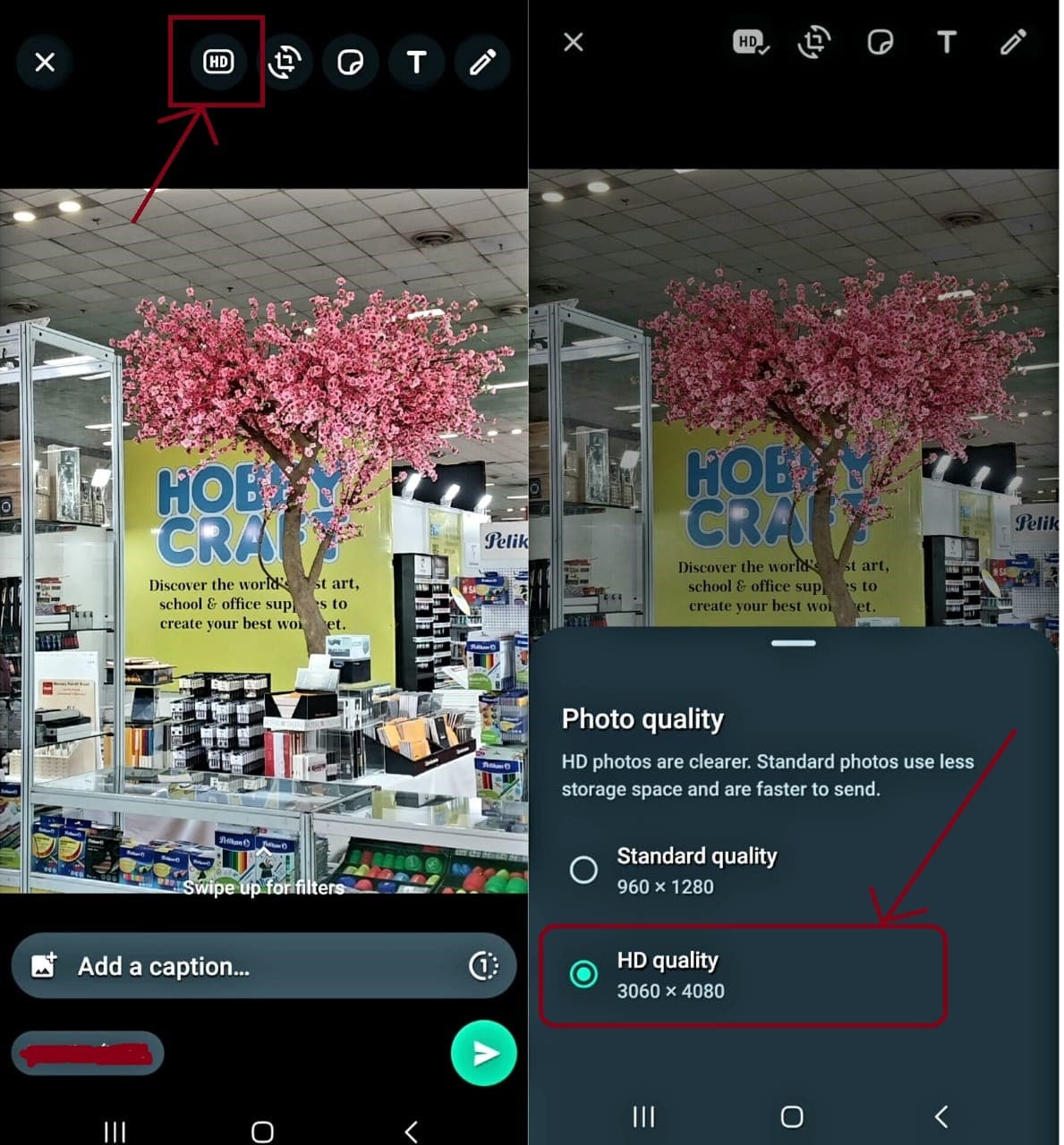
- In the photo-sharing interface, you will notice the new HD button adjacent to familiar image editing tools like rotation and cropping. To access the photo quality settings, simply tap the HD button.
- Finish the process by hitting the send button.
The default setting is Standard Quality, which results in WhatsApp applying compression to the photo, thereby reducing its file size for seamless transmission.
Opting for superior image quality involves selecting HD Quality instead. This choice ensures that your photo retains its original resolution and unaltered quality during transmission.
As for receiving HD Photos from another user, all received images bear an HD label placed in the bottom-left corner, clearly indicating enhanced quality.
In case you are operating on a weak internet connection or want to save data, the option to choose quality on individual photos is also available.
Tips on Sending HD Photos on WhatsApp

- To maintain image quality, it’s recommended to resize your photos to a resolution that’s slightly smaller than the maximum resolution supported by WhatsApp. For instance, if WhatsApp supports images up to 1920×1080 pixels, you could resize your photo to around 1600×900 pixels before sending it. This ensures that even after compression, the image retains its HD quality.
- If you’re sending multiple HD photos, consider sending them in smaller batches rather than all at once. This gives WhatsApp’s compression algorithm less room to compromise image quality.
- Keeping your app up to date ensures that you’re benefiting from the latest enhancements, potentially improving the quality of the images you send.
FAQs
Q1. Which WhatsApp update allows HD photo sharing?
Answer. WhatsApp Version 23.16.0 adds a “HD” button at the top of the photo sharing screen, next to the other image editing tools. Tapping the HD button brings up a pop-up allowing users to switch from the default Standard Quality to HD Quality.
Recipients of HD photos will see a HD label in the corner of the image, indicating that they have received a higher quality version, and all high resolution images are protected under WhatsApp’s end-to-end encryption.
Q2. What is highest resolution accessible in WhatsApp HD photo sharing?
Answer. Previously, WhatsApp users sending photos would see the images automatically compressed and the resolution reduced to 920 x 1280 to save storage space and keep image-sharing fast over low bandwidth data connections. After updating, they’ll have the option to send images to friends and family in “HD quality,” which equates to 3024 x 4032 resolution.
Also Read: WhatsApp Testing New ‘Voice Chats’ Feature In An Effort To Redefine Group Conversations
Also Read: WhatsApp Reveals HD Photo Sharing and Photo Caption Editing Features
