After launching the ability to switch from iPhone to Android last year, Meta-owned instant messaging app WhatsApp has now added the same facility from Android to iPhone as well. Mark Zuckerberg, founder, chairman and CEO of Meta announced this update through a Facebook post.
According to Zuckerberg, introduction of new feature has come in response to users’ request. Now WhatsApp users be able to securely transfer data between Android and iPhone while maintaining end-to-end encryption.
Earlier, it was a painful task to transfer WhatsApp data between Android and iOS devices. Infact, it was not possible to transfer a chat backup from an Android to an iOS device. Currently available for beta users, WhatsApp now allows users to transfer chat history and media between supported Android and iOS devices with a few easy steps. The new feature will soon be made available for stable users as well.
How to transfer WhatsApp from Android to iOS
Step 1: Your iPhone must have updated iOS15 or above while, the Android phone must needs to have to be on version 5.0 and above. To start the process, you need to download ‘Move to iOS’ application by Apple from Play Store.
Step 2: It is important to make sure that both phones are connected to a power source and the same WiFi network.
Step 3: Open the Move to iOS app and follow the instructions shown on-screen.
Step 4: Enter the code available in the iOS Setup Assistant’s ‘Move Data from Android’ option. After entering the code, you need to tap on Continue and follow the on-scree instructions.
Step 5: Choose ‘WhatsApp’ on the Transfer Data screen. Now you need to press ‘Start’ button on your Android phone and wait till WhatsApp gets all your data together, ready for exporting. After that you will be signed out from your Android phone’s WhatsApp app.
Step 6: Click on ‘Next’ to go back to the Move to iOS app and tap ‘Continue’ to begin the data transfer. After completing the task, you need to install WhatsApp on your iPhone from the App Store and log in with the same phone number.
Complete the activation on your device to access the WhatsApp chat data. It is pertinent to mention here that you will not be able to carry over some elements such as payment history and call history.
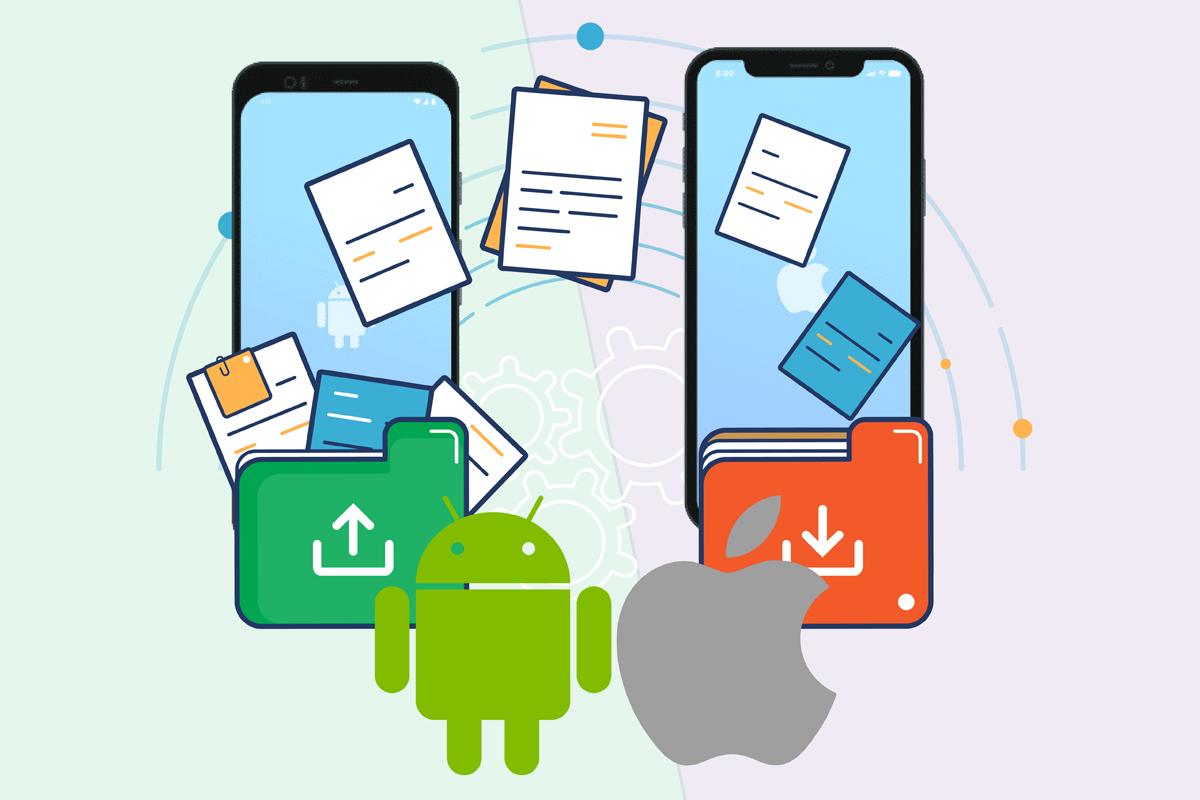
How to transfer WhatsApp from iOS to Android
You need to start by connecting your iPhone to a newly reset Android 12 device with a USB Type-C to Lightning cable. Follow the on-scree instructions to import all or selected data from the iPhone to the Android 12 device.
When the transfer is done, tap on the ‘Continue’ button and scan the QR code shown on the Android phone using your iPhone. Finish the process by setting up WhatsApp on the Android phone.
Other developments of WhatsApp
Group extension, exporting backup, and redesigning of the interactive location feature, WhatsApp is also working on a new feature. WhatsApp is set to roll out a new API feature to let the users know about all their missed calls.
In another development, WhatsApp recently announced a feature to completely change the group dynamics. According to the latest update, WhatsApp has now doubled the number of participants that you can add to one group. As per the update, WhatsApp has rolled out the ability to add 512 members to a group. Earlier there was a limit of 256 participants that you can add to one group. The feature was announced a few months back and now it is finally available to the users globally.
Also, Read Here: How to send a WhatsApp message without saving the number
