Highlights
- Follow step-by-step instructions to change your Threads username.
- Update Instagram username first, and it will reflect on Threads.
- Change your Threads username as many times as you like.
- Cannot revert to the old username for at least 14 days.
In the rapidly evolving world of social media, personalising and updating one’s online presence has become paramount.
Threads, a companion to Instagram, recognises this need and allows users to change their username.
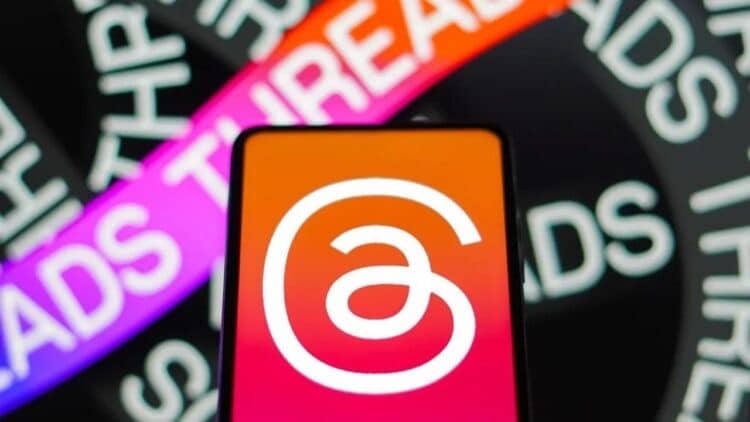
However, there are some intricacies to be mindful of. Threads is intertwined with Instagram, meaning that to alter your Threads username, an update to your Instagram handle is essential.
Here’s a simple guide to help you through this process for both mobile phones and desktop users.
How to Change Username on Threads for Android and iPhone
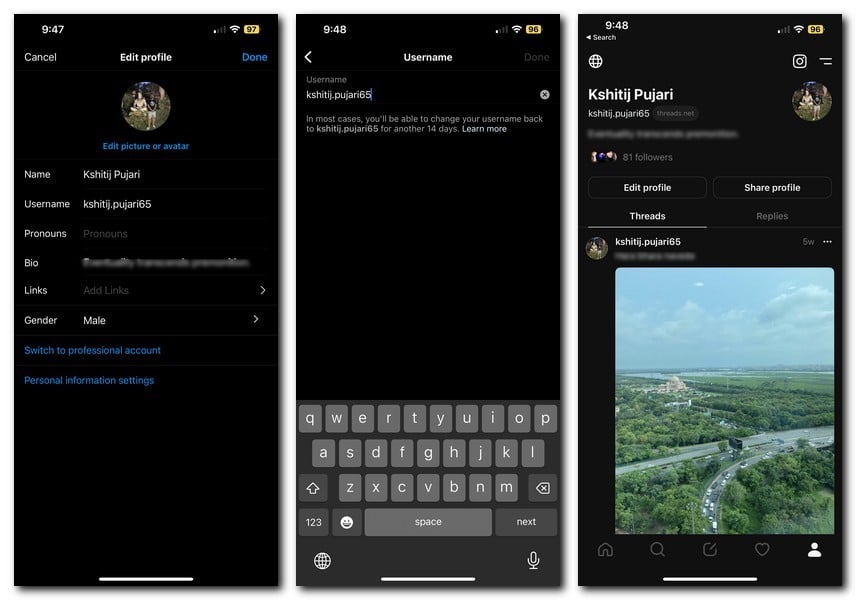
Since Threads is interconnected with Instagram, you’ll have to modify your Instagram username first.
Note: You cannot alter the username individually on the Threads app.
- Open Instagram on Android/iPhone
- Navigate to the profile section from the bottom tab.
- Select “Edit Profile.”
- Enter the new username you wish to keep.
- Confirm the change by hitting the tick icon at the top.
- Return to the profile page to see the updated username.
- Open Threads, and the updated username will be visible in the profile section.
How to Change Threads/Instagram Username on Desktop:
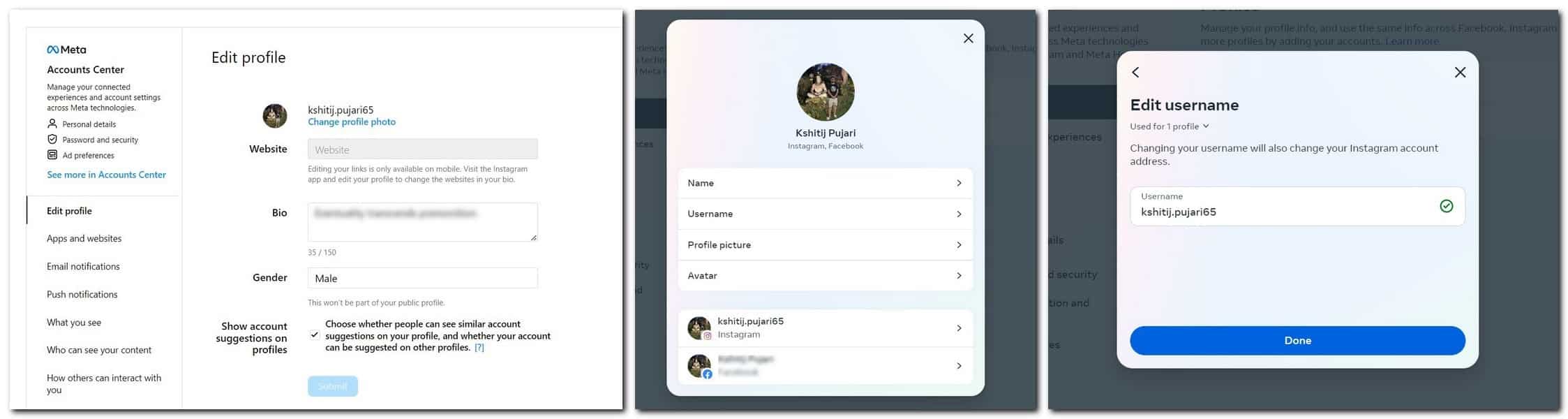
If you are a desktop user, here’s how you can change Threads username using a browser:
- Much like the app, you will have to change your Instagram username. So, go to Instagram.com on your laptop or desktop
- Log in, if you haven’t already
- From the left menu, select Profile
- Now click on Edit profile present at the top
- Here, select Personal details under Meta Accounts Center
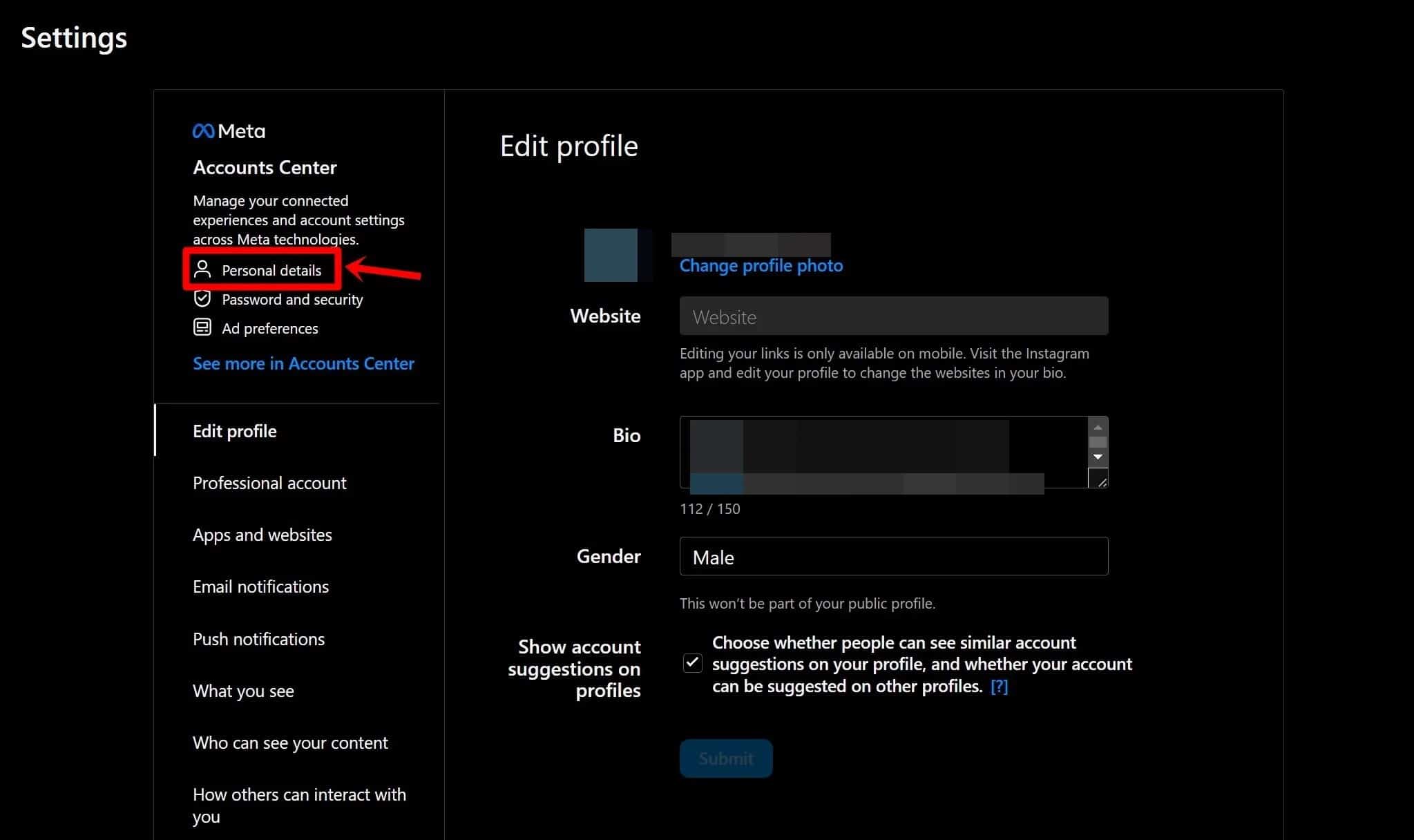
- On the next screen, click on your account and select Username
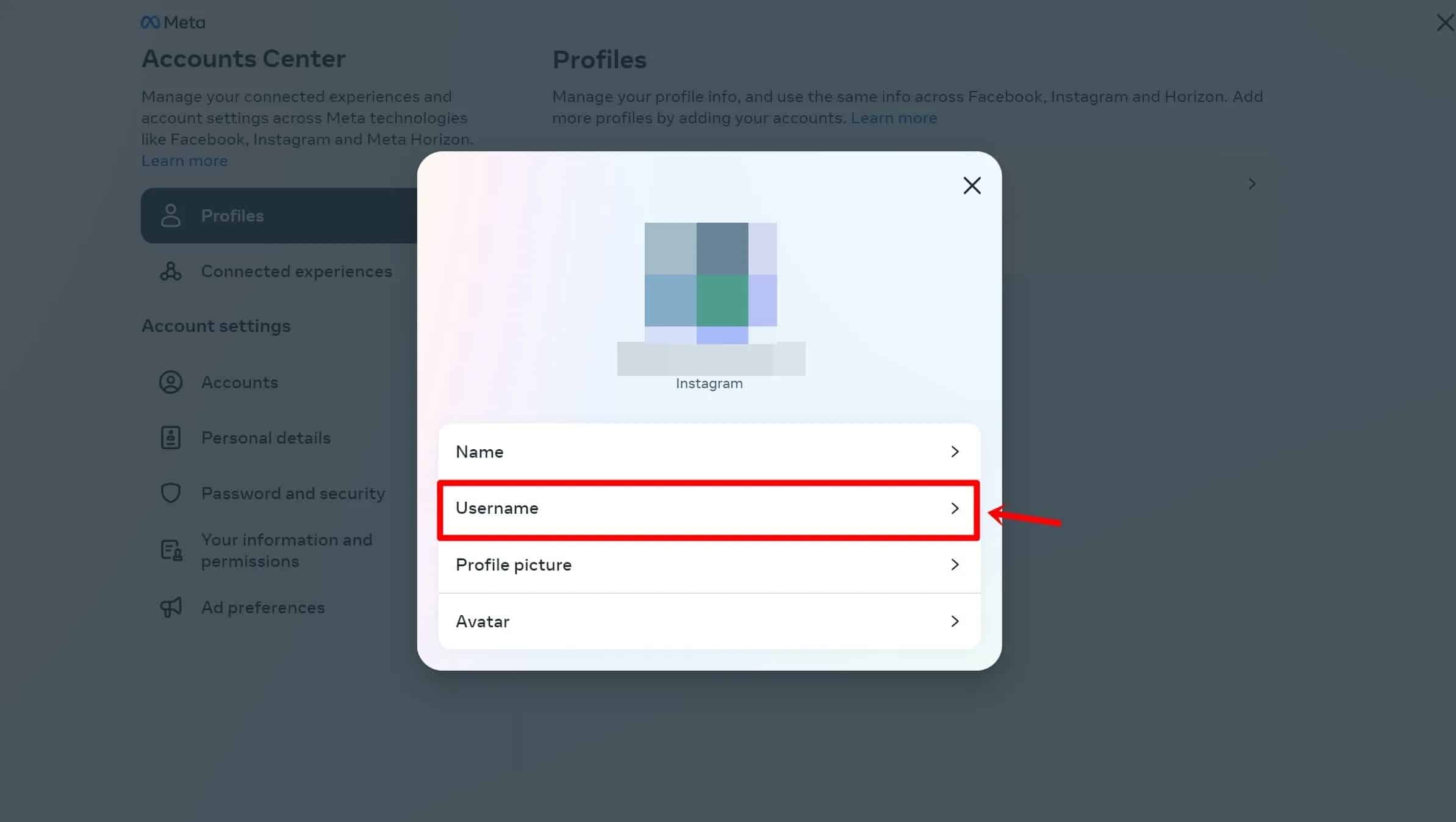
- Enter the new username you wish to keep and hit Done
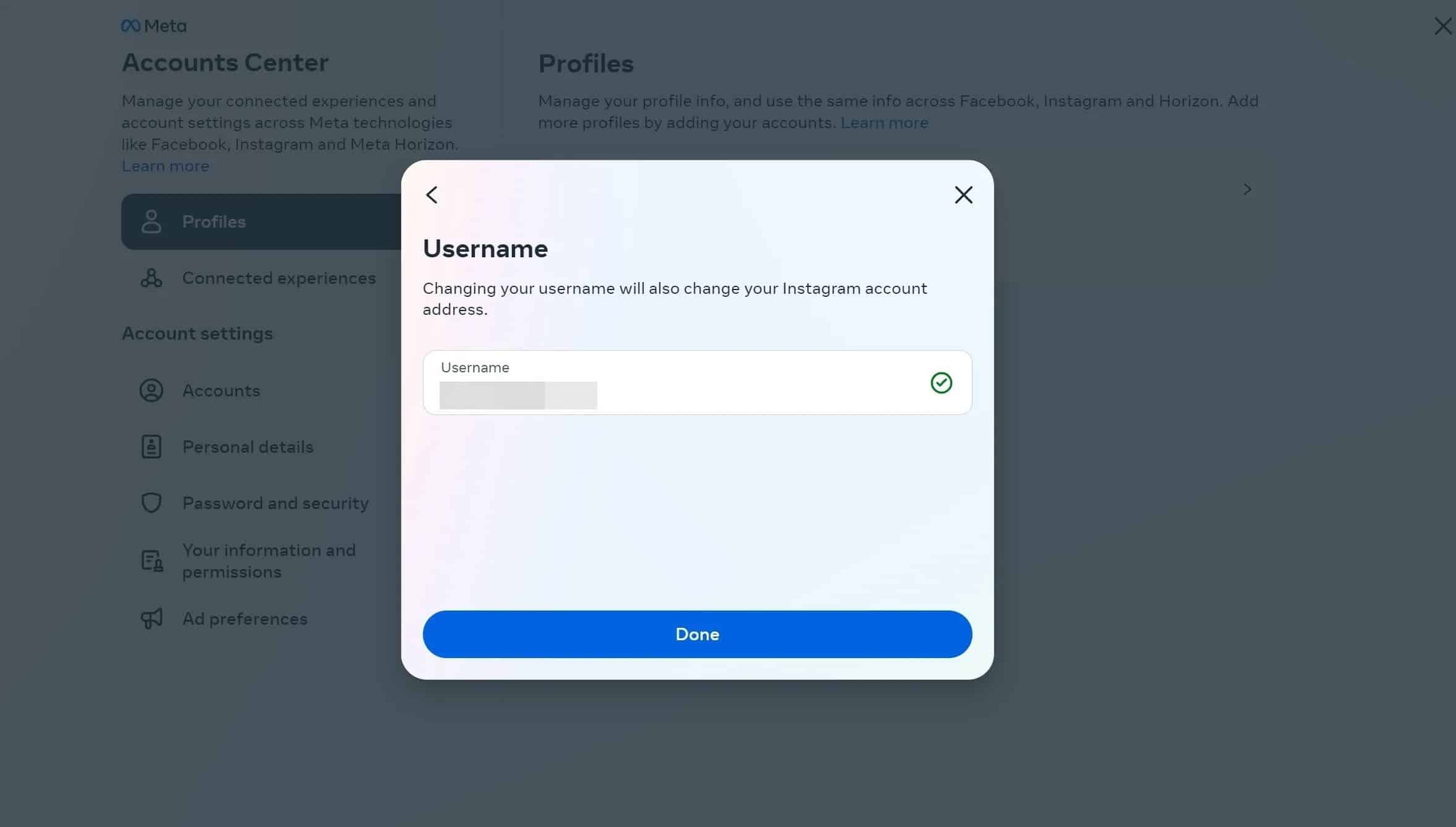
- Go back to the profile page and the new username should reflect.
Note: Currently, Threads doesn’t have a dedicated website where users can log in and scroll through their feeds or profile.
For desktop users, the process is similar:
Note on Threads for Desktop: Currently, Threads doesn’t have a dedicated website for profile access.
Go to Instagram.com

- Log in if you haven’t already.
- From the left menu, select “Profile.”
- Click on “Edit Profile” present at the top.
- Select “Personal Details” under Meta Accounts Centre.
- Click on your account and select “Username.”
- Return to the profile page to see the new username reflected.
- Go to your Threads app and your username will be changed.
Key Points to Remember
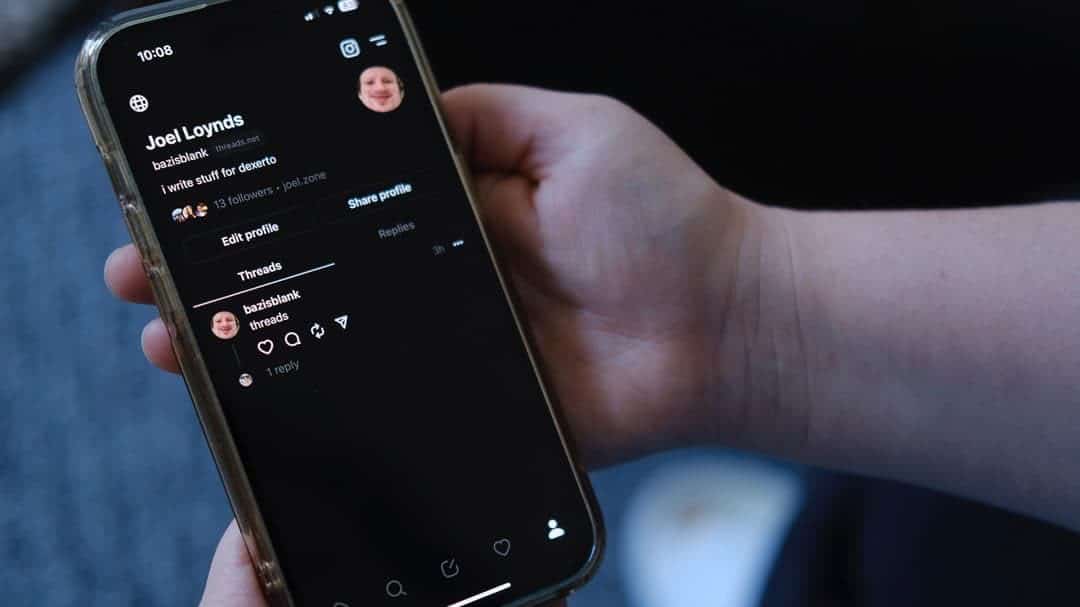
- Unrestricted Changes: You can change the username as many times as you wish.
- 14-Day Rule: Once changed, you cannot revert to the old username for at least 14 days.
- Linked to Instagram: Changes to Threads usernames must be made via Instagram.
By following these straightforward steps, you can successfully change your Threads username both on mobile phones and desktop.
Keep in mind the restrictions and ensure that you’re satisfied with your new handle before confirming the change.
FAQs
Q: Can I change my Threads username separately from my Instagram username?
A: No, you must change your Instagram username, and it will reflect on Threads as well. The two are linked.
Q: How long do I have to wait to revert to an old Threads username?
A: Once you change your username, you won’t be able to revert to the old one for at least 14 days.
Q: Can I change my Threads username on the Threads app itself?
A: No, you must change your Instagram username, and the change will automatically reflect on Threads.
Q: Is there a dedicated website for Threads to change the username?
A: No, Threads doesn’t have a dedicated website. You must change the Instagram username, which will reflect on Threads.
Q: How do I change my username on Threads?
You can change your Threads username by changing your username on the Instagram app.
Q: Can I have multiple Threads accounts?
You can have a Threads account for each of your Instagram accounts. So, if you have multiple Instagram accounts, you can create a Threads account for all of them if you want.
Q: Can I have different Threads and Instagram account usernames?
No, as of now you cannot have different Threads and Instagram usernames unless both the accounts are unlinked with each other.
Q: What will happen to my old username once I change my username?
After changing your username, the old username will be available for anyone who opts for it first. Therefore, change the username only if it’s really needed.
