If you constantly find your iPhone running out of battery? If carrying a power bank is topping your priority list while traveling even to the nearest vicinity? And if your mental To do list always has a ‘put your iPhone on charge as soon as you reach home’ point? Then this article is worth your time and drying up some iPhone batteries as here you will find a way to automatically turn on the low power mode after your iPhone battery comes to a certain percentage.
The iPhone has given its users all the high-end functions that always lead to exquisite experience; however, the experience always lasts not for a long time. It’s like you can not binge on any series and movies in a go without plugging in your charger with your iPhone. The issue has been augmenting with time and as the use of smartphones becomes indispensable. As we are all waiting for iOS to fix and resolve this issue, meanwhile we have to lean on some other approaches to keep our battery for a little more while away from monumental depletion. The iPhone users are all familiar with the highs of the smartphone and also aware of the dialogue box that surfaces immediately when the battery reaches 20%. Here, low power Mode comes in to save 20% battery left. This Power mode can be enabled manually. Firstly, Go to settings, followed by selecting the Battery option, where you can turn the radio button on for Low Power Mode.
Low Power Mode is the best power-saving option left for iPhone users but this comes with some limitations that can be ignored and not a subject to great worry. Enabling Power Mode can slightly impact iPhone’s performance and disable some background activities, if that needs further explanation you must recollect how the user has to fetch the mails manually, the brightness and motion of the phone seem compromised, and the Low Power Mode also disables refresh background apps.
Steps to Automate the Low Power Mode
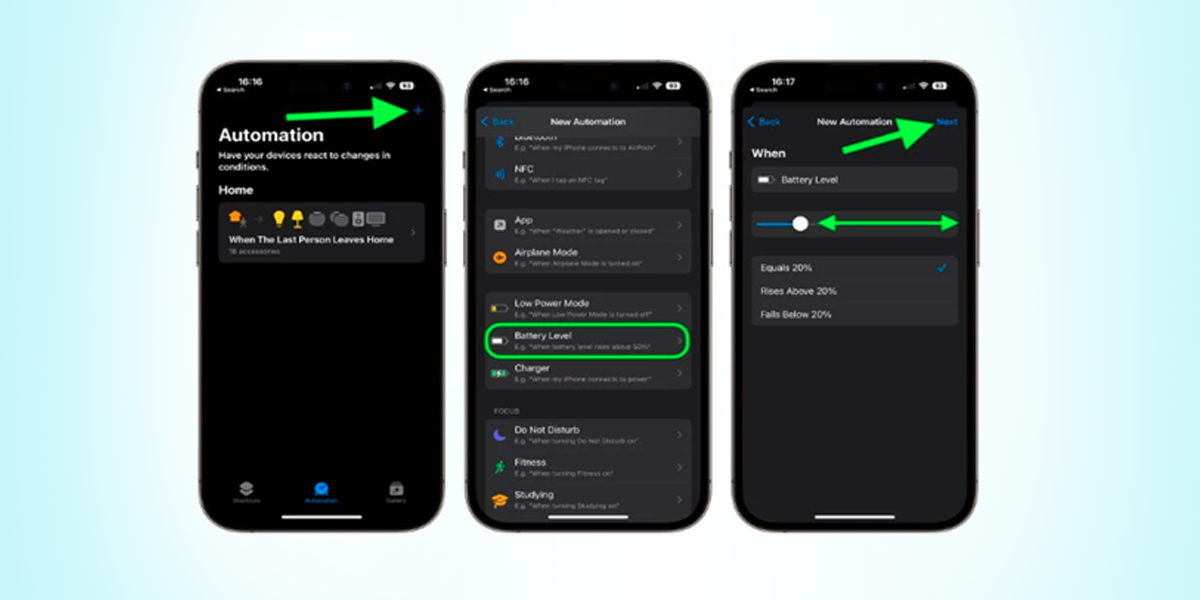
If you find these limitations as a pity case then we might as well move forward to the steps to automatically set the Low Power Mode to negate the idea of incessantly toggling the radio button on for Low Power Mode when the battery is depleted to a particular level. We can achieve the same by opting for personal automation in the shortcut app. The steps to follow are given below:
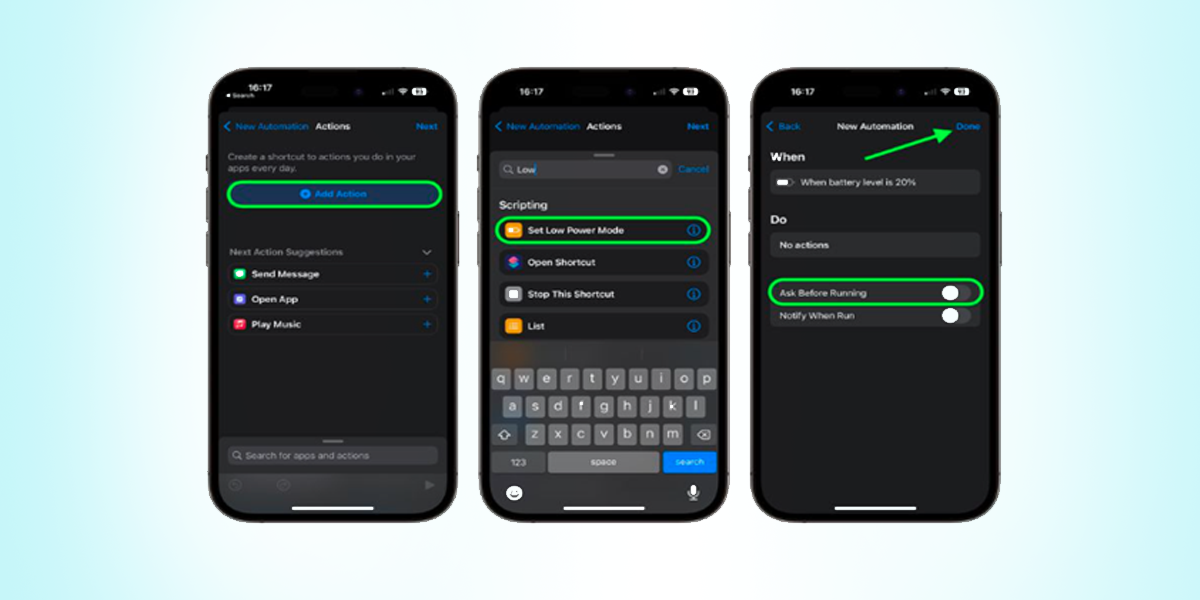
- There is a shortcut app on your iPhone, Open that!
- Next, Click on the Automation tab that you can locate at the bottom of the iPhone’s screen, Followed by tapping on the Plus (+) button that will be visible in the top-right corner.
- Create Personal Automation, After tapping the same scroll down until you find the Battery level and select the option.
- You will get a slider there to adjust the percentage level on which you want the low Power Mode to be activated automatically. Continue the procedure by tapping ‘Next’
- Save the action by tapping ‘ADD’.
- Find ‘Set Low Power Mode’ and tap ‘Next’ after clicking it from the results.
- To affirm the running of the automation system in the background, you can turn off the ‘Ask Before Running’ option. Then select Done.
Source: MacRumors
Conclusion
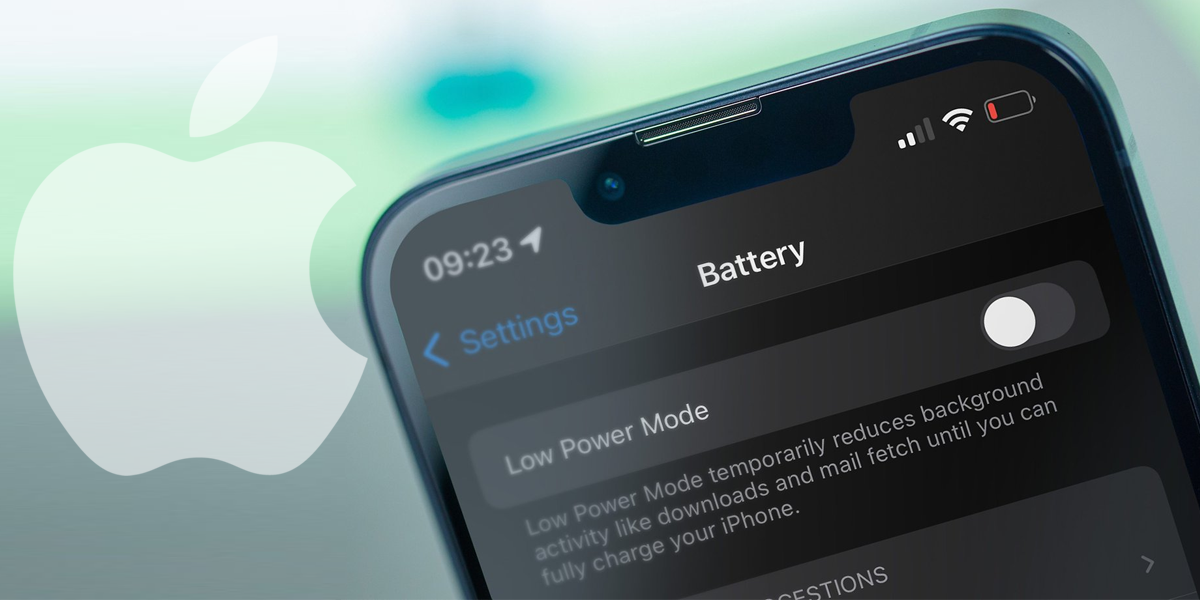
Battery deletion and iPhones are going alongside for a long time. This Personal Automation method will help the user to liberate themselves from all turning on the Low Power Mode button Manually. Hope that helps!
