Highlights
- Google to soon integrate AI Text-to-Image Generator Imagen into the Gboard Android app.
- The latest beta version APK of Gboard, as studied by 9to5Google, supposedly has some codes referencing the “Imagen Keyboard.”
- Reports suggest the text-to-image generator Imagen could appear in the shortcuts strip of the Gboard app.
- Google is also expected to introduce many other AI features for its products soon in the near future.
- The Artificial Intelligence powered Imagen text-to-image generator uses a diffusion model to create photorealistic images.
- This integration of an AI text-to-image generator with Gboard will enable users to create their own images eliminating the need to search for images on the internet.
Gboard, Google‘s Android keyboard, is expected to soon have an artificial intelligence integrated text-to-image generator feature.
According to the latest report of 9to5Google, the American tech giant is working to get the text-to-image generator “Imagen Keyboard” integrated into the Gboard app on Android.
The 9to5Google publication conducted a recent APK (Android Package Kit) teardown that reportedly indicated lines of code mentioning the “Imagen Keyboard” in the latest beta version of the Gboard.

According to the report, the AI keyboard integration will be in the shortcuts strip of the Gboard where you can find options like Translate, Clipboard, One-handed mode and more.
This news should not be of any surprise to tech enthusiasts who have been paying attention to the recent Google announcements.
Google, last year, announced the text-to-image generator Imagen claiming it is based on its “large transformer language models and it pairs a deep level of language understanding with an unprecedented degree of photorealism.”
The tech giant even compared Imagen to image generators such as DALL-E and claimed it to be a notch above at understanding user requests. DALL-E is a ChatGPT creator OpenAI-owned popular text-to-image generator.
Google could soon introduce a host of new and updated AI features for its products. In this series of new features, Google unveiled its new artificial intelligence (AI) service ‘Bard’ last month.
Introduced in a faceoff against OpenAI’s ChatGPT, “Bard” currently has been opened up to “trusted testers” before making it “more widely available to the public”
Google Announced Imagen Technology
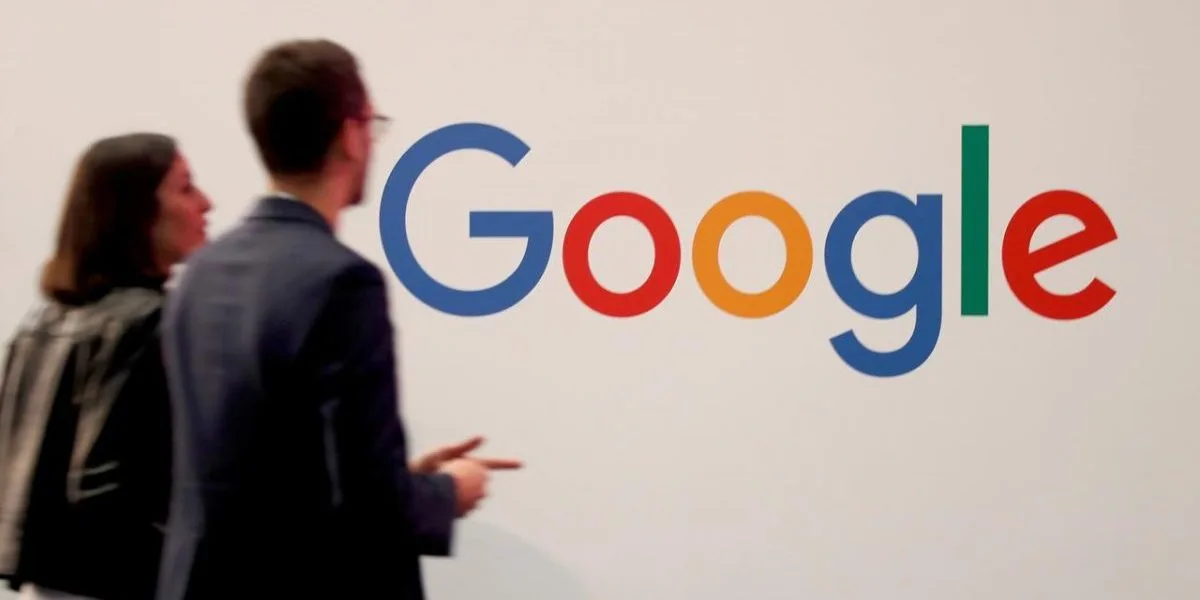
Google, last year, announced the text-to-image generator Imagen claiming it is based on its “large transformer language models and it pairs a deep level of language understanding with an unprecedented degree of photorealism.”
The tech giant even compared Imagen to image generators such as DALL-E and claimed it to be a notch above at understanding user requests. DALL-E is a ChatGPT creator OpenAI-owned popular text-to-image generator.
Google further says that the human raters preferred “Imagen over other models in side-by-side comparisons, both in terms of sample quality and image-text alignment.”
“Our key discovery is that generic large language model (e.g. T5), pre-trained on text-only corpora, are surprisingly effective at encoding text for image synthesis: increasing the size of the language model in Imagen boosts both sample fidelity and image-text alignment much more than increasing the size of the image diffusion model.”
Google’s AI Text-to-Image Generator Imagen Keyboard
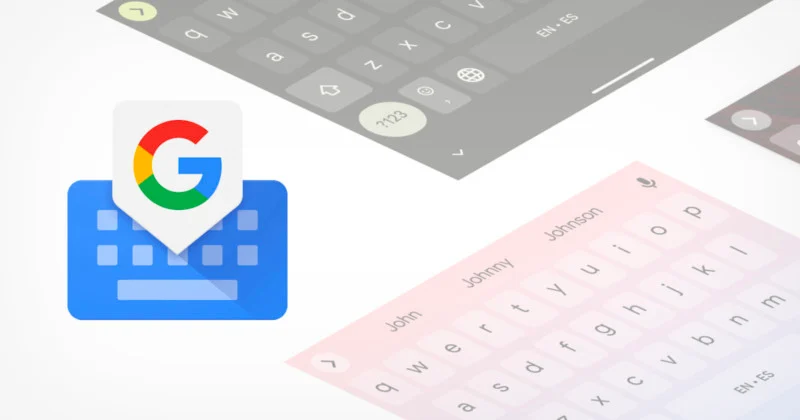
The Imagen technology integration into the Gboard Android app could provide a whole new level of image creation on Android phones. This will allow Android users to communicate through AI-generated images.
The current Gboard format offers various image-creation tools such as stickers, emojis, and GIFs.
However, the AI Imgae-to-Text generator Imagen will further boost the quality of image creation for Android Users with custom image creation features that include stylized pictures based on text prompts.
As per Google’s research, Imagen technology “pairs a deep level of language understanding with an unprecedented degree of photorealism and a deep level of language understanding.”
Moreover, Imagen technology, reportedly, offers better results at spatial relations, rare words, long-form text, and challenging prompts.
Imagen Integration Into Gboard Android App – Expected Release Date
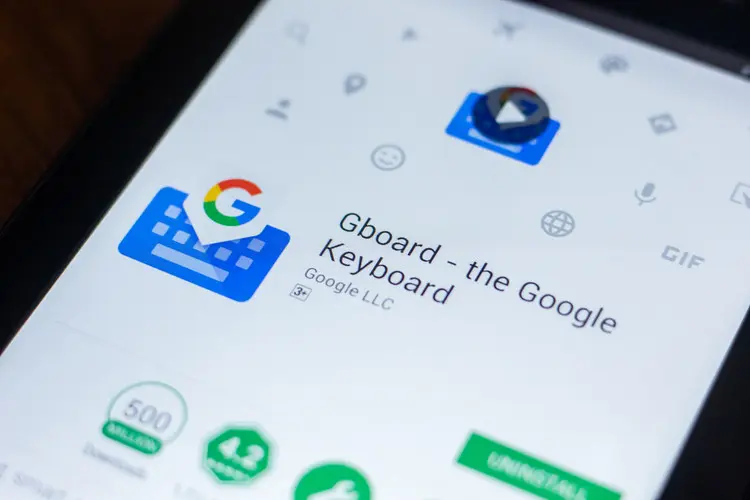
The reports around the integration of the text-to-image generator Imagen into the Gboard Android App are widely based on the APK teardown conducted by the 9to5Google publication.
It is imperative to note that Google has not officially confirmed the inclusion of Imagen technology in Gboard.
The publication merely speculated the Imagen technology integration based on its focus study of feature reference in the code lines of the APK.
Moreover, Google has not released any official code or even a demo for the tech industry or the public citing the societal impact of the integration.
How To Use Gboard on Android and iOS devices?
To set up Gboard on iOS
- Open the app – a Get Started intro screen appears.
- Tap on the Get Started button to set up your new keyboard.
- Go to Settings > General > Keyboards.
- Tap on the entry to Add New Keyboard.
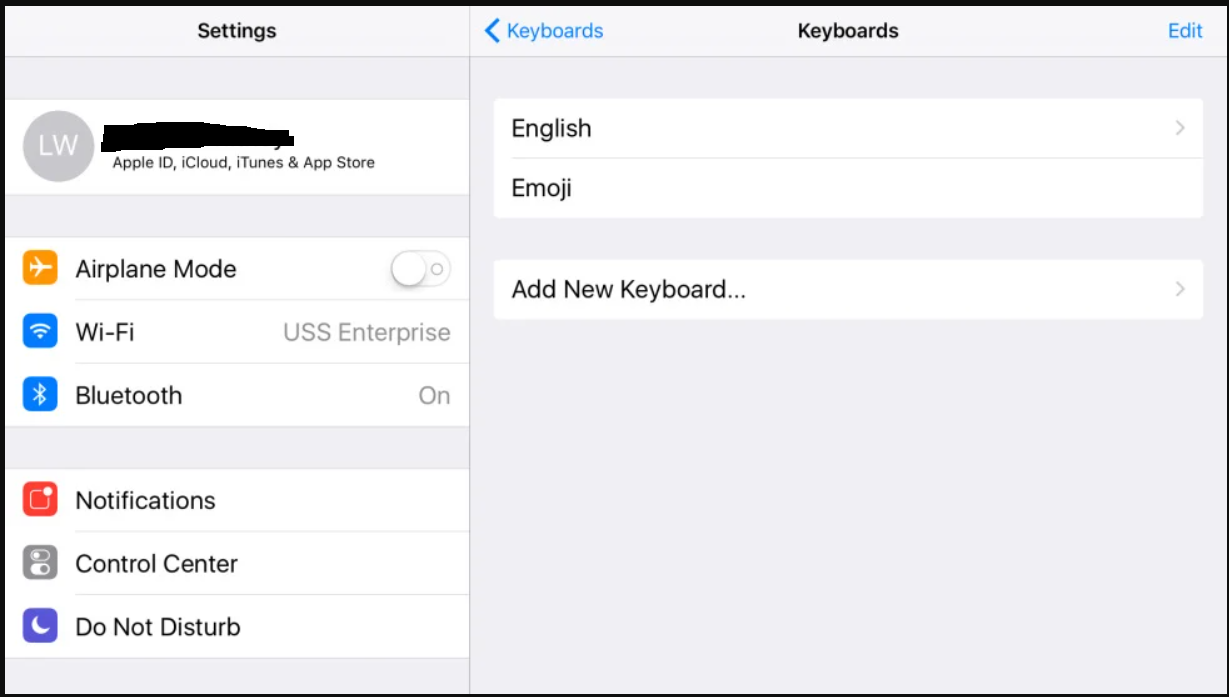
- At the Add New Keyboard window, tap on Gboard from the list of third-party keyboards.
- Tap on the entry for Gboard and then turn on the button to Allow Full Access.
- A message pops up asking if you want to allow full access to Gboard. Tap Allow.
To set up Gboard on Android
In some Android versions, the app automatically set up Gbroad and no additional action is required on the user’s part. For other Android versions, users will have to enable the keyboard manually. Follow the below steps to do this successfully –
- Open the app and tap on the button to “Enable in Settings.”
- At the Settings screen, turn on the Gboard keyboard.
- A message flashes informing the app can collect all the text you enter. Tap OK, if you still wish to enable it.
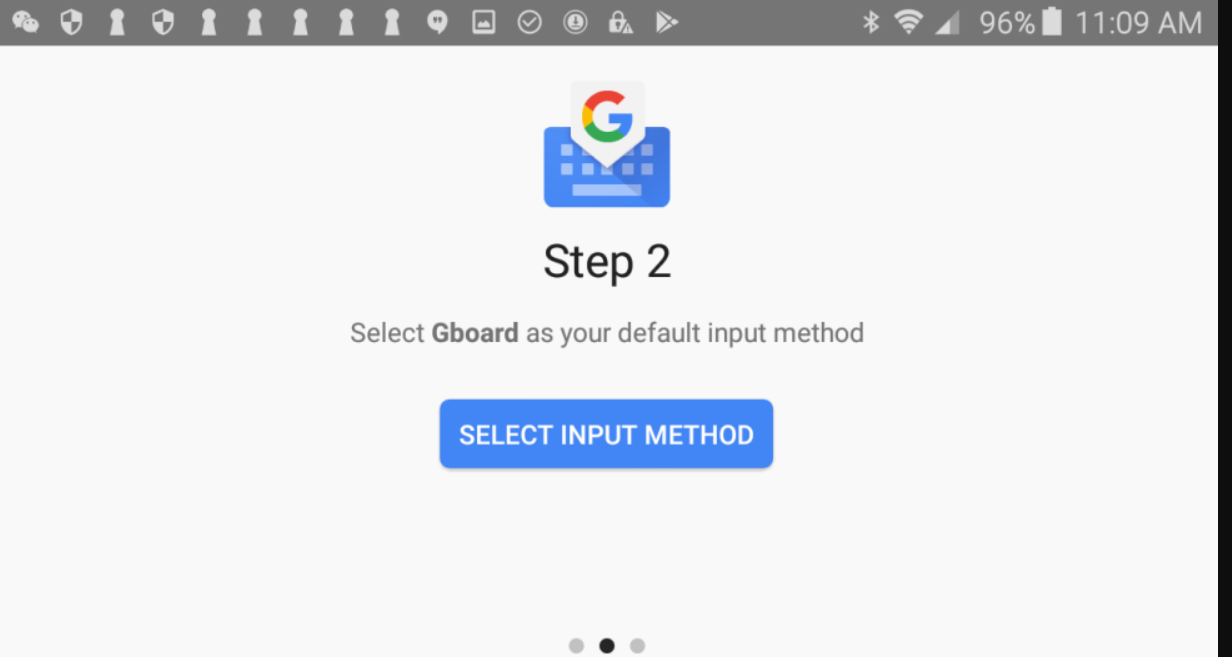
- Then tap on the button to Select Input Method.
- At the screen to Select keyboard, tap on the entry for Gboard.
- Then tap Done to complete the process.
FAQs on Gboard Android App
Q1. What is Gboard and how does it work for Android Users?
Answer. Developed by Google, Gboard is a virtual keyboard app for Android and iOS users. It was released in 2016 as a major update to the already-established Google Keyboard app on Android.
Gboard offers a host of features for the keyboard including speed and reliability features, Glide Typing, voice typing, Handwriting, and more. Gboard allows users to enter text and use images, like emojis and GIFs.
Q2. How to use Gboard on Android devices?
Answer. On your Android phone or tablet, install Gboard from the store and then follow the below steps –
- Open any app that you can type with, like Gmail or Keep.
- Tap where you can enter text. From here, you can:
- Move your cursor: Swipe left or right on the space bar.
- Turn on caps lock: Double-tap Shift Shift. To turn it off again, tap Shift Shift.
- Find accents and more options: Touch and hold a key.
Q3. What are the benefits of using Google’s Gboard?
Answer. Gboard offers various features that enhance the overall typing experience on your smart devices.
Some of these features include Google Search, including web results (removed since April 2020) and predictive answers, easy searching and sharing of GIF and emoji content, a predictive typing engine suggesting the next word depending on the context, and multilingual language support.
Q4. How many Languages does Gboard support?
Answer. Google has been continuously adding languages from all corners of the world to cater to the maximum number of people. As per the last update, 916 languages are supported in Google’s Gboard Keyboard.
Q5. What is the Glide Typing feature of Gboard?
Answer. Glide typing is when you ‘glide’ your fingers across the screen to each key, instead of individually tapping the keys. This completely transforms the whole typing experience.
Also Read – Steps for Turning Off Auto-Correct on Android and iPhone
