Highlights
- Photo Stacks automatically groups photos by time, simplifying library organization.
- ‘Top pick’ photo in stacks serves as a single thumbnail for easier browsing.
- The feature eliminates clutter from multiple, similar images in view.
- Option to disable Photo Stacks for traditional photo library layout.
Google Photos is elevating the user experience with its latest rollout, a feature that promises to transform the way users navigate their photo libraries.
After a successful trial phase in November, Google has now extended its innovative ‘Photo Stacks’ feature to a broader audience, a move that’s set to significantly streamline the photo-browsing process.
Photo Stacks on Google Photos
Fiiiinally just got the stacked photos in Google Photos activated today. This rollout took forever. pic.twitter.com/zDaGbn8RfP
— Artem Russakovskii (@ArtemR) January 22, 2024
Photo Stacks introduces a clever organizational twist to Google Photos.
It automatically groups images taken around the same time into a single collection, represented by a ‘top pick’ photo.
This ‘top pick’ serves as the thumbnail for the entire stack, providing a cleaner and more organized view.
Essentially, Photo Stacks eliminate the clutter of seeing multiple, similar photos in succession – a familiar scenario for anyone who’s taken several attempts at the perfect shot.
Streamlined Viewing Experience
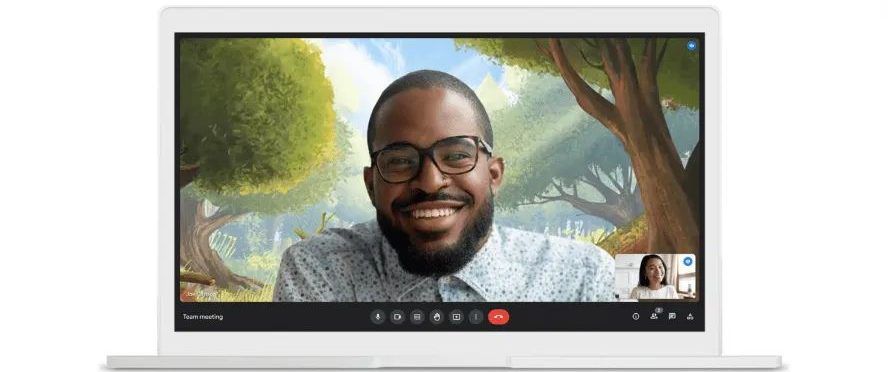
The introduction of Photo Stacks means users will no longer have to scroll through endless screens of near-identical images to find the one they want.
Now, only the ‘top pick’ photo is visible in the main view.
For those who take multiple selfies or group photos, this is a game-changer.
The full collection of photos within a stack is still accessible with a simple tap, offering the best of both worlds: a tidy main view and the option to delve deeper into specific moments.
Navigating Potential Challenges
While Photo Stacks bring a significant improvement to photo organization, they may present a small learning curve.
Since only the ‘top pick’ images are displayed by default, finding a specific photo might require an extra step: users will need to open the relevant stack to locate their desired image.
However, Google has provided an option to disable Photo Stacks for those who prefer the traditional layout.
With the rollout of this feature, Google Photos users can look forward to a more streamlined and efficient way to manage their photo libraries, balancing the need for organization with ease of access.
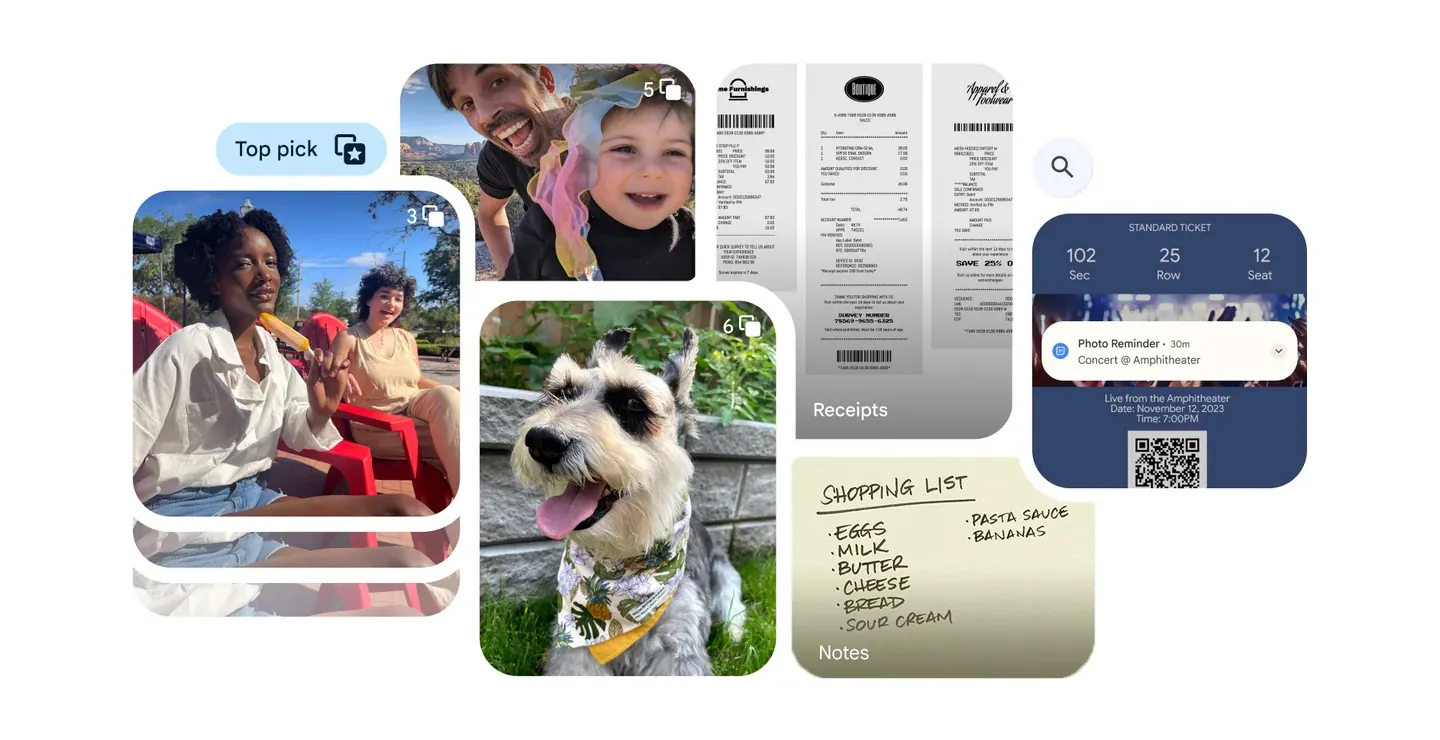
FAQs
What is the new Photo Stacks feature in Google Photos?
Google Photos’ Photo Stacks is an organizational tool that automatically groups images taken at similar times into one collection, with a ‘top pick’ photo representing each stack in the main view.
How does Photo Stacks improve the photo browsing experience?
By consolidating similar photos into stacks, Photo Stacks reduces the need to scroll through repetitive images, making it easier and quicker to navigate through your photo library.
Can I access all photos within a Photo Stack?
Yes, although only the ‘top pick’ is visible in the main view, you can tap on any stack to view all the photos it contains, providing full access to your collection.
Is it possible to disable the Photo Stacks feature if I don’t like it?
Google Photos offers the flexibility to disable Photo Stacks, allowing users to revert to the traditional layout if they prefer viewing all photos individually.
What is Group similar photos with Photo Stacks ?
It may take more than one try to achieve the ideal photograph, whether you’re attempting to catch a stunning sunset or a big group portrait. However, your gallery can become bloated with all those additional shots. Similar photographs make up a third of most people’s galleries.
Google Photographs can automatically sort your gallery by identifying and stacking pictures that were shot simultaneously or near each other into Photo Stacks, from which you may choose the best shot to capture any given moment. AI makes all of this possible, but you can always choose your picture as the top pick, change the stacks, or turn off picture Stacks to see everything in your Photos gallery.
What is Easily find and do more with your screenshots and documents feature ?
While screenshots have their uses, they also clog up your gallery, making it harder to see the important moments you’ve captured. Now, with the help of artificial intelligence, Google Photos can automatically sort your gallery’s screenshots and documents into more useful albums, such as those for identifying items, receipts, and events. When you need something specific, you won’t have to waste time scrolling through your entire photo library because of this.
Another great feature is adding helpful reminders to your calendar using images of tickets or event flyers. If you want to save a snapshot of a concert ticket for later use, you may do it easily by adding the image to your calendar and then clicking the “Set Reminder” button. Additionally, after 30 days, you can automatically archive your papers and screenshots. It will conceal them from your main gallery but make them available in their respective albums.
How to Create Stacks on Google Photos?
Now, how can you create “Stacks” on Google Photos? So, it’s very simple for both Android and iOS users. Follow these simple steps for the same-
Step 1: Open the Photos app on your device
Open the Google Photos app on your iOS or Android devices. If you are a new user, log in with Gmail account credentials.
Step 2: Browse your photos
Go through your media library. Events, albums, or even your whole collection can be selected. Hold down the first picture you want to stack.
Step 3: Go to the menu (three dots) Icon and Preview your stack
You may easily group related images or videos by dragging and dropping them. There will be a sneak peek of the stack as it forms, along with an approximation of the number of images.
Step 4: Create your stack
Hold down the option until you’ve added all the specified photographs. The selected “top pick” image and the total number of stacked items will be displayed in the newly constructed stack.
How to Enjoy the New Auto-Photo Stacking Feature?
Update Google Photos: Ensure you have the latest version of Google Photos installed from the App Store.
Take Photos: Snap a few pictures as you usually would.
Give it Time: Allow Google Photos some time to process your images. It typically takes a few hours for the AI to analyze and stack your photos.
Check the Gallery: Open your Google Photos gallery and observe as similar shots are now elegantly combined into a single stack.
Browse Versions: Tap on the stacked photo thumbnail to look through all the grouped snapshots and pick your favourite.
What new video effects are being added to Google Meet?
Google Meet is rolling out the ability to combine background and filter effects, allowing users to create a more personalized and dynamic meeting experience.
How has the Google Meet user interface changed with this update?
The update introduces a revamped interface for effects, categorizing them into backgrounds, filters, and appearance settings for easier discovery and application.
What is the studio lighting feature in Google Meet?
Available for Google Workspace Enterprise users, the studio lighting feature in Google Meet allows users to adjust lighting settings for enhanced video quality. This feature requires an eligible device for use.
What does the Studio Sound feature do in Google Meet?
The Studio Sound feature uses AI to improve audio quality, especially from Bluetooth headsets and dial-in participants, by recreating higher audio frequencies for a clearer sound.
What is the new stacking feature in Google Photos?
Google Photos’ stacking feature uses AI to group similar photos together, suggesting the best shot from the collection to help declutter your photo library. Users can also select their preferred photo to represent the stack.
How does Google Photos’ new sorting feature work?
The sorting feature automatically organizes photos by identifying the content of images, such as IDs, receipts, and tickets, and placing them into respective albums for easy access and organization.
Can I add events to my calendar using Google Photos?
Yes, Google Photos now allows you to add events to your calendar directly from a photo or screenshot of a ticket, streamlining the process of event management.
Also Read: Google Photos Introduces New AI-Driven Organizational Features
Also Read: Google Photos Update Introduces New Video Creation Tool for Easier Sharing
Also Read: Google Maps Now Offers Detailed Restaurant Reviews and Dish Information
