Highlights
- Find My app limited to Activation Lock for Vision Pro, no map location available.
- Suggestion to use an AirTag for tracking the Vision Pro’s location.
- Ensure Vision Pro is not Apple ID locked when purchasing from a third party.
- Users experiment with removing the light seal for an immersive experience, against Apple’s advice.
Apple’s Vision Pro, the tech giant’s latest innovation, comes with a suite of advanced features designed to immerse users in unparalleled spatial computing experiences.
However, potential buyers and current owners should note some critical information regarding the device’s security and unconventional usage practices that have been making rounds online.
Apple Vision Pro: No Find My Support?

For starters, if you ever misplace your Vision Pro, don’t expect the Find My app to come to your rescue in the traditional sense.
While the app does play a crucial role in securing lost or stolen devices, its functionality with the Vision Pro is limited to activation lock.
This means that if your Vision Pro goes missing, the Find My app will ensure that nobody else can use the device without your Apple ID and password.
This feature is automatically enabled once you turn on Find My for your Vision Pro, showing Apple’s commitment to keeping your device secure, even in the wrong hands.
However, unlike other Apple devices, you cannot use the Find My app to locate your Vision Pro on a map, play a sound to find it, activate Lost Mode, or remotely erase the device.
The underlying reason for this limitation might be related to how the Vision Pro’s battery functions.
Disconnecting the battery causes the device to shut down instantly, rendering traditional tracking methods ineffective.
Just Slip in an AirTag

A practical tip for Vision Pro users is to place an AirTag in the device’s optional travel bag or any other bag used to transport the headset.
This workaround ensures that you can still track your expensive headset’s location through the AirTag, offering some peace of mind.
Also, should you purchase a Vision Pro from a third party, it’s vital to ensure that the device isn’t locked to the previous owner’s Apple ID.
An Activation Lock engaged on the device would require the previous owner’s credentials to unlock, which would be extremely unhelpful given the device’s ginormous price tag.
Apple Vision Pro Being Used Without the Light Seal
Tried this madness because everyone was talking about it here. I do not recommend using Vision Pro w/o light seal…but try it. Hold it up and look and perch on nose. Lenses were close to my eyelashes but the FOV expands and environment blends, and it feels like glasses. pic.twitter.com/4FVvl9MovK
— Scott Stein 👓🎲🪄 (@jetscott) February 3, 2024
In other news, an interesting trend has emerged among Vision Pro users seeking a more immersive experience.
Some owners have been experimenting with wearing the headset without the large light seal attached.
This unconventional method, as demonstrated by X users Ray Wong and Scott Stein, reportedly offers a more immersive experience and a wider field of view by reducing the distance between the user’s eyes and the headset’s lenses.
Despite its potential benefits, Apple advises against this practice, primarily because the light seal is designed to prevent light and glare from detracting from the visual content.
Additionally, concerns about eye strain, fit, and the long-term durability of the Vision Pro when used in this manner are not as of yet out.
For those looking to enhance their field of view without removing the light seal entirely, opting for smaller light seals might be a viable alternative.
This adjustment could offer a compromise between a wider field of view and the device’s intended comfortable and immersive experience.
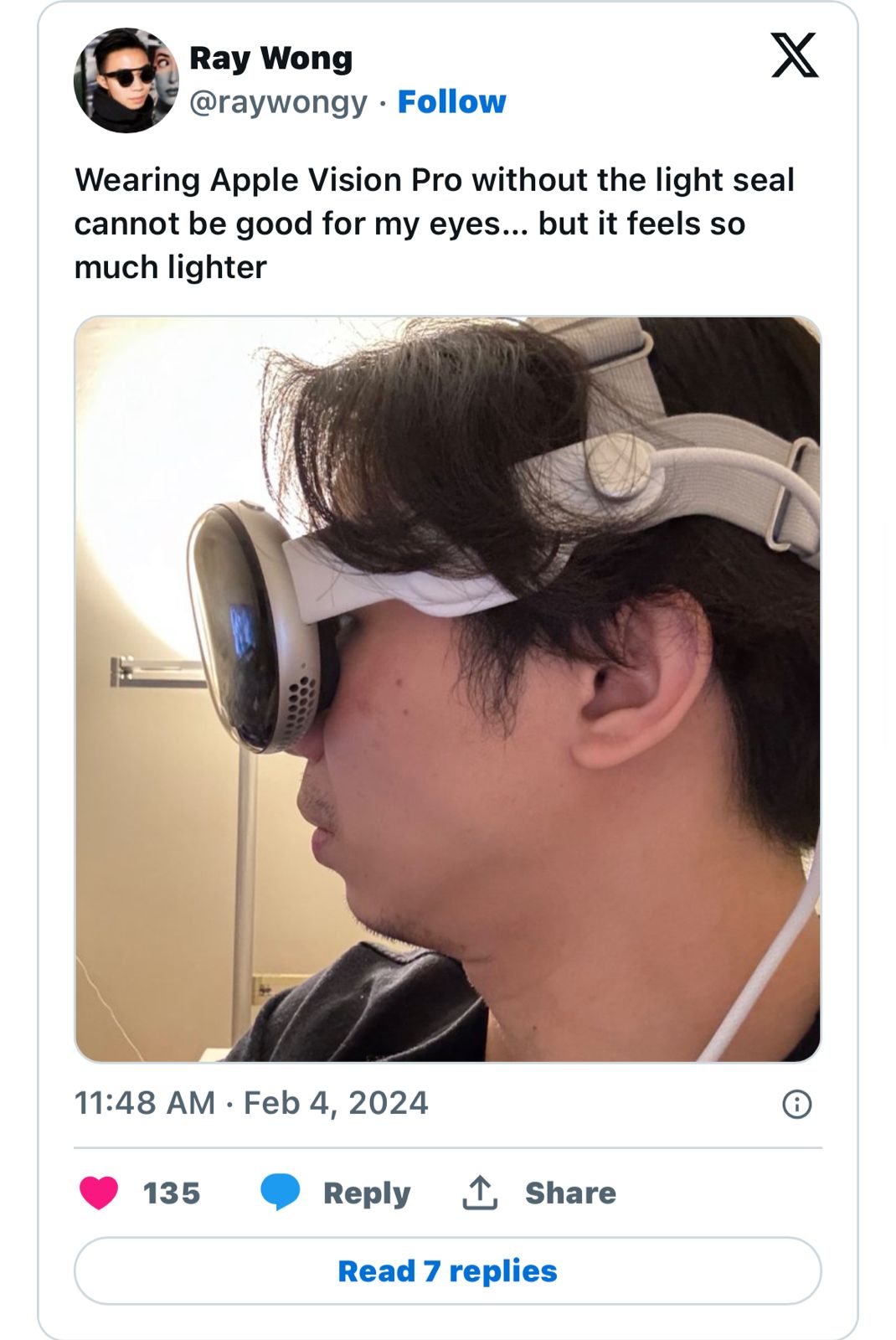
FAQs
Why doesn’t the Find My app work with Apple Vision Pro like other Apple devices?
The Find My app’s functionality with the Vision Pro is restricted to Activation Lock due to the device’s battery design, which shuts down upon disconnection, preventing traditional tracking methods.
How can I track my Apple Vision Pro if misplaced?
For tracking purposes, placing an AirTag in the Vision Pro’s carrying case is recommended as the Find My app does not support location tracking for this device.
What should I check when buying a Vision Pro from someone else?
Verify that the Vision Pro is not locked to the seller’s Apple ID. The Activation Lock should be disabled to ensure you can use the device without restrictions.
Is it safe to use the Vision Pro without the light seal?
While removing the light seal may enhance immersion and field of view, Apple advises against this practice due to potential issues with light leakage, eye strain, and the overall integrity of the device.
Can the field of view be enhanced without removing the Vision Pro’s light seal?
Opting for smaller light seals could provide a broader field of view while maintaining the device’s comfort and the immersive experience Apple intended.
How to Customize content on Apple Vision Pro ?
To make viewing content more optimal for you on Apple Vision Pro, you can adjust:
Text size
Position and depth of windows
Display brightness
Certain accessibility settings.
It can help to position content towards the center of your field of view at about eye level. When you read in Apple Vision Pro, the most comfortable distance is typically farther than arm’s length.
Keep your head upright
Keep your head upright, rather than tilted to one side or the other, and maintain proper sitting posture while watching 3D movies, immersive media, or spatial video.
Adjust the alignment of your displays if needed.
When you first put on and set up Apple Vision Pro, you might be asked to press and hold the Digital Crown so that the displays align with your eyes.
This adjusts Apple Vision Pro to your inter-pupillary distance (IPD), the distance between your eye pupils. Apple Vision Pro is designed to accommodate a range of IPDs. A small number of people might experience visual discomfort using Apple Vision Pro because their IPD falls outside of this range.
How to minimize visual discomfort with Apple Vision Pro ?
Make sure that your device fits properly, that vision correction needs have been addressed, and that you take breaks while using your device to help ensure a comfortable experience.
Make sure that you have a good fit.
For an ideal fit, you want to feel even pressure balanced across your cheeks and your forehead. While some small amount of light leakage is normal around your nose, you shouldn’t see noticeable light leakage coming from the sides of your Light Seal.
If your eyelashes brush against your Vision Pro, you feel pressure on your nose, or you receive a notification your eyes are too close to the displays, try the thicker Light Seal Cushion that came with your Vision Pro. If you receive a notification that your eyes are too far from the displays, use the thinner Light Seal Cushion that came with your Vision Pro.
If changing the Light Seal Cushion does not address this, you may need a different Light Seal size.
How to safely use your Apple Vision Pro ?
Address your vision needs
Apple Vision Pro supports a wide range of vision needs. Certain prescription needs and conditions might impact the viewing experience.
If you require vision correction, you must either wear contact lenses or purchase compatible ZEISS Optical Inserts, as eyeglasses are not compatible with the device.
Consider your medical needs
If you are at risk for falls or seizures, or have a serious medical condition such as a heart condition, consult with a medical provider before using Apple Vision Pro.
If you have a pre-existing medical condition such as migraine headaches, an eye or vision condition, an inner ear condition, or a psychological condition, using Apple Vision Pro might aggravate your symptoms or increase your risk of injury or discomfort.
If you are pregnant, exercise additional caution when using Apple Vision Pro, as pregnancy may increase the risk of nausea or loss of balance. If you experience symptoms that may be related to a medical condition, discontinue use of the device and consult with your physician before resuming use of Apple Vision Pro.
Apple Vision Pro and its battery contain magnets, components, and radios that emit electromagnetic fields, which could affect the operation of nearby medical devices.
Make sure that you have the proper fit
Ensure that your Apple Vision Pro fits correctly. A proper fit, including using the correct Light Seal and head band, is important to provide a safe device experience.
If you require vision correction, you must either wear contact lenses or purchase compatible ZEISS Optical Inserts, as eyeglasses are not compatible with the device. Using the device while wearing facial jewelry may increase the risk of injury.
Because the displays need to remain a safe distance from your eyes, you might see an alert on your device that says your eyes are too close to your Apple Vision Pro display. If you see this, switch to the Light Seal Cushion that came with your Apple Vision Pro marked with a “+.” If the warning persists, you may need to purchase a different Light Seal.
Always wear the correct size of Light Seal and Light Seal Cushion for your face when wearing Apple Vision Pro, and never wear Apple Vision Pro without a Light Seal and Light Seal Cushion attached.
Apple Vision Pro features an interpupillary distance (IPD) adjustment which moves the displays in front of your eyes. visionOS may ask you to press and hold the Digital Crown to adjust the displays. Release the Digital Crown to stop movement if you feel contact on your nose.
After adjusting IPD, you should see a single, clear image of your surroundings and content.
How to Use your device in a controlled indoor or outdoor space?
Ensure your space is clear of any obstacles that you could bump into, trip over, or hit with your hands. Immersive experiences may block your ability to see your surroundings while wearing Apple Vision Pro.
Ensure your space is dry and level to reduce the likelihood of falls or collisions.
Be aware of people, pets, and children in your space while using the device.
Avoid situations and obstacles — like doorknobs and cabinets — that might catch the power cable and cause it to disconnect.
Remove Apple Vision Pro immediately if a loss of system power occurs as the displays will turn off and you will be unable to see your surroundings.
Do not use Apple Vision Pro around stairs, balconies, railings, glass, mirrors, sharp objects, sources of excessive heat (such as a stove or oven), or other hazards.
You can use your Apple Vision Pro outside only in controlled environments. Avoid situations that could cause you to trip and fall, like uneven terrain, or obstacles that you could collide with. If you are outside, avoid extreme temperatures, rain, fog, or moisture of any kind.
Apple Vision Pro shouldn’t be used near roadways or areas where moving objects present a collision risk.
Never use the device while operating a moving vehicle, bicycle, heavy machinery, or in any other situations requiring attention to safety.
For the best experience, use your Vision Pro in a well-lit area. Low light conditions may increase the risk of collision with objects in your environment.
Take regular breaks
As you become acclimated to using your Vision Pro, take a break every 20 to 30 minutes, then adjust the time based on your comfort level. Stop using the device if you start to feel unwell at any point, even if you’ve been using the device for only a few minutes.
If you experience visual discomfort such as eye strain, headaches, or eye pain, or a change in vision such as blurred or double vision, stop using your device. If symptoms persist, consult your medical provider.
Avoid use if you’re feeling unwell
Don’t use the device if you’re currently ill, feel unwell, or are impaired. A safe experience requires an unimpaired sense of motion and balance. You should also avoid using the device if you’re currently injured or recently had a medical procedure on your face, nose, or head.
If you’re prone to motion sickness, learn how to minimize symptoms.
Stop using it immediately if you feel unwell or experience discomfort, such as nausea, dizziness, headache, numbness, eyestrain, eye pain, or a change in vision such as blurred or double vision.
Other safety considerations
While Apple Vision Pro is charging, ensure the battery does not get excessively warm by keeping the battery in a well-ventilated area.
If your Vision Pro breaks or cracks while you’re wearing it, safely remove the device by holding the enclosure and head band. Don’t use Apple Vision Pro if the display is cracked or broken.
Apple Vision Pro is not intended for use where the failure of the device could lead to death, personal injury, or severe environmental damage.
How Activation Lock works on Apple Vision Pro ?
Activation Lock helps keep your device secure, even if it’s in the wrong hands. It helps stop anyone who isn’t you from using your device without your permission — which can improve your chance of recovering the device if it’s lost.
On Apple Vision Pro, you can turn on Find My to automatically protect your device with Activation Lock.
Once Activation Lock is turned on, your Apple ID and password are required before anyone can turn off Find My (to turn off Activation Lock) or erase your device.
To set up a Vision Pro that’s already protected by Activation Lock, or reset your Vision Pro, the Apple ID and password used during the initial setup or the device passcode is required to turn off Activation Lock and set up the device.
To protect your device, all you need to do is keep Find My turned on and remember your Apple ID and password.
How to turn on Activation Lock on Apple Vision Pro?
- Open Settings, then select your name.
- Select Find My.
- Select Find My Vision Pro, then turn on Find My.
- When you turn on Find My, you protect your Vision Pro with Activation Lock — but you can’t use another Apple device or the web to find Vision Pro on a map, play a sound to help find it, turn on Lost Mode, or remotely erase it.
How to turn off Activation Lock on Apple Vision Pro?
- To turn off Activation Lock, turn off Find My in Settings. Or sign out of your Apple ID on your Vision Pro.
- If you no longer have access to your Vision Pro, you can turn off Activation Lock on the web:
- Go to iCloud.com/find
- Sign in with your Apple ID, email address, or phone number. Then enter your password.
- Select your Vision Pro.
- Select “Remove This Device.”
- Before you send your Vision Pro for service, or sell it, give it away, or trade it in, you should first turn off Activation Lock.
Also Read: Apple Vision Pro to Use ZEISS Customisable Optical Inserts: A Guide to the Pairing Process
Also Read: Apple Vision Pro Headset’s Passthrough Feature Could Have a Few Problems
Also Read: Apple Vision Pro: New Features Revealed, visionOS 1.0.2 Update, and Microsoft Office Integration
Also Read: Apple Vision Pro to Go on Sale Today in the US with 600+ Apps: All You Need to Know
Also Read: iFixit Dives Into Apple Vision Pro: An Insightful Teardown Reveals Intricacies
