Highlights
• Instant background removal with a long press on any image across iOS apps.
• Easily save and share isolated subjects as stickers or into new projects.
• Seamless integration for background removal across Photos, Safari, Messages, and more.
• User-friendly tool that enhances creative editing on iOS devices
Ever gotten frustrated trying to remove backgrounds from images on your iPhone or iPad?
Well, iOS has a super handy trick that makes it a total breeze.
Just a Firm Press Away
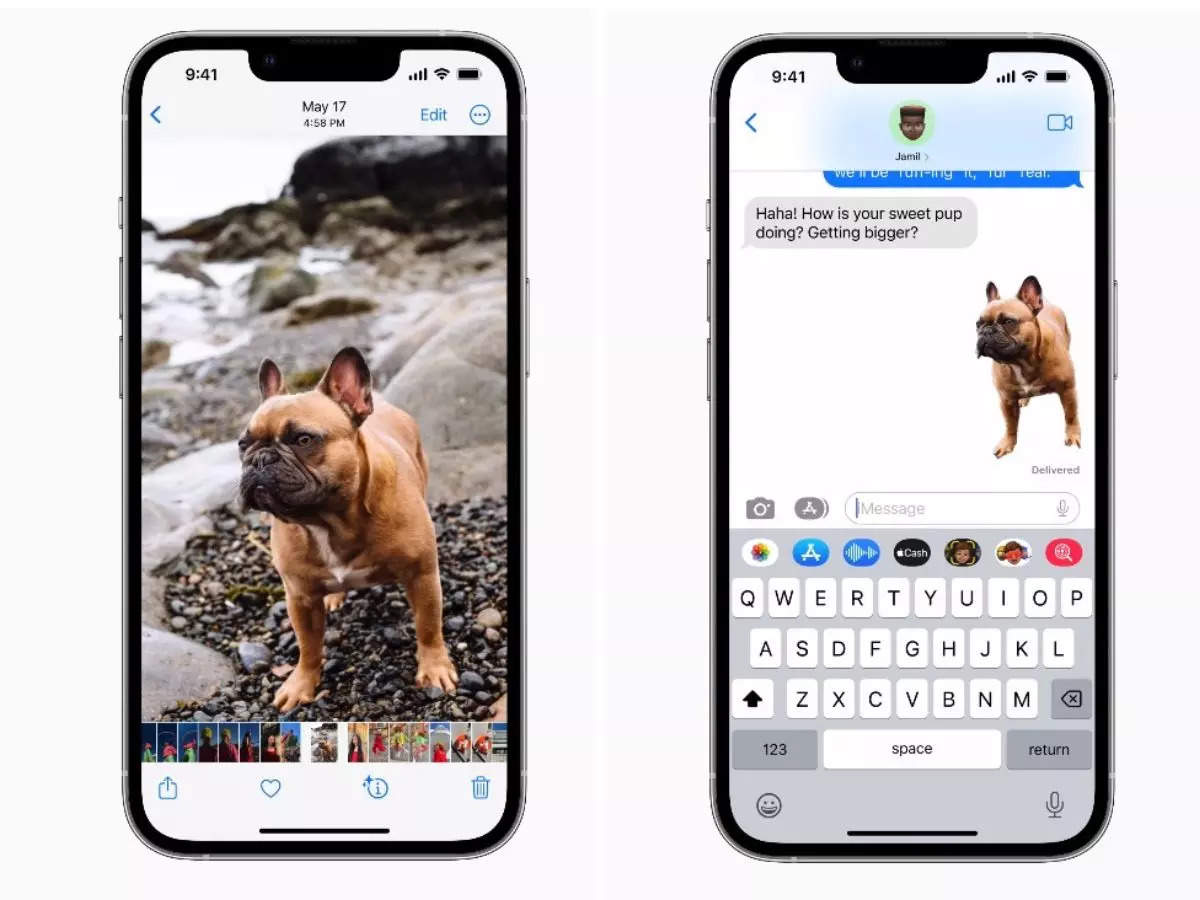
No matter where you spot an image in iOS – could be in Photos, a screenshot, Safari, Messages, you name it – all you gotta do is long press firmly on the main subject or object.
Like magic, iOS will automatically separate and lift that subject right off the background for you.
Using Your Isolated Subjects
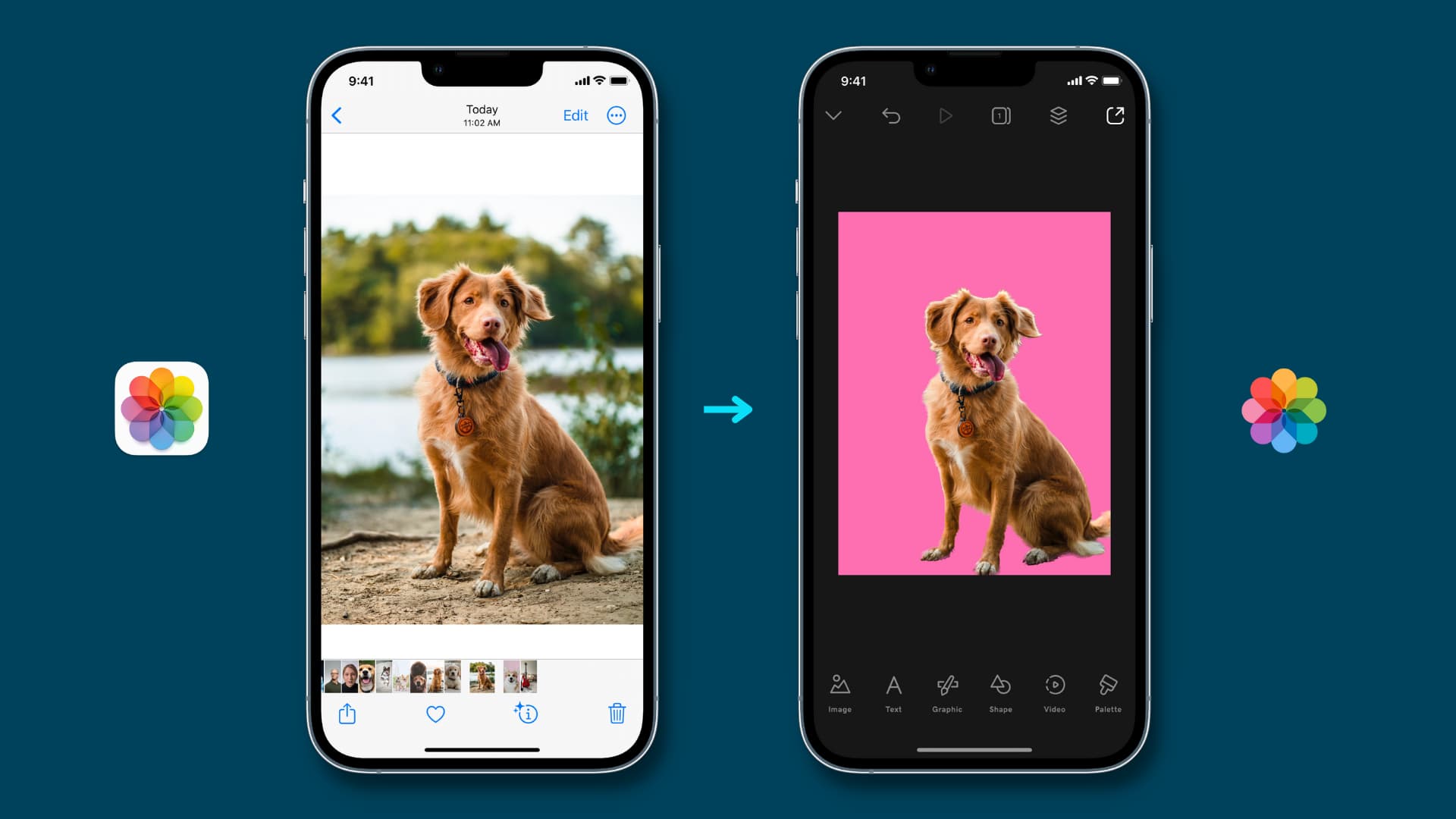
Once you’ve removed the background, you can drag and drop that isolated subject image into messages to use as a sticker.
Or copy and paste it into video editing apps to drop it onto a fresh new background. Neat, right?
If you want to keep it as a regular image file, just long press again, tap on the subject, and select Copy or Share to save it to your photos.
Deeply Integrated Convenience
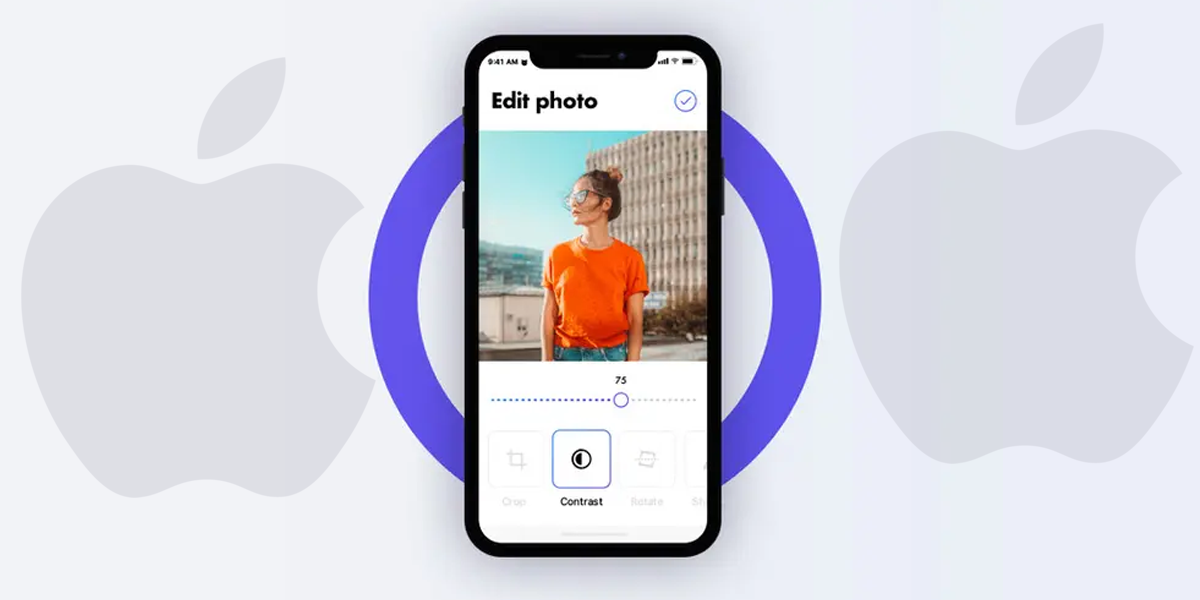
The best part is how smoothly this background removal flows across every corner of iOS. Browse an image in Safari, long press, and bam – subject lifted and ready to use.
Now, it’s not perfect – iOS might miss the true subject sometimes. But most of the time, it nails those removals like a pro photo editor.
Just be warned – removing backgrounds is almost addictively easy on iOS. You might soon be doing it with every image you see!
But hey, at least you’ll look like an editing wizard to all your friends with those cleanly isolated images.
FAQs
How do I remove a background from an image on my iPhone?
Simply long press on the subject in any image within iOS apps like Photos or Safari, and iOS will automatically separate it from the background for you.
Can I use the isolated image from my iPhone as a sticker in messages?
Yes, after removing the background, you can drag the isolated image directly into your messages and use it as a fun sticker or save it for other uses.
What should I do if iOS doesn’t accurately remove the background?
While iOS typically does a great job, if the subject isn’t perfectly isolated, you might need to try a different image or use a third-party app for more complex edits.
Where can I use the background removal feature on my iOS device?
You can use this feature in various applications such as Photos, Safari, and Messages, making it versatile for different tasks.
Is there a way to save the isolated image to my Photos app?
Yes, after isolating the subject, long press on it again, and you’ll have options to Copy or Share it, allowing you to save it directly to your Photos app.
Also Read: Top photo, Video Editing Apps for iPhone Users: Canva, Lightroom, Picsart and More
