Do you have a handy new feature on your Apple Watch or iPhone but do not know how to utilise it? Well, we have got you covered. We are discussing the Heart Rate Zone feature that has been added to the recently launched Apple Watch and iPhone software.
Apple Watch and iPhone have recently rolled out WatchOS 9 and iOS 16 respectively with some innovative fitness features that will be useful for all segments of users. The Heart Rate Zone, available for both during and post-workout sessions, provides details of your body intensity level by a percentage of the maximum heart rate reading. This is calculated and personalized automatically based on the health data gathered through wearable devices. According to Apple, the Heart Rate Zones on Apple Watch have five segments that read your effort levels. Monitoring the Heart Rate Zone can assist you in turning the workout sessions a lot more efficiently. This is also a great way of challenging yourself and improving your fitness levels.
The global tech giant describes the new feature as “Heart Rate Zones are a percentage of your maximum heart rate and are automatically calculated and personalized using your health data. On Apple Watch, Heart Rate Zones are presented in five segments—effort levels from light to increasingly harder. By monitoring your Heart Rate Zone, you can make your workout more efficient and challenge yourself to improve your fitness.”
How to see heart rate zones on Apple Watch and iPhone
Heart rate zones during a workout
- Make sure you’re running watchOS 9 on Apple Watch
- Check if you have your birthdate entered in the Health app on iPhone, enter if you haven’t by this point
- Start any cardio-focused activity such as running or cycling (The company only mentions cardio-focus and doesn’t really elaborate on exactly which workout could impact heart rate zones reading)
- On the first workout season, Swipe down to check your heart rate. IT can tell which zone it’s in.
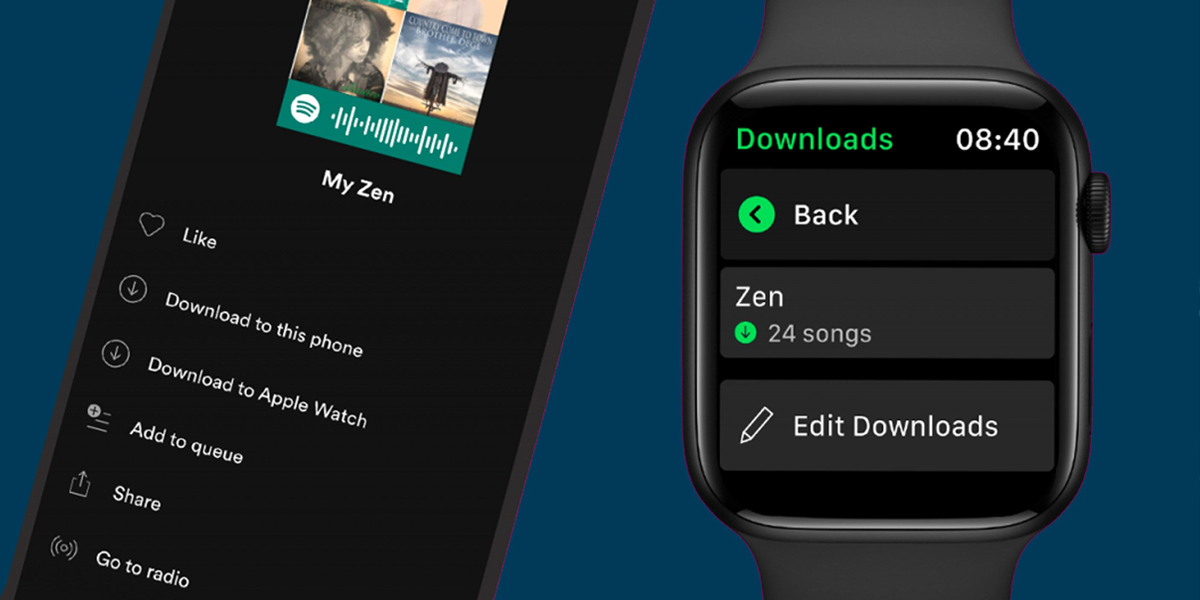
Heart rate zones after a workout
- Post a workout session, users need to open the Fitness app on their iPhone and check the Heart Rate Zone data
- Select a workout name from the Summary screen or else users can tap the rings or the “Show More” button to select a different workout or even a different data if needed
- After a workout is selected, swipe down to the Heart Rate section and tap on the “Show More” button
How to edit the Heart Rate Zones manually?
The heart rate zones usually in all circumstances automatically pick and add the health data entirely on the basis of your details. These details include your age, height, and weight. This can be manually changed as and when required. (advanced level athletes usually have to make these changes often). Following are steps for manually editing the details of the Heart Rate Zone.
For Apple Watch
- Head to Settings
- Then select Workout
- Then select Heart Rate Zones on your Apple Watch
- Select the “Manual” option given at the top and make changes
For iPhone
- Open the Apple Watch app
- Select Workout
- Select Heart Rate Zones
- Select the “Manual” option at the top and make changes
Recommended Reads:
- Apple Watch SE
- Apple Watch Ultra
- Apple Watch Series 8
